Windows 8
Using the People App
Linking contacts
If you import contacts from multiple services, you may find that you have duplicate contacts. For example, you might have imported the same contact from both Gmail and Facebook. You can link these together to create a single contact.
To link a contact:
- Locate and select the contact you wish to link.
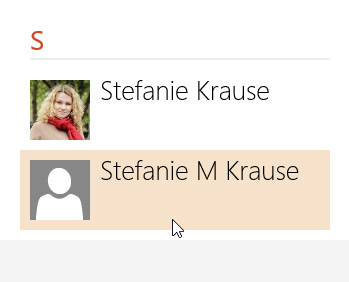 Opening the desired contact
Opening the desired contact - The contact page will appear. Right-click, and a menu will appear at the bottom of the screen.
- Locate and select Link.
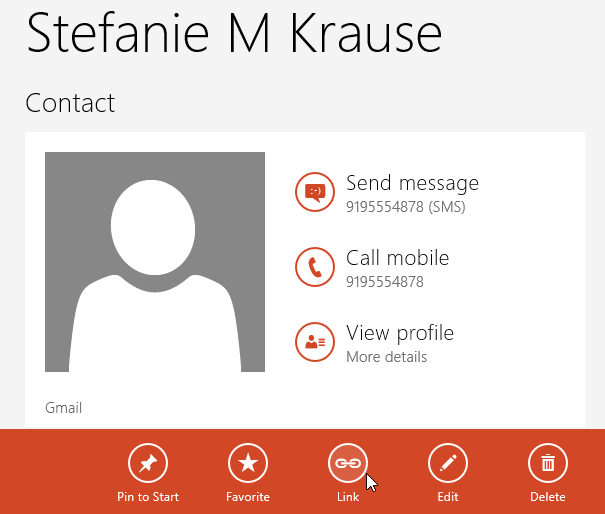 Clicking Link
Clicking Link - The People app will suggest contacts to link if they share common information, like a name or email address.
- Click the suggested contact, or click Choose a contact to select a contact manually.
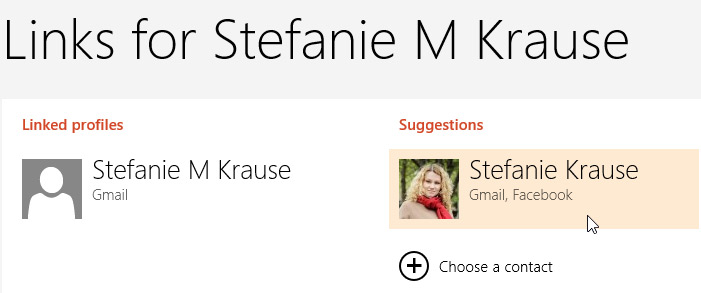 Choosing a suggested contact
Choosing a suggested contact - Click Save.
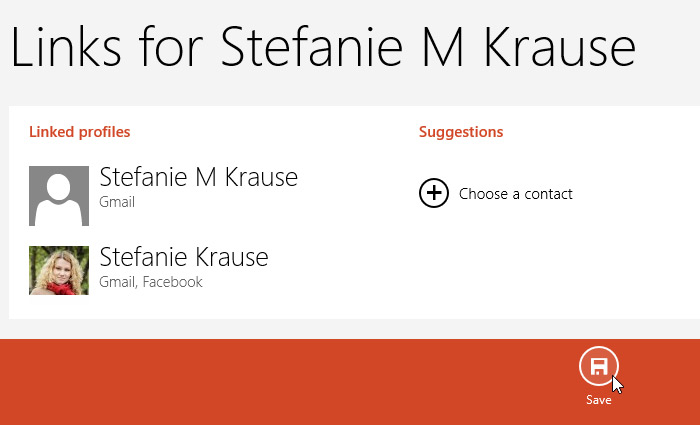 Clicking Save
Clicking Save - The information will be linked together into a single contact.
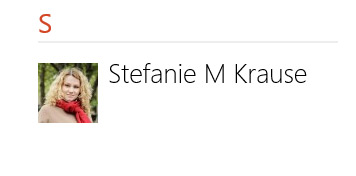 The linked contact
The linked contact
Changing account permissions
Once you have added an account, like Facebook or Twitter, you may want to modify how much information the People app can access. You can also choose to remove a linked account completely.
To modify account permissions:
- In the People app, hover the mouse in the lower-right corner to access the Charms bar, then select Settings. The Settings pane will appear on the right. Select Accounts.
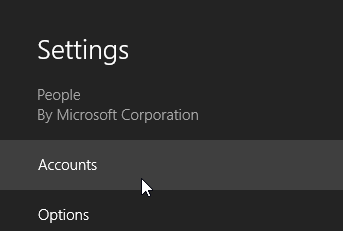 Clicking Accounts
Clicking Accounts - The Accounts pane will appear. Select the account you wish to modify.
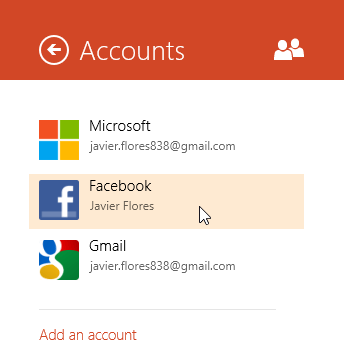 Choosing the desired account
Choosing the desired account - The account details will appear. Click Manage this account online to modify the account permissions.
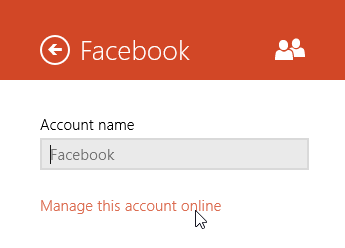 Managing the account
Managing the account - Internet Explorer will open, and the account permissions page will appear. This page will vary depending on which account you select. You can either:
- Click the boxes to set specific account permissions (if applicable).
- Locate and select Remove this connection completely to remove the connection from your Microsoft account.
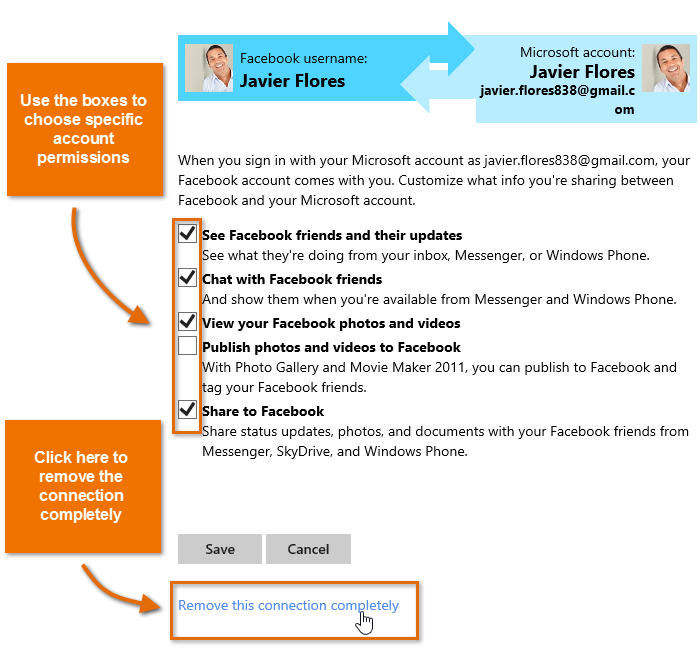 Managing linked account settings
Managing linked account settings - Once you are satisfied with the changes, click Save. Your account permissions will be saved.
Removing a linked account will also remove all contacts imported from that service.