Google Docs
Inserting Text Boxes and Shapes
Adding text boxes
You may want to insert a text box into your document to draw attention to specific text or to have the ability to easily move text around within your document. Text boxes are similar to shapes. You can apply many of the same formatting options, like changing the background color and line style.
To insert a text box:
- Click Insert, then select Drawing... from the drop-down menu. The Drawing dialog box will appear.
- Click the Text box command.
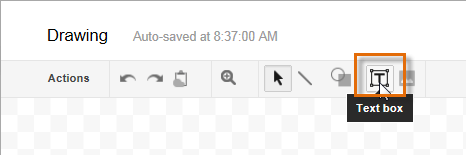 Clicking the Text box command
Clicking the Text box command - Click, hold, and drag in the drawing area to create the text box.
 Creating a new text box
Creating a new text box - Release the mouse, and a text editing box will appear below the text box you created. Enter the desired text in the text editing box. To create a new line, press Shift+Enter on your keyboard.
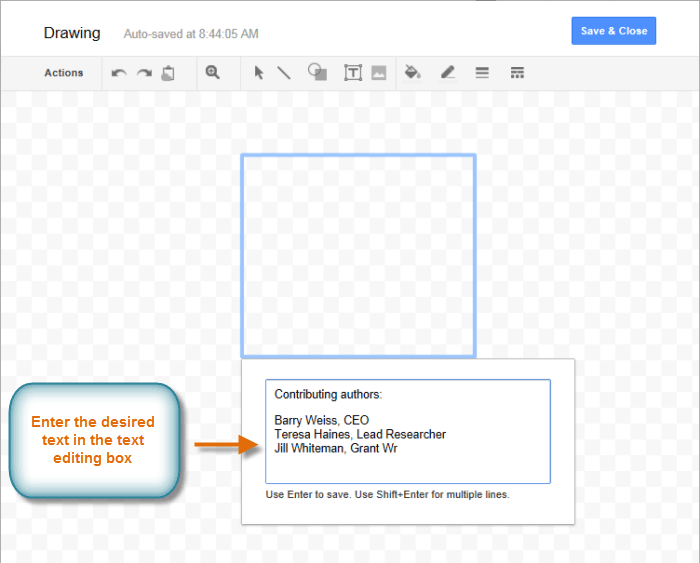 Entering text in the text editing box
Entering text in the text editing box - When you are satisfied, press Enter on your keyboard. The text will appear in the text box.
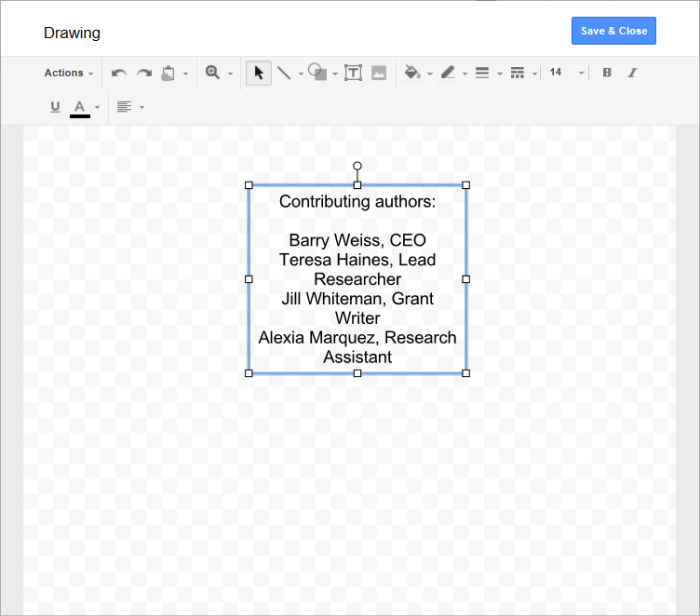 Text appears in the text box
Text appears in the text box - Click Save & Close. The text box will appear in your document.
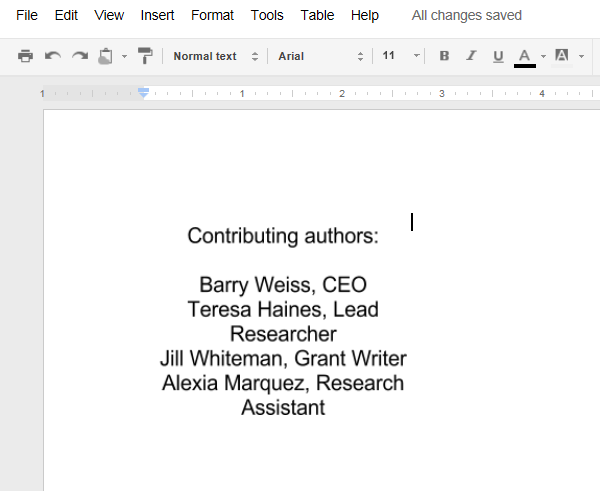 The text box appears
The text box appears






