Google Docs
Inserting Text Boxes and Shapes
Adding shapes
You can add a variety of shapes to your document, including arrows, callouts, squares, stars, and flowchart shapes. Shapes are customizable, so you can add text and change their background color and line width. You may find shapes useful for creating diagrams and flow charts, and they can add visual appeal to your document as well.
To insert a shape:
- Click Insert, then select Drawing... from the drop-down menu.
 Inserting a new drawing
Inserting a new drawing - The Drawing dialog box will appear.
- Select a drawing command. Hover the mouse over a style, then select the desired shape.
 Selecting a shape
Selecting a shape - Click, hold, and drag in the drawing area to create the shape to the desired size.
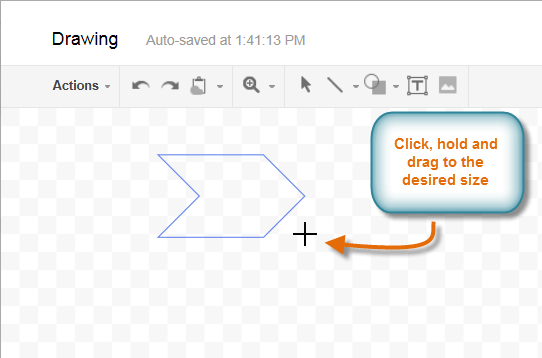 Creating the shape to the desired size
Creating the shape to the desired size - Release the mouse. The shape appears.
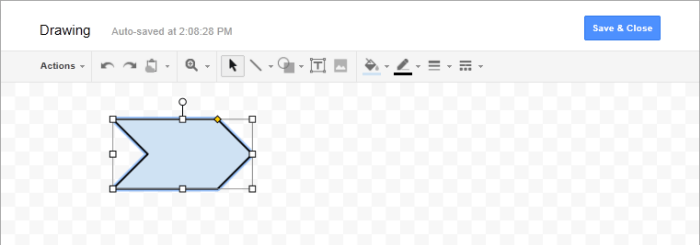 The new shape
The new shape - If desired, you can add more shapes. When you have completed the drawing, click Save & Close to insert it into your document.
 Clicking Save & Close
Clicking Save & Close - The drawing will appear in the document.
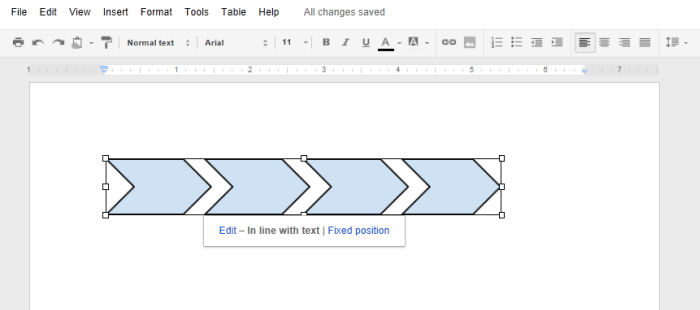 An inserted drawing
An inserted drawing - If you want to resize the shape, hold and drag a resizing handle to the desired size.
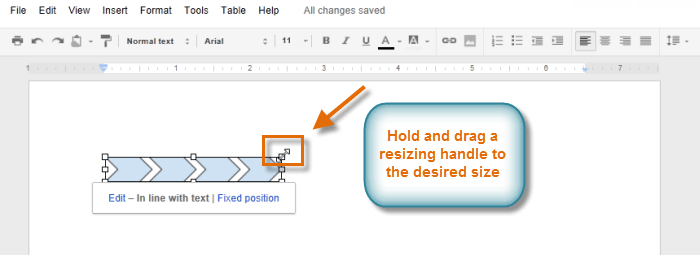 Resizing the shape in the document
Resizing the shape in the document
To delete a shape from your document, select it and press the Backspace or Delete key on your keyboard.
To reopen the drawing tool to edit the shape, select the desired shape and click Edit from the options that appear below the drawing.
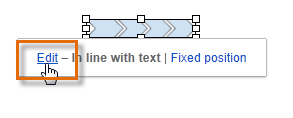 Clicking Edit
Clicking Edit





