Google Docs
Inserting Images
Searching for images
When you search for an image in Google Documents, it's important to know that almost all of the images Google finds will belong to someone else. Google tries to filter the results to images that have creative commons and are free to use, but it is important to go to the source of an image to check the copyright license. For more information on how to use images found on the Internet, please visit our blog basics lesson on Copyright and Fair Use.
Options for searching
Google Documents offers three search options. The Google Search and Life Photo Archives options display search results with a source web address for each image. The third option displays stock images.
- Google Search: Using the Google Search option, you can apply a filter and a color selection to narrow search results. Click to select an image, and beneath the search results the URL for the source of the image will appear. Click the URL to open the source and view the license information.
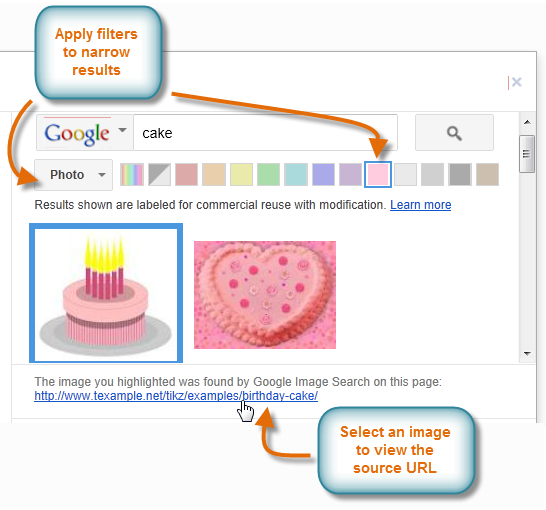 Google image search results
Google image search results - Life photo archive: Life magazine has provided archived images dating from the 1790s to today. Click an image to select it, and the source URL is provided.
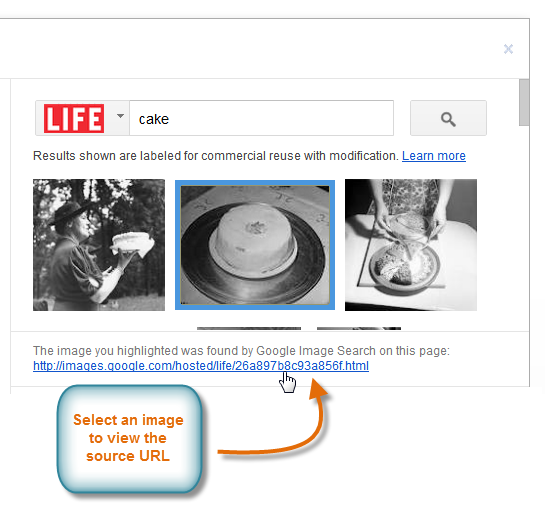 Life photograph archive search results
Life photograph archive search results - Stock photography archive: Results from searching stock images show free high-quality photographs. No source URL is provided for stock images.
 Viewing results from a stock images search
Viewing results from a stock images search






