Google Docs
Inserting Images
Inserting images
Watch the video to learn how to find and insert images in Google Documents.
To upload an image:
- Place the insertion point in the document where you want to insert the image.
- Click the Insert image button.
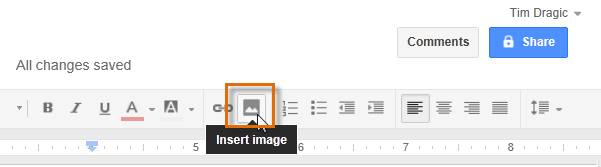 Clicking the Insert image button
Clicking the Insert image button - The Insert image dialog box will appear. Click Choose an image to upload.
 Clicking Choose an image to upload
Clicking Choose an image to upload - The Choose File to Upload dialog box will appear. Select the desired image file, then click Open. The image will appear in your document.
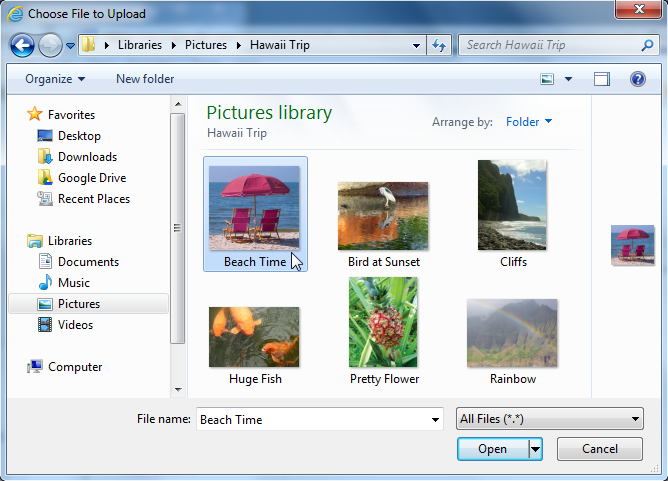 Inserting an image
Inserting an image







