Access 2010
Getting Started in Access
Working with your Access environment
The Ribbon and Quick Access Toolbar are where you will find the commands you will use to perform common tasks in Access. If you are familiar with Access 2007, you will find that the main difference in the Access 2010 Ribbon is that commands such as Open and Print are now housed in Backstage view.
The Ribbon
The Ribbon contains multiple tabs, each with several groups of commands. Some tabs, like Form Layout Tools or Table Tools, may appear only when you are working with certain objects like forms or tables. These tabs are called contextual tabs, and they are highlighted in a contrasting color to distinguish them from normal tabs.
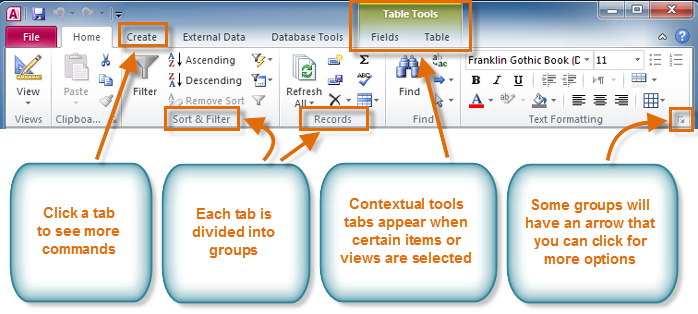 The Ribbon in Access 2010
The Ribbon in Access 2010To minimize and maximize the Ribbon:
The Ribbon is designed to be easy to use and responsive to your current task, but if you feel that it's taking up too much of your screen space you can minimize it.
- Click the arrow in the upper-right corner of the Ribbon to minimize it.
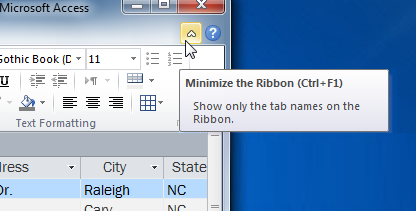 Minimizing the Ribbon
Minimizing the Ribbon - To maximize the Ribbon, click the arrow again.
When the Ribbon is minimized, you can make it reappear by clicking on a tab. However, the Ribbon will disappear again when you are not using it.
The Quick Access Toolbar
The Quick Access Toolbar is located above the Ribbon, and it lets you access common commands no matter which tab you are on. By default, it shows the Save, Undo, and Repeat commands. If you'd like, you can customize it by adding additional commands.
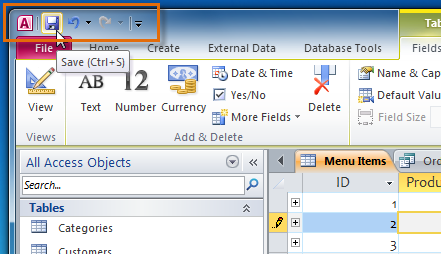 Saving the current object with the Quick Access Toolbar
Saving the current object with the Quick Access ToolbarNote that the Save command only saves the current open object. In addition, the Undo command will not undo certain actions, like adding a record. Pay close attention to your information when using the Undo command to make sure it has the desired effect.