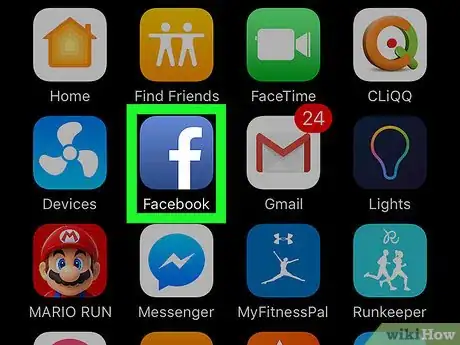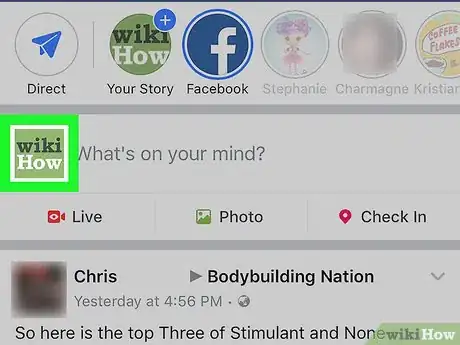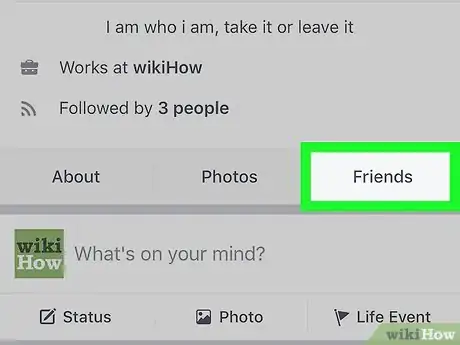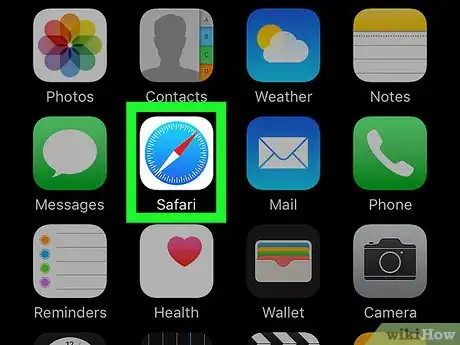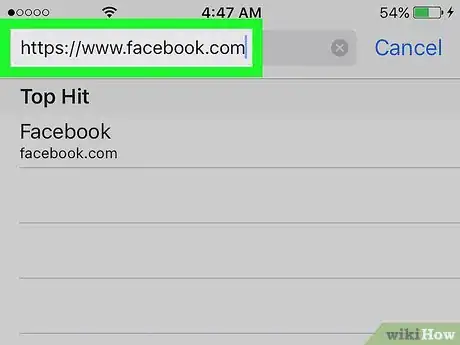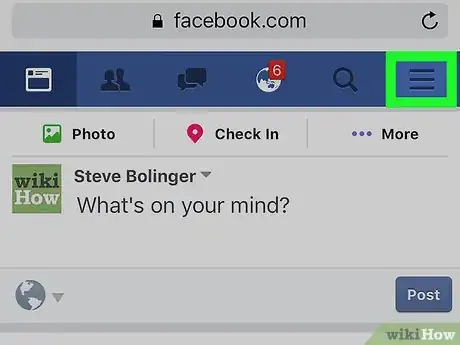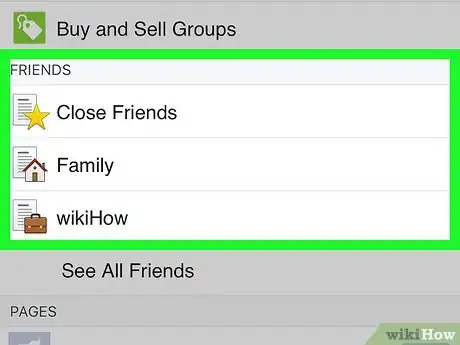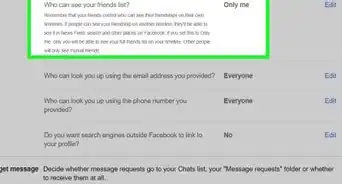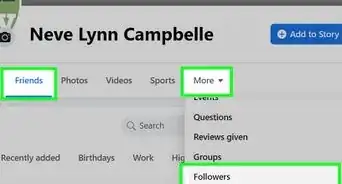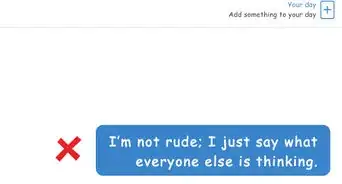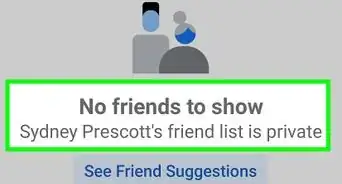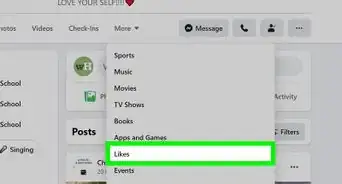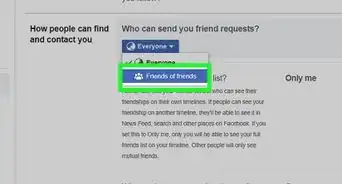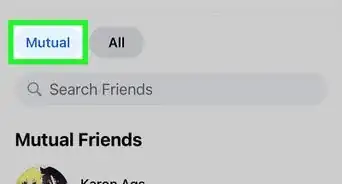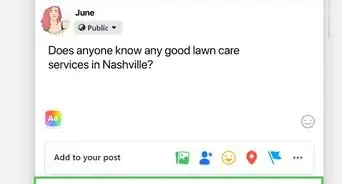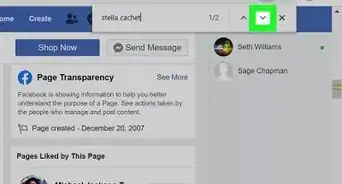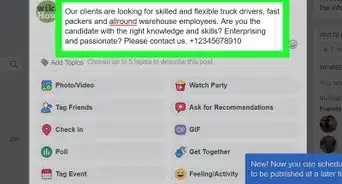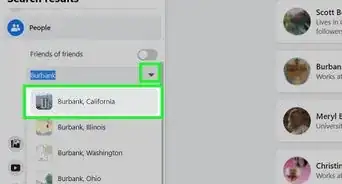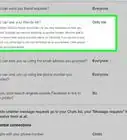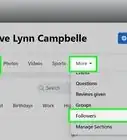X
This article was co-authored by wikiHow staff writer, Nicole Levine, MFA. Nicole Levine is a Technology Writer and Editor for wikiHow. She has more than 20 years of experience creating technical documentation and leading support teams at major web hosting and software companies. Nicole also holds an MFA in Creative Writing from Portland State University and teaches composition, fiction-writing, and zine-making at various institutions.
The wikiHow Tech Team also followed the article's instructions and verified that they work.
This article has been viewed 18,681 times.
Learn more...
This wikiHow teaches you how to view your Facebook friends list on your iPhone or iPad.
Steps
Method 1
Method 1 of 2:
Viewing your Friends List
-
1Open Facebook. It’s the blue icon with a white “f” on your home screen.
- If you haven’t yet signed in, enter your email address/phone number and password, then tap Log In.
-
2Tap your profile image. It’s near the top-right corner of the screen, right next to the “What’s on your mind?” box.Advertisement
-
3Scroll down and tap Friends. This tab appears beneath your cover and profile image, along with “About” and “Photos.” This opens a list of all of your Facebook friends.
Advertisement
Method 2
Method 2 of 2:
Viewing Custom Friend Lists
-
1Open Safari. It’s the blue compass with a red and white needle on the home screen.
- Custom friends lists are lists that separate your friends by category. You can use the default options (Close Friends, Family) or create your own.
- It’s not possible to view your custom friends lists in the Facebook app for iPhone/iPad.
-
2Go to https://www.facebook.com. If you’re already signed in, the news feed will appear. If you see the login screen, enter your email address/phone number and password, then tap Log In.
-
3Tap ☰. It’s at the top-right corner of the screen.
-
4Select a list under “Friends.” If you don’t see the list you want to view, tap See All Friends to view all lists.
Advertisement
About This Article
Advertisement