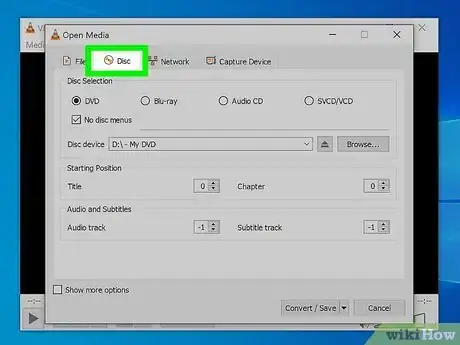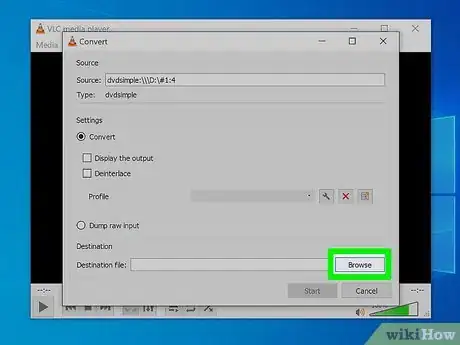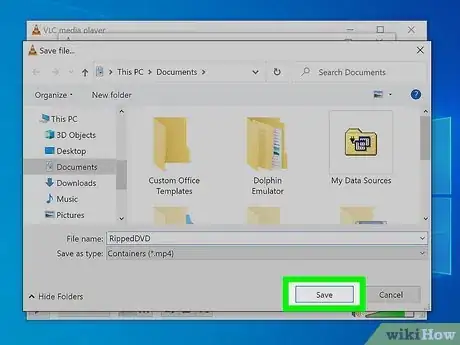This article was co-authored by wikiHow staff writer, Darlene Antonelli, MA. Darlene Antonelli is a Technology Writer and Editor for wikiHow. Darlene has experience teaching college courses, writing technology-related articles, and working hands-on in the technology field. She earned an MA in Writing from Rowan University in 2012 and wrote her thesis on online communities and the personalities curated in such communities.
This article has been viewed 25,124 times.
Learn more...
This wikiHow will teach you how to rip multiple episodes from a DVD using VLC. Many newer DVDs have copy protection that makes them unable to be ripped without first decrypting the DVD with special software.
Steps
-
1Open VLC and insert the DVD you want to rip. If you insert the disc first, the default media player will most likely open. In the case that the default player is not VLC, close it, then open VLC. You'll be able to find this with an orange traffic cone icon in your Start menu (Windows) or Applications folder in Finder (Mac).
-
2Click Media. It's in the menu bar running along the top of the program window or at the top of your screen.Advertisement
-
3Click Convert/Save. You can also keypress Ctrl + R (Windows) or Cmd + R (Mac).
-
4Click the Disc tab. By clicking this tab, you're pointing VLC to look at your disc drives for the input.
-
5Click DVD to select it. This ensures you have the right settings for a DVD instead of an Audio CD.
-
6Click the box next to "No disc menus" to select it. VLC can occasionally glitch trying to convert a looping menu, so checking this box can help prevent possible issues.
-
7Select the title and chapters you want to copy. Under the header, "Starting Position," you can choose what to rip.
- Mimic these selections for the "Audio and Subtitle" section if you want more than just the visual copied.
-
8Click Convert/Save. It's at the bottom of the "Open Media" window and will open a "Convert" window instead.[1]
-
9Click Browse. The default profile that VLC applies is generally what you want, but you can tweak the settings as you like. Once you click Browse, you can name and choose the save location for your file.
-
10Choose a name and location for your ripped episodes, then click Save. Make sure the correct file extension is applied before continuing; if not, go back to the "Open Media" screen and make sure you selected "DVD" at the top.
-
11Click Start. You'll see a progress bar at the bottom of the window showing you the progress of the rip.[2]
- Once it's done, you'll find your ripped copy in the location you chose earlier.
References
About This Article
1. Open VLC and insert the DVD you want to rip.
2. Click Media and Convert/Save.
3. Click the Disc tab and click DVD to select it.
4. Click the box next to "No disc menus" to select it.
5. Select the title and chapters you want to copy.
6. Click Convert/Save.
7. Click Browse, then choose a name and location for your ripped episodes and click Save.
8. Click Start.