X
wikiHow is a “wiki,” similar to Wikipedia, which means that many of our articles are co-written by multiple authors. To create this article, volunteer authors worked to edit and improve it over time.
Learn more...
People use Snapchat to share emojis, images, and stories with friends. This platform has unique features that allow us to stay connected to our close ones. Snapchat Inc. has launched its current web version, which is more convenient to use than the previous one. With the release of Snapchat+Subscription, you no longer need to go through the pain of using emulators. So, this is the article for you if you're looking for a way to use Snapchat on your PC.
Steps
-
1Visit the website. You need to know that Snapchat+Subscription is only for Edge and Chrome browsers. Click on Web Snapchat.
-
2Log in or sign up. You can sign up with your email ID and create a new account. If you already have an account, all you need to do is enter your email address and password to log in.Advertisement
-
3Manage your account. Once you log in, you will see a page with a number of different options. Click on the Snapchat for Web button.
-
4Confirm. Once you click on Snapchat for Web, you'll be asked to confirm your identity on the mobile application.
-
5Go to Snapchat on your mobile device. Open the mobile application and click on the confirmation pop up to start using Snapchat on your desktop.
-
6Engage. Now you’re all set up to use Snapchat on your PC.
Advertisement
About This Article
Advertisement
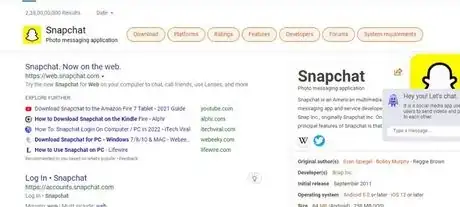

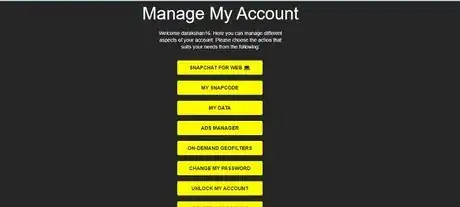
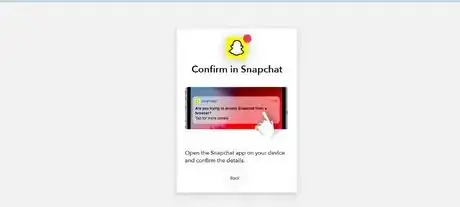
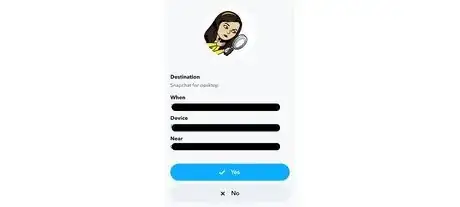
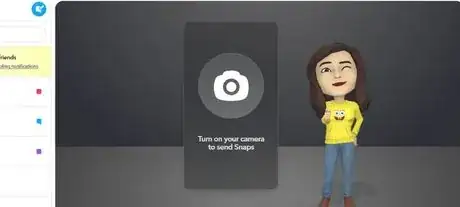
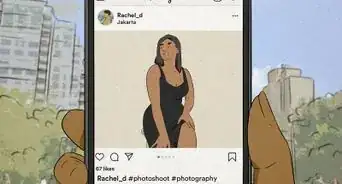
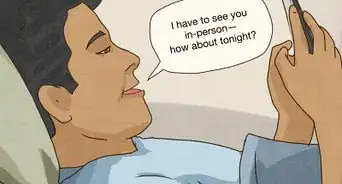
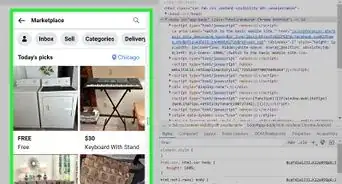
-Step-5.webp)
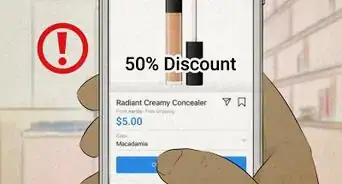


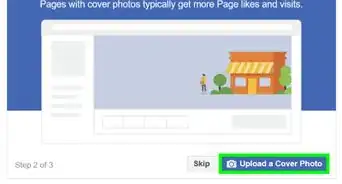
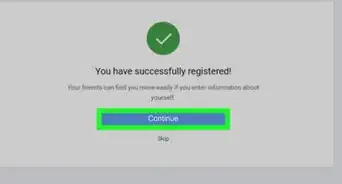

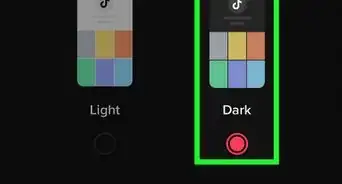
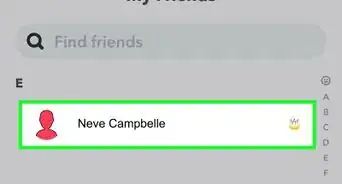

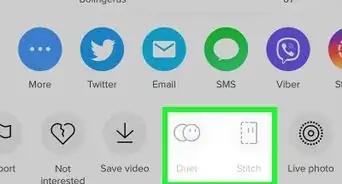






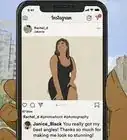


-Step-5.webp)


































