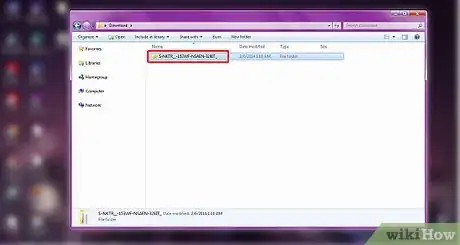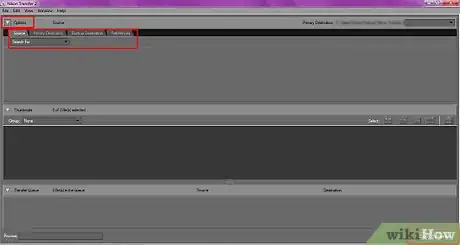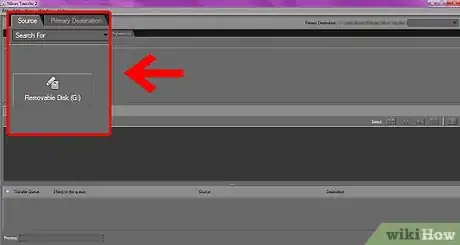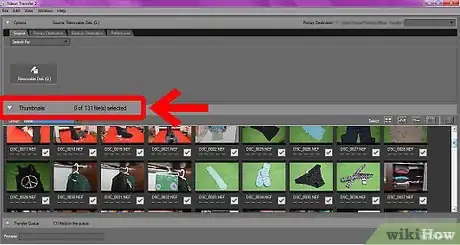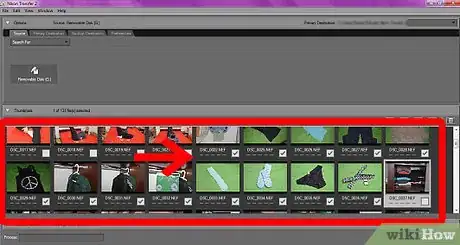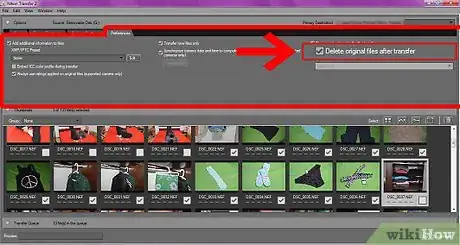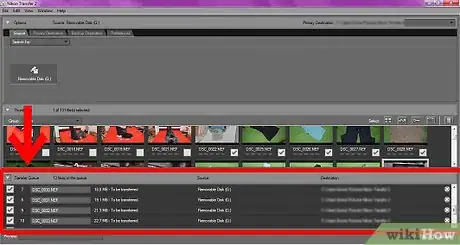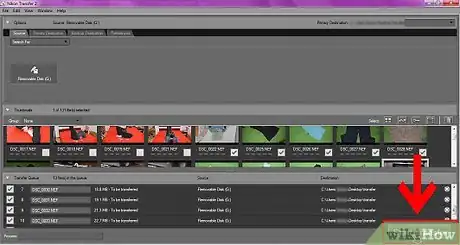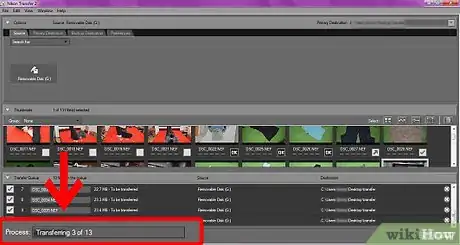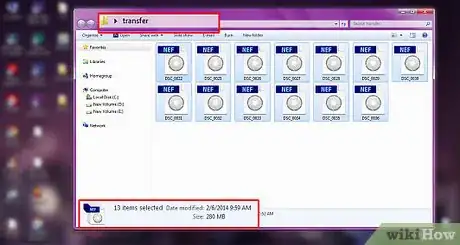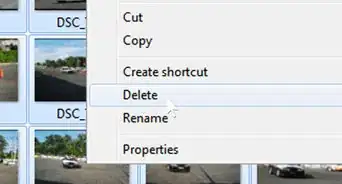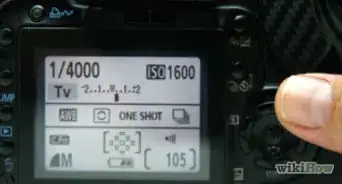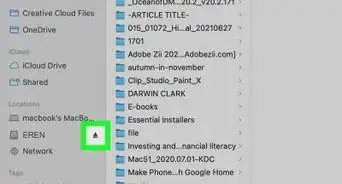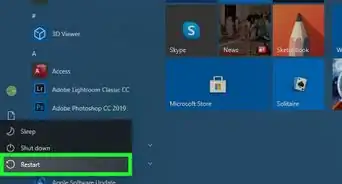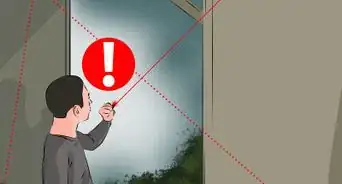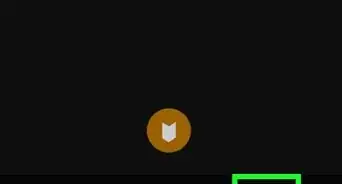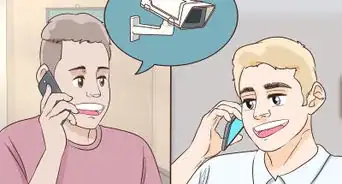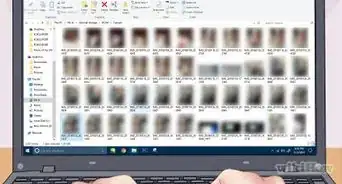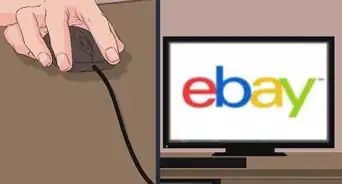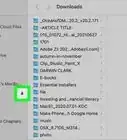X
wikiHow is a “wiki,” similar to Wikipedia, which means that many of our articles are co-written by multiple authors. To create this article, 11 people, some anonymous, worked to edit and improve it over time.
This article has been viewed 115,467 times.
Learn more...
There are many ways to transfer files from your Nikon digital to your computer. If you use RAW pictures, however, your Windows system won't 'see' them and they are left on the memory card. Try using Nikon Transfer to fix that little problem.
Steps
-
1Download and install the program. It is an executable file and doesn't need a program for unzipping.
-
2Boot up the program.Advertisement
-
3Connect the camera or card reader. The D70 and the Removable Disk buttons are the connected sources. One, the D70 is a camera, and the other is a card reader.
-
4Look at your pictures using the thumbnails. Figure out which ones that you want to download.
-
5
-
6Look at the queue if you want. You don't have to, but it does give you some information.
-
7
-
8Check out your folder and images. Once the transfer is complete, the folder will open.
Advertisement
Community Q&A
-
QuestionWill the pictures be transferred or will they stay on the camera?
 Community AnswerThat depends on what selections you make in the Preferences tab. You can select to "Delete original files after transfer" if you like.
Community AnswerThat depends on what selections you make in the Preferences tab. You can select to "Delete original files after transfer" if you like. -
QuestionHow do I select multiple photos?
 Community AnswerThis depends on what device (phone, camera, camcorder) you are using. Usually there is a "select all" option. On a phone, holding down on a picture will allow you to select more than one.
Community AnswerThis depends on what device (phone, camera, camcorder) you are using. Usually there is a "select all" option. On a phone, holding down on a picture will allow you to select more than one. -
QuestionHow do I open NEF files?
 Community AnswerIf NEF files don't open in Windows, install the Microsoft Camera Codec Pack, which enables the use of NEF, DNG, CR2, CRW, PEF, RW2, and other RAW pictures. NEF files can also be opened with Able RAWer, Adobe Photoshop, IrfanView, GIMP, AfterShot Pro, and probably some other popular photo and graphics tools as well.
Community AnswerIf NEF files don't open in Windows, install the Microsoft Camera Codec Pack, which enables the use of NEF, DNG, CR2, CRW, PEF, RW2, and other RAW pictures. NEF files can also be opened with Able RAWer, Adobe Photoshop, IrfanView, GIMP, AfterShot Pro, and probably some other popular photo and graphics tools as well.
Advertisement
About This Article
Advertisement