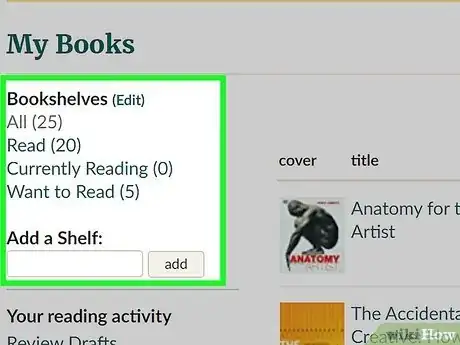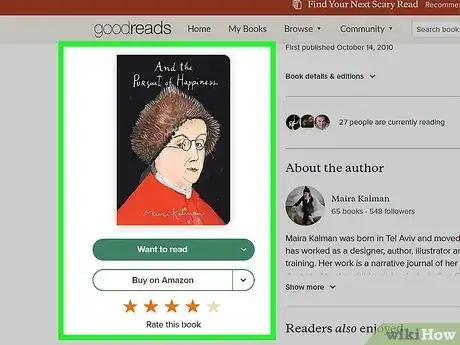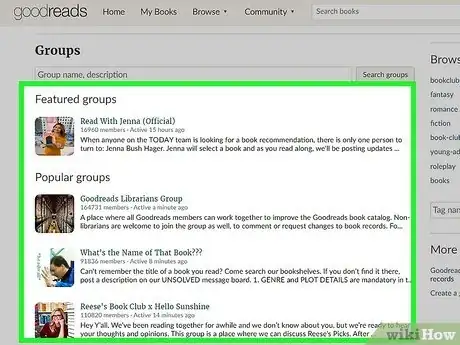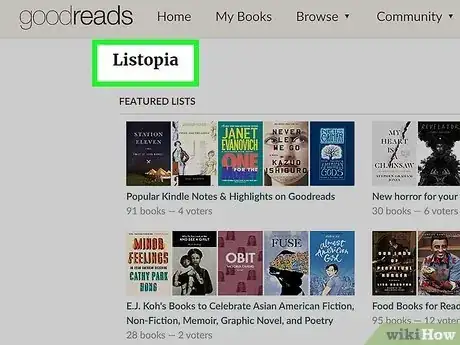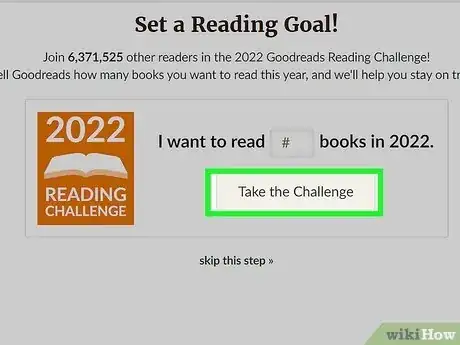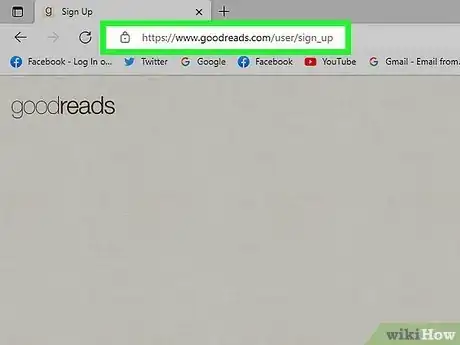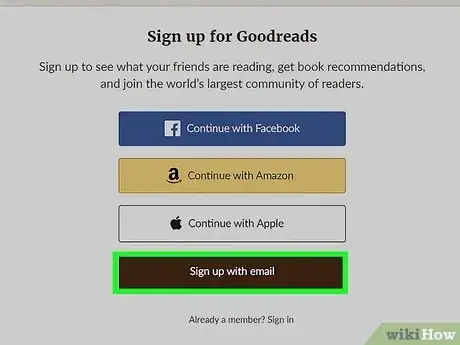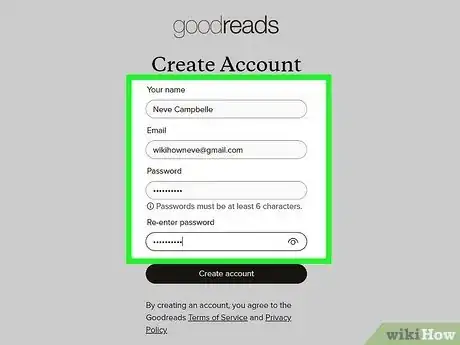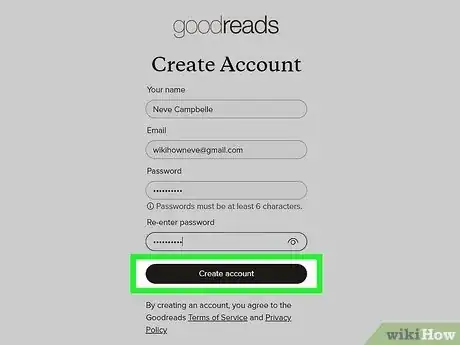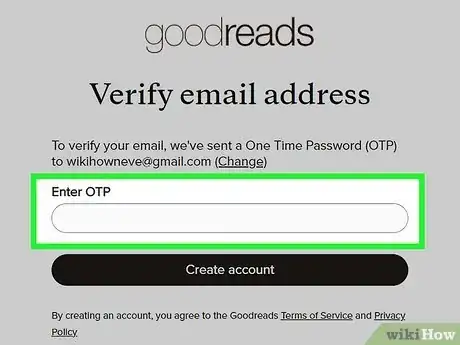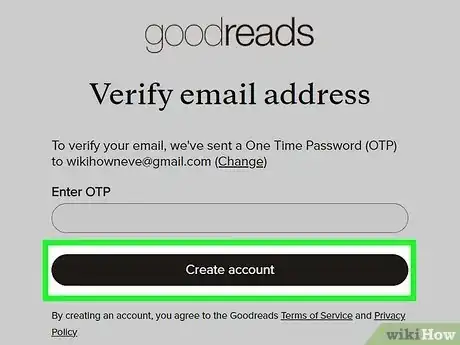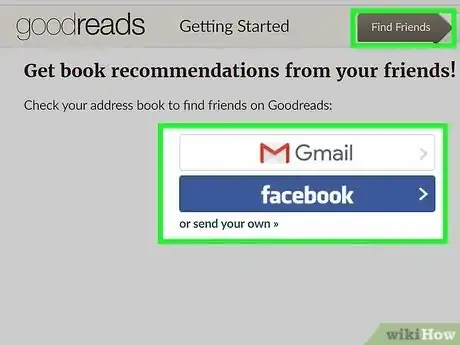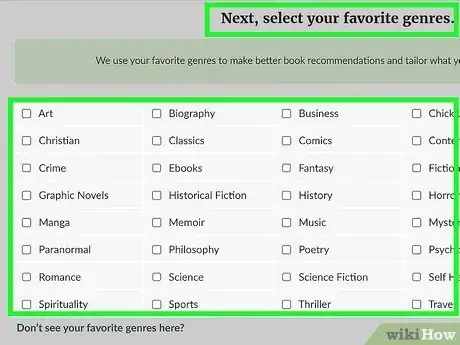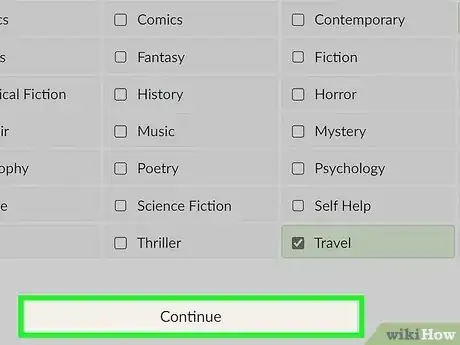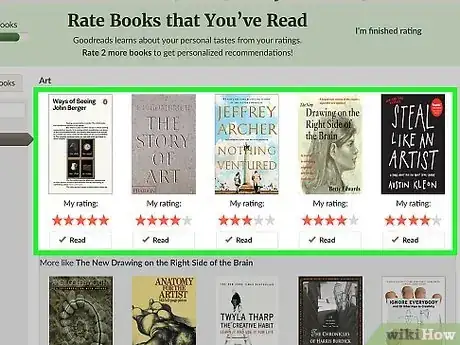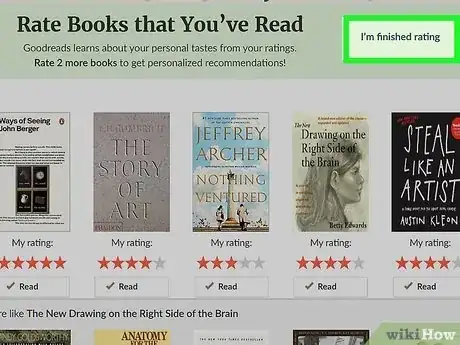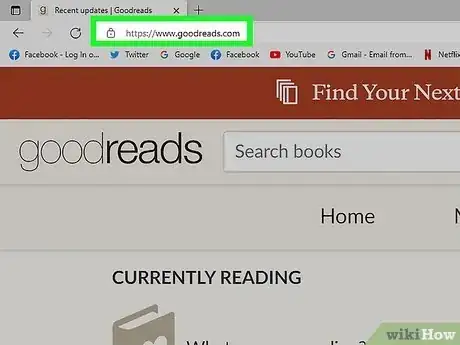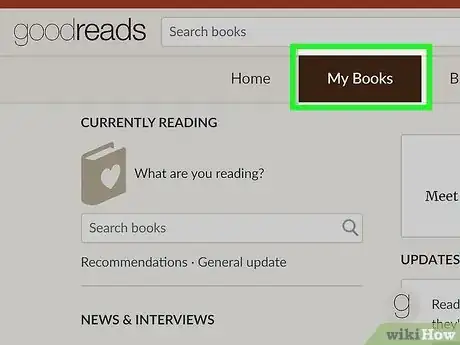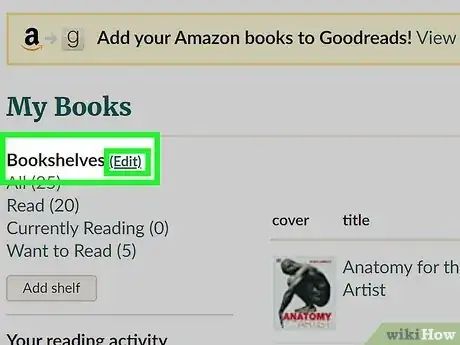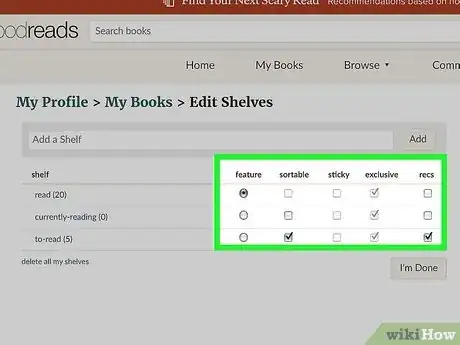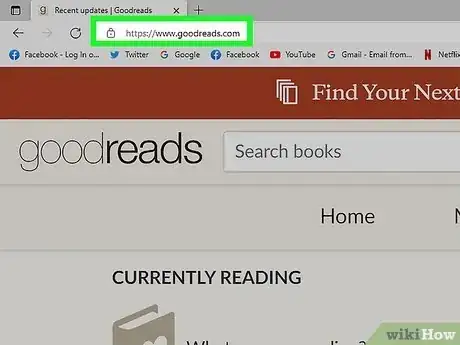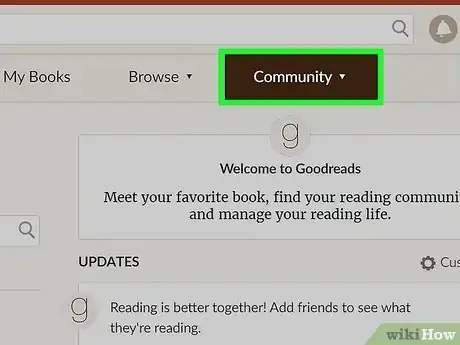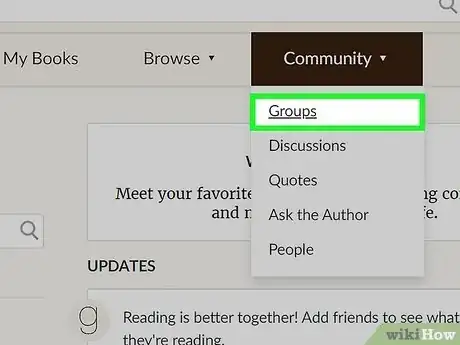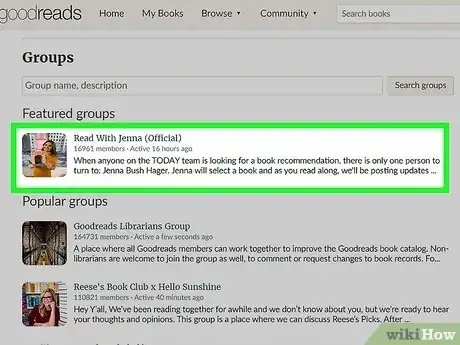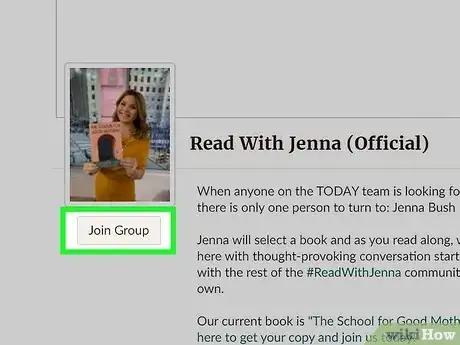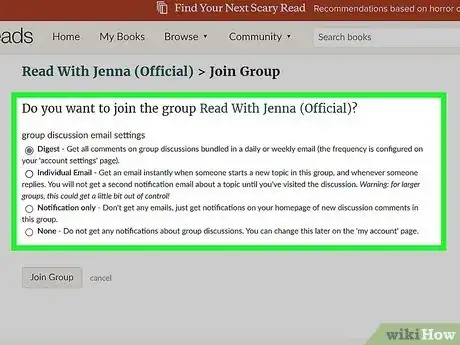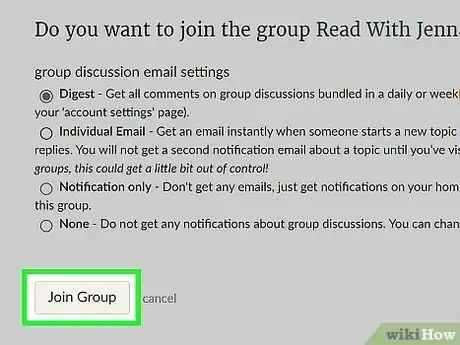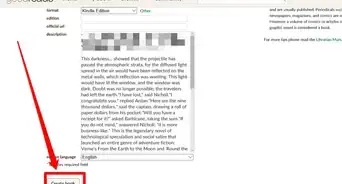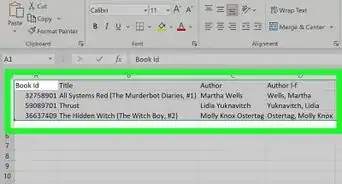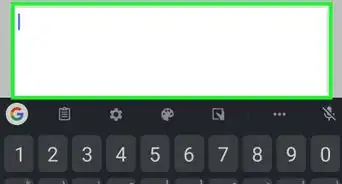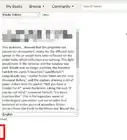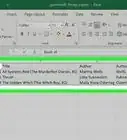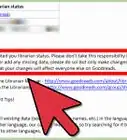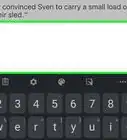This article was co-authored by wikiHow staff writer, Rain Kengly, and Christopher Batchelor, a trusted member of wikiHow's volunteer community. Christopher Batchelor has been writing reviews on Goodreads since 2010. He has reviewed nearly 400 books on the platform.
This article has been viewed 123,292 times.
Learn more...
Goodreads is a website that allows book lovers to track reading history, review books, and share recommendations with others. After you sign up, you'll be able to make custom shelves for your books for easy sorting, join groups to discuss books with others, and lots more. You can use the website on your Windows or Mac computer, or the Goodreads app on your iPhone, iPad, or Android device. This wikiHow will show you how to get started on Goodreads using your computer or mobile device.
Things You Should Know
- The Goodreads mobile app has limitations; use the desktop version for more options.
- Keep track of books by going into "My Books" and clicking "Add shelf" to create a custom shelf.
- Goodreads is not an eBook. While some books may have a green "Read Book" option, you'll need to read primarily on another platform.
Steps
Creating an Account
-
1Navigate to the Goodreads sign-up page on your desktop browser. You can use Safari, Google Chrome, Microsoft Edge, Mozilla Firefox, or another browser.
- For mobile users, you'll need to download the Goodreads app. Goodreads is available for iOS in the App Store and for Android in the Google Play Store.
-
2Click Sign up with email. You can also choose Continue with Facebook, Continue with Amazon, or Continue with Apple.
- If you continue with Facebook, Amazon, or Apple, you'll need to login with the respective account.
- If you continue with Amazon, you'll be able to link your Kindle device.
- After putting books on your Kindle, you'll be able to seamlessly review them with your connected Goodreads account.
-
3Enter your details. You'll need to input your First and last name, Your email address, and Create a password.
- Passwords must be at least 6 characters.
- Check or uncheck the box to toggle password visibility.
- You'll need to re-enter your password to ensure it matches.
-
4Tap Create account.
-
5Enter One Time Password (OTP). You'll be sent an OTP to the email used to register.
- If you haven't received the OTP, tap Resend OTP at the bottom of the page.
-
6Tap Create account.
-
7Answer new user prompts. Goodreads will have a few Getting Started prompts.
-
Find Friends by connecting your address book on Gmail or Facebook. You can also send your own invitation.
- Click Skip this step to do this later.
- Set a Goal by entering a number in the text field for I want to read (number) books in (year), then click Take the Challenge.
- Click Skip this step to enter the Goodreads Reading Challenge later.
-
Find Friends by connecting your address book on Gmail or Facebook. You can also send your own invitation.
-
8Select your favorite genres. You'll see a list of Popular genres and More genres.
- Check the box for all the genres you enjoy as this will help Goodreads generate recommendations that fit your tastes.
- If you don't see a genre, click Don't see your favorite genres here? at the bottom. Enter other favorite genres, separated by commas.
-
9Click Continue.
-
10Rate 20 books. Goodreads will generation a Recommendations list based on your ratings.
- Navigate by clicking genres on the left panel or click the side arrows to sort through books.
- Rate books out of 5 stars.
-
11Click Next. Your Goodreads account is now active.
Managing Bookshelves
-
1Open the Goodreads website on your web browser. If you aren't already logged in, do so now.
-
2Click My Books in the top menu. This will be next to Home and Browse.
- On mobile, this will be located in the bottom menu.
-
3In the left panel, click Edit. This will be in parentheses next to Bookshelves.
- You'll be taken to a new page with all your current shelves.
- Goodreads automatically adds Read, Currently Reading, and To Read shelves to your account. You cannot remove these shelves.
-
4Manage your shelves. You can toggle Feature, Sortable, Sticky, Exclusive, and Recs.
- Only one shelf can be marked as Feature. This will replace your favorites shelf at the top of your profile for quick access.
- Sortable allows you to sort the books within the shelf in a certain order.
- Sticky will display selected shelves first in your lists.
- Exclusive makes your shelf mutually exclusive, meaning added books will only appear in this shelf.
- To add a new shelf, input the name in the text field above shelf and click Add.
-
5Click I'm Done when finished.
Joining a Group
-
1Open the Goodreads website. This can only be done on desktop.
-
2Click Community. This will open a drop-down menu.
-
3Click Groups. Goodreads will show you Featured groups and Popular groups. You can select from these categories or input your own search.
- To search groups, input a group name or description in the search bar, then click Search groups.
-
4Click the group you want to join. This will open the main page for the group. You'll be able to see a biography, group type, rules, and more information.
-
5Click Join Group. This will be located underneath the group's profile picture.
-
6Select your email settings. Before joining the group, you'll be asked to set your group discussion email settings.[2]
- Digest will send all comments on group discussions bundled in a weekly or daily email.
- Individual Email will send an email instantly when there is a new topic or reply.
- Notification only won't send any emails, just notifications about group discussions.
- None won't send any notifications.
-
7Click Join Group. You will be added to the group.
- To leave a group, navigate to the group's home page and click Edit Membership, then Leave this group.
Expert Q&A
-
QuestionWhat is Goodreads and how does it work?
 Christopher BatchelorChristopher Batchelor has been writing reviews on Goodreads since 2010. He has reviewed nearly 400 books on the platform.
Christopher BatchelorChristopher Batchelor has been writing reviews on Goodreads since 2010. He has reviewed nearly 400 books on the platform.
Goodreads Enthusiast Goodreads is a social bookmarking tool for books, magazines, and other printed materials. On Goodreads, you can find books to read, meet new people, track your progress on whatever you're reading, and read passages other people have shared. You can also connect your Kindle account to Goodreads, since they were recently bought by Amazon.
Goodreads is a social bookmarking tool for books, magazines, and other printed materials. On Goodreads, you can find books to read, meet new people, track your progress on whatever you're reading, and read passages other people have shared. You can also connect your Kindle account to Goodreads, since they were recently bought by Amazon. -
QuestionHow do I add a book I've read to my list of books for the year?
 Community AnswerSearch for the book in the search box at the top of the page. On the books info page, hover over the Want to Read button, and choose Read on the dropdown.
Community AnswerSearch for the book in the search box at the top of the page. On the books info page, hover over the Want to Read button, and choose Read on the dropdown. -
QuestionWhen I click on want to read option in Goodreads, I am not able to read the book. If I want to read the book, where should I click for viewing the book's pages?
 Community AnswerThe eBook reading option isn't a feature of the Goodreads website at this time. It is only available on the mobile apps. You can mark them as want to read, but you can't actually read them. And then, there is the question of "if there is an eBook available on Goodreads" that you can actually read - otherwise you're stuck with reading a paperback or other eBook (from either a Kindle or Nook) and update the pages accordingly.
Community AnswerThe eBook reading option isn't a feature of the Goodreads website at this time. It is only available on the mobile apps. You can mark them as want to read, but you can't actually read them. And then, there is the question of "if there is an eBook available on Goodreads" that you can actually read - otherwise you're stuck with reading a paperback or other eBook (from either a Kindle or Nook) and update the pages accordingly.