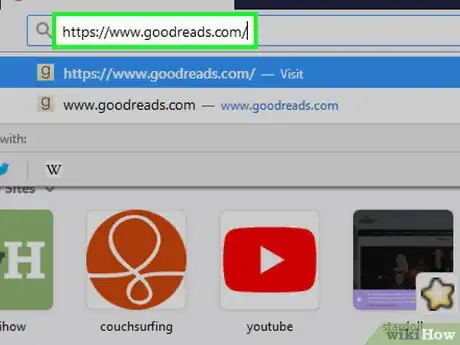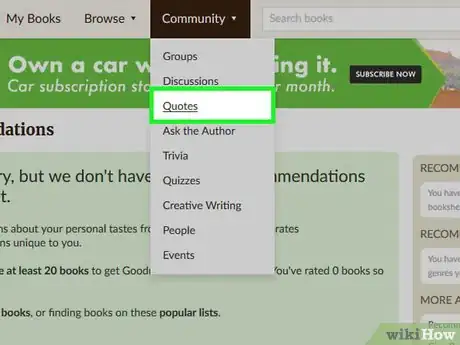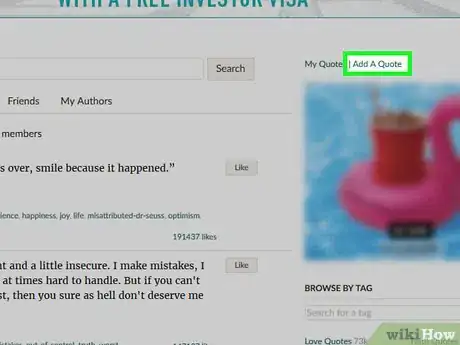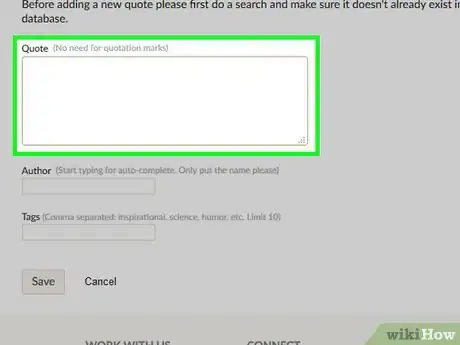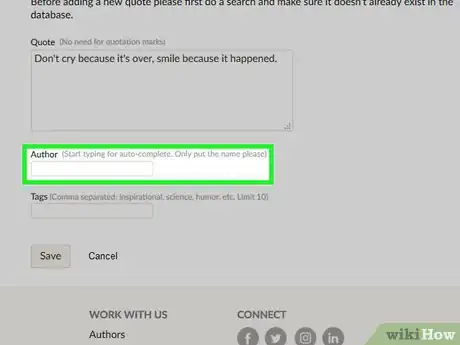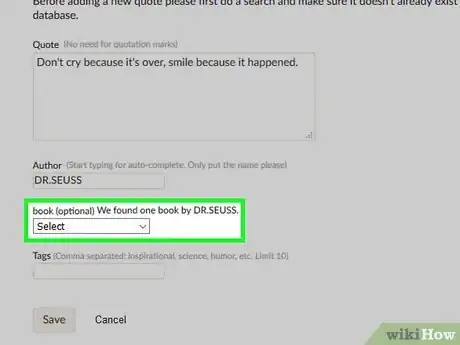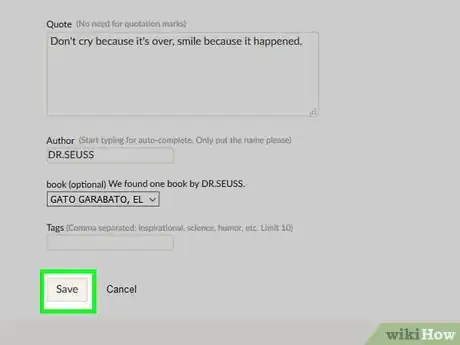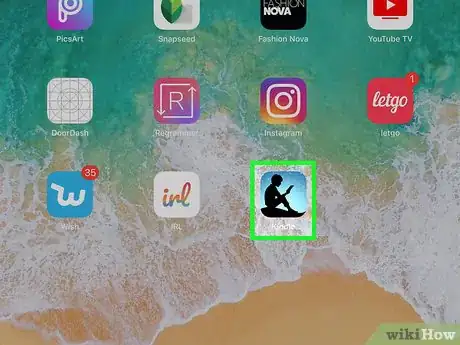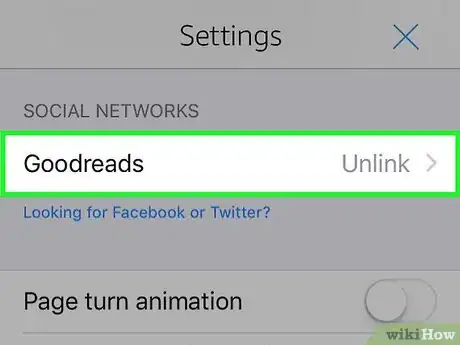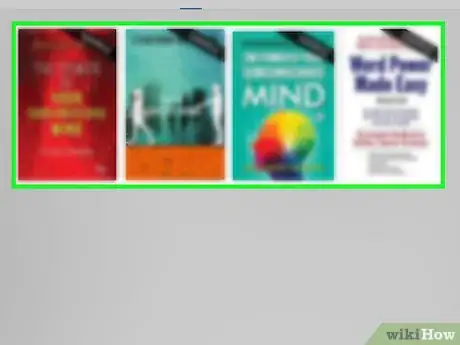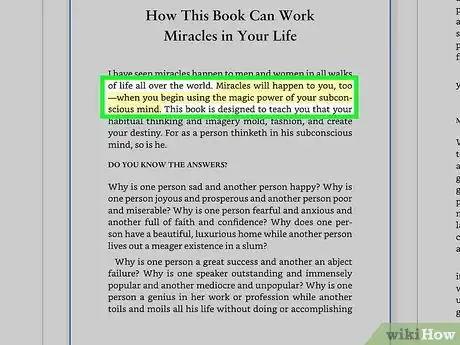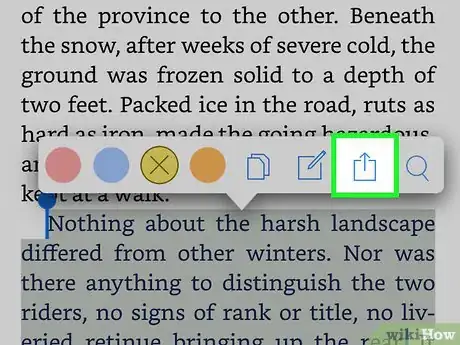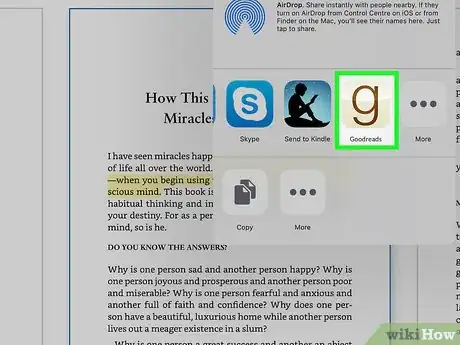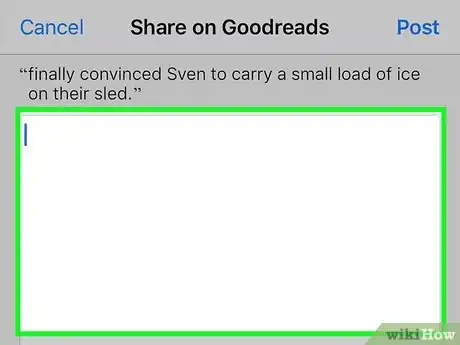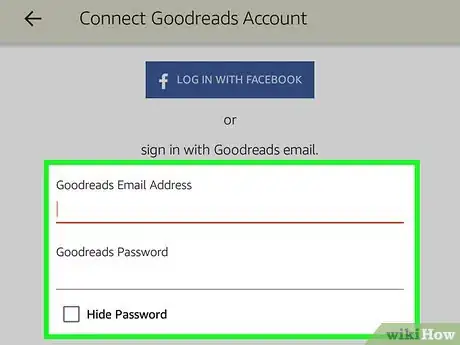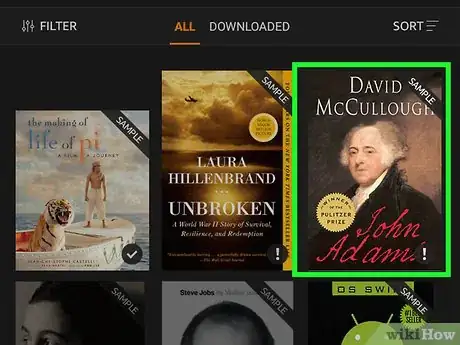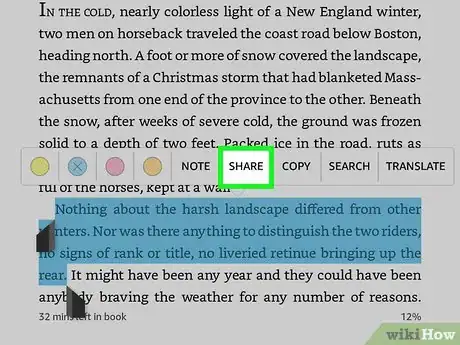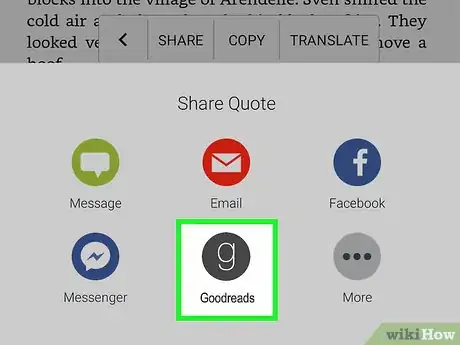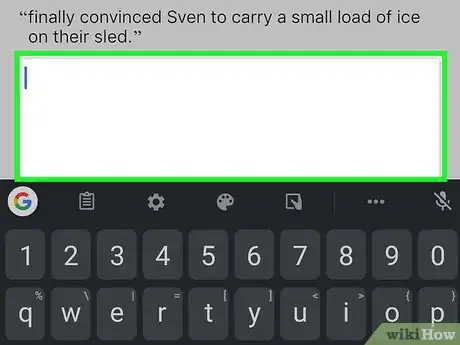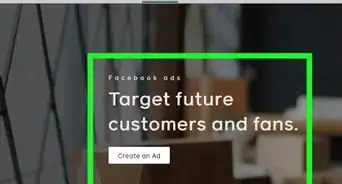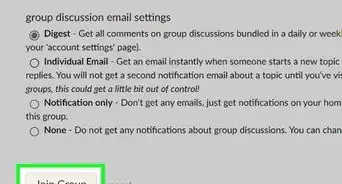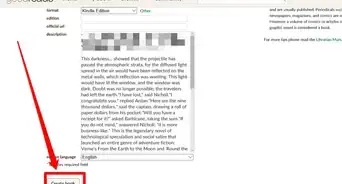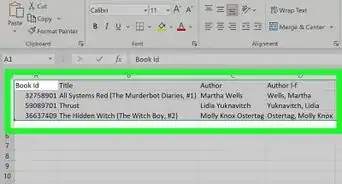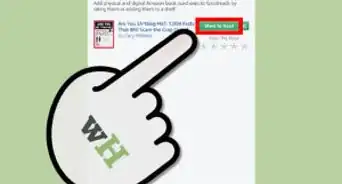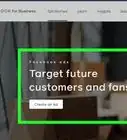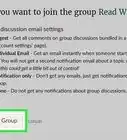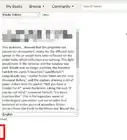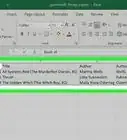X
wikiHow is a “wiki,” similar to Wikipedia, which means that many of our articles are co-written by multiple authors. To create this article, volunteer authors worked to edit and improve it over time.
This article has been viewed 34,438 times.
Learn more...
Have you ever found a quote that you've wanted to share with other Goodreads members? Don't lose it; you can share it with others using their Quotes feature. This article will help you share great passages from the books you read.
Steps
Method 1
Method 1 of 3:
Via the Goodreads Website
-
1Visit the Goodreads website and sign in with your Goodreads credentials.
-
2Access the feature. Open the drop-down list button next to the Community tab at the top of the page and click "Quotes".Advertisement
-
3Look for and click the "Add a Quote" link. This link should be to the right of the "Popular Quotes" textbox on the page over near the right-hand side of the page.
-
4Type your quote without any quotation marks into the Quote box. Type the quote directly from the book. Goodreads will automatically place you into this box so all you'll need to do at first is to begin typing the quote.
-
5Click into the "Author" box and type the author of the book you are taking the quote from. Wait for the Goodreads auto-complete box to pop-up. If it finds your author, you'll need to give the user more details.
-
6Find the book from the author. Although this is optional, completing this drop-down box can help clarify who wrote it and avoid any plagiarism concerns.
-
7Click the button labeled save to save and submit your quote.
Advertisement
Method 2
Method 2 of 3:
Via the Kindle for iPhone App
-
1Get yourself ready to share the quote. Download and install, open and log in to the Kindle app on your iOS device.
-
2Link your Goodreads account to your Kindle app. Slide in the left-hand side bar from the home page of the Kindle app showing all of your available books. Select Settings, then tap Social Networks option. Look for the Goodreads option that should say "Link" to the right side of that option. Fill out the login form (which needs your Goodreads username and password). You don't need to have the Goodreads app installed, but it might be best to have it.
-
3Open the book you'd like to share the passage from. Tap the book from the Home page of books you have installed. If the book hasn't been downloaded to the device, you may need to press this a second time a minute or so later (depending on book size and the time it takes to download will be different).
-
4Select the passage of text in book utilizing Select Phrases of Text on an iOS Device. It is possible to select a phrase extending over a page turn by pulling it severely close to the side of the screen and giving it a second to flip, then pulling your hand inwards till the phrase has finished.
-
5Tap the passage and select the Share button from the dialog box that displays. The Share button is the one that looks like a square but with an arrow pointing straight outwards at the top of the box.
-
6Select "Goodreads" in the dialog box that displays.
-
7Type a personal message describing why you have decided to share it in the big box on the screen, then tap the "Share button". When the passage has been shared, there will be a floating dialog box that displays then floats away saying "shared" that floats up from the bottom.
Advertisement
Method 3
Method 3 of 3:
Via Amazon Kindle Fire HDX and 5-9th Gen Fires
-
1Link your Goodreads account to your Kindle app. Slide in the left-hand side bar from the home page of the Kindle app showing all of your available books. Select Settings, then tap Social Networks option. Look for the Goodreads option that should say "Link" to the right side of that option. Fill out the login form (which needs your Goodreads username and password). You don't need to have the Goodreads app installed, but it might be best to have it.
-
2Open the book you'd like to share the quote from and make sure the quote is set to completely display on the screen without scrolling over into another page (page before or the page after). Utilize the "Go to">"Location" feature to go right to the place of the quote.
- A great way to get right to the quote is to highlight the quote and then a few moments later go to this quote from the book menu at the top of the book screen when you are inside of a book.
-
3Select the passage of text in the book. Make sure the entire passage is highlighted, if you haven't done so already. If you've already highlighted it from the substep directly above this step, single tap on the passage in the book.
-
4Tap the Share button from the dialog box that displays (some of the time, on top of the phrase you've selected).
-
5Select "Goodreads" in the dialog box that displays.
-
6Type a personal message describing why you have decided to share it in the big box on the screen, then tap the "Share button". This message is the personal message Goodreads will use, when Goodreads shares to other social media outlets.
Advertisement
Community Q&A
-
QuestionHow do I access a book's quotes on iOS?
 ChristopherTop AnswererIt's not available on iOS just yet.
ChristopherTop AnswererIt's not available on iOS just yet.
Advertisement
About This Article
Advertisement