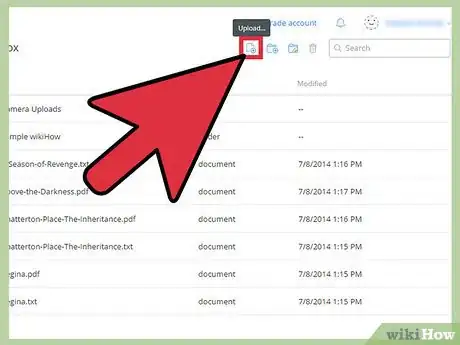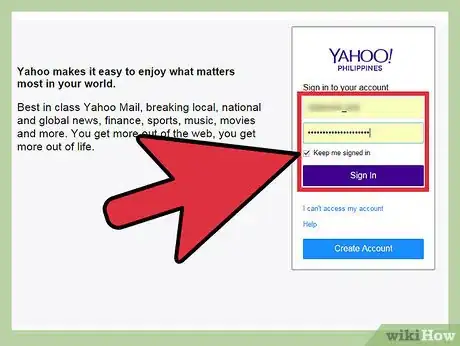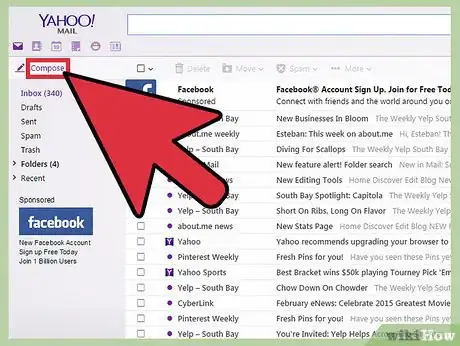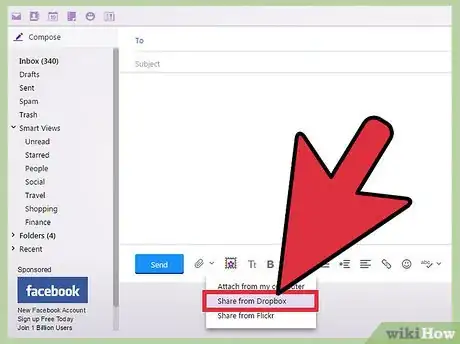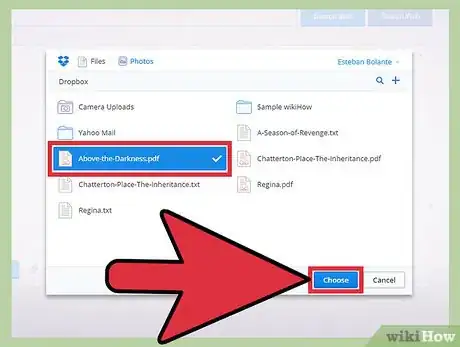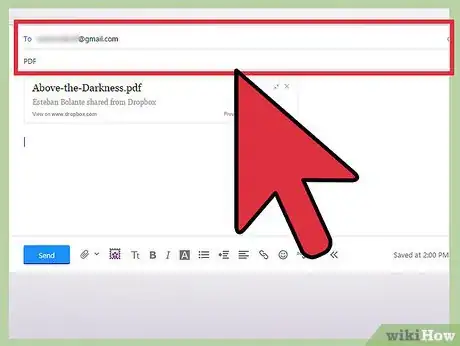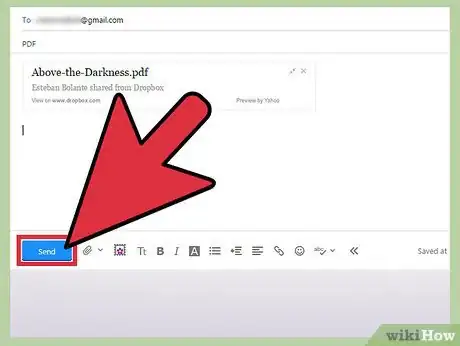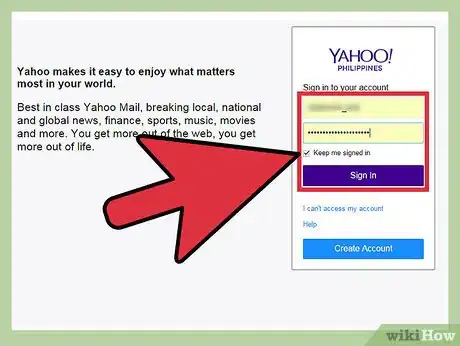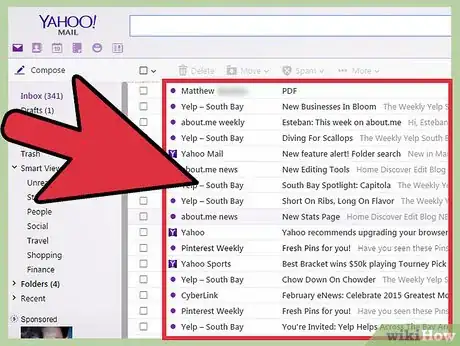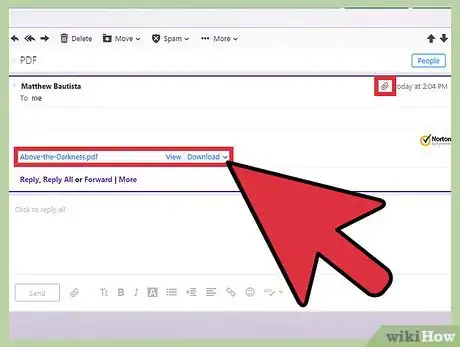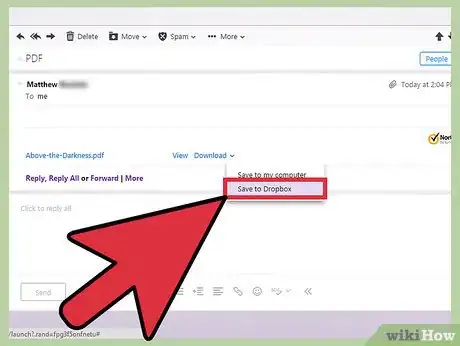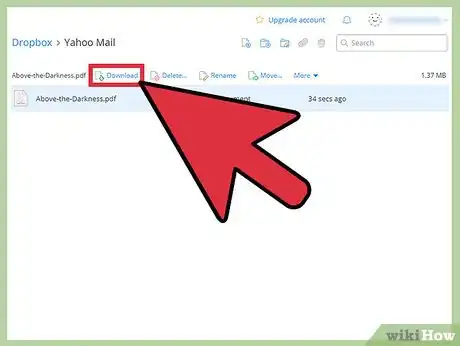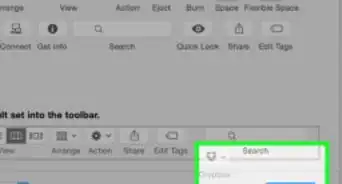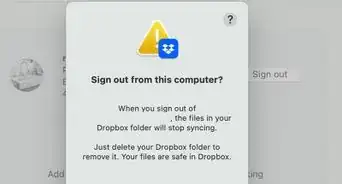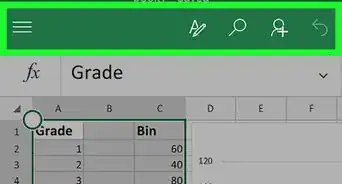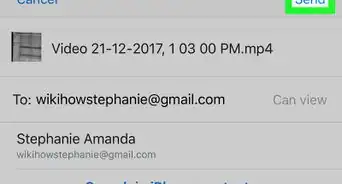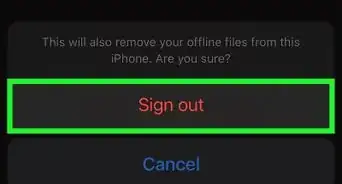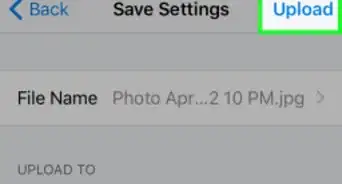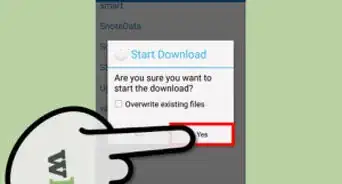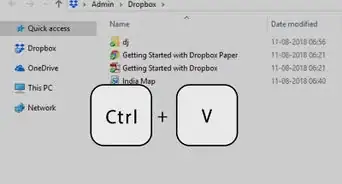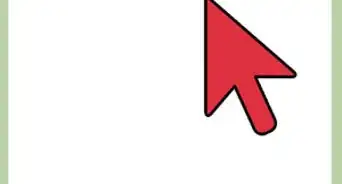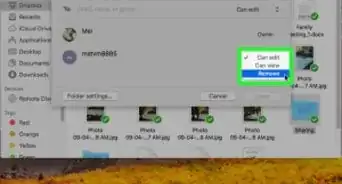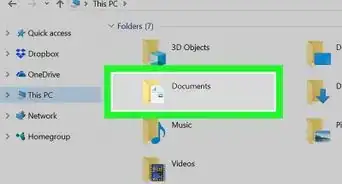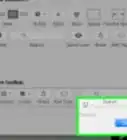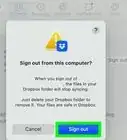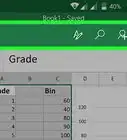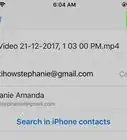wikiHow is a “wiki,” similar to Wikipedia, which means that many of our articles are co-written by multiple authors. To create this article, volunteer authors worked to edit and improve it over time.
This article has been viewed 106,843 times.
Learn more...
If you’ve tried attaching a file over 25 MB with your Yahoo! Mail, you’d know it’s impossible as there’s a file size limit to the attachments. Fortunately, Yahoo! Mail has integrated with Dropbox and it’s now possible to send attachments with huge file sizes. It’s now also possible to save your email attachments directly to your Dropbox. Make sure you’ve successfully linked your Yahoo! Mail account with your Dropbox account for easier and simpler integration. Scroll down to Step 1 below to get started.
Steps
Attaching a File from Dropbox
-
1Upload the file to Dropbox. You can either upload the file directly to your Dropbox online account or put the file on your local Dropbox folder for online syncing.
-
2Log in to your Yahoo! Mail account.Advertisement
-
3Compose a new email message. Any length to any amount of people. If you want to experiment with attaching files, just send one to yourself.
-
4Attach a file from Dropbox. In the compose email window, click on the clip icon for the attachment Options. Choose Share from Dropbox. A dialog window should appear that contains your Dropbox folders. Navigate through your folders and locate the file you’d like to attach.
- You can attach multiple files at once by selecting them. The files will be highlighted or marked once selected.
- You can attach files of multiple formats as well. Songs, PDFs, movies, etc.
-
5Click Choose.
-
6Complete your email message. The file you chose would be shared via a Dropbox link embedded inside your email message. It won’t necessarily be physically attached, but the file can be accessed directly from the link provided.
-
7Send your email. You may wish to CC yourself to see the email and see how the link worked.
Saving an Attached File to Dropbox
-
1Log in to your Yahoo! Mail account.
-
2Open an email with an attachment. Any attachment size (within reason) should be fine.
-
3Locate the attachment. The attachment is located towards the bottom of the email message. You should see a paperclip next to the name of the file.
-
4Download the attachment. Click on the Download link beside the attached file. Choose Save to Dropbox. A dialog window should appear for you to specify the location where the file would be stored in your Dropbox folders. Choose the location and click Save.
-
5View the attachment from Dropbox. You can either download the file from your Dropbox online account or from your local Dropbox folder after it has been synced.
Community Q&A
-
QuestionWhen I compose an email, attachment options doesn't give an option of attaching with DropBox. How can I attach a file this way?
 Community AnswerClick the attachment icon and you should see "Share files from cloud providers." Click this and you'll see options, Google Drive and Dropbox appear to the side.
Community AnswerClick the attachment icon and you should see "Share files from cloud providers." Click this and you'll see options, Google Drive and Dropbox appear to the side. -
QuestionWhat do I do if there is no attach from Dropbox option in my Yahoo! mail?
 Community AnswerYou can contact Yahoo! mail customer service, as you might need to upgrade to the latest version to be able to find the Dropbox.
Community AnswerYou can contact Yahoo! mail customer service, as you might need to upgrade to the latest version to be able to find the Dropbox. -
QuestionHow do I save a copy of a file from drop box?
 Community AnswerDownload the file, store it in a folder and don't forget to label it so you can find it.
Community AnswerDownload the file, store it in a folder and don't forget to label it so you can find it.
Things You'll Need
- Yahoo! account
- Dropbox account