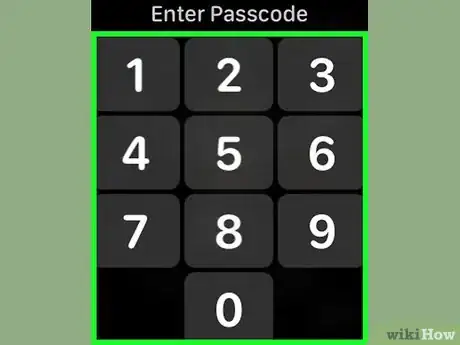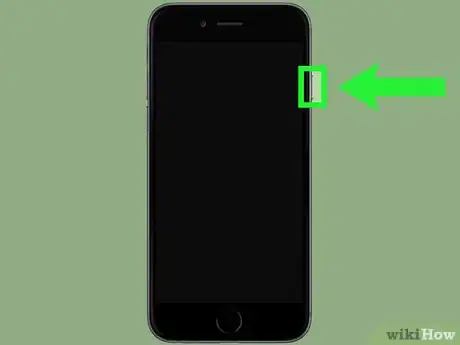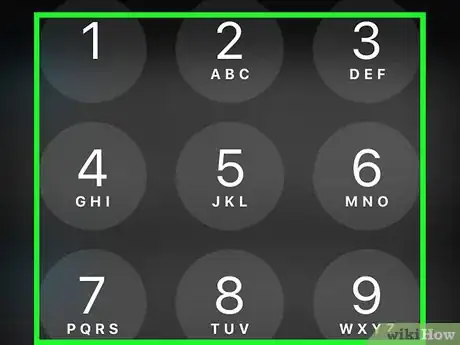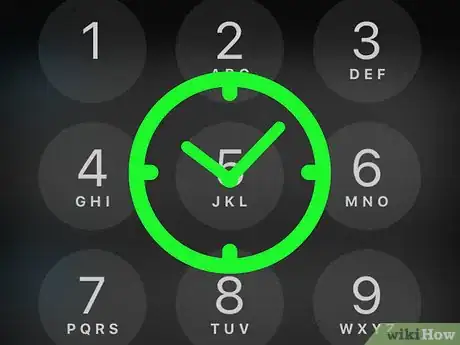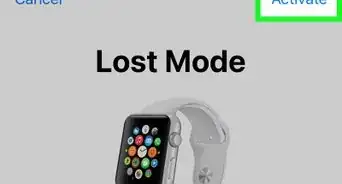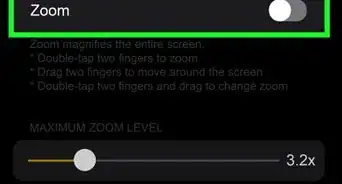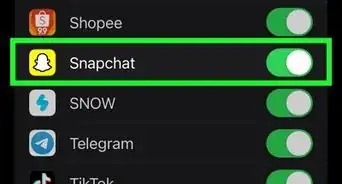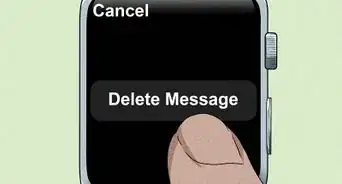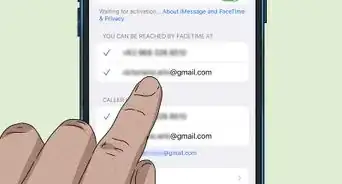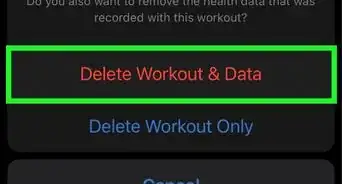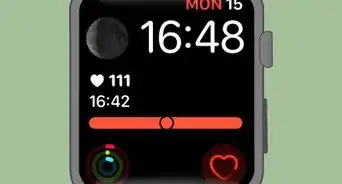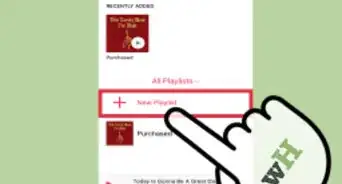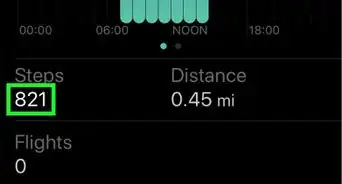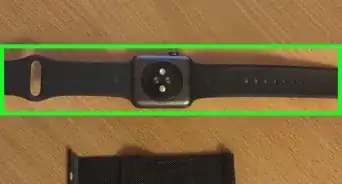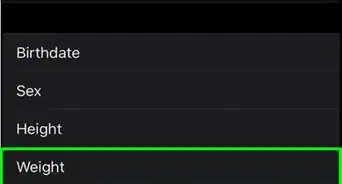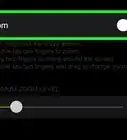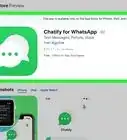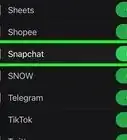X
This article was co-authored by wikiHow staff writer, Jack Lloyd. Jack Lloyd is a Technology Writer and Editor for wikiHow. He has over two years of experience writing and editing technology-related articles. He is technology enthusiast and an English teacher.
This article has been viewed 35,869 times.
Learn more...
This wikiHow teaches you how to unlock a locked Apple Watch. Your Apple Watch will usually be locked only when it isn't on your wrist. You can unlock an Apple Watch by entering your Apple Watch's passcode, or you can use your iPhone to unlock the Apple Watch.
Steps
Method 1
Method 1 of 2:
Using the Apple Watch
-
1Wake the Apple Watch's screen. You can do this by pressing the Digital Crown (the dial on the right side of the Apple Watch's housing), by pressing the Power button below the Digital Crown, or by raising the Apple Watch from its current position.
- Your Apple Watch will only lock itself when the screen turns off while the Apple Watch is not on your wrist.
-
2Tap the screen. This will prompt the passcode keypad to open.
- If your Apple Watch display opens to notifications, first press the Digital Crown again to dismiss them.
- You can also press any physical button on your Apple Watch to open the passcode keypad.
Advertisement -
3Enter your passcode. Type in the four-digit passcode that you set when setting up your Apple Watch.
- If you didn't set a passcode for your Apple Watch, skip this step.
- Depending on your passcode preferences, you may have selected a passcode that has more than four digits.
-
4Press the Digital Crown. Doing so will unlock your Apple Watch and open the apps page, allowing you to see all of the apps on your Apple Watch.
Advertisement
Method 2
Method 2 of 2:
Using Your iPhone
-
1Make sure that you're wearing your Apple Watch. You can only unlock your Apple Watch with your iPhone if you're wearing your Apple Watch.
-
2Wake up your iPhone's screen. Raise the iPhone (iPhone 6S and later), or press the iPhone's Lock button.
-
3Press the Home button. It's the circular button at the bottom of your iPhone's screen. This will open the passcode keypad.
-
4Enter your passcode. If your iPhone is locked with a passcode, enter it. Doing so will unlock your iPhone.
- If your iPhone isn't locked with a passcode, just press the Home button again.
-
5Wait for your Apple Watch to unlock. After a couple of seconds, the blue padlock icon will disappear from the top of your Apple Watch's screen, signifying that your Apple Watch has been unlocked.
- If this doesn't work, your Apple Watch's "Unlock with iPhone" setting may be disabled. To enable it, open your iPhone's Watch app, tap My Watch, scroll down and tap Passcode, and tap the white "Unlock with iPhone" switch.
Advertisement
Warnings
- You can't manually lock your Apple Watch the way that you can lock an iPhone.⧼thumbs_response⧽
Advertisement
About This Article
Article SummaryX
1. Press the Digital Crown dial.
2. Tap TAP TO OPEN
3. Enter your passcode.
4. Press the Digital Crown dial.
Did this summary help you?
Advertisement