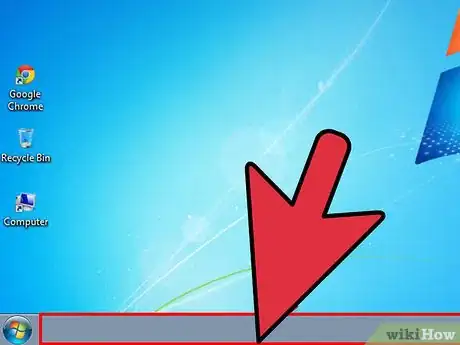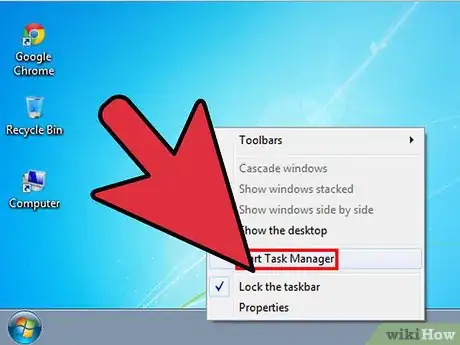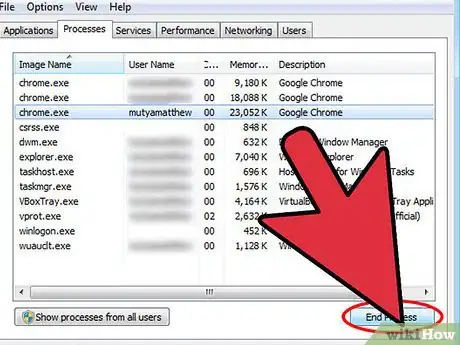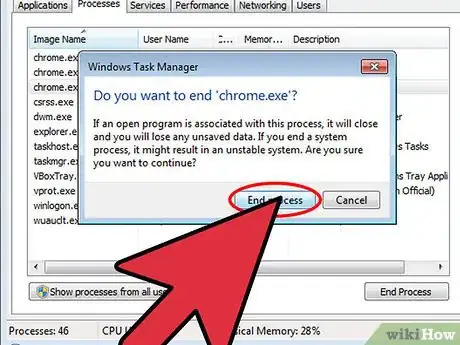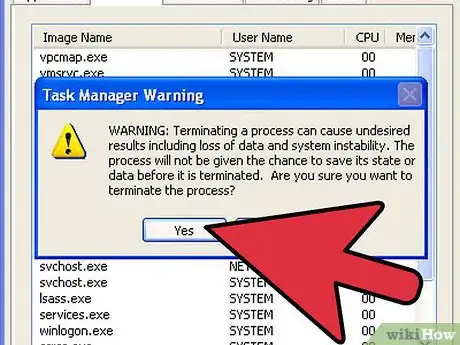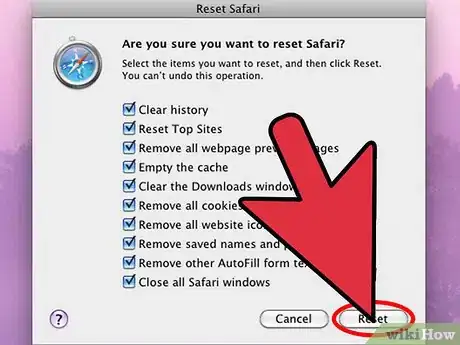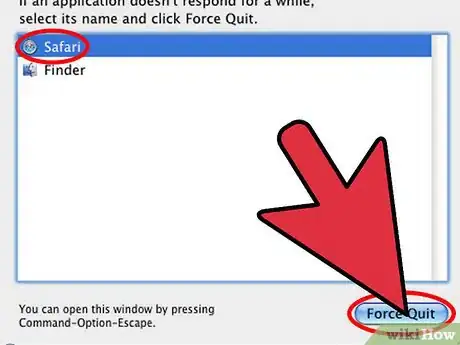X
wikiHow is a “wiki,” similar to Wikipedia, which means that many of our articles are co-written by multiple authors. To create this article, volunteer authors worked to edit and improve it over time.
This article has been viewed 69,841 times.
Learn more...
Your browser may display a “This browser has been locked” message if your computer has been infected by malware that deceptively poses as the FBI. The malware will instruct users to pay a fee to have their Internet browser unlocked, but you can unlock your browser free of charge by either resetting or quitting your browser in Windows and Mac OS X.
Steps
Method 1
Method 1 of 3:
Unlocking Your Browser in Windows
-
1Right-click on the Windows taskbar located on your desktop.
-
2Click on “Start Task Manager.” The Task Manager window will display on-screen.Advertisement
-
3Click on the Processes tab, then click on “Show processes from all users.”
-
4Click on the process currently being ran by your Internet browser. For example, if you are using Google Chrome as your browser, click on “chrome.exe.”
-
5Select “End Process” from the floating menu displayed on-screen.
-
6Click on “End Process” again when asked to confirm that you want to end the process.
-
7Click on “Yes” to end the process. The next time you launch your browser, it will no longer be locked.[1]
Advertisement
Method 2
Method 2 of 3:
Resetting Your Browser on Mac OS X
-
1Click on “Safari” and select “Reset Safari.”
- If using Firefox, click on “Help > Troubleshooting Information > Reset Firefox.”
-
2Verify that all items are checked within the Reset dialog box and click on “Reset.” Your browser will restore back to default settings, and will no longer be locked.[2]
Advertisement
Method 3
Method 3 of 3:
Force Quitting Your Browser on Mac OS X
-
1Press the Command, Option, and Escape keys all at the same time on your Mac computer. The Force Quit window will display on-screen.
-
2Select the browser that is being locked by the malware program and click on “Force Quit.” Your browser will stop running, and will no longer be locked.
Advertisement
Warnings
- Do not pay the fine as requested by the malware to unlock your browser. Your money will be routed to cybercriminals who may use your personal information for malicious purposes, such as identity theft.⧼thumbs_response⧽
Advertisement
References
About This Article
Advertisement