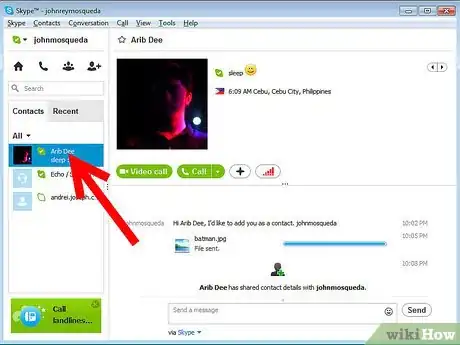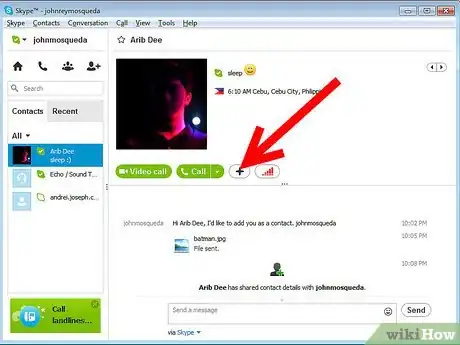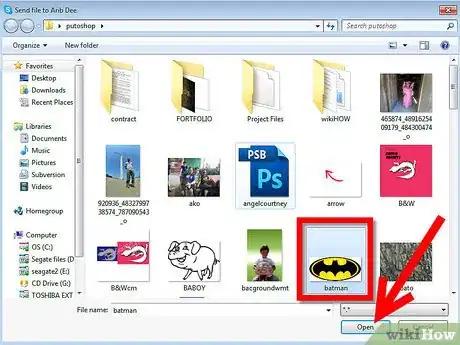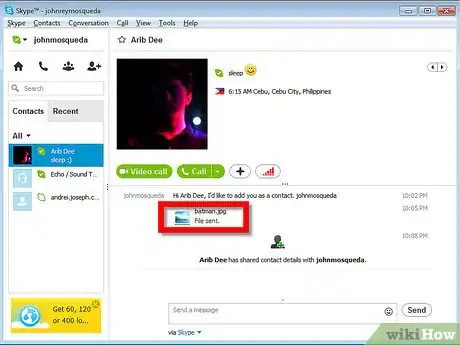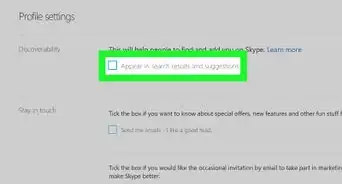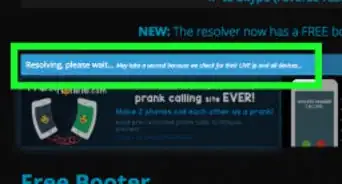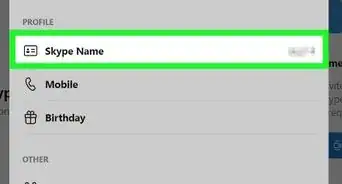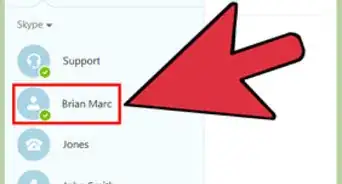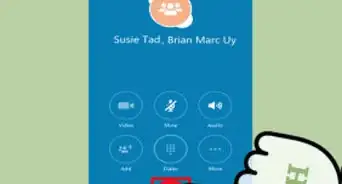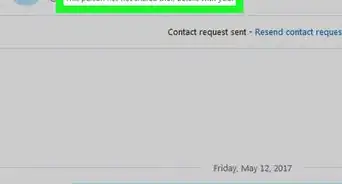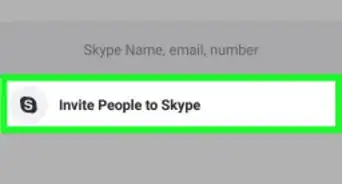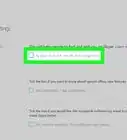X
wikiHow is a “wiki,” similar to Wikipedia, which means that many of our articles are co-written by multiple authors. To create this article, volunteer authors worked to edit and improve it over time.
This article has been viewed 31,604 times.
Learn more...
It's fun to transfer photos and images with Skype, and easy to do. Ensure to have the latest Skype version installed on your computer. Ensure that the person you are transferring a file to is actually online, so he can approve your transfer.
Steps
-
1Open Skype, and click the person's name you want to send a file to.
-
2Click "+" button as shown on image for pull-down menu,Advertisement
-
3Click "Send File" option.
-
4Browse for the file you want to send on your computer and choose it.
-
5Click "Open" button to start transferring.
-
6The receiver should save the file to start downloading the file by approving it.
Advertisement
Community Q&A
-
QuestionI have been sent a file via Skype that I need to print. How do I do that?
 Community AnswerFirst of all you have to download it. Hover your mouse over the file and click download, but keep in mind that the person you sent you the file must be logged on to Skype in order for you to download it. Now that you have the file, just open it and click "Print." I can't tell you exactly where the print option will be because you didn't specify what kind of file you have been sent, but you will find it.
Community AnswerFirst of all you have to download it. Hover your mouse over the file and click download, but keep in mind that the person you sent you the file must be logged on to Skype in order for you to download it. Now that you have the file, just open it and click "Print." I can't tell you exactly where the print option will be because you didn't specify what kind of file you have been sent, but you will find it.
Advertisement
Warnings
- Do not log out in the middle of the file transfer or else the transfer will be unsuccessful.⧼thumbs_response⧽
- Be wary of power supply in case it goes off.⧼thumbs_response⧽
Advertisement
About This Article
Advertisement