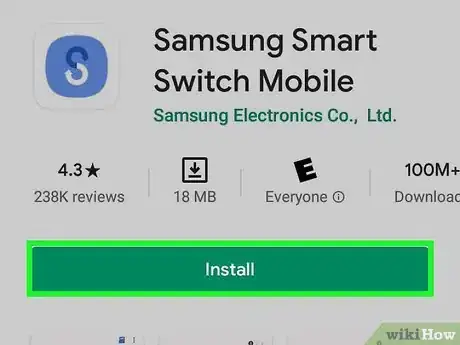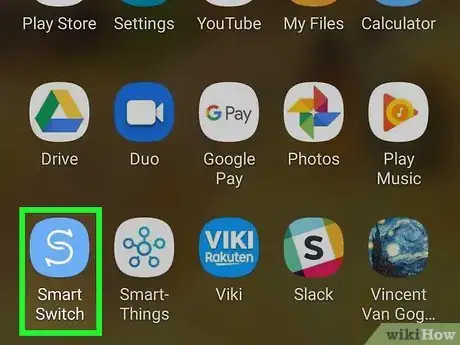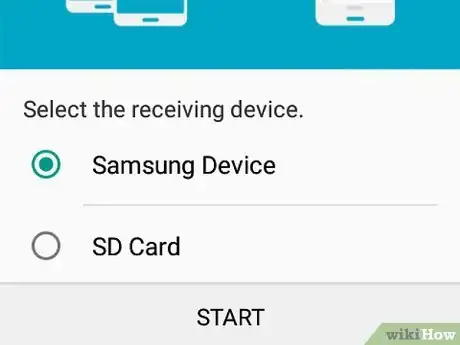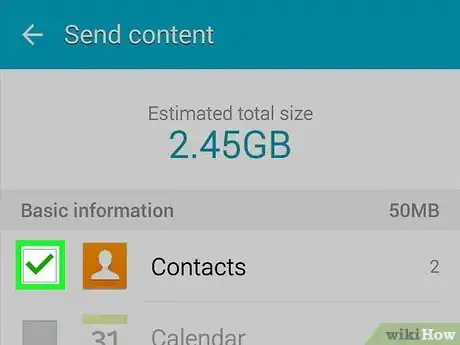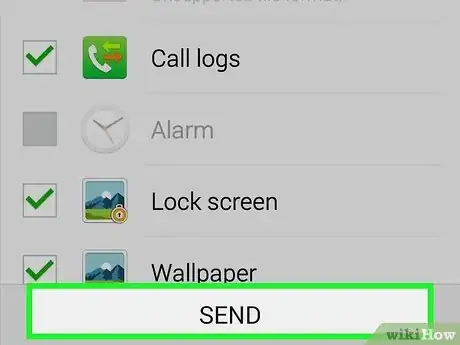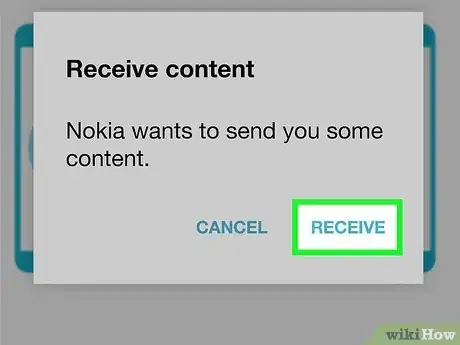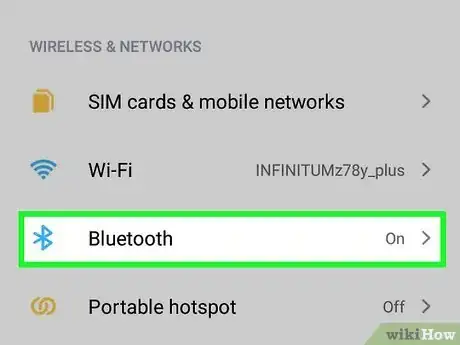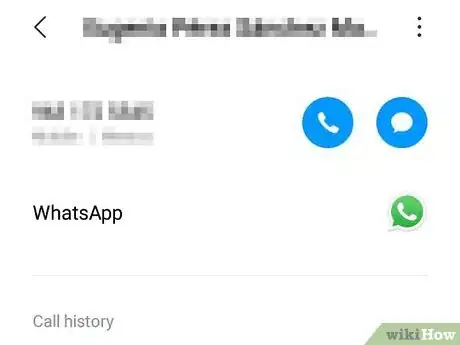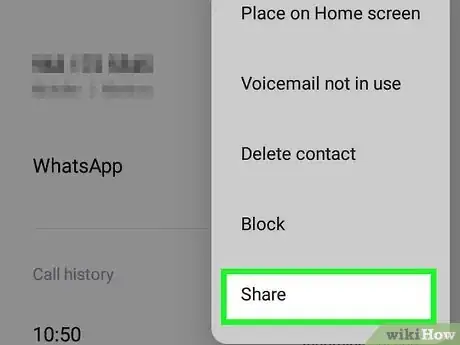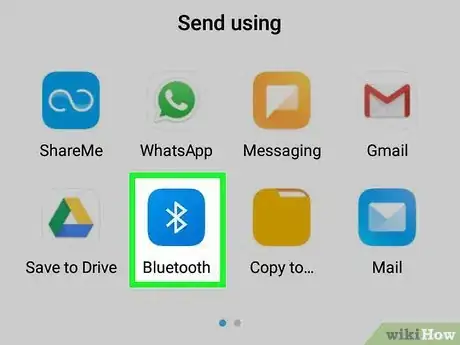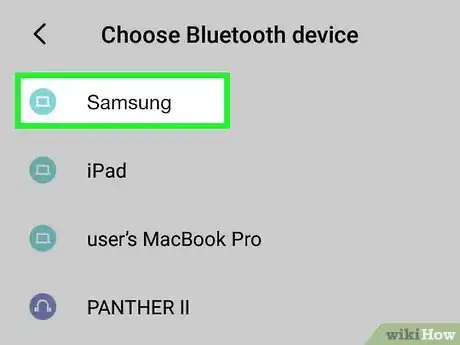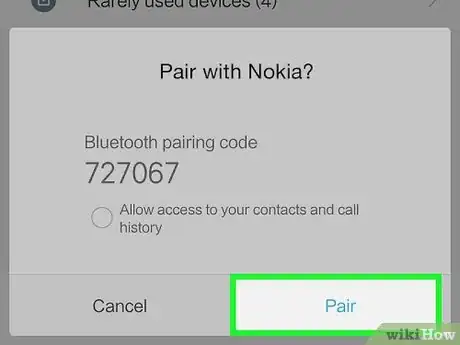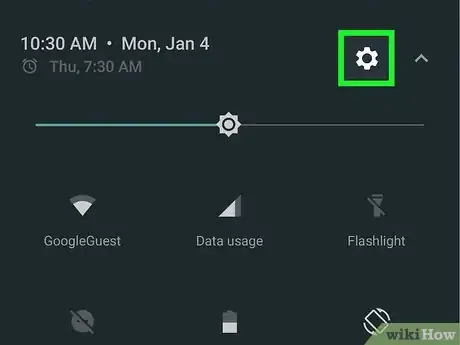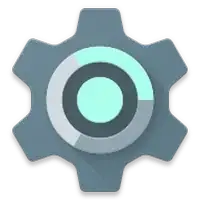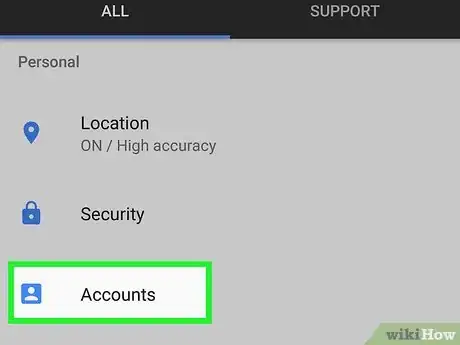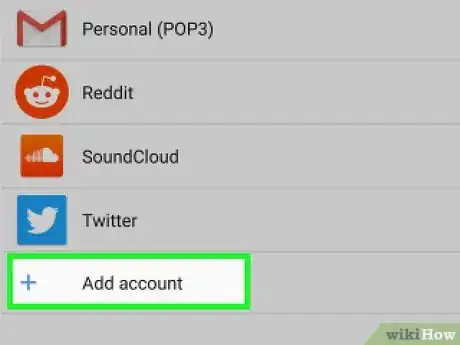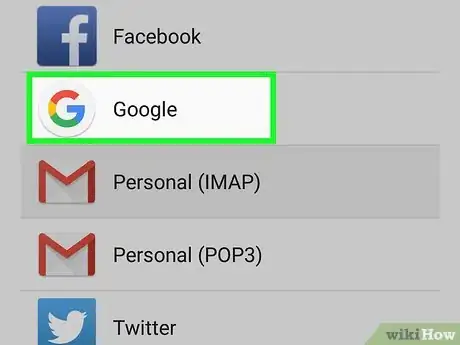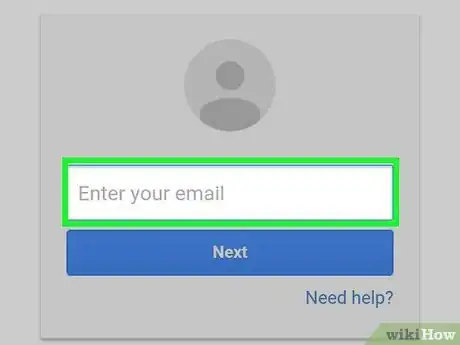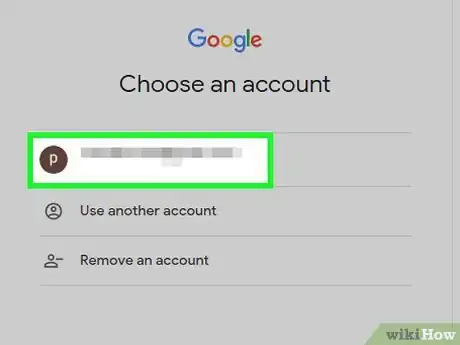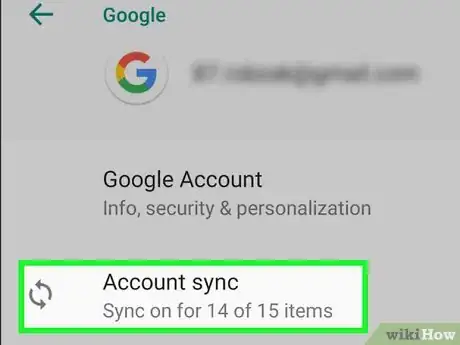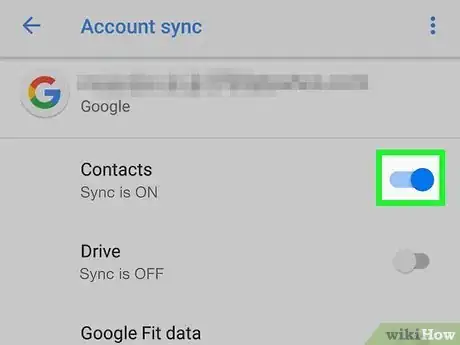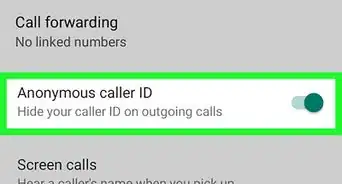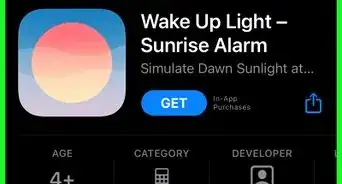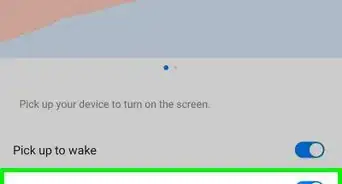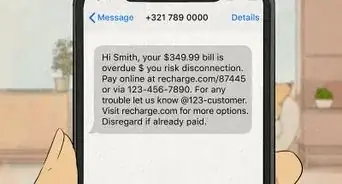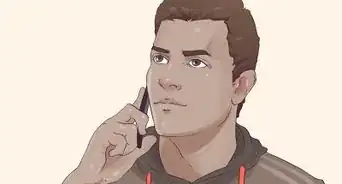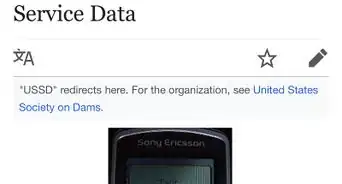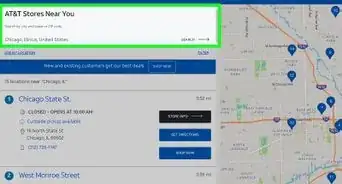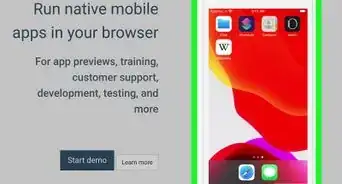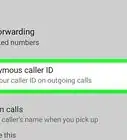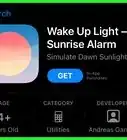This article was co-authored by wikiHow staff writer, Darlene Antonelli, MA. Darlene Antonelli is a Technology Writer and Editor for wikiHow. Darlene has experience teaching college courses, writing technology-related articles, and working hands-on in the technology field. She earned an MA in Writing from Rowan University in 2012 and wrote her thesis on online communities and the personalities curated in such communities.
This article has been viewed 17,073 times.
Learn more...
This wikiHow will show you how to transfer your Nokia contacts to a Samsung using Smart Switch Mobile by Samsung, Bluetooth, or Google Contacts.
Steps
Using Samsung's Smart Switch Mobile
-
1Install Smart Switch Mobile on both phones. Your Nokia needs to be a newer model running Windows 10 or 8.1 to use Smart Switch Mobile. You can get the Smart Switch Mobile app for free from the Google Play Store or Windows Store.
- When searching, make sure you install the app that's developed by Samsung.
-
2Open Smart Switch on both phones. This app icon looks like an "S" made out of arrows.Advertisement
-
3Set up the data transfer between your Nokia and Samsung. Here's how:
- Tap Wireless on your Nokia. If you want to connect via cable, you need to make sure you have the correct cable before you can continue.
- Tap Wireless on your Samsung.
- Tap Send on the Nokia.
- Tap Receive on the Samsung.
- Tap Connect on the Nokia.
- Select Windows Phone from the list on your Samsung.
-
4Tap to select Contacts to transfer from your old phone to your new phone. This is usually the first option in the menu and will give you an estimated time to transfer at the top of the screen.
-
5Tap Send on your Nokia. This will initiate the transfer process.
-
6Tap Receive on your Samsung. You have to confirm the transfer before the data will move to your Samsung. When the transfer is done, your screens will turn blue and you'll see a white checkmark with "All done" at the top of your screen. You can close the apps now.[1]
Using Bluetooth
-
1Turn on Bluetooth on both your phones. You can generally get to connections and Bluetooth from Settings > Connections/Bluetooth.
-
2Navigate to the contact you want to share. In this case, you'll want to open Contacts and navigate to a contact you want to share.
- You'll have to do this individually with each contact you want to send to the Samsung.
-
3
-
4Tap Bluetooth. You should see your Samsung listed if it's compatible with the Nokia. If you don't see it here, you can't complete this method.
-
5Tap the Samsung in the list. If your Nokia and Samsung are too far from each other, they will not show up in the Bluetooth connections list.
-
6Type in the passcode if prompted. Your Samsung might display a passcode that you need to enter on your Nokia to complete the Bluetooth connection. Sometimes the code might be a fixed set of numbers and/or letters that you can find in the device's instruction manual.
- Once the connection is complete, the contact will share via Bluetooth instantly and ding a completion notification on your Samsung when it's done.[2]
Syncing Google Contacts
-
1Open Settings . You can also swipe down from the top of the screen and tap the gear icon that appears in the notification area. Since many Android phones are already set up with Google, your contacts will be automatically synced once you sign into your Google account when you’re setting up your phone or tablet.
- To make sure your old phone and new phone are using the same Google account, you will want to do this process on both phones.
-
2Tap Accounts. The wording for this menu option may vary between Android models. For example, you might see “Users & Accounts” instead.
-
3Tap Add account. You may need to tap “Accounts” again if you tapped "Users & Accounts" or "Accounts and backup". The plus icon to add a new account will be at the bottom of the page.
-
4Tap Google. You may have to confirm your action with your fingerprint or enter your PIN or to continue.
-
5Sign into your Google account. If you logged in successfully, you’ll be redirected to your accounts list.
-
6Tap your new Google account. You'll find this with all your other Google accounts.
-
7Tap Sync account. The wording for this menu option may vary between Android models. For example, you may see "Account Sync" instead.
- This will show you all the items you can sync to Google, including Google Docs, Contacts, Google Play Movies & TV, and Google Play Music.
-
8Tap to turn the switch on next to “Contacts.” Your phone will sync your Google Contacts.
- To check if your Google Contacts have been added, you can open the Contacts tab of your phone. Syncing may take a few moments depending on your internet (or data) connection and how many contacts you're syncing.
- Make sure you repeat this process on your new phone to successfully sync your contacts between phones.
References
About This Article
1. Install Smart Switch Mobile on both phones.
2. Open Smart Switch on both phones.
3. Set up the data transfer between your Nokia and Samsung.
4. Tap to select Contacts to transfer from your old phone to your new phone.
5. Tap Send on your Nokia.
6. Tap Receive on your Samsung.