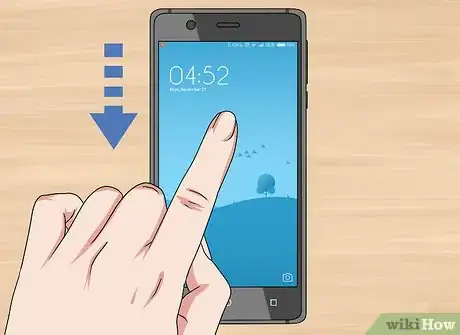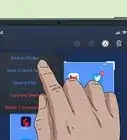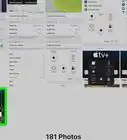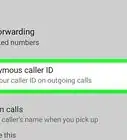Explore this Article
X
wikiHow is a “wiki,” similar to Wikipedia, which means that many of our articles are co-written by multiple authors. To create this article, volunteer authors worked to edit and improve it over time.
The wikiHow Tech Team also followed the article's instructions and verified that they work.
This article has been viewed 72,345 times.
Learn more...
HMD Global introduced the next generation of Nokia phones running Android in 2017. These new phones are completely different from old ones. This wikiHow article will teach you how to take a screenshot on a Nokia Android phone.
Steps
1
Navigate to the screen you'd like to capture.
2
Press "Volume Down" and "Lock" at the same time.
3
Swipe down from the top of the screen to see the screenshot.
You Might Also Like
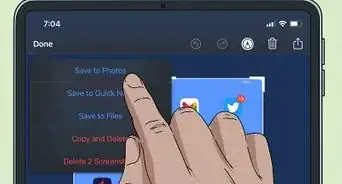 How to Take a Screenshot on an iPad: Pro, Mini, Air, & More
How to Take a Screenshot on an iPad: Pro, Mini, Air, & More

How to
Take a Screenshot With an iPhone
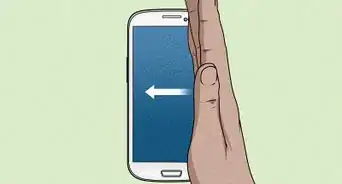
How to
Take a Screenshot on Galaxy S3
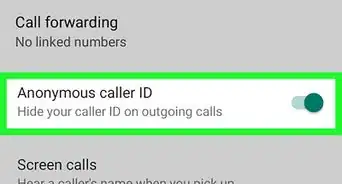
How to
Make Your Mobile Phone Number Appear As a Private Number

How to
Use a SIM Card to Switch Phones
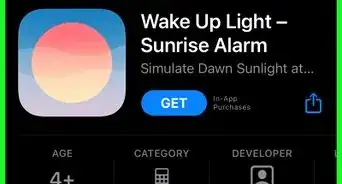 How to Wake Someone Up over the Phone
How to Wake Someone Up over the Phone

How to
Find the IMEI or MEID Number on a Mobile Phone
 Why Does My Phone Say There's No Service? 10+ Potential Issues and Solutions
Why Does My Phone Say There's No Service? 10+ Potential Issues and Solutions
 12 Easy Fixes for When Your Phone Says There's No SIM Card
12 Easy Fixes for When Your Phone Says There's No SIM Card

How to
Attach Phone Charms
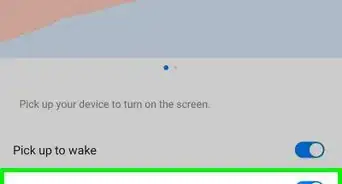
How to
Activate a Double Tap Screen
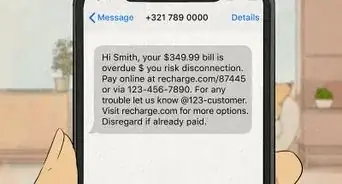 Why Does Your Phone Say Emergency Calls Only? 9+ Ways to Fix It
Why Does Your Phone Say Emergency Calls Only? 9+ Ways to Fix It
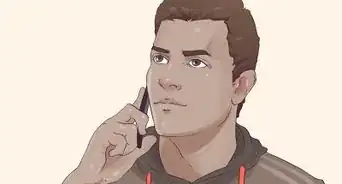 11 Possible Fixes to Solve the "Mobile Network Not Available" Error on Android
11 Possible Fixes to Solve the "Mobile Network Not Available" Error on Android
 Why Does Your Phone Keep Restarting? 13+ Potential Issues and Solutions
Why Does Your Phone Keep Restarting? 13+ Potential Issues and Solutions
Advertisement
About This Article
Tested by:
wikiHow Technology Team
wikiHow is a “wiki,” similar to Wikipedia, which means that many of our articles are co-written by multiple authors. To create this article, volunteer authors worked to edit and improve it over time. This article has been viewed 72,345 times.
How helpful is this?
Co-authors: 5
Updated: June 6, 2022
Views: 72,345
Categories: Cell Phones
Advertisement