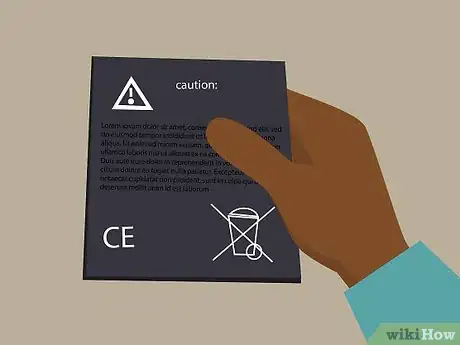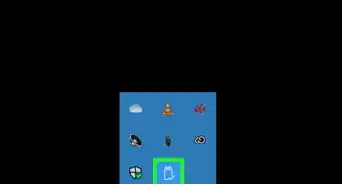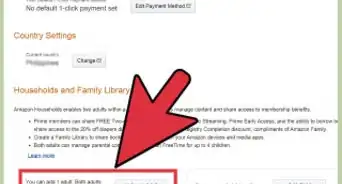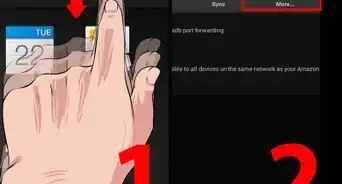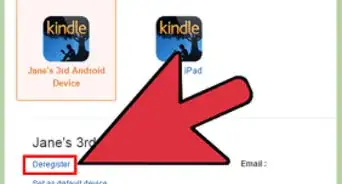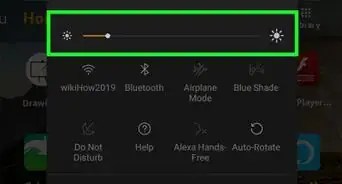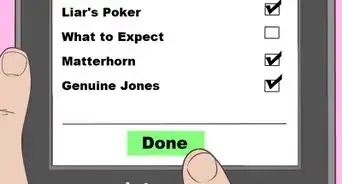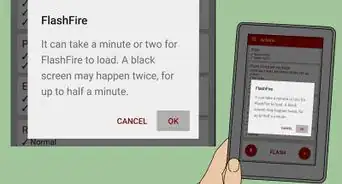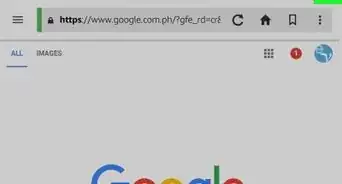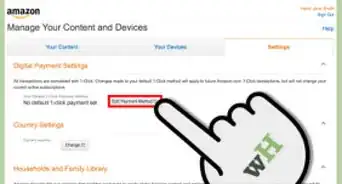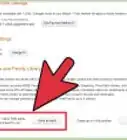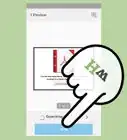wikiHow is a “wiki,” similar to Wikipedia, which means that many of our articles are co-written by multiple authors. To create this article, 9 people, some anonymous, worked to edit and improve it over time.
This article has been viewed 82,432 times.
Learn more...
The Kindle Fire is a great media-consumption tablet. If ever it gets broken and you feel you can fix the device yourself by taking it apart and repairing it, then it’s not a big problem; the Kindle Fire is fairly easy to take apart. You will need a few tools before you start, such as a jewelry screw kit, a few thin plastic objects, like guitar picks, and a plastic pry tool used to take apart electronics without leaving scratches. Once you have all these, you can begin tearing down your Kindle Fire.
Things You Should Know
- First, to remove the Kindle Fire's back, use a wedge tool to work around the edges until you finally pry off the backing completely.
- To take out the battery, disconnect the power connector (the white plastic part with multi-colored wires), gently pry out the battery, and store it somewhere cool and dry.
- Use a Philips head screwdriver to unscrew the touchscreen controller and the motherboard.
- Finally, unscrew the power button board, the speaker assembly, the screen protector, and the screen with your screwdriver.
Steps
Removing the Backing
-
1Make sure the back of the device is facing you. The Kindle Fire is designed with simplicity in mind, and as a consequence, there are no grooves for you to remove the backing with just your hands; you’ll need some tools. To begin, flip the tablet over so the backing is facing you.[1]
-
2Wedge a pry tool in the edge creases. Grab a plastic pry tool and begin wedging the back cover off, starting from the sides of the USB charging and data port.Advertisement
-
3Hold the gap open. Once you have a considerable gap between the backing and the front portion of the device, insert a guitar pick or any other thin plastic object you can use to hold the gap open.[2]
-
4Continue wedging around the edges. Work your way around the sides of the tablet with the wedge tool until the back plate eventually gives way.
Removing the Battery
-
1Disconnect the power connector. Once the back cover is off, you must remove the battery to be able to take everything else out. Use a plastic pry tool to unhinge the power connector. This is the white plastic part with multicolored wires attached to it.[3]
- The connector is located at the bottom of the motherboard and should be noticeable when you first see the internals of the device.
-
2Remove the battery. Take the battery out by gently prying it out from the sides.[4]
-
3Set the battery aside. Keep it in a safe, cool, and dry place.
Detaching the Touchscreen Controller and the Motherboard
-
1Remove the connectors. The touchscreen controller is located in the upper-right corner; it has a brown chip and a thin connector that attaches to the green motherboard. Gently flip the connector by prying open the thin black plastic hinge securing the connector to the motherboard.
- Be very careful when doing this, as the hinge can damage easily.
-
2Remove the touchscreen controller. Unscrew the touchscreen controller with a small Philips head screwdriver, and remove the controller.[5]
- Set the touchscreen controller aside.
-
3Take out the motherboard. Do this by removing the remaining six screws. The holes are ringed with copper so you can easily locate them. You can then take out the motherboard after removing these screws.[6]
Removing the Other Parts and the Screen
-
1Remove the Power button board. Do this by unscrewing a single screw at the top of the internal assembly. It should be a small green circuit board with a copper ring surrounding the screw.
-
2Remove the speaker assembly. This is located at the bottom of the device and is secured with two screws on either side.
-
3Remove the screen protector. Take out the metallic plate that protects the screen assembly by unscrewing the screws located at all four corners of the metal plate.
-
4Remove the screen. The screen is secured by four screws, easily visible from the small metallic portions, which help the screws secure the screen in place. Unscrew them, and the screen should pop right off.
- You have successfully taken apart your Kindle Fire.
Community Q&A
-
QuestionWhat if my Kindle won't charge?
 Community AnswerTry using a different charger. If that doesn't work, contact Amazon. They are usually very good about standing behind their products and should be able to offer you a solution.
Community AnswerTry using a different charger. If that doesn't work, contact Amazon. They are usually very good about standing behind their products and should be able to offer you a solution. -
QuestionIt smelled burnt when I started taking the casing off. Is this bad?
 Community AnswerIt's possible that you have been overheating your Kindle Fire during the charging process, so monitor it closely next time you charge it to ensure that it's not getting too hot.
Community AnswerIt's possible that you have been overheating your Kindle Fire during the charging process, so monitor it closely next time you charge it to ensure that it's not getting too hot. -
QuestionHow would I go about removing a broken screen from my Kindle Fire 10?
 Charlize BarnesCommunity AnswerGet someone to fix it for you.
Charlize BarnesCommunity AnswerGet someone to fix it for you.
References
- ↑ https://www.youtube.com/watch?v=bPrGX7U3zb4
- ↑ https://www.youtube.com/watch?v=bPrGX7U3zb4
- ↑ https://www.ifixit.com/Teardown/Amazon+Fire+5th+Generation+Teardown/54868
- ↑ https://www.ifixit.com/Teardown/Amazon+Fire+5th+Generation+Teardown/54868
- ↑ https://www.youtube.com/watch?v=HBUFDZVnfdY
- ↑ https://www.youtube.com/watch?v=HBUFDZVnfdY