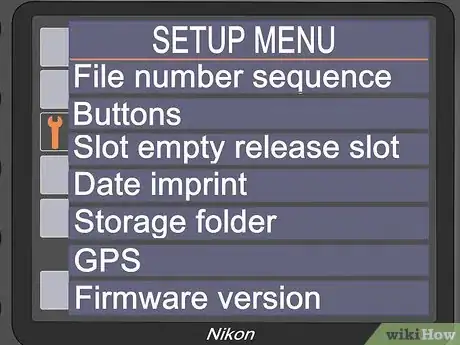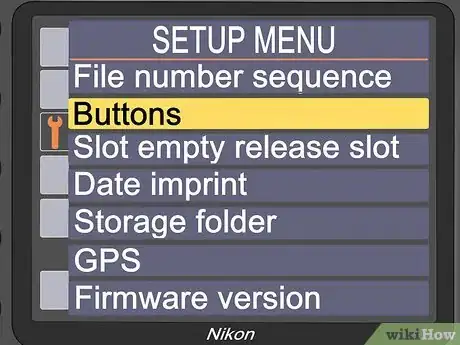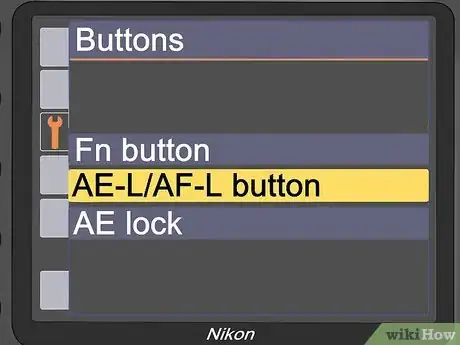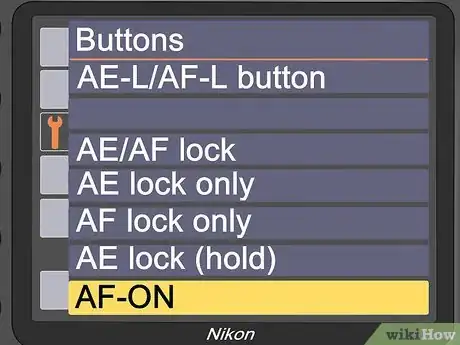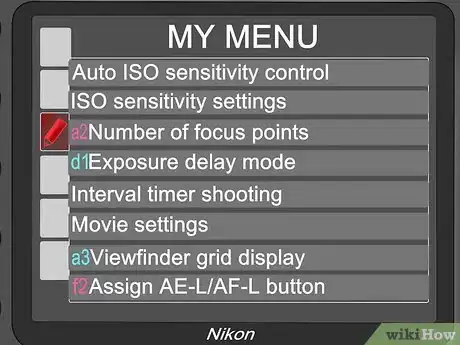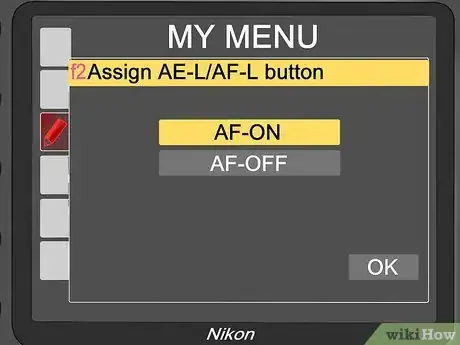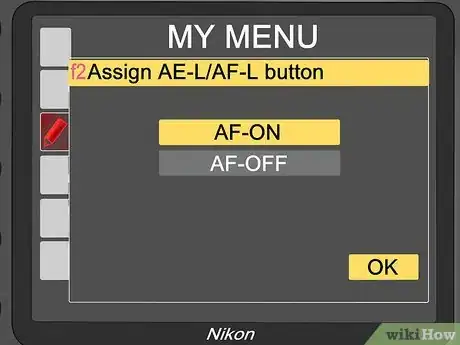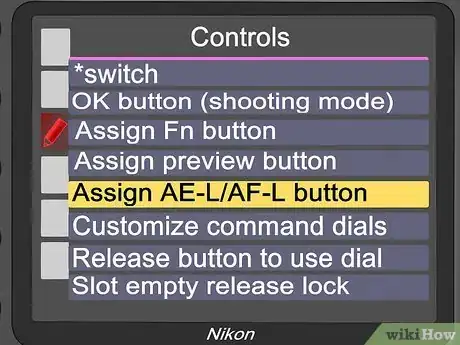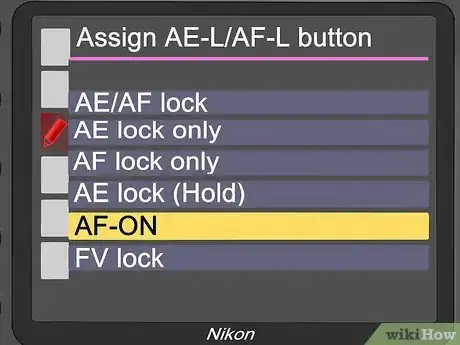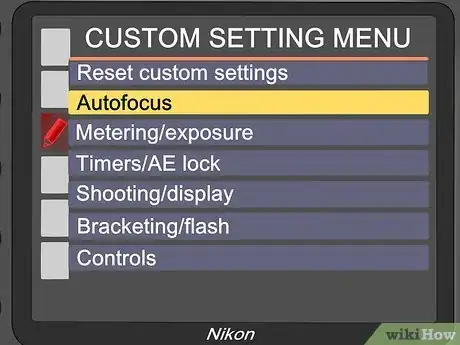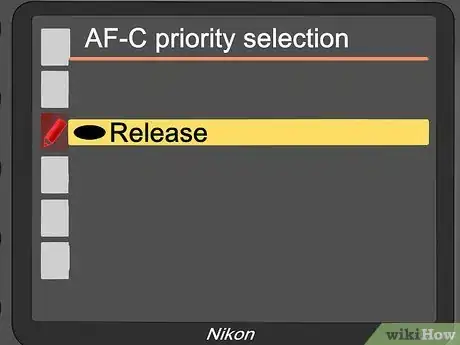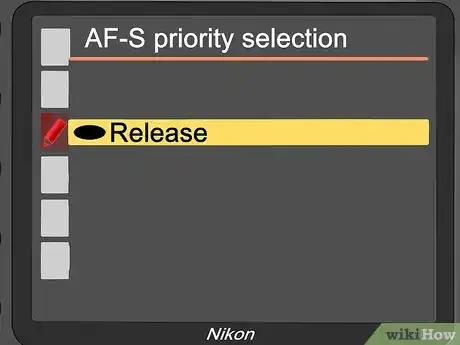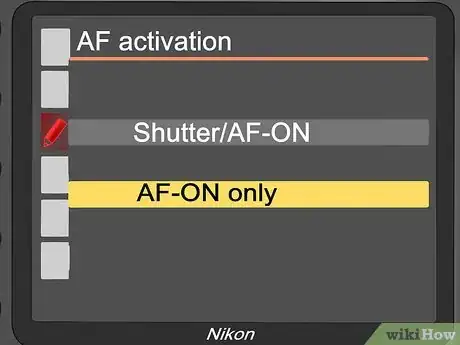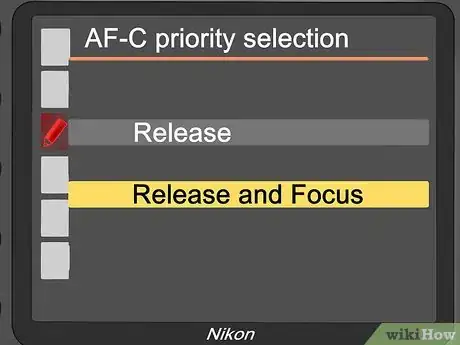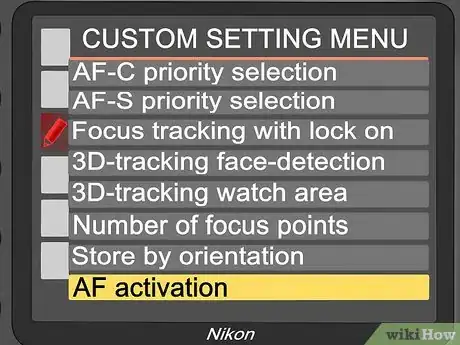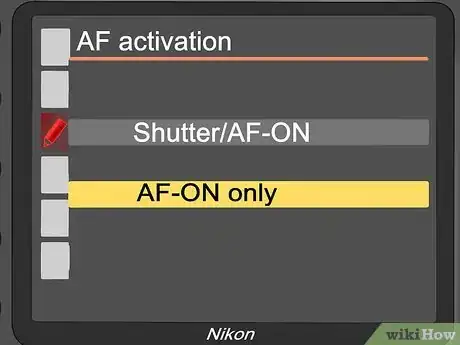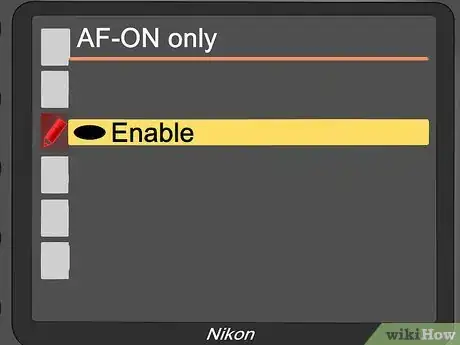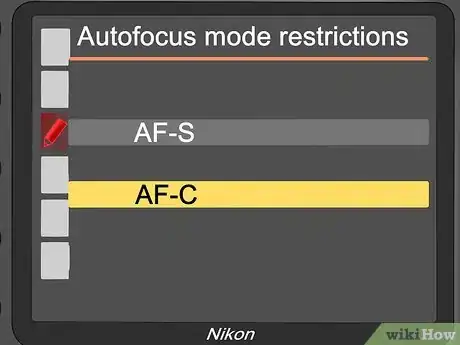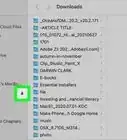Explore this Article
X
wikiHow is a “wiki,” similar to Wikipedia, which means that many of our articles are co-written by multiple authors. To create this article, volunteer authors worked to edit and improve it over time.
This article has been viewed 44,022 times.
Learn more...
Heard about the Back Button Focusing and wonder if your Nikon D3100 can do that!? It can. Just follow these steps.
Steps
Method 1
Method 1 of 7:
Nikon D3100, D3200, D5100
-
1Turn your camera on.
-
2Access the Menu.Advertisement
-
3Select the Wrench. That is where the option that you need is.
-
4Locate the Buttons option.
-
5In that submenu, find the option that says, AE-L/AF-L button and select it.
-
6Scroll to the bottom where you see AF-ON. This changes your camera to back button focus.
-
7Get out there and practice. If you don't, you will forget that you just changed it over.
Advertisement
Method 2
Method 2 of 7:
Nikon D5600
Method 3
Method 3 of 7:
Nikon D7000
-
1Assign the AE-L/AF-L button to AF-ON.
-
2Go to the camera menu and locate the Custom Setting menu (the pencil).
-
3Go to Controls, and then choose F5: "Assign AE-L/AF-L button."
-
4Choose "AF-ON".
-
5Set up the camera so that it will take a picture, even when your image is not in focus.
-
6Go to the Custom Setting menu and select Autofocus.
-
7Select A1: "AF-C Priority Selection" and set it to "Release".
-
8Set the AF-S Priority Selection to "Release" also.
Advertisement
Method 4
Method 4 of 7:
Nikon D850
-
1Disengage the focus from the shutter button.
- Go to the Custom Settings menu, under A4.
- Change the setting from "Shutter/AF-On" to "AF-ON Only".
- Press OK.
-
2Configure the camera for back button autofocus.
- Under A1, be sure that the "AF-C Priority Selection" is on either "Release" or "Release and Focus". "Release and Focus" is a good choice to start with.
-
3Put your camera in Continuous-Servo Mode.
- Press the AF mode button (side of camera).
- With the command dial, toggle from AF-S to AF-C.
Advertisement
Method 5
Method 5 of 7:
Nikon D500
Method 6
Method 6 of 7:
Nikon D90
Method 7
Method 7 of 7:
Using the Back Button Focus
-
1Focus on your subject, like you normally would, however, once you have everything that way you want it, and are ready to focus, press the BBF (Back Button Focus/AE-L/AF-L) and focus the camera where you want it.
-
2Hold it down if you want to keep moving around and have your camera autofocusing the whole time.
-
3If you have the focus you want, you can release it.
-
4Take the shot. You have to hold down the BBF and the shutter button at the same time. Otherwise, your camera won't fire.
Advertisement
You Might Also Like

How to
Use Every Nikon Digital SLR
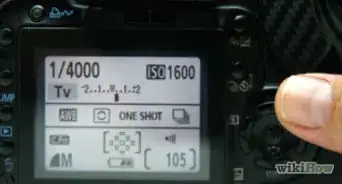
How to
Understand Camera Exposure
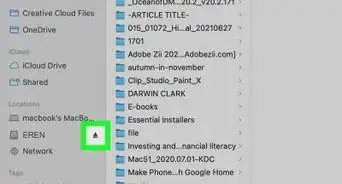 4 Easy Ways to Transfer Photos from a Camera to a Computer
4 Easy Ways to Transfer Photos from a Camera to a Computer

How to
Detect Cameras in a Mirror

How to
Use a Fujifilm Disposable Camera
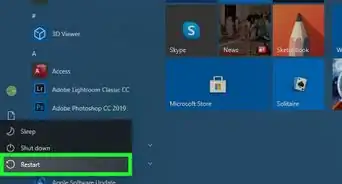
How to
Connect a GoPro to a Computer
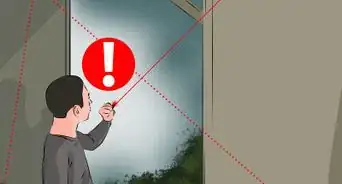
How to
Blind a Surveillance Camera
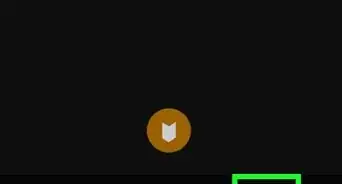 How to Transfer GoPro Videos to an iPhone or iPad over Bluetooth
How to Transfer GoPro Videos to an iPhone or iPad over Bluetooth

How to
Install a Hidden Camera
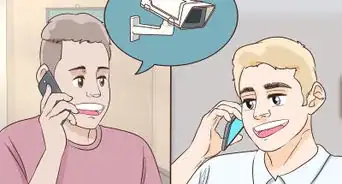
How to
Install a Security Camera System for a House
How to
Attach a Camera to a Tripod
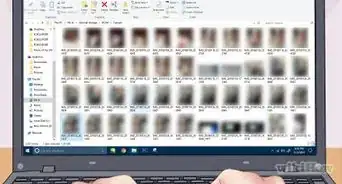
How to
Connect a Camera to a PC
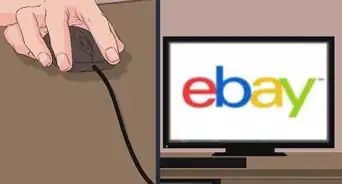
How to
Use a Polaroid One Step Camera
 How to Manually Reset a Blink Camera to Fix Common Issues
How to Manually Reset a Blink Camera to Fix Common Issues
Advertisement
References
About This Article
wikiHow is a “wiki,” similar to Wikipedia, which means that many of our articles are co-written by multiple authors. To create this article, volunteer authors worked to edit and improve it over time. This article has been viewed 44,022 times.
6 votes - 93%
Co-authors: 8
Updated: May 6, 2021
Views: 44,022
Categories: Cameras
Advertisement