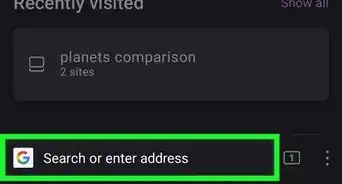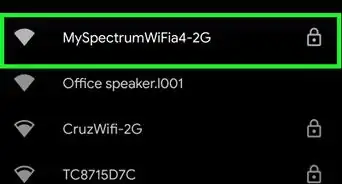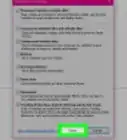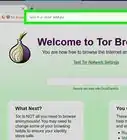This article was written by Mitch Harris and by wikiHow staff writer, Jack Lloyd. Mitch Harris is a Consumer Technology Expert based in the San Francisco Bay Area. Mitch runs his own IT Consulting company called Mitch the Geek, helping individuals and businesses with home office technology, data security, remote support, and cybersecurity compliance. Mitch earned a BS in Psychology, English, and Physics and graduated Cum Laude from Northern Arizona University.
wikiHow marks an article as reader-approved once it receives enough positive feedback. In this case, 90% of readers who voted found the article helpful, earning it our reader-approved status.
This article has been viewed 2,047,543 times.
This wikiHow teaches you how to stay anonymous while browsing the Internet. It also teaches you how to find online proxy sites, as well as how to enable proxies through Chrome, Firefox, Microsoft Edge, Internet Explorer, and Safari. Browsing through a proxy will keep your traffic anonymous, but keep in mind that the person or organization that controls the proxy will be able to see any data you enter while using the proxy.
Steps
Using General Privacy Practices
-
1Use only secure networks when possible. As tempting as it can be to surf on unprotected public networks, doing so makes you incredibly vulnerable to other users on that network. Stick to your private home network or other protected networks when out and about.
- Most public places like coffee shops and airports offer protected networks.
-
2Use a secure browser. Firefox, for example, has built-in security settings that prevent tracking and other security issues that you'll find in most other browsers. If you want to use a more dedicated browser, try Tor.
- Another option is Opera, which includes a built-in VPN that you can enable to hide your browsing traffic.
Advertisement -
3Delete tracker cookies. Deleting cookies that track your activity will cut down on the number of targeted ads and emails you see in your browsers.
- The linked article also provides instructions for sending Do Not Track requests, which are messages your browser sends to sites to prevent them from using your information.
-
4Don't enter your email address on sites you visit. Aside from social media, keep your email address and other personal information off of the sites you visit.
- If a site you want to access requires an email address, create a spam email address that doesn't use any of your real personal information and use it to log in.
Using Web-Based Proxies
-
1Open your preferred browser. Chrome, Firefox, Edge (Windows), and Safari (Mac) are all strong, supported browsers.
-
2Search for online proxies. Type free online proxies 2023 into your browser's search bar and press ↵ Enter. Some reputable proxy services include the following:[1]
- Anonymouse
- VPNBook
- FilterBypass
-
3Open a proxy site. Click the site's link to open the proxy site.
- Consider researching your chosen proxy before using it. If you do not trust the owner of the proxy, consider setting up a web proxy on your web host if possible (Note that proxies may cause heavy load on your web host).
-
4Type a site's name into the proxy's search bar. You'll typically see a search bar in the middle of the proxy's page; this is the proxy's search bar.
-
5Click the "Search" or "Go" button. This button will usually be below the search field. Doing so will run the Facebook search through the proxy, which will cause it to avoid your school's network.
Using Your Browser's Proxy
Chrome
-
1Open Chrome. It's a red, yellow, green, and blue sphere.
-
2Click ⋮. This option is in the top-right side of the Chrome window.
-
3Click Settings. It's near the bottom of the drop-down menu.
-
4Scroll down and click Advanced. This option is at the bottom of the Settings page.
-
5Scroll down and click Open proxy settings. It's under the "System" heading near the bottom of the page. Doing so opens your computer's Internet Options window (Windows) or the Network window (Mac).
-
6Click LAN settings. This button is under the "Local Area Network (LAN) settings" heading near the bottom of the page.
- On Mac, check the "Automatic Proxy Configuration" box.
-
7Check the "Use a proxy server for your LAN" box. It's below the "Proxy server" heading.
- On Mac, enter your proxy server's address in the text box that appears.
-
8Enter your proxy server's information. Fill out the following fields:
- Address - Enter the proxy server's address.
- Port - Enter the proxy server's port number.
- On Mac, make sure the "Use Passive FTP Mode (PASV)" box is checked.
-
9Click OK. This saves your proxy settings.
-
10Click Apply. Doing so applies your settings. You should now be able to browse anonymously in Google Chrome, though you may need to restart your Chrome browser.
- The Internet Options settings also apply to Internet Explorer, meaning your Chrome proxy will also work for IE.
- The Network settings on Mac also apply to Safari, meaning your Chrome proxy will also work for Safari.
Firefox
-
1Open Firefox. It's a blue globe with an orange fox wrapped around it.
-
2Click ☰. This icon is in the top-right corner of the Firefox window.
-
3Click Options (Windows) or Preferences (Mac). You should see this gear-shaped icon near the bottom of the drop-down menu.
-
4Click General. General tab is on the top left side of the Firefox window. .
-
5Scroll down to the bottom to find "Network Settings" Section.
-
6Click Settings. It's to the right of the "Network Settings" heading.
-
7Click the Manual proxy configuration circle. This option is the last radio switch below the "Configure Proxies to Access the Internet" heading.
-
8Enter your proxy information. You'll need to fill out the following fields:
- HTTP Proxy - Your proxy server's address goes here.
- Port - The server's port number goes here.
-
9Check the "Use this proxy server for all server protocols" box. It's directly below the "HTTP Proxy" field.
-
10Click OK. It's at the bottom of the window. Doing so will save your settings.
Internet Explorer
-
1Open Internet Explorer. It's a blue "e" with a yellow band on it.
-
2Click ⚙️. This option is in the upper-right corner of the Internet Explorer window.
-
3Click Internet options. It's near the bottom of the drop-down menu.
-
4Click the Connections tab. This is at the top of the Internet Options window.
-
5Click LAN settings. This button is under the "Local Area Network (LAN) settings" heading near the bottom of the page.
-
6Check the "Use a proxy server for your LAN" box. It's below the "Proxy server" heading.
-
7Enter your proxy server's information. Fill out the following fields:
- Address - Enter the proxy server's address.
- Port - Enter the proxy server's port number.
-
8Click Apply. Doing so applies your settings. You should now be able to browse anonymously in Internet Explorer, though you may need to restart the browser.
- These settings will also apply to Google Chrome.
Edge
-
1
-
2
-
3
-
4Click the Proxy tab. It's at the bottom of the column of options on the left side of the Network & Internet window.
- You may have to scroll down on the left-hand column to see this tab.
-
5Enable the proxy server. Click the switch below the "Use a proxy server" heading.
- If you see "On" below this switch, your Edge proxy is already enabled.
-
6Enter your proxy server's information. Fill out the following fields:
- Address - Enter the proxy server's address.
- Port - Enter the proxy server's port number.
-
7Click Save. It's at the very bottom of the page. This will apply your proxy settings to Microsoft Edge, though you may need to restart Edge for the changes to take place.
Safari
-
1
-
2Click System Preferences. This option is near the top of the drop-down menu.
-
3Click the Network icon. It resembles a globe in the System Preferences menu.
-
4Click Advanced. It's in the middle of the Network page.
-
5Click the Proxies tab. You'll see it at the top of the window.
- You may first have to click the lock icon and enter your administrator name and password.
-
6Check the "Automatic Proxy Configuration" box. It's under the "Select a protocol to configure" heading on the left side of the Proxies window.
- If the box is already checked, click the Automatic Proxy Configuration text instead.
-
7Enter your proxy's address. Do so in the Proxy Configuration File URL text box.
-
8Make sure the "Use Passive FTP Mode (PASV)" box is checked. If not, click the empty checkbox before continuing.
-
9Click OK. It's at the bottom of the page. This will configure your proxy server for Safari.
-
10Click Apply. Doing so applies your settings to Safari, though you may need to restart Safari if it's already open.
- These settings will also be applied to Chrome.
Expert Q&A
-
QuestionHow does a VPN work?
 Mitch HarrisMitch Harris is a Consumer Technology Expert based in the San Francisco Bay Area. Mitch runs his own IT Consulting company called Mitch the Geek, helping individuals and businesses with home office technology, data security, remote support, and cybersecurity compliance. Mitch earned a BS in Psychology, English, and Physics and graduated Cum Laude from Northern Arizona University.
Mitch HarrisMitch Harris is a Consumer Technology Expert based in the San Francisco Bay Area. Mitch runs his own IT Consulting company called Mitch the Geek, helping individuals and businesses with home office technology, data security, remote support, and cybersecurity compliance. Mitch earned a BS in Psychology, English, and Physics and graduated Cum Laude from Northern Arizona University.
Consumer Technology Expert With a VPN, your internet traffic gets funneled between your computer and the VPN provider you use. It makes your traffic invisible to your internet provider—they can see how much data you're using, but not any of its content.
With a VPN, your internet traffic gets funneled between your computer and the VPN provider you use. It makes your traffic invisible to your internet provider—they can see how much data you're using, but not any of its content. -
QuestionBesides anonymous Web proxy, what is one other way I could surf anonymously?
 Community AnswerYou can try a VPN. VPNs are used to block your IP address and redirect it somewhere else. Read How to Use a VPN for more information.
Community AnswerYou can try a VPN. VPNs are used to block your IP address and redirect it somewhere else. Read How to Use a VPN for more information. -
QuestionWould a VPN protect me from my stalker/boyfriend? I mean if someone is physically able to touch or bypass my code, a VPN wouldn't help, right?
 Community AnswerThat's correct, it wouldn't help. If you're being stalked, you need to go to the police and tell them what's going on. Fill out a report and file a restraining order. If you mean this person is your current boyfriend, you also need to break up with them immediately.
Community AnswerThat's correct, it wouldn't help. If you're being stalked, you need to go to the police and tell them what's going on. Fill out a report and file a restraining order. If you mean this person is your current boyfriend, you also need to break up with them immediately.
Warnings
- Some sites, such as Google, block Tor traffic for a variety of reasons.⧼thumbs_response⧽
- Open proxies are very useful to crackers: they can capture any un-encrypted (using HTTP as opposed to HTTPS) session cookies and credentials that are going through them. Tor forces HTTPS in its connections. You may also use the "HTTPS-Everywhere" extension for Firefox to accomplish this objective.⧼thumbs_response⧽
- The EU Cybercrime convention (2001) clearly defines it as a crime to use an open proxy.⧼thumbs_response⧽
- Open proxies, as well as paid VPNs, both log your IP address on their local servers, and may disclose your true IP address to third-party servers either purposely or inadvertently. Therefore, it is not wise to trust them as being truly anonymous regardless of what they tell you. Tor is the strongest public anonymity proxy service in existence to date, that can be used to access sites hosted on conventional services.⧼thumbs_response⧽
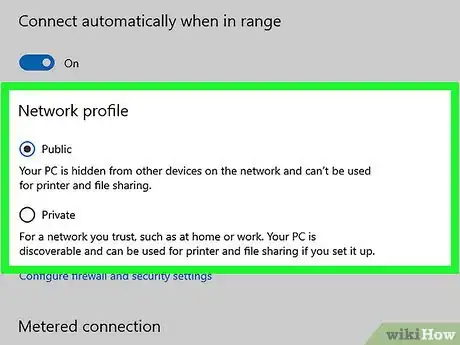
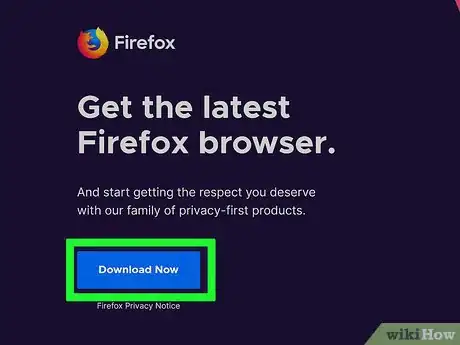

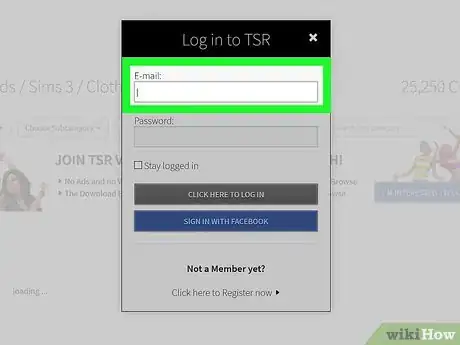

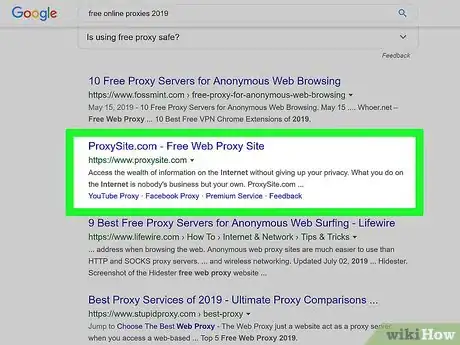
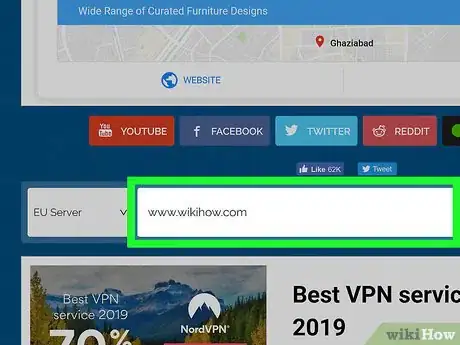


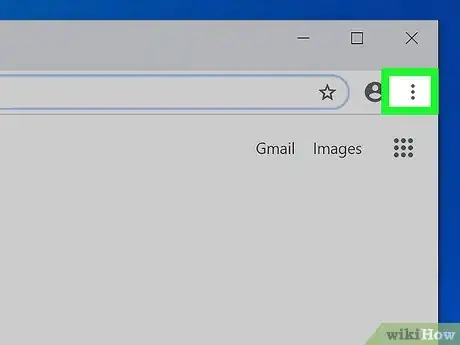

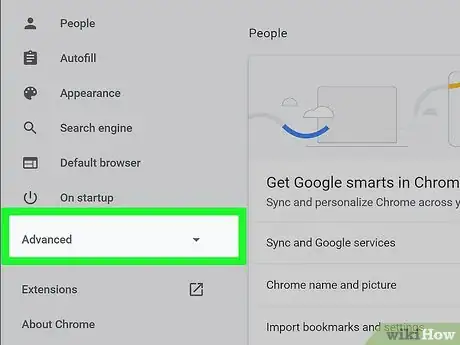
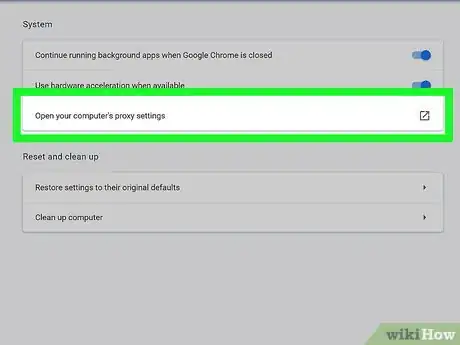
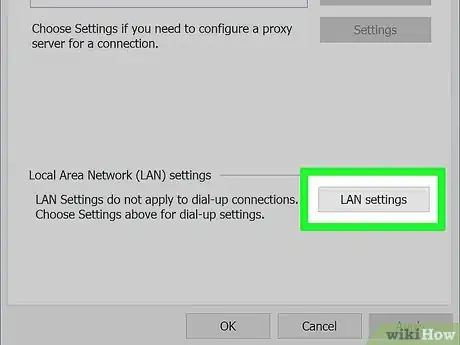
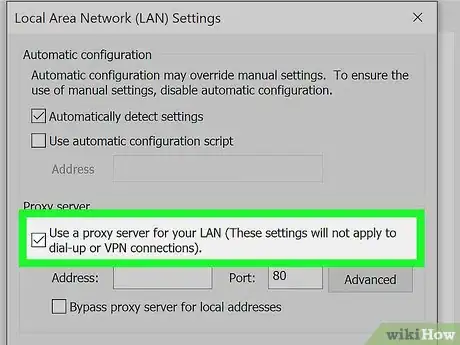


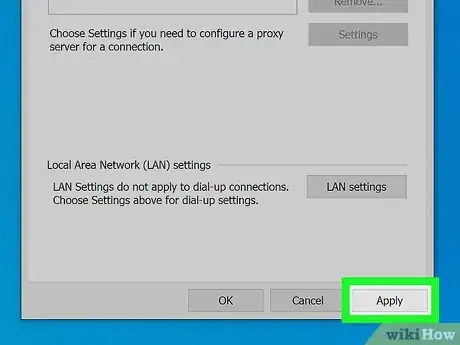
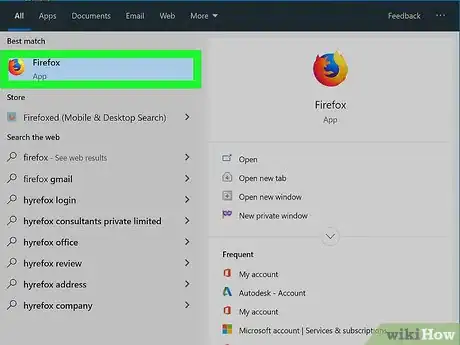

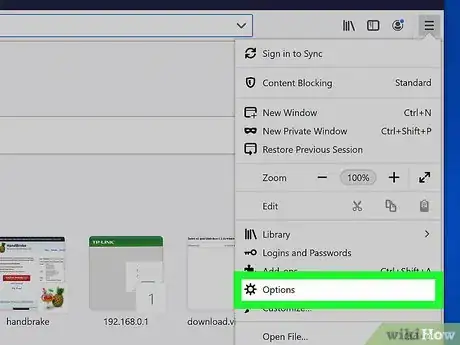


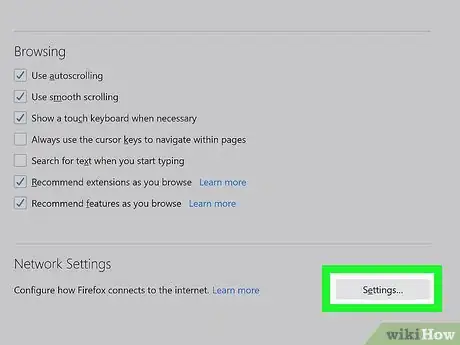
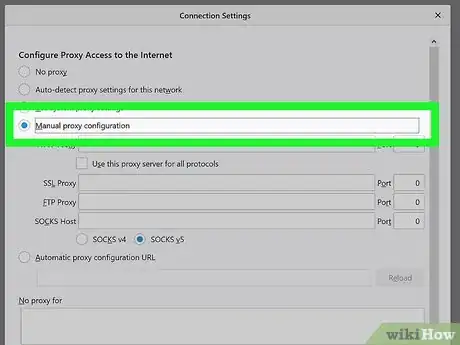
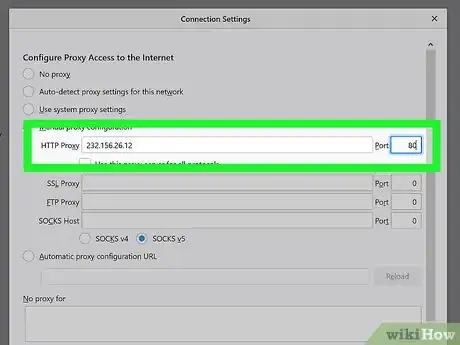
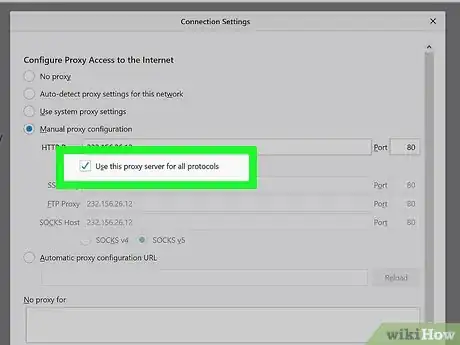
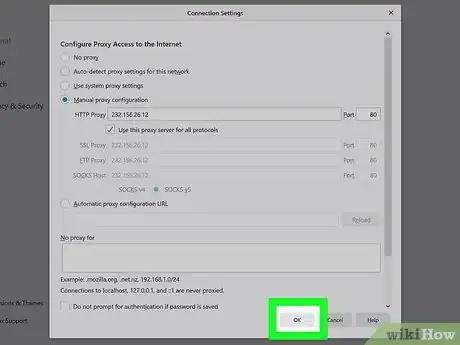
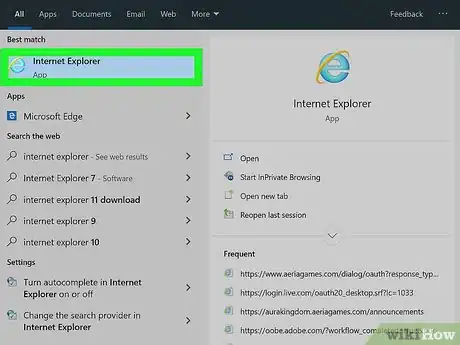
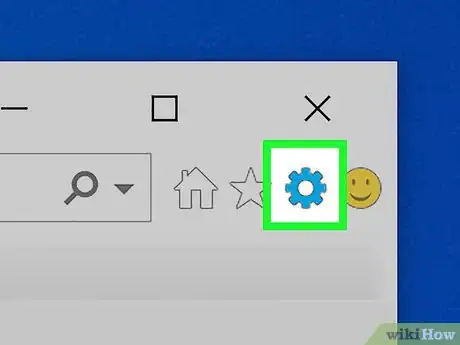

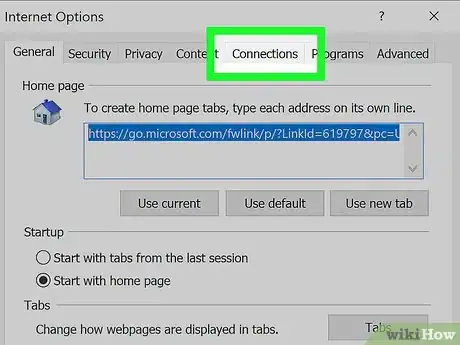

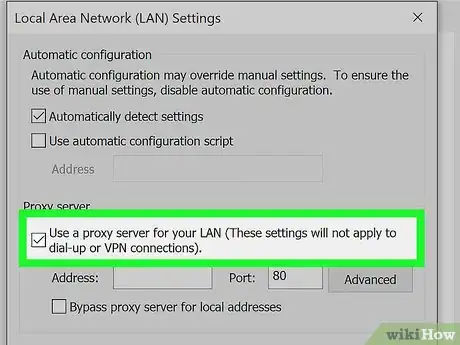
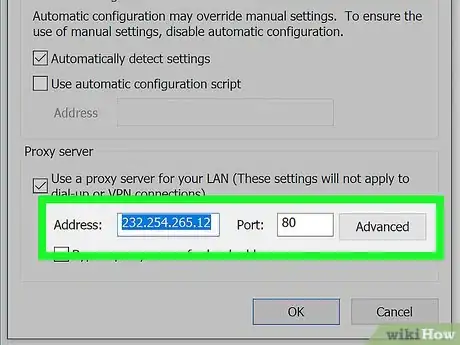
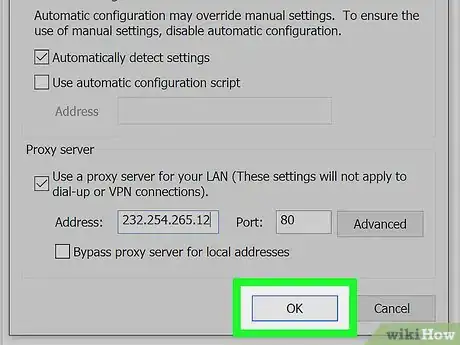


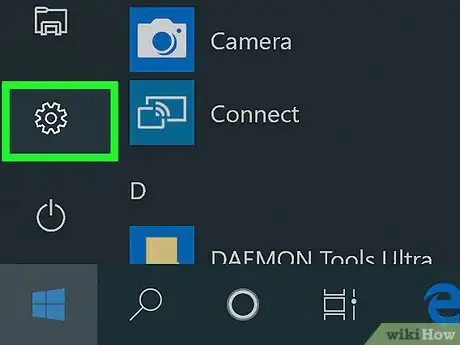





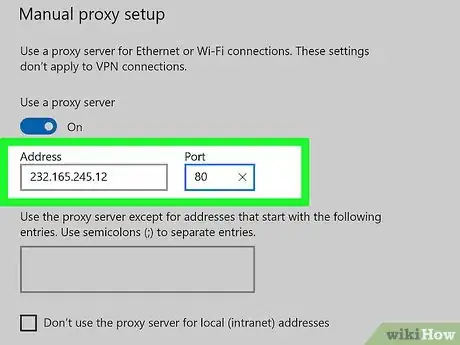

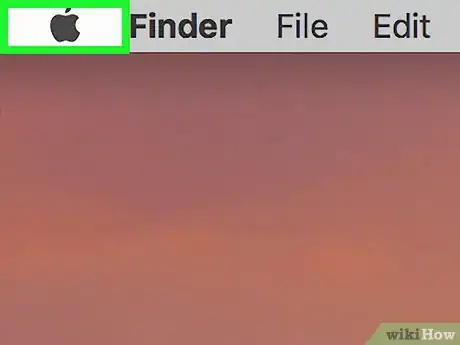

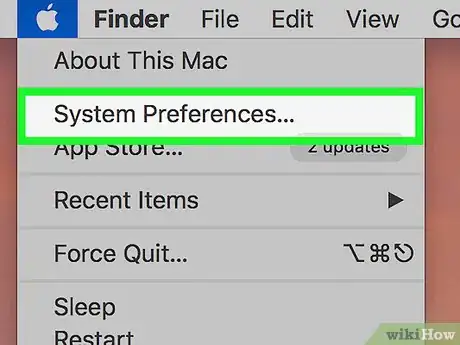



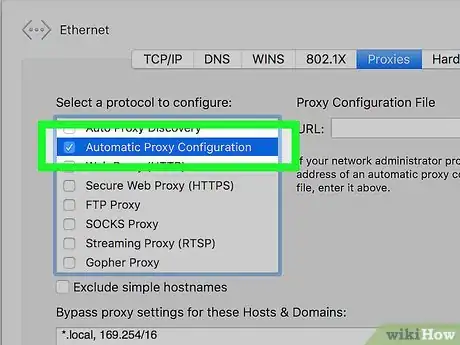
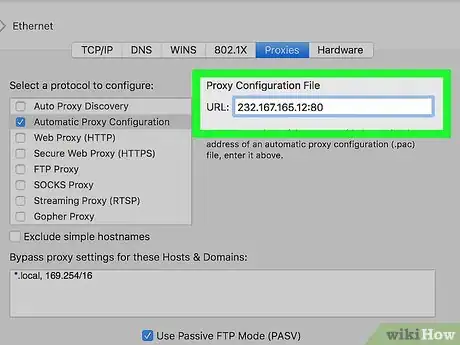
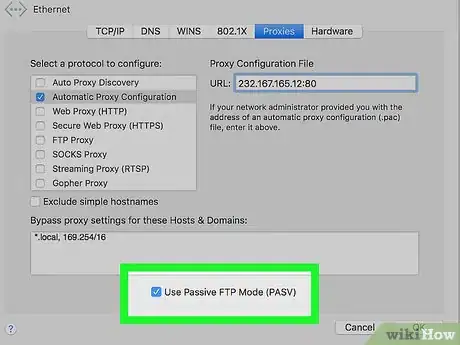
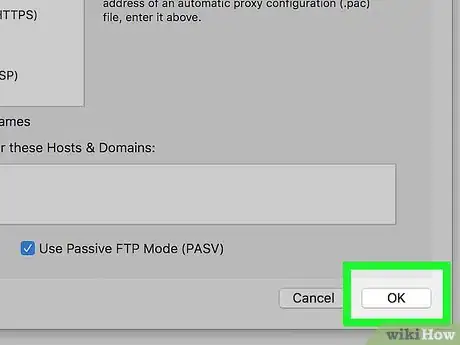
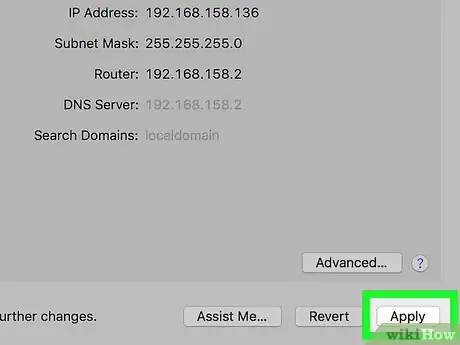
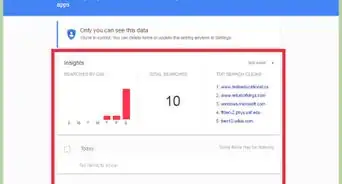
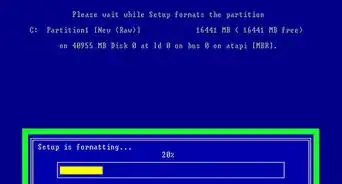

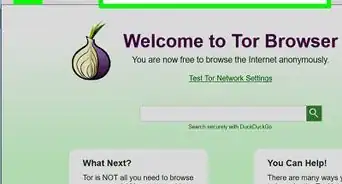

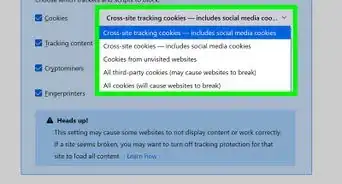
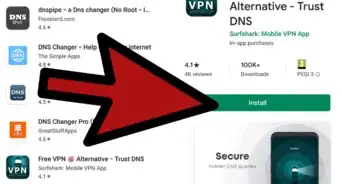
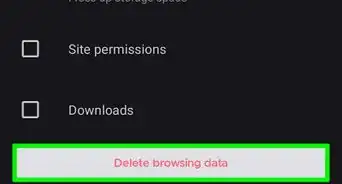
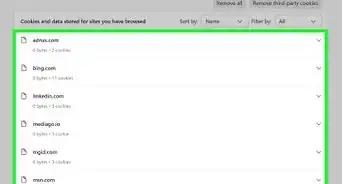
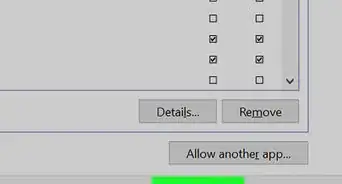
-Step-7.webp)