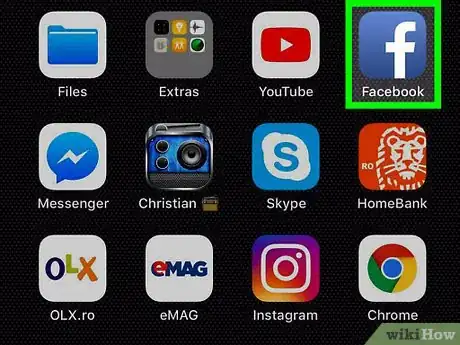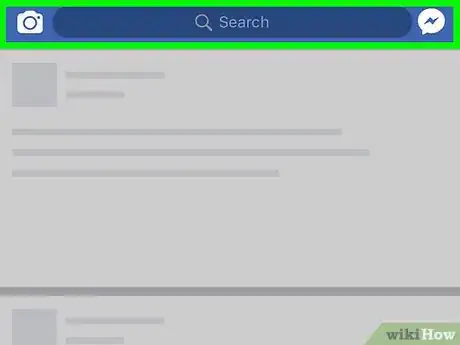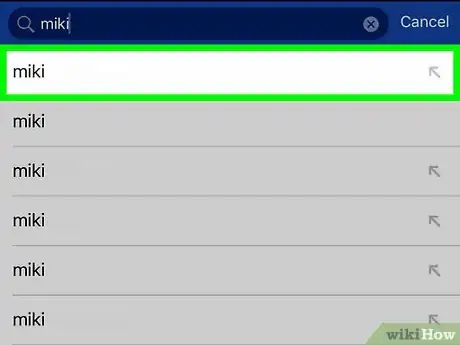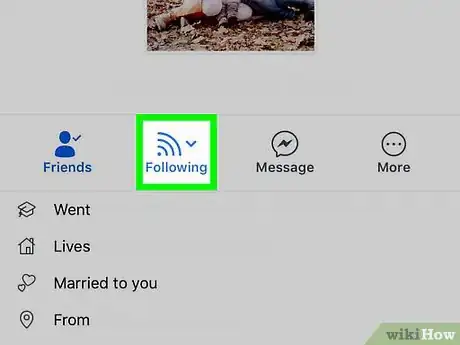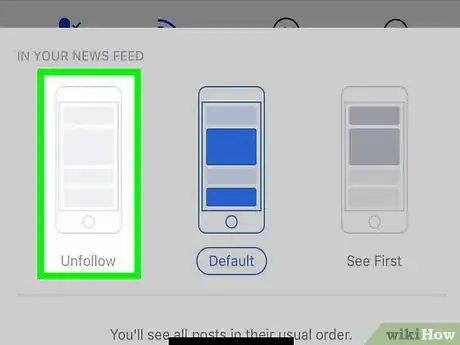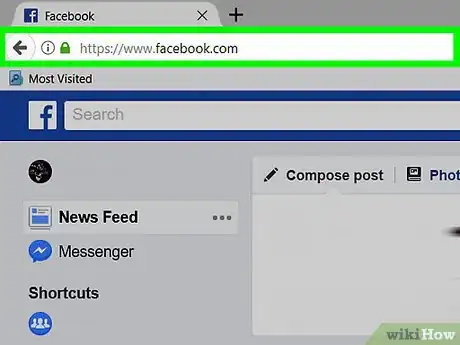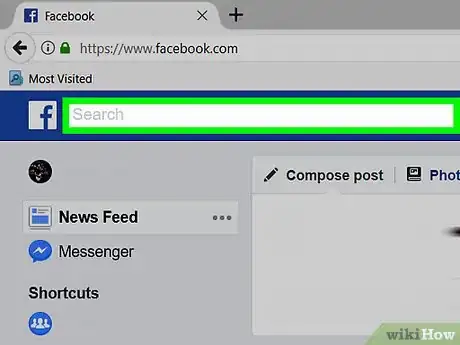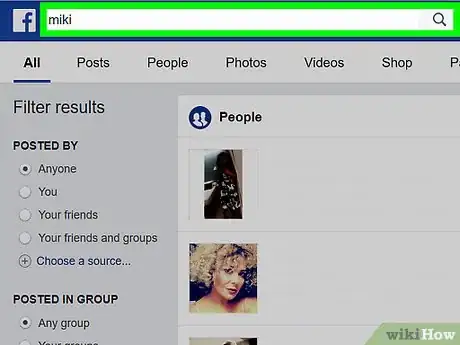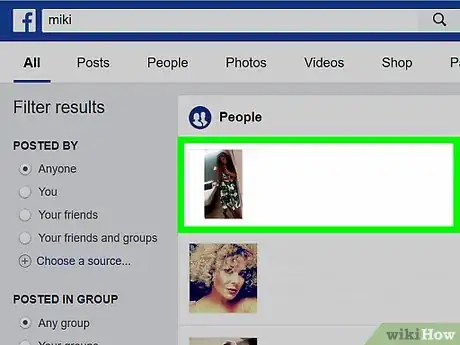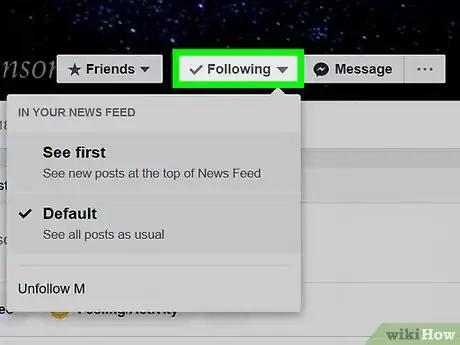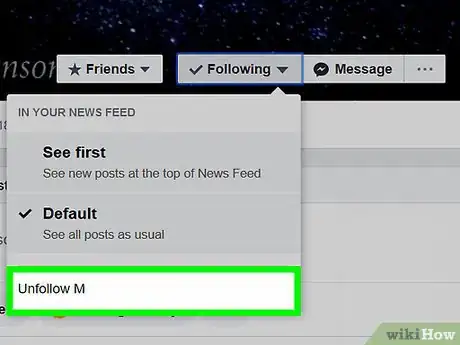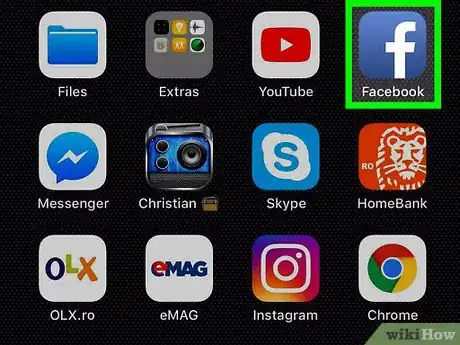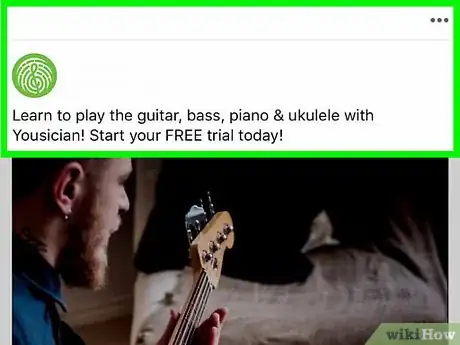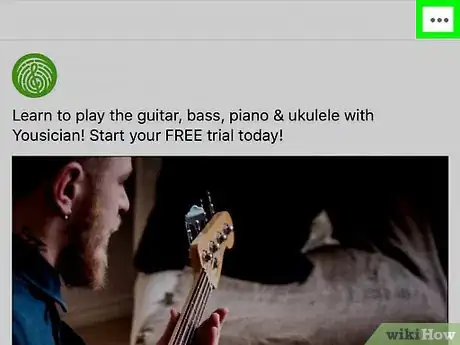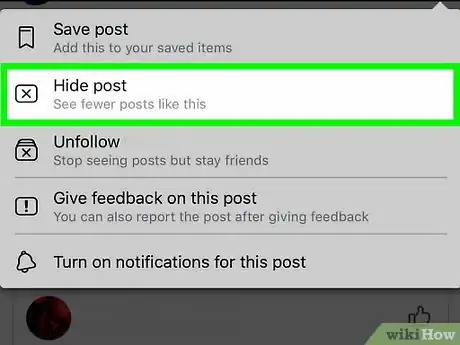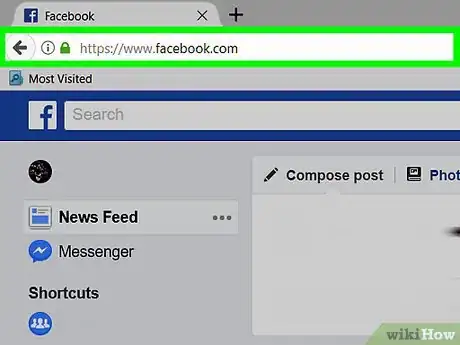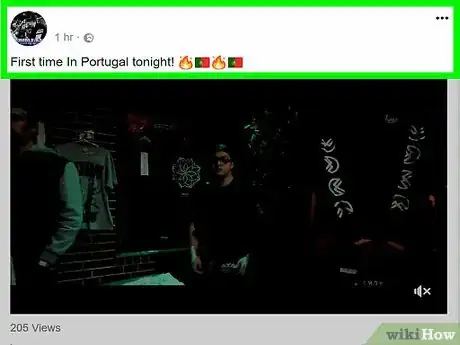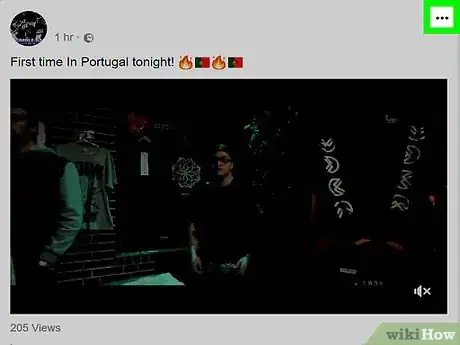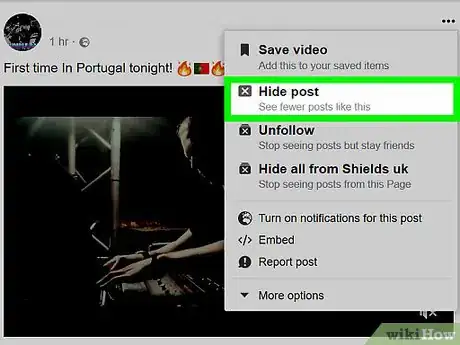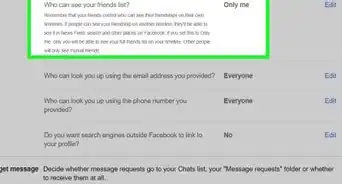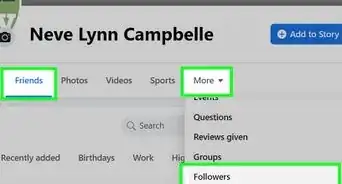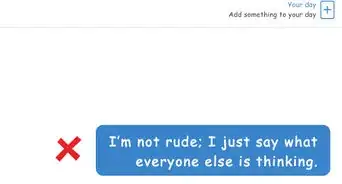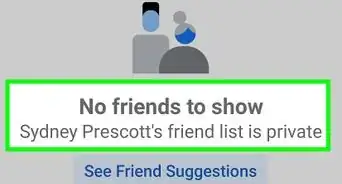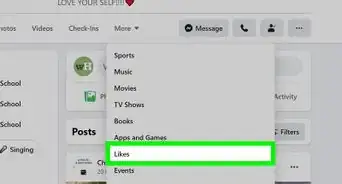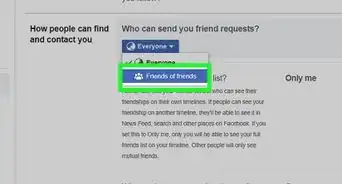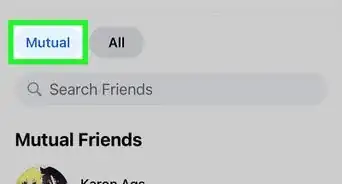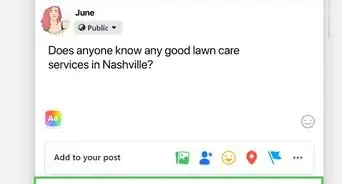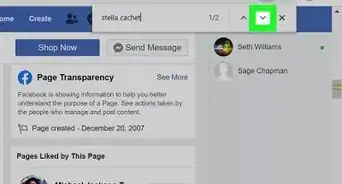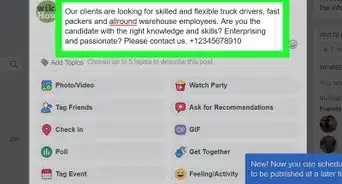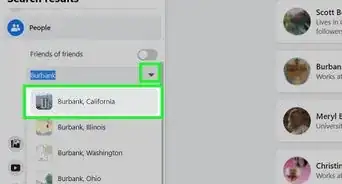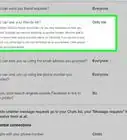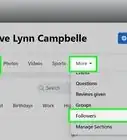X
This article was co-authored by wikiHow staff writer, Jack Lloyd. Jack Lloyd is a Technology Writer and Editor for wikiHow. He has over two years of experience writing and editing technology-related articles. He is technology enthusiast and an English teacher.
This article has been viewed 32,390 times.
Learn more...
This wikiHow teaches you how to prevent posts that your friends "like" from popping up in your Facebook News Feed.
Steps
Method 1
Method 1 of 4:
Unfollowing a Friend on Mobile
-
1Open the Facebook app. It's the white "F" on a blue background.
- If you aren't logged in, enter your email address (or phone number) and password and tap Log In.
-
2Type your friend's name into the search bar. The search bar is at the top of the screen; typing a friend's name in will prompt a drop-down menu below it.
- If your friend has a post in your News Feed, tap their profile image to open their profile.
Advertisement -
3Tap your friend's name. It'll appear below the search bar.
-
4Tap your friend's profile image. It should appear at the top of the "People" page that pops up after tapping their name.
-
5Tap Following. You'll find this option below your friend's profile picture and name.
-
6Tap Unfollow. Doing so will remove your friend's notifications from your News Feed, though you'll still be able to view their profile if you choose to search for it.
- You may still see the post they liked if other people whom you haven't unfollowed like it as well. You can solve this problem by hiding the post itself (see below) or by unfollowing the people who liked it.
Advertisement
Method 2
Method 2 of 4:
Unfollowing a Friend on Desktop
-
1Open the Facebook website. If you're logged into Facebook, doing so will take you to the News Feed.
- If you aren't logged into Facebook, enter your email address (or phone number) and password in the top right corner of the page and then click Log In.
-
2Click the search bar. It's the bar at the top of the Facebook window that says "Search Facebook."
- If your friend has a post in your News Feed, click their profile image to go to their profile page.
-
3Type in your friend's name. You should see their profile image pop up underneath the search bar.
-
4Click your friend's name. You'll be redirected to their profile page.
-
5Hover your mouse cursor over Following.
-
6Click Unfollow [Name]. Doing so will remove your selected friend from your "Following" list and your News Feed, which means you'll no longer see liked posts from them.
Advertisement
Method 3
Method 3 of 4:
Marking Liked Posts as Hidden on Mobile
-
1Open the Facebook app. It's the white "F" on a blue background.
- If you aren't logged in, enter your email address (or phone number) and password and tap Log In.
-
2Scroll to the post you wish to hide. Due to the nature of "liked" posts, you'll find it somewhere in your News Feed.
-
3Tap the downward-facing arrow. It's in the top right corner of the post. Doing so will prompt a drop-down menu.
-
4Tap Hide Post. Doing this will both hide the post from your News Feed and filter future liked posts from the selected Facebook user out of your News Feed.
Advertisement
Method 4
Method 4 of 4:
Marking Liked Posts as Hidden on Desktop
-
1Open the Facebook website. If you're logged into Facebook, doing so will take you to the News Feed.
- If you aren't logged into Facebook, enter your email address (or phone number) and password in the top right corner of the page and then click Log In.
-
2Scroll to the post you wish to hide. It will be somewhere in your News Feed.
-
3Click the downward-facing arrow. It's in the top right corner of the post. Clicking it will bring up a drop-down menu.
-
4Click Hide Post. Doing so will remove the post from your News Feed. It will also prevent liked posts from the friend in question from appearing in your News Feed in the future.
Advertisement
Community Q&A
-
QuestionHow can I delete another person's likes on my timeline?
 Community AnswerOnly the person who liked a post can remove or change it to another reaction. What you can posibly do is delete the post and upload it again. The only bad thing is that any other people's reactions are going to be lost that way.
Community AnswerOnly the person who liked a post can remove or change it to another reaction. What you can posibly do is delete the post and upload it again. The only bad thing is that any other people's reactions are going to be lost that way.
Advertisement
Warnings
- Unfollowing a friend on Facebook will prevent you from seeing any activity from them in your News Feed.⧼thumbs_response⧽
Advertisement
About This Article
Article SummaryX
1. Open Facebook.
2. Go to a friend's profile page.
3. Tap Following at the top of the page.
4. Tap Unfollow.
Did this summary help you?
Advertisement