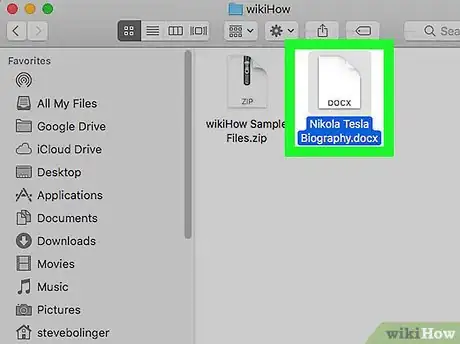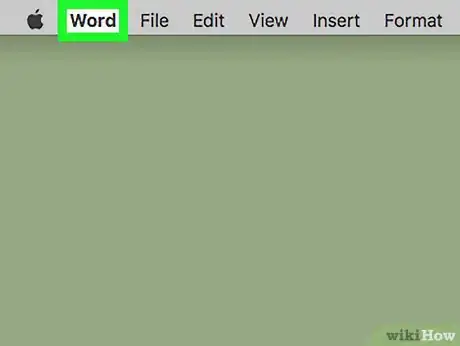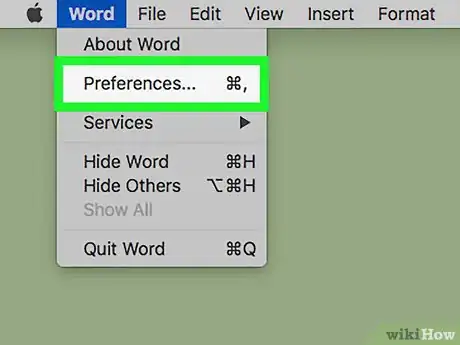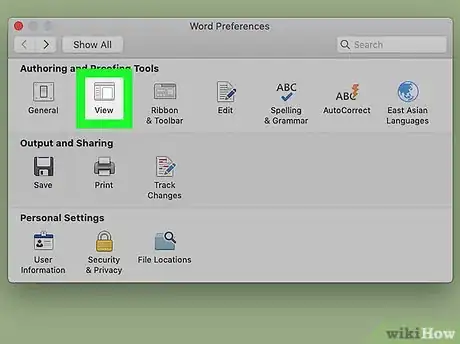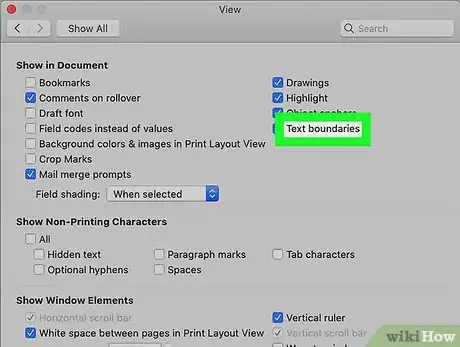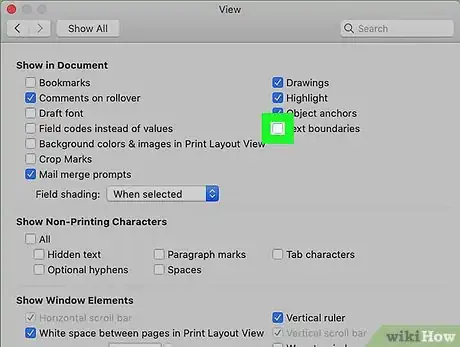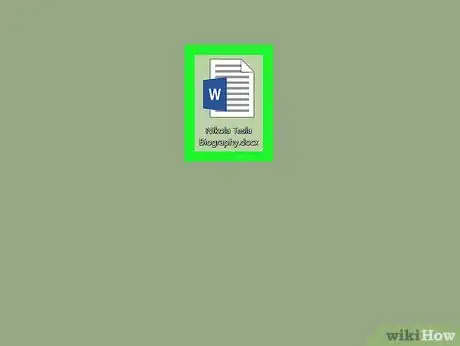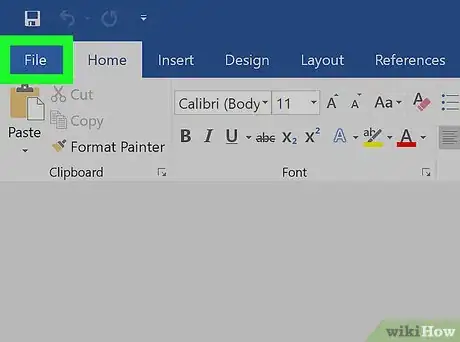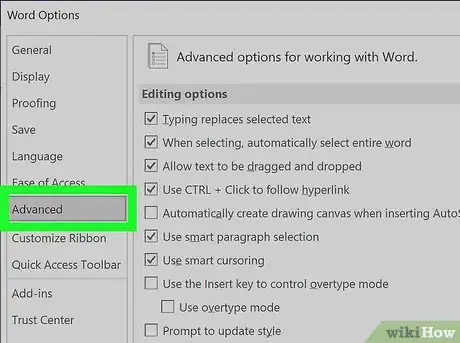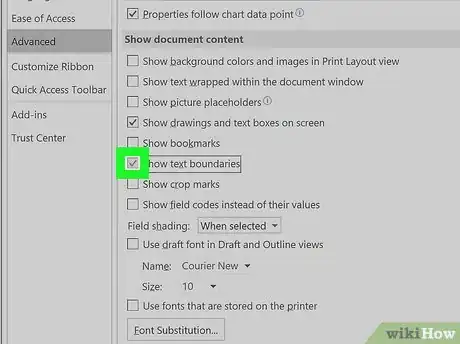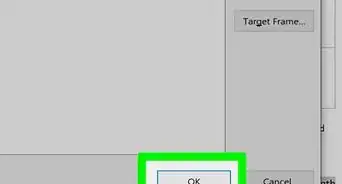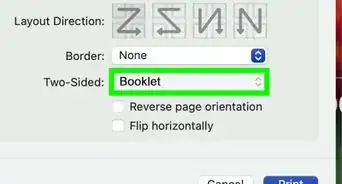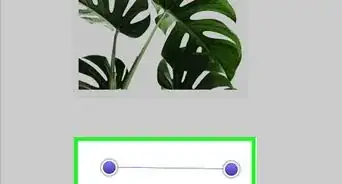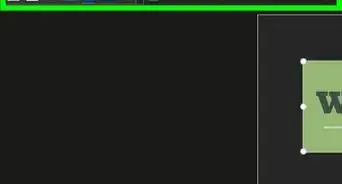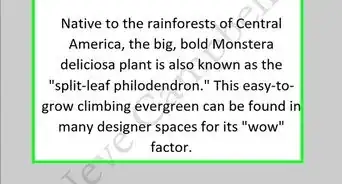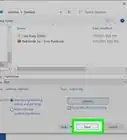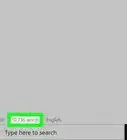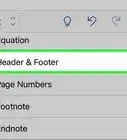This article was co-authored by wikiHow Staff. Our trained team of editors and researchers validate articles for accuracy and comprehensiveness. wikiHow's Content Management Team carefully monitors the work from our editorial staff to ensure that each article is backed by trusted research and meets our high quality standards.
The wikiHow Tech Team also followed the article's instructions and verified that they work.
This article has been viewed 19,771 times.
Learn more...
This wikiHow teaches you how to display the margin lines around your text in a Microsoft Word document. You can show the margins on PC and Mac, but the mobile version of Word doesn't allow you to do this.
Steps
Using Mac
-
1Open a Word document on your Mac. You can open a saved document from your computer or open Microsoft Word, and create a new document.
-
2Click the Word tab on the menu bar. You can find this button next to the Apple icon near the upper-left corner of your screen. It will open a drop-down menu.Advertisement
-
3Click Preferences. This will open your Word settings.
-
4Click View in Preferences. This is the second option on the top row of the Preferences window. You can find it under the "Authoring and Proofing Tools" heading.
-
5Find the Text boundaries option. It's near the upper-right corner under the "Show in Document" heading.
-
6
Using Windows
-
1Open a Word document on your computer. You can open a saved document or open Microsoft Word, and create a new document.
-
2Click the File tab. You can find this button above the toolbar ribbon in the upper-left corner of Word. It will open your file options.
- If you're using Word 2007, click the Office icon on the top-left.
-
3Click Options on the file menu. This will open your Word options in a new window.
- In Word 2007, click Word Options on the bottom-right.
-
4Click the Advanced tab in Options. It's on the left-hand side of the Options window.
-
5Find the Show text boundaries option. It's under the "Show document content" heading in the Advanced tab.
-
6
About This Article
1. Open Word.
2. Click the File tab.
3. Click Options.
4. Click Advanced.
5. Check the Show text boundaries box.