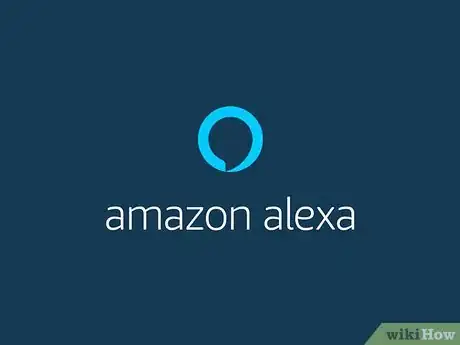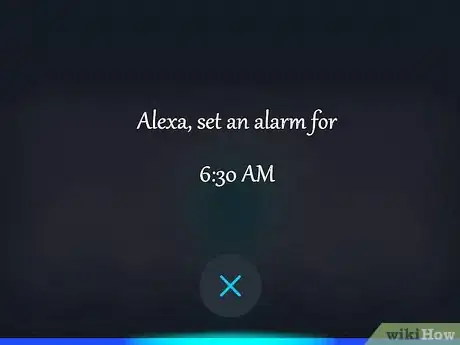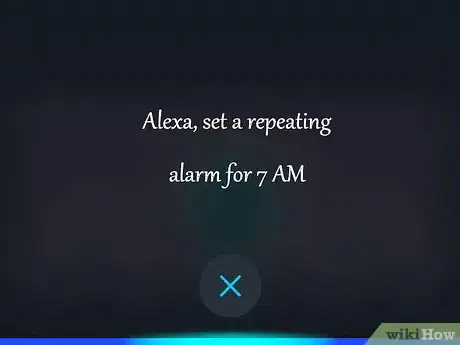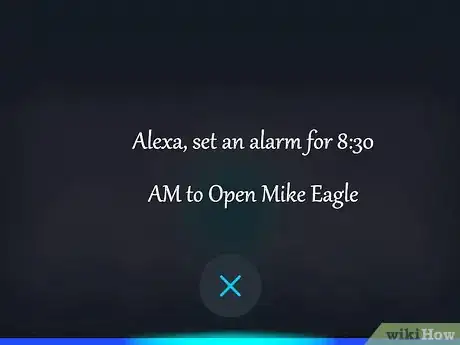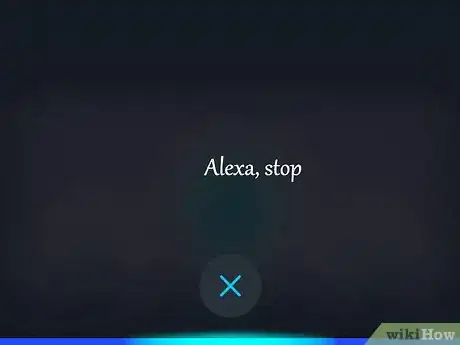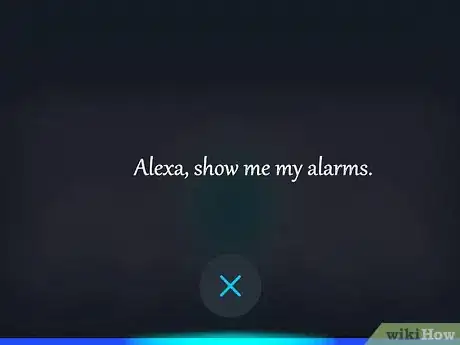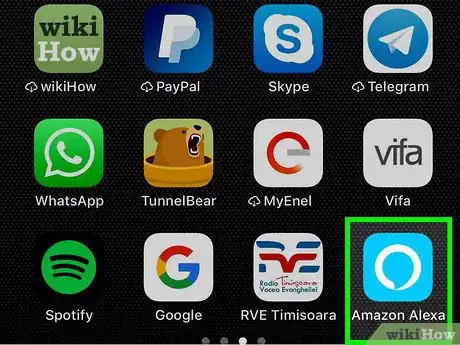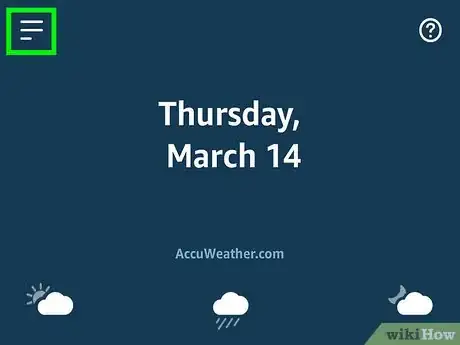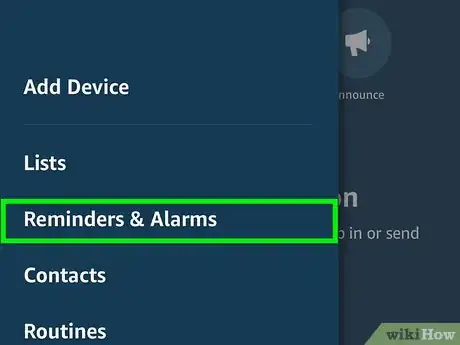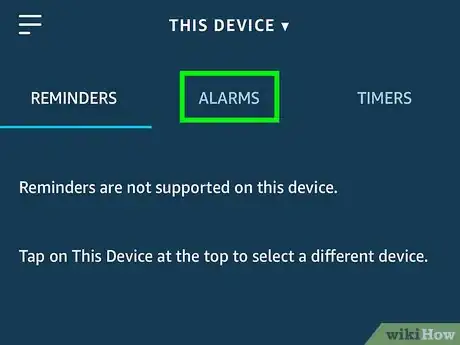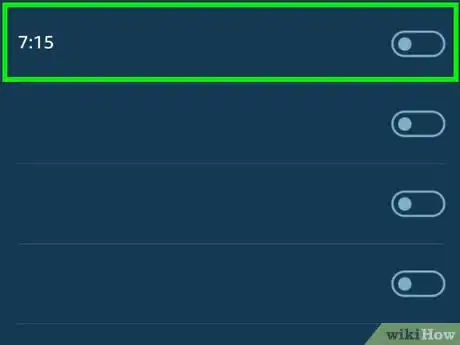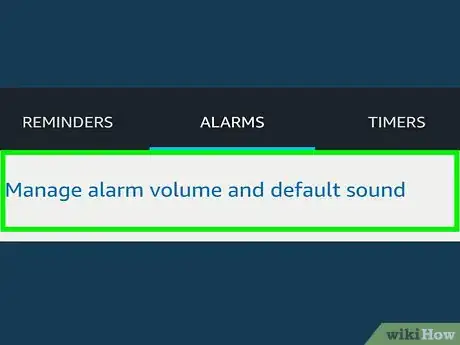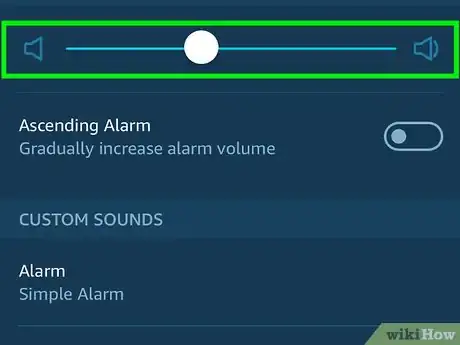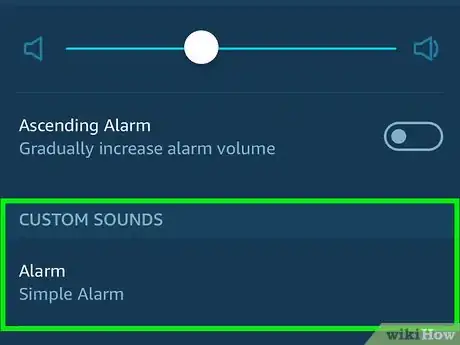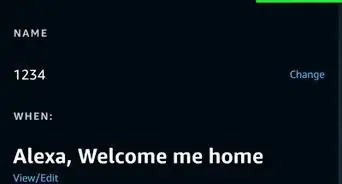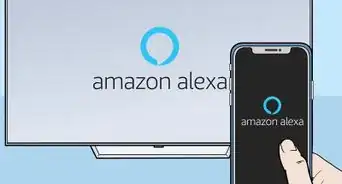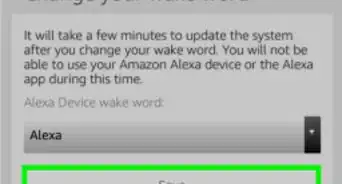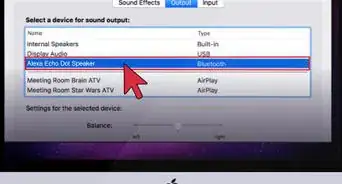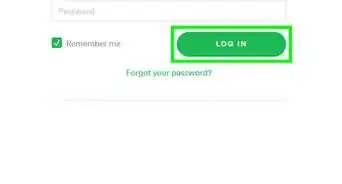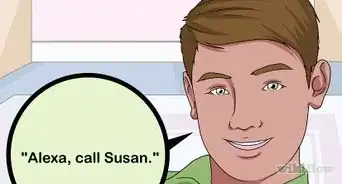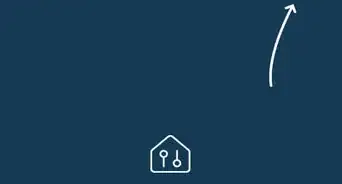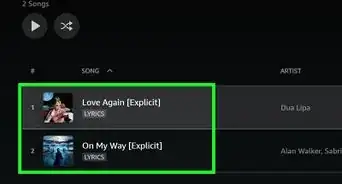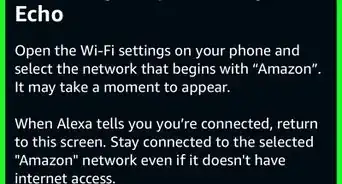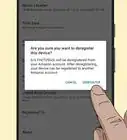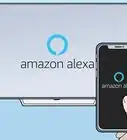This article was co-authored by wikiHow Staff. Our trained team of editors and researchers validate articles for accuracy and comprehensiveness. wikiHow's Content Management Team carefully monitors the work from our editorial staff to ensure that each article is backed by trusted research and meets our high quality standards.
The wikiHow Tech Team also followed the article's instructions and verified that they work.
This article has been viewed 60,294 times.
Learn more...
This wikiHow teaches you how to set alarms using voice commands with your Alexa-enabled devices such as the Amazon Echo or Echo Dot. You can set a one-time or repeating alarm using voice commands as well as manage your alarms from the Alexa app.
Steps
Set Alarms Using Voice Commands
-
1Say "Alexa". Say the wake command to wake Alexa and she will begin listening for your next command.
- The default wake command is "Alexa," but if you've changed it to "Echo," "Amazon," or some other command, then use the wake command you previously set.
-
2Ask Alexa to set a one-time alarm. If you wanted an alarm to wake you up at 6:30 in the morning, you would say "Alexa, set an alarm for 6:30 AM." This alarm will go off at 6:30AM the next morning, but would not repeat.Advertisement
-
3Ask Alexa to set a repeating alarm. If you wanted your alarm to go off only on the weekdays, you would say "Alexa, set a repeating alarm for 7 AM." Alexa will then ask you, "On which days?" You would reply, "On weekdays." You can also reply with things like "Every Monday, Wednesday, and Friday," to set the days you want the alarm to repeat.
-
4Ask Alexa to wake you up with music. When setting an alarm, you can select any artist, song, album or genre you want. For example, you could say "Alexa, set an alarm for 8:30 AM to Open Mike Eagle," or you could even say, "Alexa, set a repeating 6 AM alarm to 60s music."
- If you want to use music from Spotify or another service, you need to specify it in the command. For example, "Alexa, set an alarm for 7:30 AM to Drake from Spotify."
-
5Ask Alexa to set a light alarm. If you have a smart bulb linked to Alexa, you can ask her to wake you up using that light. For example, you can say, "Alexa, set an alarm for 7 AM with [smart bulb name]."
- Two minutes before the alarm time, your smart bulb will gradually increase in brightness over a two-minute period. After that, your selected alarm sound will play.
-
6Ask Alexa to stop an Alarm. If an alarm is going off and you want Alexa to stop the alarm sound, you could simply say, "Alexa, stop," or "Alexa, cancel."
- You can also snooze alarms for 9 minutes by simply saying, "Alexa, snooze."
-
7Ask Alexa to show you your alarms (Echo Show and Spot only). For the Echo Show or Echo Spot, you can manage your alarms from the screen. Say, "Alexa, show me my alarms." Then you can simply delete an alarm by swiping it to the left.[1]
Managing Alarms in the Alexa App
-
1Open the Alexa app. On your Android or iOS phone, open the mobile Alexa app and sign in to your Amazon account. It's the light-blue app with a white outline of a speech bubble.
- Make sure you are signed in to the same Amazon account that you registered your Alexa device(s) with.
-
2Tap ☰. It's in the top-left corner. This opens a pop-out menu on the left side of the screen.
-
3Tap Reminders & Alarms. It's the third option under your Amazon account.
-
4Tap the Alarms tab. It's the tab in the middle at the top of the screen.
-
5Tap the switch for an alarm to turn it OFF or ON. From this screen, you can also see whether an alarm is repeating and what music or sound the alarm is set to.
-
6Tap Manage alarm volume and default sound. Tap this to change the volume options or the alarm sound itself.
-
7Adjust the alarm volume. You can adjust the alarm's volume by adjusting the slider. You can also tap the switch for "gradually increasing volume" on or off. This can help you wake up more gradually by slowly increasing the volume of the alarm.
-
8Scroll down and tap the heading below "Custom Sounds". Here you can pick one of the many default alarm sounds, or even select a celebrity alarm message from Missy Elliott, Alec Baldwin, and Jason Schwartzman, among others.
Community Q&A
-
QuestionHow do I get Alexa to shut off a daily alarm after 5 minutes of ring time? When no one is there to shut it off it continues to ring indefinitely.
 Community AnswerYou have to call, "Alexa! Stop alarm!", or "Alexa, alarm off!" This will turn the alarm off. If you can't say this, then just turn the sound all the way off. Another thing you could do is ask it another command. This will automatically turn off the alarm and you can do something else at the same time!
Community AnswerYou have to call, "Alexa! Stop alarm!", or "Alexa, alarm off!" This will turn the alarm off. If you can't say this, then just turn the sound all the way off. Another thing you could do is ask it another command. This will automatically turn off the alarm and you can do something else at the same time! -
QuestionIf I forgot to stop an alarm and not home how long will it ring?
 ItotaCommunity AnswerIt will ring for quite a long time. Actually, it will keep on ringing until you tell it to stop.
ItotaCommunity AnswerIt will ring for quite a long time. Actually, it will keep on ringing until you tell it to stop. -
QuestionHow do I set an alarm with a message? For instance, set the alarm to ring every day at 10 am and have it say "take your morning pills".
 Madison GeorgeCommunity AnswerAsk Alexa to set a reminder to the time your alarm is set. Tell her what you want to be reminded and she will have a small alarm at the time you asked for.
Madison GeorgeCommunity AnswerAsk Alexa to set a reminder to the time your alarm is set. Tell her what you want to be reminded and she will have a small alarm at the time you asked for.
About This Article
*"Alexa, set an alarm for 6:30 AM." Sets a one time alarm for 6:30AM.