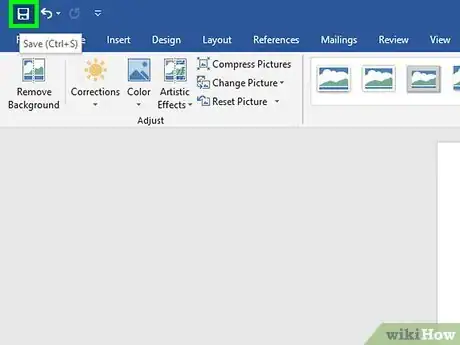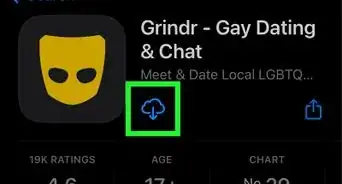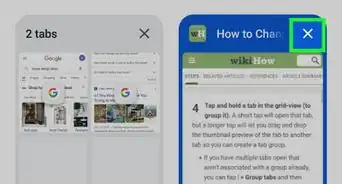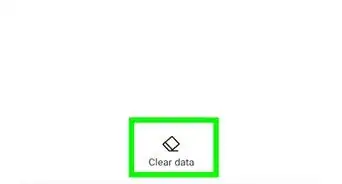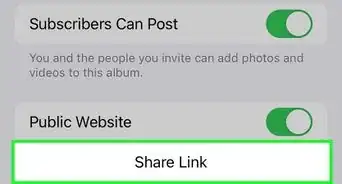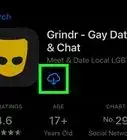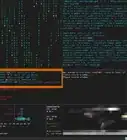This article was co-authored by wikiHow staff writer, Darlene Antonelli, MA. Darlene Antonelli is a Technology Writer and Editor for wikiHow. Darlene has experience teaching college courses, writing technology-related articles, and working hands-on in the technology field. She earned an MA in Writing from Rowan University in 2012 and wrote her thesis on online communities and the personalities curated in such communities.
This article has been viewed 21,666 times.
Learn more...
Usually when you save a cropped image in a photo editing software, you can save from the File menu. However, that trick usually does not work for some word-processing programs, like Word. This wikiHow will teach you how to save cropped images in programs like Word.
Steps
-
1Open your document in Word. You can open the document within Word by clicking through File > Open or you can right-click the file in your file explorer and select Open with > Word.
-
2Crop your image. For a more detailed explanation of the process, read How to Crop a Picture in Word.
- Use the Insert feature in the Insert tab to pick a picture. When you've done that, click the picture to select it, then click Crop > Crop then drag the edges of the box to cut out what you don't need in the picture.
Advertisement -
3Click the Format tab. You should see this either in the editing ribbon above your document or along the top of your screen.
-
4Click Compress Pictures. You'll find this in the Adjust grouping and a box will pop-up.
-
5Check the box next to "Delete cropped areas of pictures." If this isn't checked, the image will be restored to its original settings when the file is opened again.
-
6Click OK. You'll see this at the bottom of the pop-up window.
-
7
References
About This Article
1. Open your document in Word.
2. Crop your image.
3. Click the Format tab.
4. Click Compress Pictures.
5. Check the box next to "Delete cropped areas of pictures."
6. Click OK.
7. Save your document.