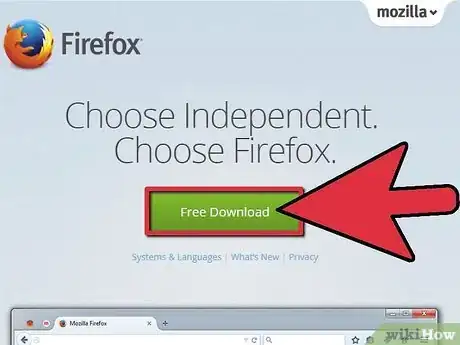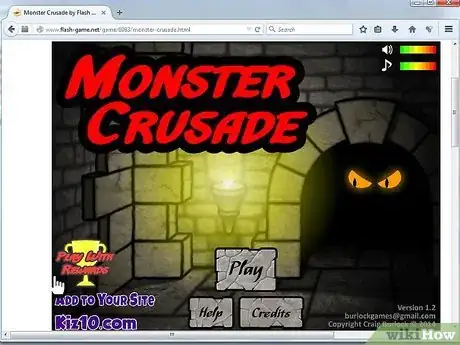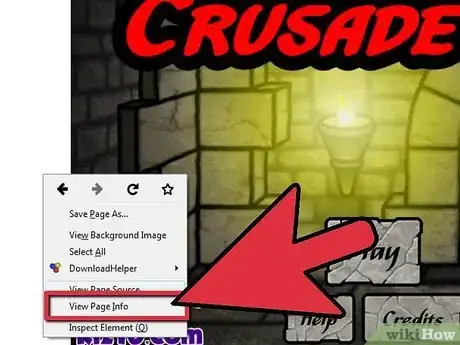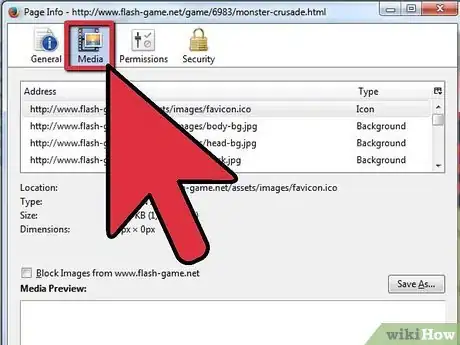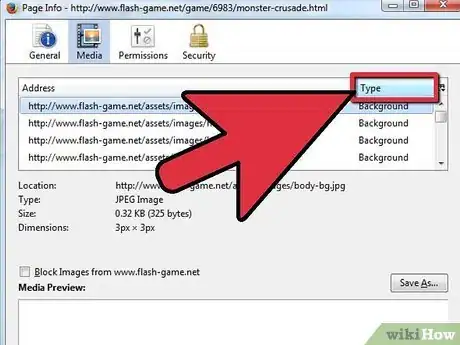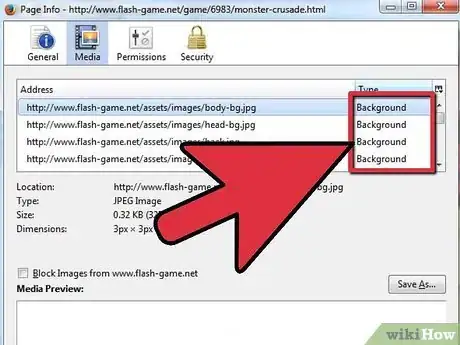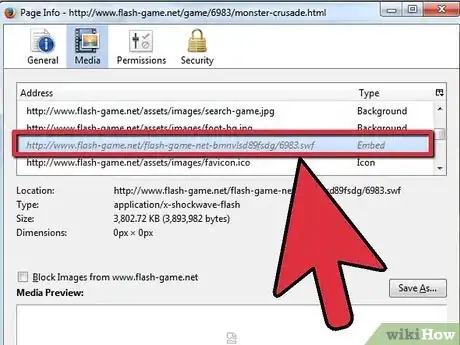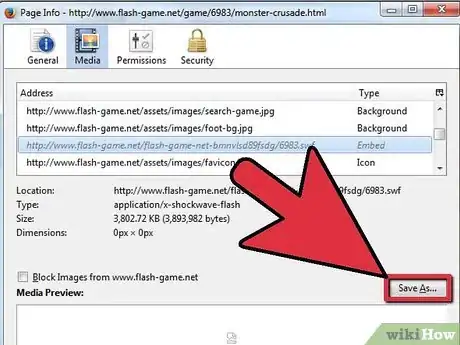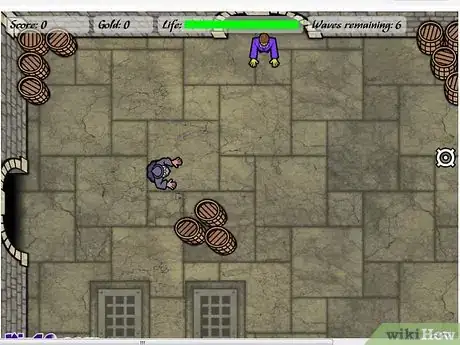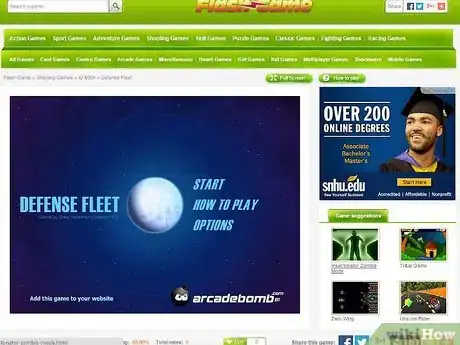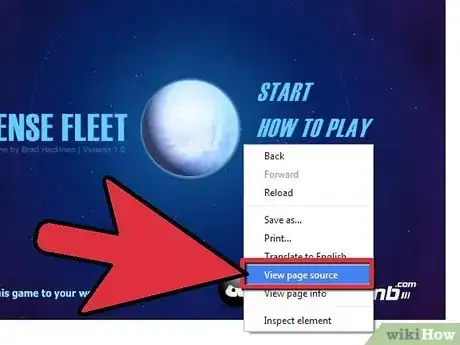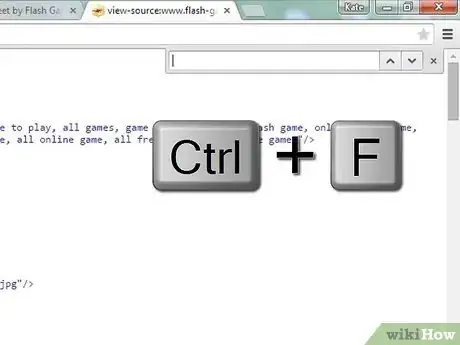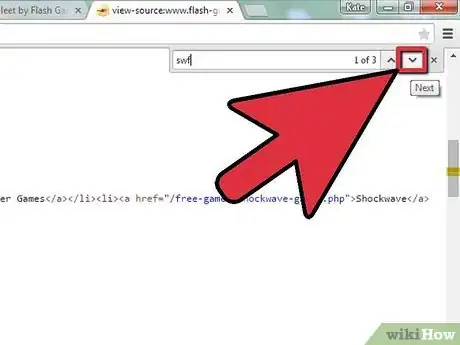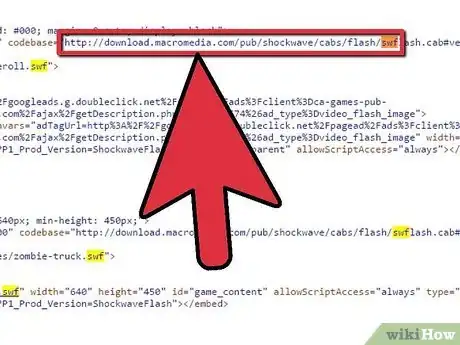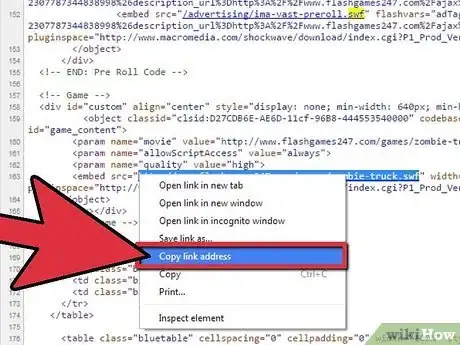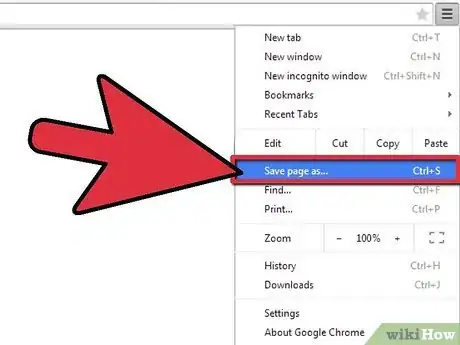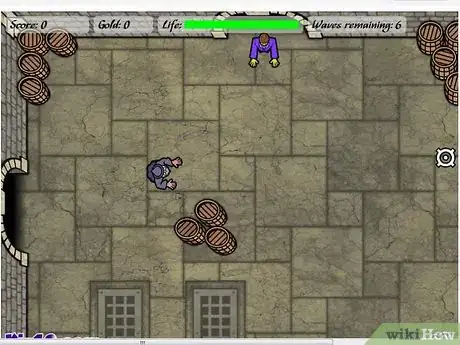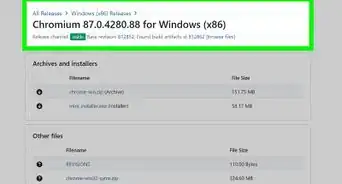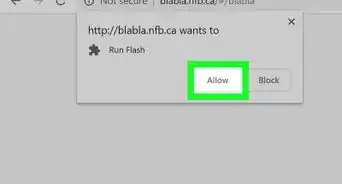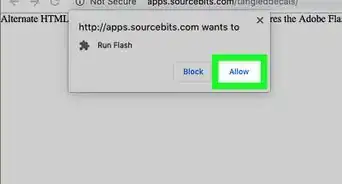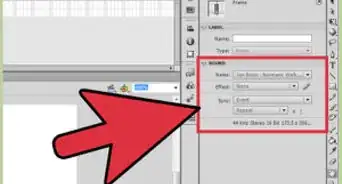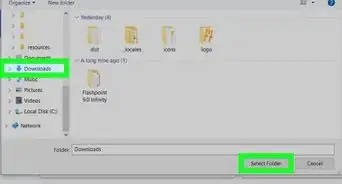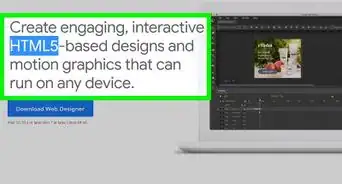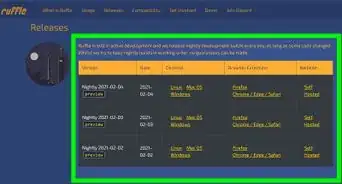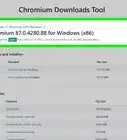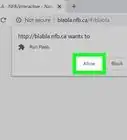wikiHow is a “wiki,” similar to Wikipedia, which means that many of our articles are co-written by multiple authors. To create this article, 14 people, some anonymous, worked to edit and improve it over time.
This article has been viewed 311,246 times.
Learn more...
Found a fun Flash game or funny Flash movie that you want to play whenever you want? Flash files are typically embedded in websites, which can make them difficult to download. If you're using Firefox, you may be able to use its built-in tools to find and save the Flash file. You don't need Firefox, however; any browser will allow you to see the web page's source code, which can reveal the location of the Flash file so that you can save it to your computer.
Support for Adobe Flash ends in December 2020. After that time, it will no longer be possible to use Flash.
Steps
Using Firefox
-
1Download and install Firefox. Firefox is one of the easiest browsers to use to download Flash files, as it allows you to view and download each individual object on the web page. Firefox is free and is available for Windows, Mac, and Linux.
- Click here for instructions on downloading and installing Firefox.
- Firefox is the easiest way to do this, but there are other ways to download the Flash file. If you don't want to install the Firefox browser, click here for instructions on manually finding and saving the file.
-
2Navigate to the page with the Flash file that you want to save. This could be a Flash movie or a Flash game.
- Note: This doesn't work with YouTube videos, as these are not Flash files. If you want to download YouTube videos, click here.
Advertisement -
3Right-click on the page and select "View Page Info". Make sure you click somewhere on the background of the page and not the Flash file itself, or you won't get the right menu.
-
4Click the "Media" tab. This will list all of the media files (images, sounds, and videos).
-
5Click the "Type" tab to organize by file types. This will let you find the Flash file easier.
-
6Scroll down and find anything with the "Object" type. These are where Flash objects are listed.
-
7Select the Flash file you want to save. Flash files will have the ".swf" extension.
- Note: If the file says something like "videoplayer.swf" but there aren't any other .swf files listed, you'll need to try the next method to get the .swf file.
- Some Flash videos will have an .mp4 version that you can download instead. This will be easier to open, as it will work in on most devices and video players.
-
8Click the .Save As... button. This will save the file to your Firefox Downloads folder.
-
9Open the Flash file. Once you've saved the Flash file to your computer, you can open it by dragging it into an open web browser window. Click here for more details on playing .swf files.
Using Any Browser
-
1Open the website that contains that Flash file you want to download. You can perform this method using any browser, but not all websites allow you to find the file this way.
-
2Right-click on the website and select "View page source". Most browsers also allow you to press Ctrl+U or ⌘ Cmd+U to open the webpage's source code.
-
3Press .Ctrl+F or ⌘ Cmd+F to open the Find box.
-
4Type .swf into the Find box.
-
5Click the Next button to find each instance of "swf" in the source code.
-
6Look for a URL that leads to the Flash file. The Flash file will usually have a filename that's similar to the title of the movie or video. Sometimes this address will be obvious, but other times it will be obfuscated by the website creator.
- The URL may be changed by the website owner to appear invalid. For example, Newgrounds often adds additional slashes to make the URL invalid. You can remove the extra slashes to make a working URL. http:\/\/uploads.ungrounded.net\/643000\/645362_examplegame.swf would be turned into http://uploads.ungrounded.net/643000/645362_examplegame.swf.
- Some Flash videos will have an .mp4 version that you can download instead. This will be easier to open, as it will work in on most devices and video players.
-
7Copy and paste the URL into a new browser tab. Make sure that you've fixed the URL if it requires fixing. Press ↵ Enter and the Flash file should load in the new tab without the website that was hosting it.
-
8Click the File menu or Menu button (☰) in your browser. Select "Save as" or "Save page as". This will download the .swf file to the location of your choosing.
- If you can't see the File menu, press Alt.
-
9Open the Flash file. Once you've saved the Flash file to your computer, you can open it by dragging it into an open web browser window. Click here for more details on playing .swf files.