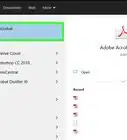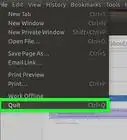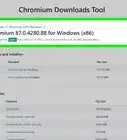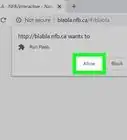X
wikiHow is a “wiki,” similar to Wikipedia, which means that many of our articles are co-written by multiple authors. To create this article, 10 people, some anonymous, worked to edit and improve it over time.
This article has been viewed 114,499 times.
Learn more...
Adobe Flash Player is a browser plug-in that allows your browser to deliver web content, designs, animation, and various application user interfaces. You can install and activate it on any browser you use.
Support for Adobe Flash ends in December 2020. After that time, it will no longer be possible to use Flash.
Steps
Part 1
Part 1 of 3:
Get the Latest Flash Player
-
1Open your preferred web browser. This may be Chrome, Firefox, Safari, or any other browser you regularly use.
-
2Head to the main Adobe Flash Player website.Advertisement
-
3Download the Adobe Flash System plug-in. You'll find this written on a big yellow button (click it).
-
4Head to your download directory after downloading. This is usually located in 'My Computer.'
-
5Double-click the downloaded installer. This will start the installation process.
-
6Complete installation. Follow the on-screen instructions to complete the installation.
Advertisement
Part 2
Part 2 of 3:
Enable Flash on Your Browser
Part 3
Part 3 of 3:
Test the Flash Player
-
1Reboot your computer. You can either do this manually by pressing the button, or find the setting in your computer settings to restart.
-
2Launch your browser again. Double-click the icon of the browser of choice.
-
3Load a page that requires Flash. An example of this is YouTube. Try to load a video. If the video loaded without any problems, you've successfully enabled Flash on your browser.
Advertisement
Community Q&A
-
QuestionHow do I do this on Windows 10?
 Community AnswerFor Google Chrome, on a tab that uses Flash, click the "i" or the lock button in the left of the address bar. Find "Flash", and in the drop-down menu next to it, select "Always Allow for this Site".
Community AnswerFor Google Chrome, on a tab that uses Flash, click the "i" or the lock button in the left of the address bar. Find "Flash", and in the drop-down menu next to it, select "Always Allow for this Site".
Advertisement
About This Article
Advertisement

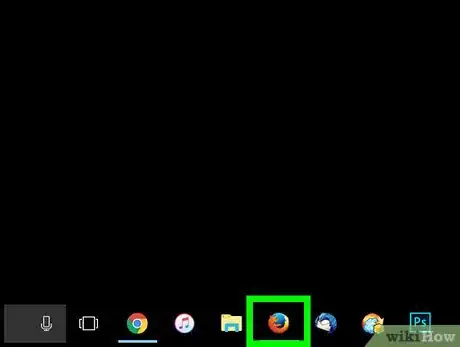
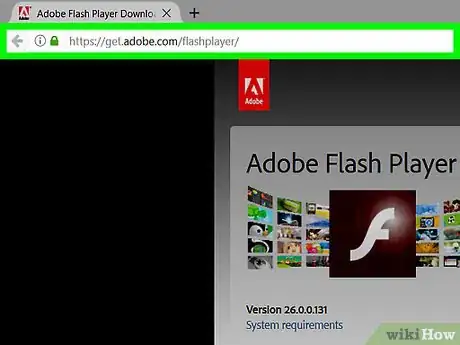
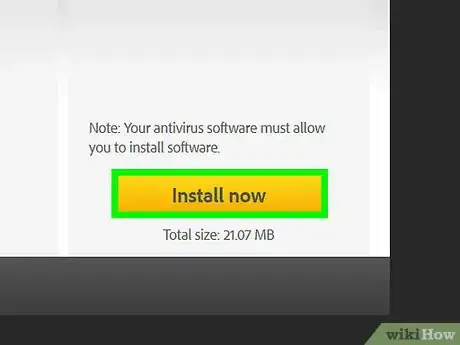
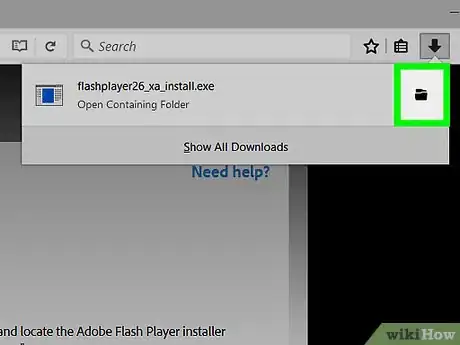
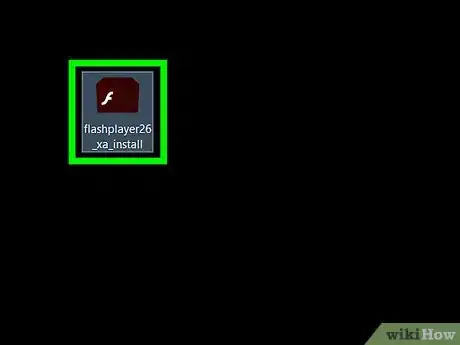
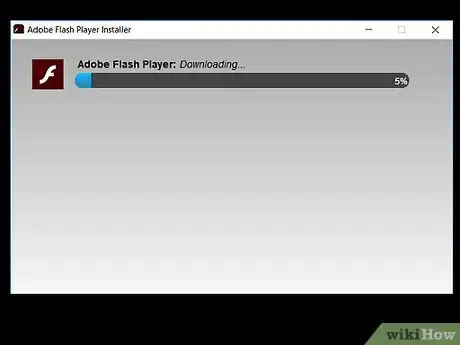
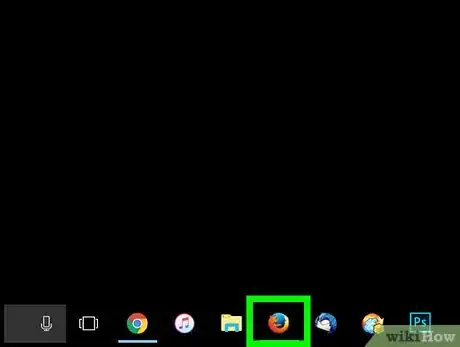
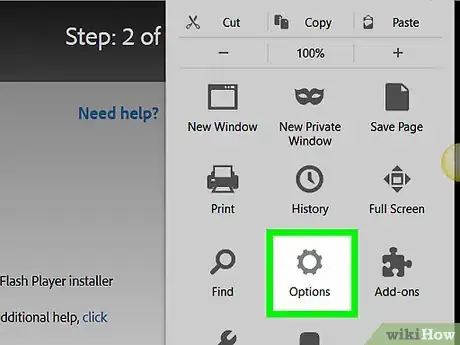
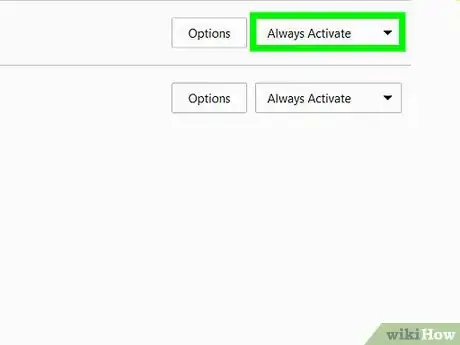
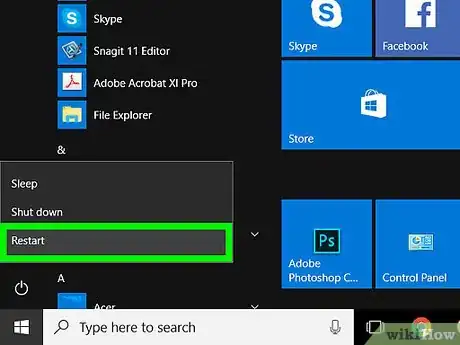
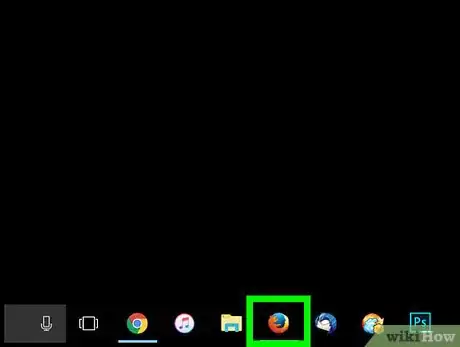
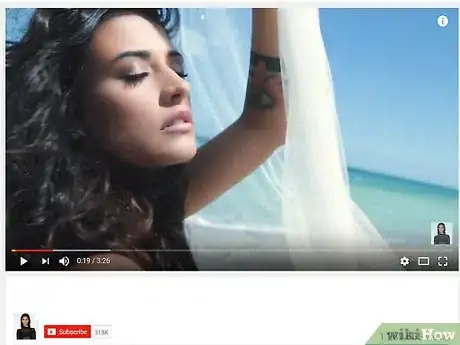
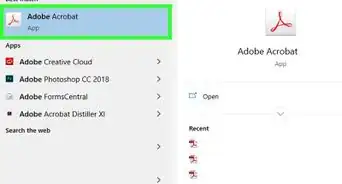
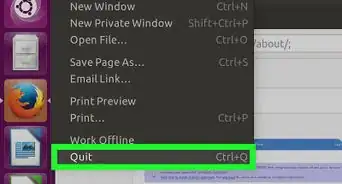
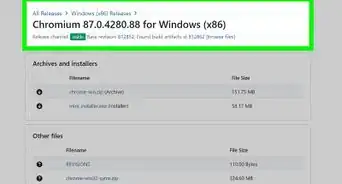
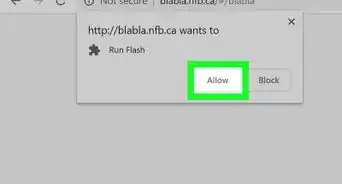
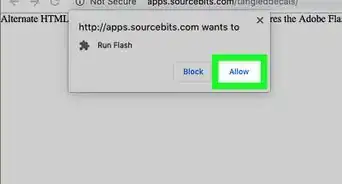
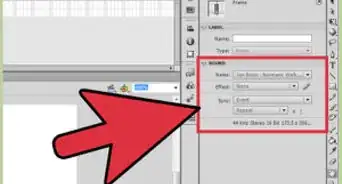
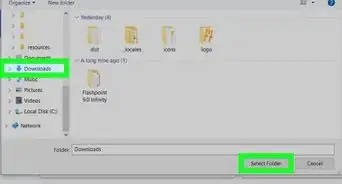
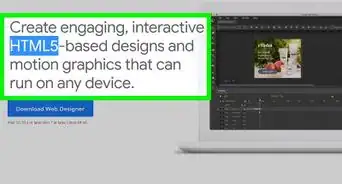
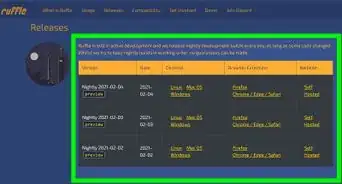
-Step-10-Version-3.webp)