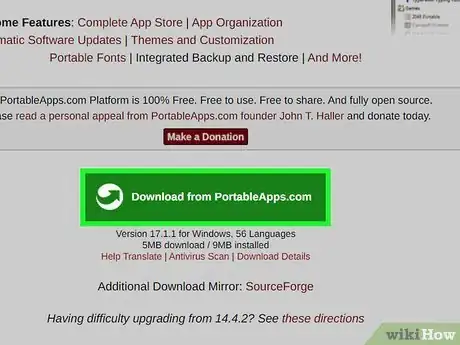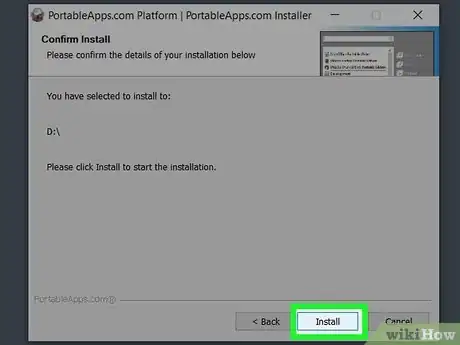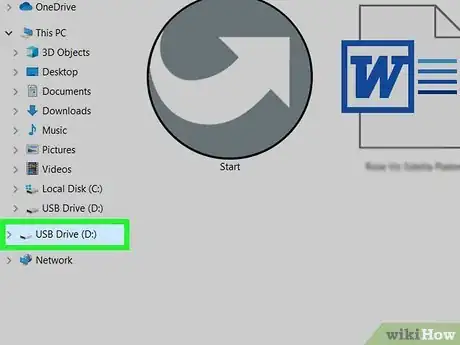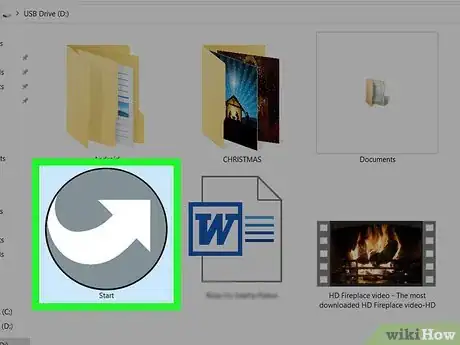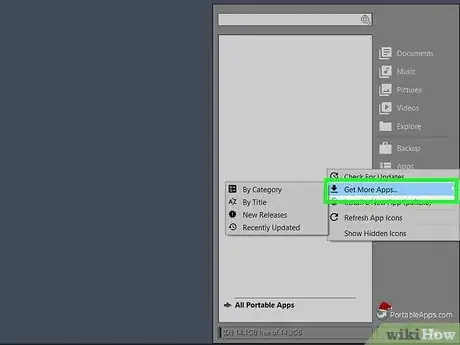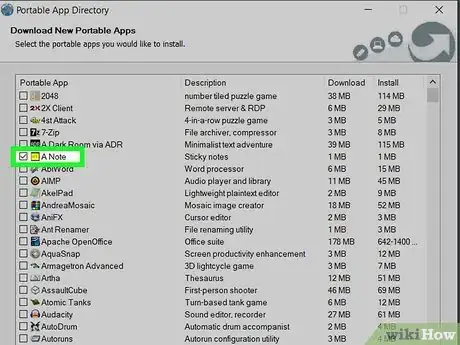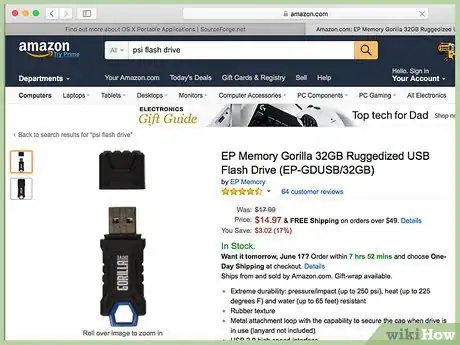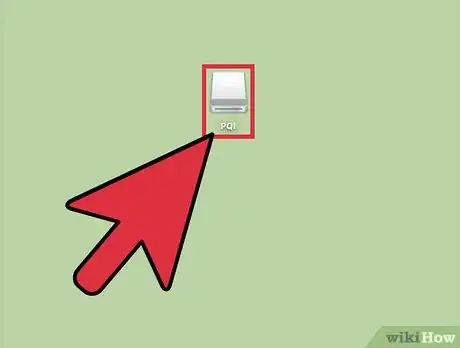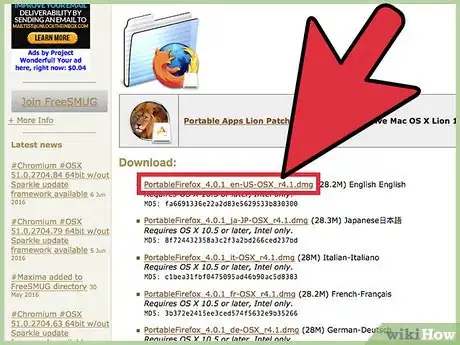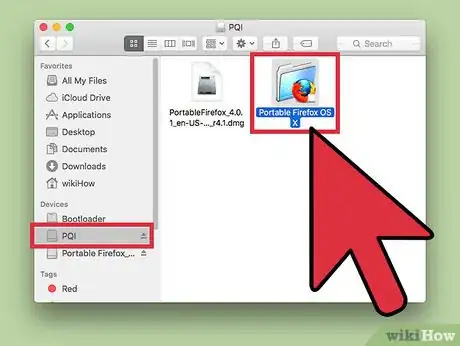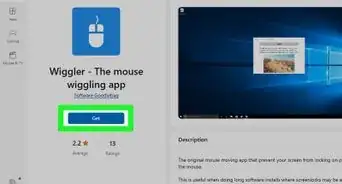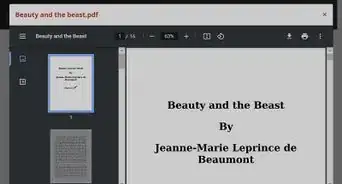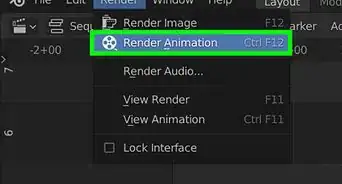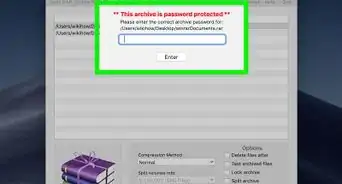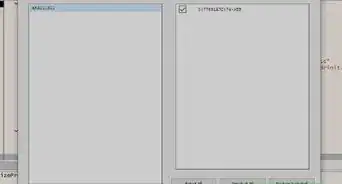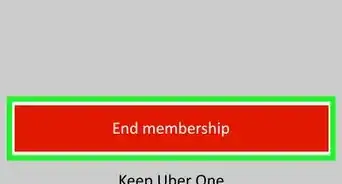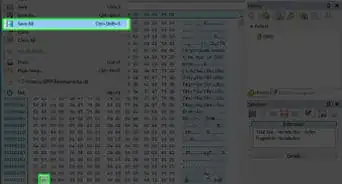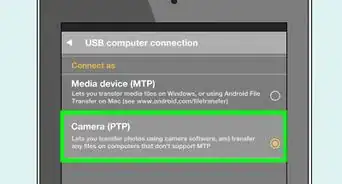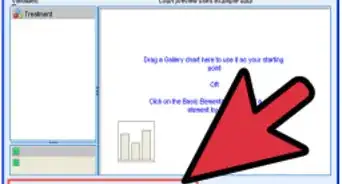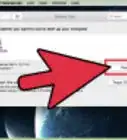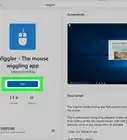This article was co-authored by wikiHow staff writer, Travis Boylls. Travis Boylls is a Technology Writer and Editor for wikiHow. Travis has experience writing technology-related articles, providing software customer service, and in graphic design. He specializes in Windows, macOS, Android, iOS, and Linux platforms. He studied graphic design at Pikes Peak Community College.
This article has been viewed 595,526 times.
Learn more...
Windows users can run software from a USB flash drive by installing a "Platform" from PortableApps.com where they can search for and install apps. You can't install major apps like Photoshop or Microsoft Office on a USB drive, but PortableApps does have an open-source equivalent to many of those apps. Mac users can search and directly install apps to a USB drive via Source Forge. You may wish to run software directly from a USB flash drive to save space on your hard drive or avoid leaving a trace of your software on your computer.
Steps
Using PortableApps.com's Platform on Windows
-
1Go to http://portableapps.com in a web browser. This website provides a wide variety of open-source and free portable applications—as well as a "Platform" that helps you access and organize them.
- PortableApps isn't the only site from which you can access software that will run on a USB flash drive—but it is free and easy to use. Alternatives include http://www.portablefreeware.com/ and LiberKey.
-
2Click Download from PortableApps.com. It's the green button on the page. This takes you to the download page for the PortableApps installer. The download will begin automatically. All a few minutes for it to start. .[1]Advertisement
-
3Install the PortableApps Platform on a USB drive. Use the following steps to install The PortableApps Platform on your USB drive:
- Insert your USB drive in an open USB slot on your computer.
- Double-click the PortableApps Setup file in your Downloads folder or web browser.
- Select your language and click Ok.
- Click Next.
- Click I Agree.
- Select "New Install" and click Next.
- Select "Portable" and click Next.
- Select your USB drive and click Next.
- Click Install.
- Click Finish.
-
4Open the USB drive on your web browser. Press "Win + E" to open Windows Explorer. Then click your USB drive below "This PC."
-
5Click the "Start.exe" file. This opens starts the PortableApps Platform.
- The PortableApps Platform and App Store may launch on it's own once the installation is finished.
-
6Open the PortableApps Platform's built-in "App Store." First, click "Apps" from the menu and then click "Get More Apps."
-
7Install your desired portable apps to your USB flash drive. Some apps may have some additional installation steps. Follow the installation guide to complete the installation. Use the following steps to install apps on your USB drive:
- Click the checkbox next to the apps you want to install.
- Click Next.
-
8Run a portable app from your flash drive. To run an app off of your Flash drive, click the "PortableApps" folder on your USB drive. Then open the folder for the app you want to open. Double-click the app you want to open.
Using SourceForge.net for Direct Downloads on Mac
-
1Navigate to http://osxportableapps.sourceforge.net/ in a web browser. You'll see a number of portable apps along the lefthand side and at the center of the screen.[2]
- Portable apps are a more popular solution for Windows users, so don’t expect to find as many app options for Mac.
-
2Click on the portable app you wish to download. You'll then be taken to a screen that shows you a "Download" option and offers instructions on "How to install and run."
-
3Acquire a USB flash drive. .
- Most recently produced flash drives can house a large number of portable apps.
-
4Insert a flash drive to your USB port. You'll generally find this port on the front or on the side of your computer.
- Consider the number and sizes of the app files you plan to download
-
5Download and your desired portable app. Begin by clicking the "Download" button associated with the portable app you've selected.
-
6Install the portable app. Drag the portable app's file folder to your flash drive's icon.
-
7Run your portable app from the USB flash drive. Double-click the portable app file from your USB flash drive. A small window will appear to say that the portable app opened successfully.
Warnings
- It never hurts to scan the files you download for viruses.⧼thumbs_response⧽
References
About This Article
1. Download and install PortableApps from http://portableapps.com/.
2. Run the installer and install PortableApps on your USB flash drive.
3. Click "Start.exe" on the USB flash drive.
4. Go to Apps followed by "Get More Apps" in PortableApps.
5. Click the checkbox next to the apps you want to install and click Next.
6. Launch the App from within it's folder on the USB flash drive.