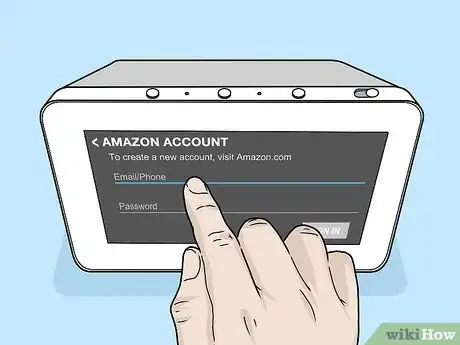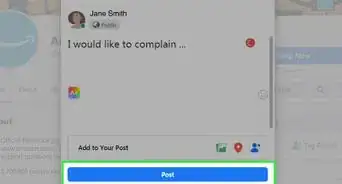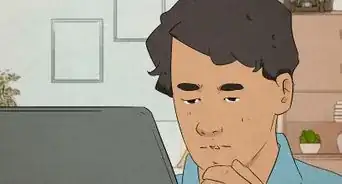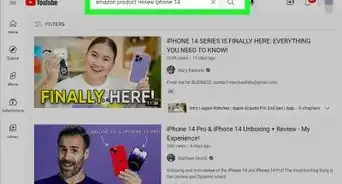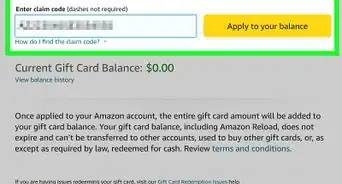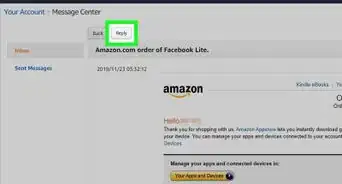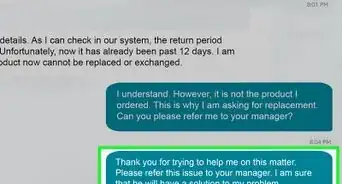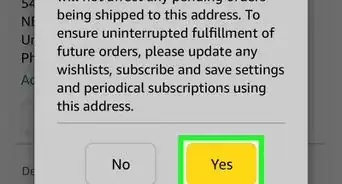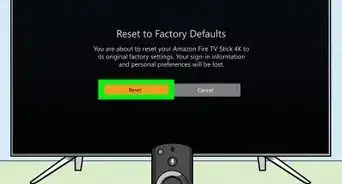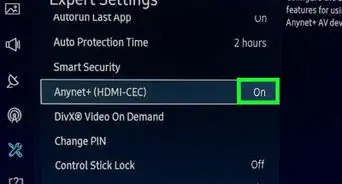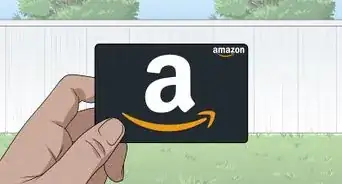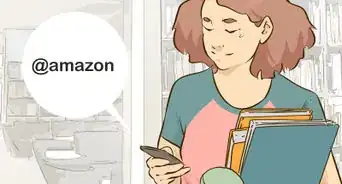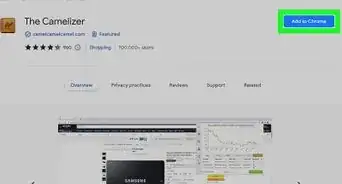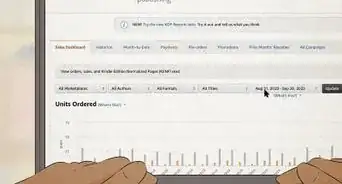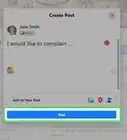This article was co-authored by wikiHow staff writer, Darlene Antonelli, MA. Darlene Antonelli is a Technology Writer and Editor for wikiHow. Darlene has experience teaching college courses, writing technology-related articles, and working hands-on in the technology field. She earned an MA in Writing from Rowan University in 2012 and wrote her thesis on online communities and the personalities curated in such communities.
This article has been viewed 13,815 times.
Learn more...
This wikiHow will teach you how to reset your Amazon Echo Show if it is unresponsive. If you're still having trouble with your Echo Show after restarting it, you can easily return it to its original factory settings. These steps will also work for the Echo Spot.
Steps
-
1Unplug your Echo Show and then plug it back in. If your Echo Show is misbehaving or being unresponsive, you can restart it by powering it off and then back on. If you're still having issues after restarting the Echo Show, continue with this method.
-
2Press and hold the mute and volume down buttons at the same time. The mute button is all the way to the left side of the buttons and has a circle with a line through it. The volume down button is next to the mute button and has a horizontal line (-) on it.Advertisement
-
3Release the buttons after about 15 seconds. You can lift your fingers once you see the Amazon logo appear. Your Echo Show (or Echo Spot) will continue to restart.
-
4Follow the on-screen instructions to set up your Echo. Once you're logged back in, your Echo Show will be back to its original factory settings.[1]
-
5Finished.
About This Article
1. Turn the Echo off and then back on.
2. If that didn't help, press and hold the mute and volume down buttons.
3. Release the buttons when you see the Amazon logo.
4. Follow the on-screen instructions to reset.