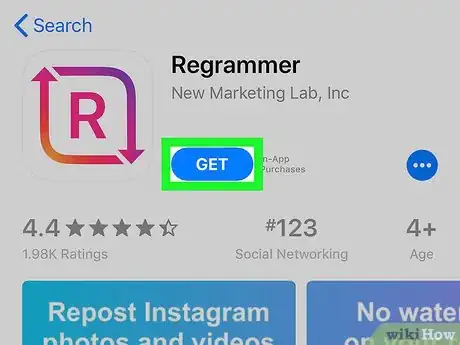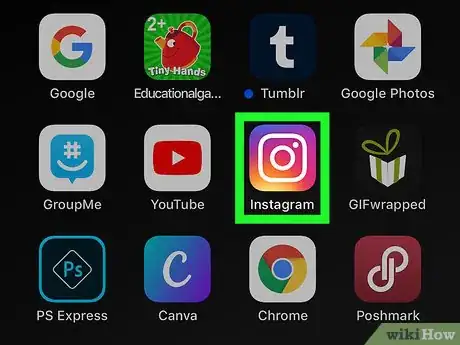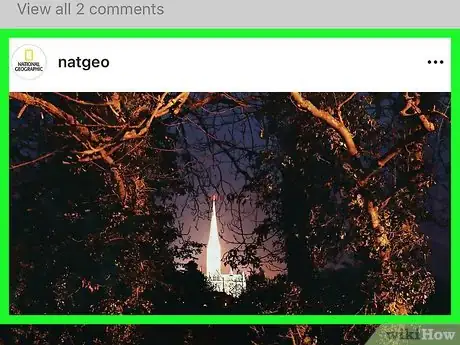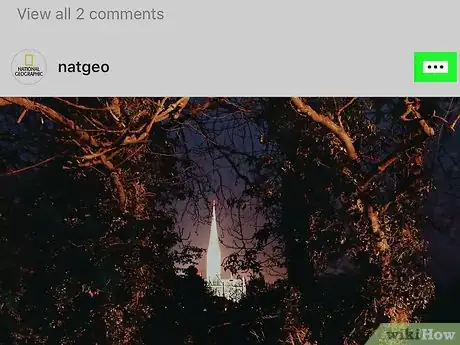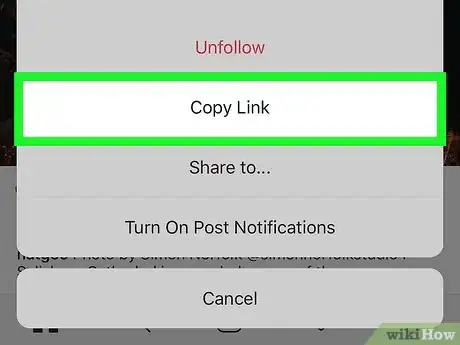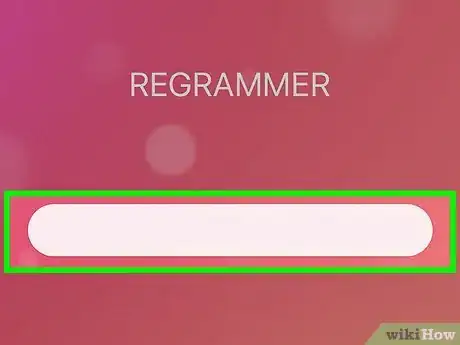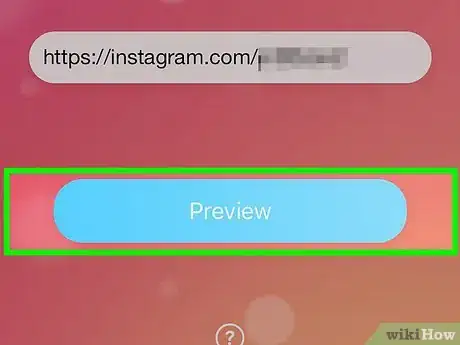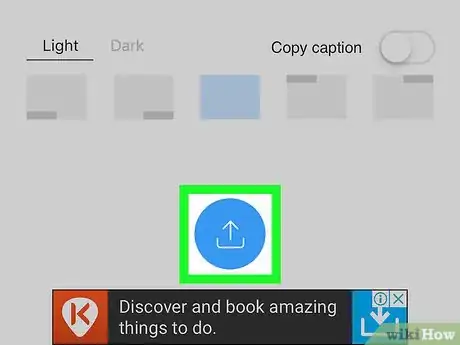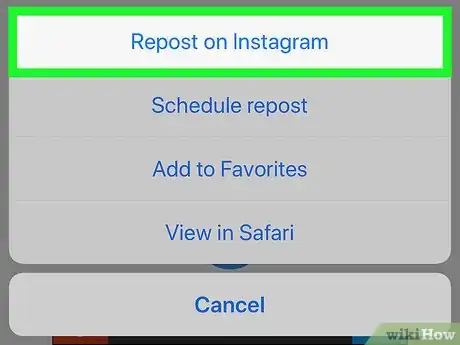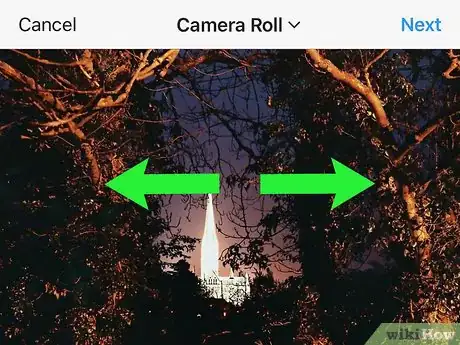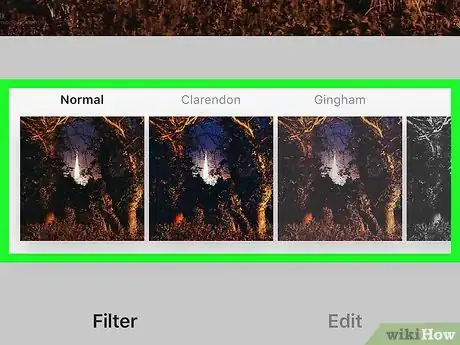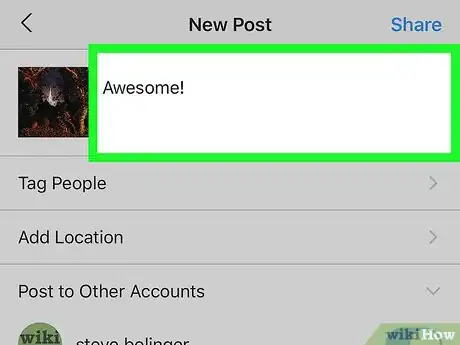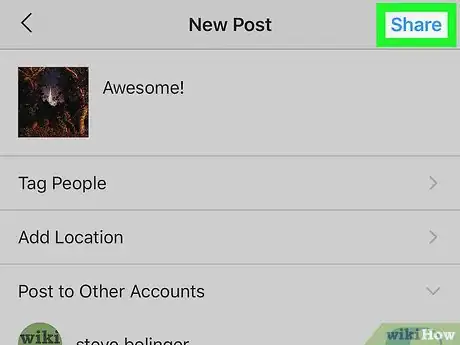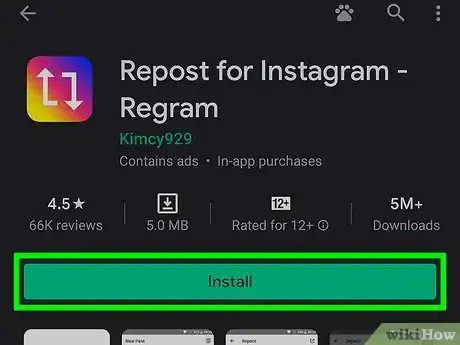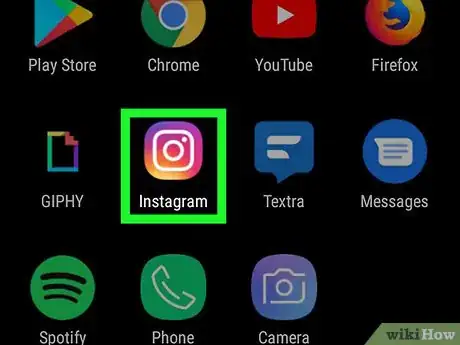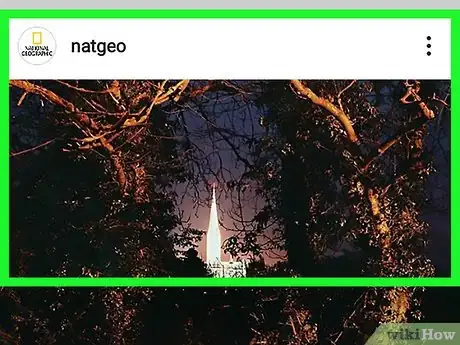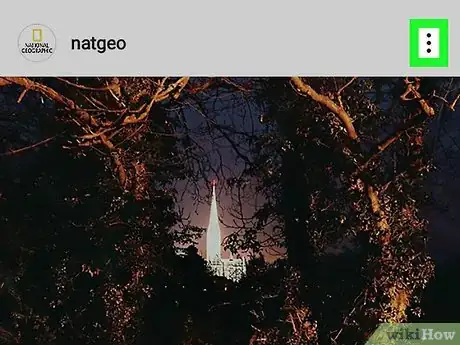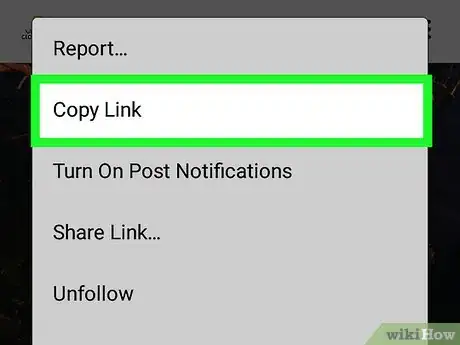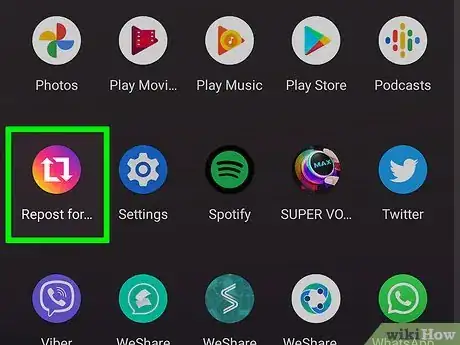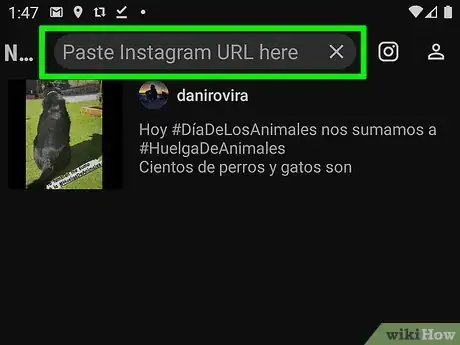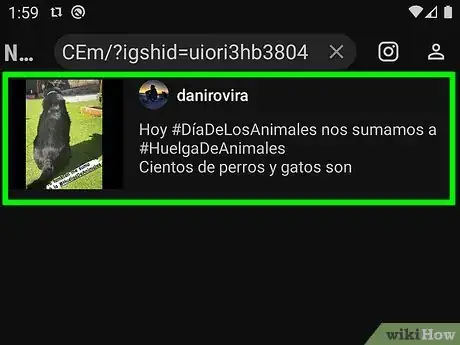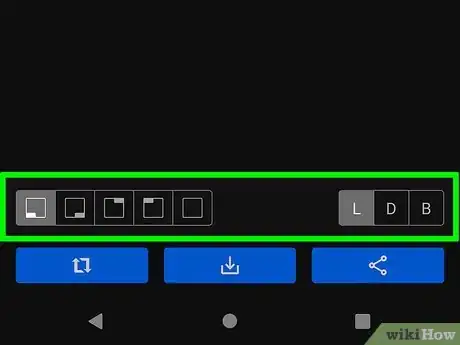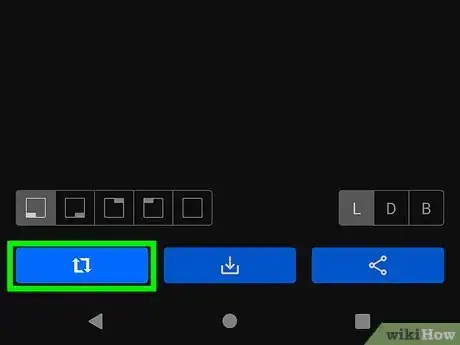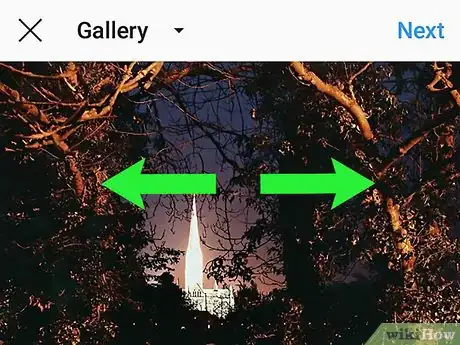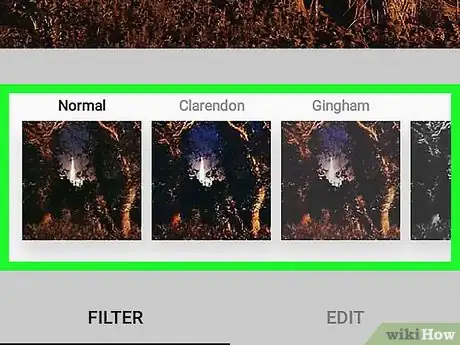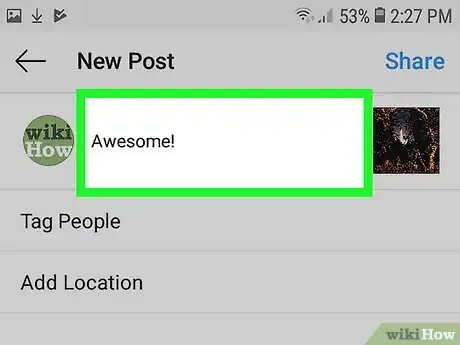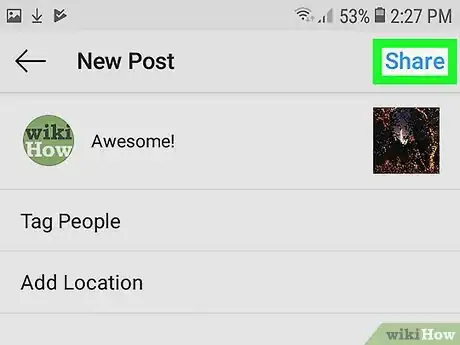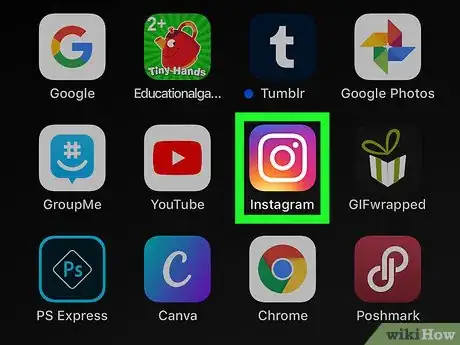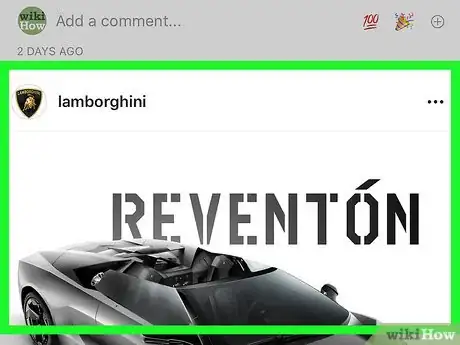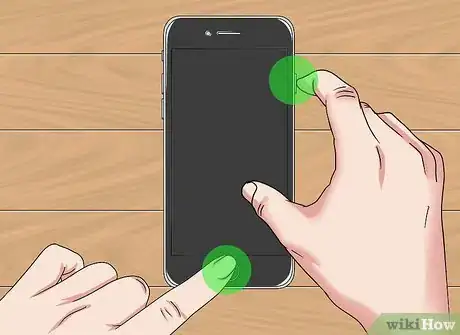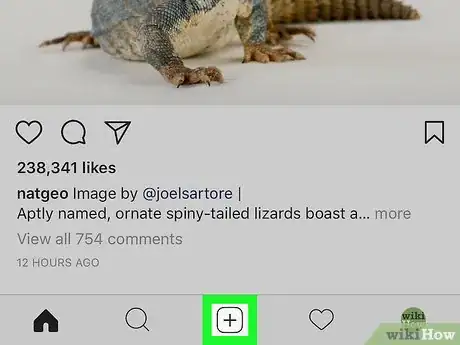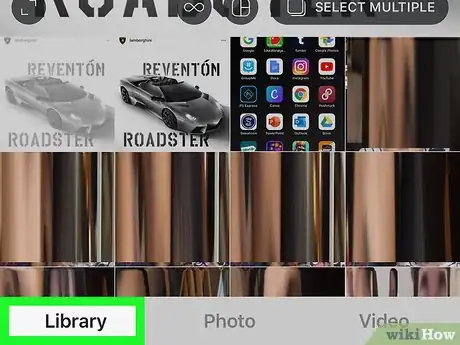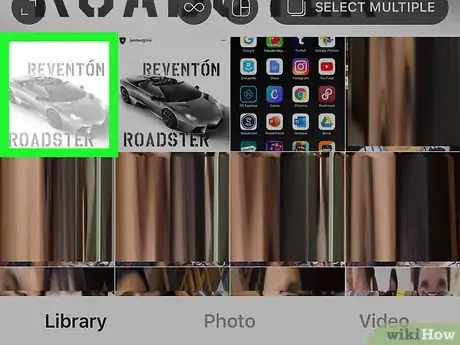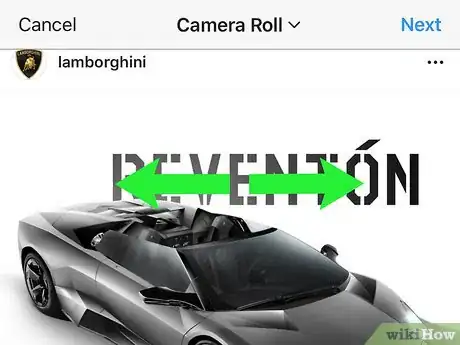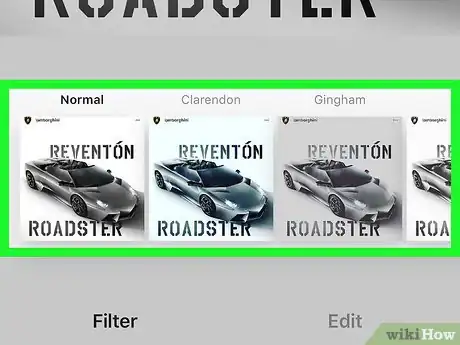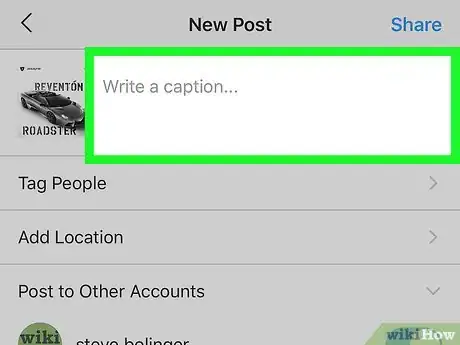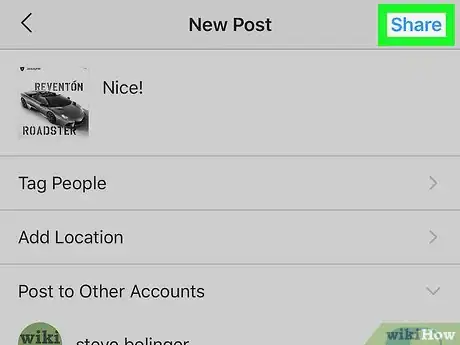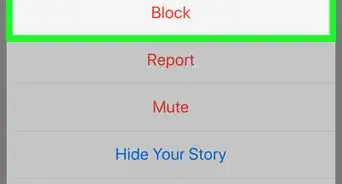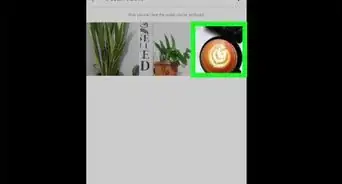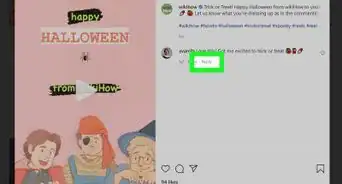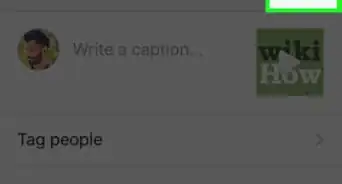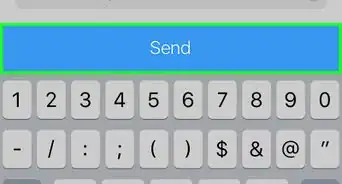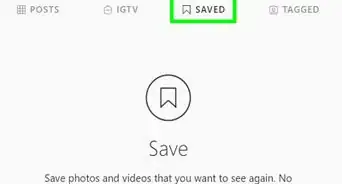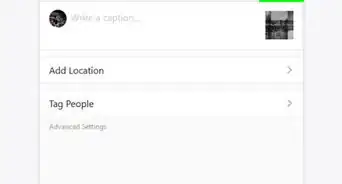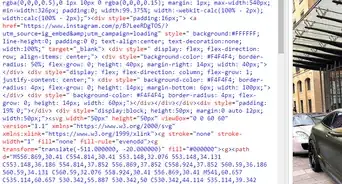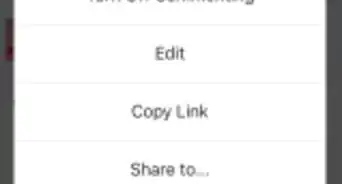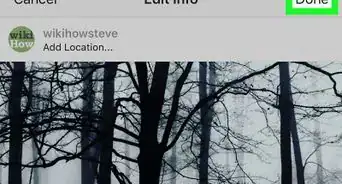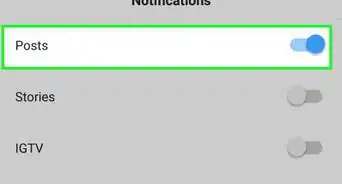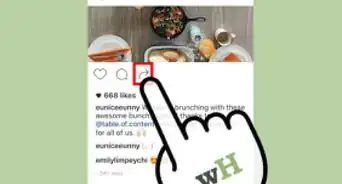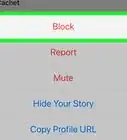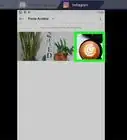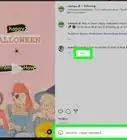This article was written by Kasey Dunn and by wikiHow staff writer, Nicole Levine, MFA. Kasey Dunn is a Social Media Expert and the Senior Social Media Manager for Golden Arrow PR in the Los Angeles Metropolitan Area. With over five years of experience, she specializes in business development, marketing, and brand design. She earned her BA in Business Administration and Management from Mount St. Joseph University. She also holds a SEMRUSH for Digital Agencies Certification, an SEO for Social Media Certification, and a Social Media Marketing Strategy: TikTok and Instagram Reels Certification.
This article has been viewed 4,047,589 times.
This wikiHow teaches you how to share someone else's photo or video Instagram post to your own feed. If you're resharing a still image, you can accomplish this quickly by capturing and reposting a screenshot. If you want to repost a video, you'll need to use a third-party app like Reposter (iPhone/iPad) or Repost for Instagram (Android). Avoid reposting content until you've received explicit permission from the original poster.
Steps
Using Reposter on an iPhone or iPad
-
1Download Reposter for Instagram. Reposter is a free app that allows you to repost someone else's posts—both photos and videos—to your own Instagram feed. To download the app:
- Open the App Store.
- Tap Search at the bottom-right corner.
- Type reposter for instagram into the search bar at the top of the screen and tap the search key, and then select Reposter for Instagram (the pink-and-white "R" icon with two surrounding arrows).
- Tap GET and follow the on-screen instructions to start the download.
-
2Open Instagram. It's a multicolored app that resembles a camera. If you're already logged into Instagram, doing this will take you to the home page.
- If you aren't logged into Instagram, type in your username (or phone number) and password and tap Login.
Advertisement -
3Navigate to a photo or video you wish to repost. Scroll through your home page feed to view recent posts, or tap the magnifying glass icon to search for a particular user.
- Only public photos and videos can be reposted with Reposter. If the poster's account is set to Private, you won't be able to share it on your own profile.
-
4Tap the three dots …. It's above the top-right corner of the post. A menu will expand.
-
5Tap Copy Link. It's near the middle of the menu. This copies the post's link to your clipboard.
-
6Open Reposter for Instagram. It's the pink-and-white "R" icon surrounded by two arrows. You'll find it on one of your home screens.
-
7Tap and hold the gray bar and select Paste. This pastes the direct link to the post into Reposter.
-
8Tap Preview Photo or Video. It's the blue button near the bottom of the screen. A preview will appear.
- If you see an ad, wait a few seconds and you'll see a small X appear in one of the corners. Tap it to close the ad and view the preview, or wait for the ad to finish.
- If you're reposting a video, you can watch the preview by tapping the Play button at the center of the thumbnail.
-
9Customize the post. The free version of Reposter let you choose the location of the original poster's Instagram handle, as well as the color of its text. It's not possible to include the caption with the free version, but you'll have a chance to ad your own.
-
10
-
11Tap Repost on Instagram. It's at the bottom of the menu. This opens the video or photo in an Instagram window.
- If it's your first time using the app, tap Open to allow it to launch Instagram.
-
12Tap Feed at the bottom-right corner. This tells Reposter to add the story to your profile/feed instead of your Story. If you'd rather add it to your story, select Story instead.
-
13Crop your photo or video and tap Next. Cropping is optional, but you can do it by placing two fingers on the screen and extending them away from each other to zoom in. When you're finished, tap Next at the top-right corner of the screen.
-
14Select a filter and tap Next. Filters appear along the bottom of the screen. If you don't want to apply a filter, you can just tap Next at the top-right corner.
-
15Type in a caption. You'll do so in the "Write a caption..." box near the top of the screen.
- This is a good place to tag the post's original author and mention that you're reposting their work.
-
16Tap Share. It's in the top-right corner of the screen. This shares the post with your Instagram followers.
Using Repost for Instagram on an Android
-
1Install Repost for Instagram on your Android. This is a free app that lets you someone else's photo or video post to your own feed. To download the app:
- Open the Play Store in your app list.
- Type repost for Instagram into the search bar.
- Tap Repost for Instagram. It's the blue icon with two white squared arrows inside.
- Tap Install and follow the on-screen instructions.
-
2Open Instagram. It's a multicolored app that resembles a camera. You'll usually find it on the home screen or in the app drawer. If you're already logged into Instagram, doing this will take you to the home page.
- If you aren't logged into Instagram, type in your username (or phone number) and password and tap Login.
- Only public photos and videos can be reposted with Reposter.
-
3Navigate to the photo or video you want to repost. Scroll through your home page feed to view recent posts, or tap the magnifying glass icon to search for a particular user.
-
4Tap the three dots ⁝. It's in the top-right corner of the post.
-
5Tap Copy Link. It's near the middle of the menu. This copies the post's link to your clipboard.
-
6Open Repost for Instagram. It's the blue icon with two squared arrows inside. You'll find it in your app list.
-
7Paste the copied URL into the blank. If the URL doesn't appear automatically, tap and hold the typing area and select Paste.
-
8Tap the arrow on the right side of the post. This opens some editing options and a preview.
-
9Customize the post. You can control where on the post the original poster's Instagram tag appears, as well as whether the background is dark or light.
-
10Tap Repost. It's the blue button at the bottom. This opens the photo in Instagram.
-
11Crop your post or video and tap Next. If you want crop the post, place two fingers on the screen and extend them away from each other to zoom in on the photo. When you're finished, tap Next at the top-right corner of the screen.
-
12Select a filter and tap Next. Filters appear along the bottom of the screen. If you don't want to apply a filter, you can just tap Next at the top-right corner.
-
13Type a caption. You'll do so in the "Write a caption..." box near the top of the screen.
- This is a good place to tag the post's original author and mention that you're reposting their work.
-
14Tap Share. It's in the top-right corner of the screen. This shares the post with your Instagram followers.
Reposting a Screenshot
-
1Open Instagram. It's the pink, purple, and yellow camera icon. You'll usually find it on the home screen, in the app drawer (on an Android), or by searching.
- This method will only work if you're reposting a still image.
-
2Navigate to a photo you wish to repost. Scroll through your home page feed to view recent posts, or tap the magnifying glass icon to search for a particular user.
-
3Take a screenshot. Scroll to (or tap) the post so the image you want to share is on the screen, and capture screenshot using the button combination required by your phone or tablet. See How to Capture a Screenshot to learn how to take a screenshot on your phone or tablet.
-
4Tap +. It's at the bottom-center of Instagram. This creates a new post.
-
5Tap Library. You'll find this option in the bottom-left corner of the screen.
-
6Tap your screenshot. This displays a preview at the top of the screen.
-
7Crop your screenshot and tap Next. To crop the screenshot, place two fingers on the screen and extend them away from each other to zoom in on the photo. When you're finished, tap Next at the top-right corner of the screen.
-
8Select a filter and tap Next. Filters appear along the bottom of the screen. If you don't want to apply a filter, you can just tap Next at the top-right corner.
-
9Type a caption. You'll do so in the "Write a caption..." box near the top of the screen.
- This is a good place to tag the post's original author and mention that you're reposting their work.
-
10Tap Share. It's in the top-right corner of the screen. Doing so will post your screenshot, effectively reposting the original photo to your Instagram page.
Expert Q&A
-
QuestionHow do you repost other reels on Instagram?
 Kasey DunnKasey Dunn is a Social Media Expert and the Senior Social Media Manager for Golden Arrow PR in the Los Angeles Metropolitan Area. With over five years of experience, she specializes in business development, marketing, and brand design. She earned her BA in Business Administration and Management from Mount St. Joseph University. She also holds a SEMRUSH for Digital Agencies Certification, an SEO for Social Media Certification, and a Social Media Marketing Strategy: TikTok and Instagram Reels Certification.
Kasey DunnKasey Dunn is a Social Media Expert and the Senior Social Media Manager for Golden Arrow PR in the Los Angeles Metropolitan Area. With over five years of experience, she specializes in business development, marketing, and brand design. She earned her BA in Business Administration and Management from Mount St. Joseph University. She also holds a SEMRUSH for Digital Agencies Certification, an SEO for Social Media Certification, and a Social Media Marketing Strategy: TikTok and Instagram Reels Certification.
Social Media Expert There are a couple of options. You can repost it on your feed, essentially creating a copy of it, using "Edit". Another option would be to share it in your stories and add the link to the reel.
There are a couple of options. You can repost it on your feed, essentially creating a copy of it, using "Edit". Another option would be to share it in your stories and add the link to the reel. -
QuestionHow can I save an Instagram video on my Android phone?
 Community AnswerSend the video in a direct message to someone. After it is sent, select copy and it should be in your camera roll.
Community AnswerSend the video in a direct message to someone. After it is sent, select copy and it should be in your camera roll. -
QuestionHow can I repost something that I forgot to add hashtags to on Instagram?
 Community AnswerPress the three dots above your post, then select Edit and add whatever you need to.
Community AnswerPress the three dots above your post, then select Edit and add whatever you need to.
wikiHow Video: How to Repost on Instagram
Expert Interview
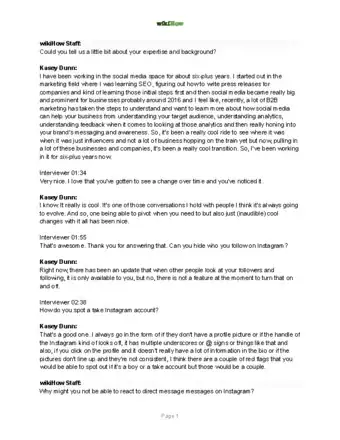
Thanks for reading our article! If you'd like to learn more about posts on Instagram, check out our in-depth interview with Kasey Dunn.
About This Article
To repost on instagram, first open the App Store on your iPhone/iPad, or the Google Play Store on your Android. Next, download the "Reposter for Instagram" app on your iPhone/iPad, or the "Repost for Instagram" app on your Android. Then, open Instagram and scroll to the post you want to share. Only public photos and videos can be reposted. Tap the three dots above the post's top-right corner and select Copy Link. Now, in the reposting app you downloaded, paste the copied link if it doesn't already appear. Choose the location of the original poster's Instagram name, and then select Repost at the bottom. You may have to tap a sharing icon first. Select Feed if prompted so the post appears on your profile, and then customize it with a filter if you'd like. Remember to tag the post's original author in the caption, and mention that you're reposting their work. Last, tap Share to publish the post on your Instagram feed.