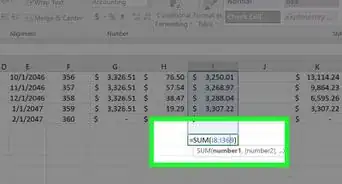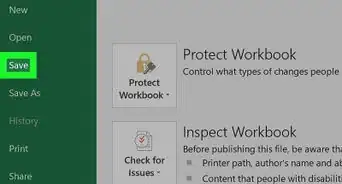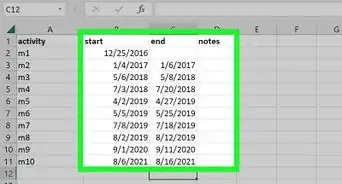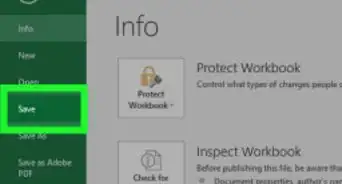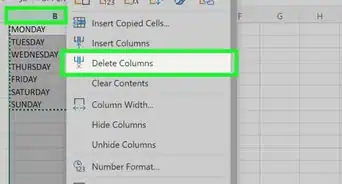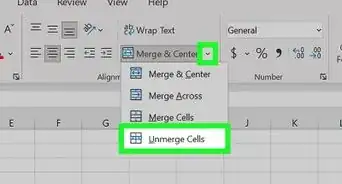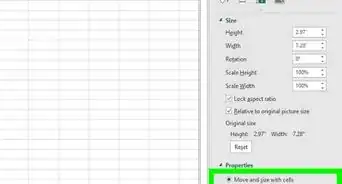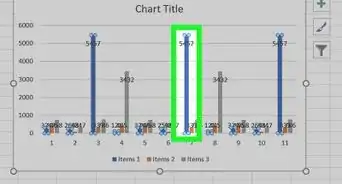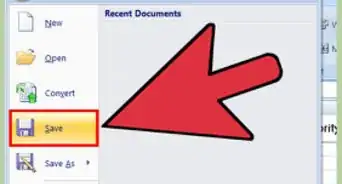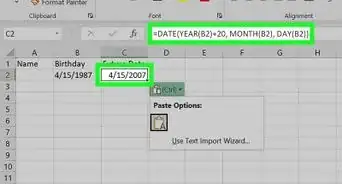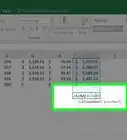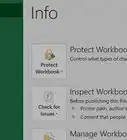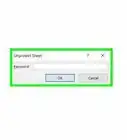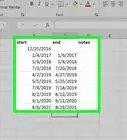This article was co-authored by wikiHow staff writer, Darlene Antonelli, MA. Darlene Antonelli is a Technology Writer and Editor for wikiHow. Darlene has experience teaching college courses, writing technology-related articles, and working hands-on in the technology field. She earned an MA in Writing from Rowan University in 2012 and wrote her thesis on online communities and the personalities curated in such communities.
This article has been viewed 21,921 times.
Learn more...
Frozen panels will appear on every page of Excel on your screen, but what if you print the spreadsheet? This wikiHow will teach you how to print frozen panes (also known as "columns and rows") on every page in Excel.
Steps
-
1Open your project in Excel. You can right-click the file in File Explorer (on Windows) or in Finder (on Mac). If you already have Excel open, go to File > Open and select the file you want to open.
-
2Click the Page Layout tab. It's next to File and Insert.Advertisement
-
3Click Print Titles. You'll see this in the "Page Setup" grouping with an icon of an Excel sheet and a printer.
- If that's greyed out, you might be actively editing a cell (check to see if your cursor is in a cell) or you might not have a printer connected to your computer.
-
4Enter the rows that you want to print on each page next to "Rows to repeat at top." Make sure you're in the Sheets tab if you don't see "Rows to repeat at top" and "Columns to repeat at left."
- For example, if you want to repeat the first row, enter "$1:$1."[1]
- You can also click the header of the row to select it.
-
5Enter the columns that you want to print on each page next to "Columns to repeat at left." Make sure you're in the Sheets tab if you don't see "Rows to repeat at top" and "Columns to repeat at left."
- You can also click the header of the column to select it, like "$A:$A" to freeze column A.
-
6Click Ok. When you're ready to continue, you can print the document.
- Click Print Preview instead to see a preview of your page layout.[2]
References
About This Article
1. Open your project in Excel.
2. Click the Page Layout tab.
3. Click Print Tiles.
4. Enter the rows that you want to print on each page next to "Rows to repeat at top."
5. Enter the columns that you want to print on each page next to "Columns to repeat at left."
6. Click Ok.