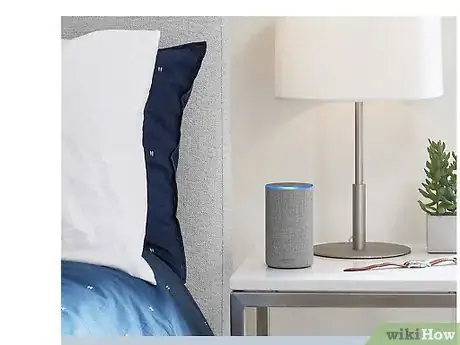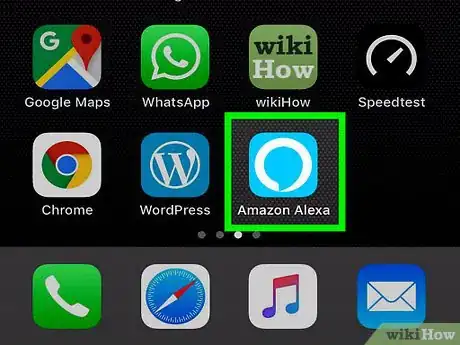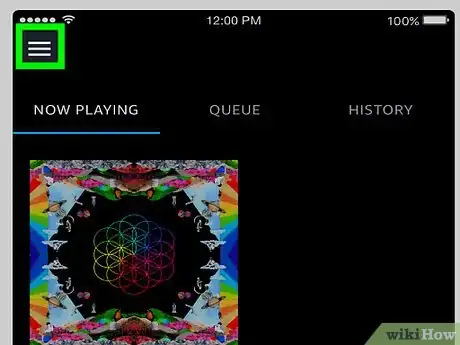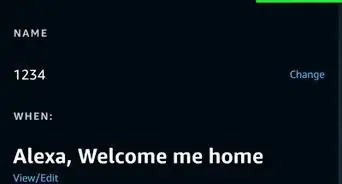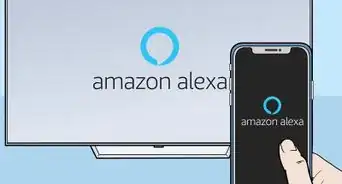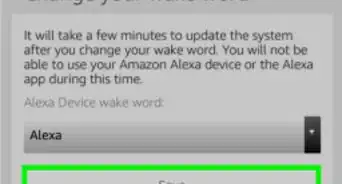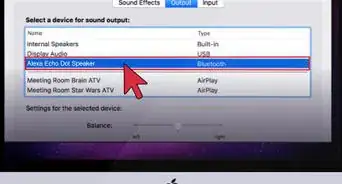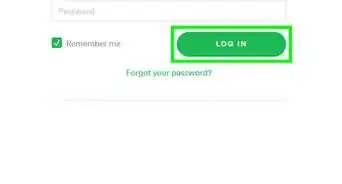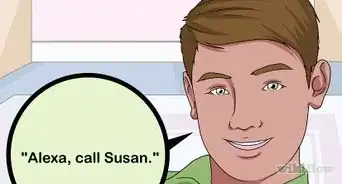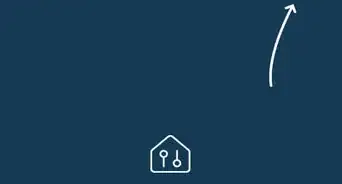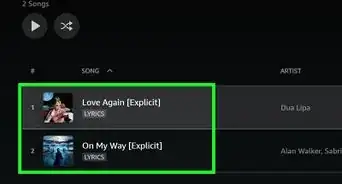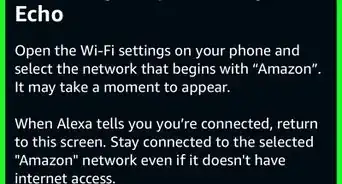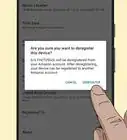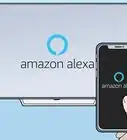This article was co-authored by David A. Payne, JD. David A. Payne is the President and Executive Producer of RainStream Media, a media company who focuses on telling true crime stories with underlying themes of social justice. He has extensive experience in media and entertainment, having served as both General Counsel and a C-level executive for comapnies such as Turner Broadcasting, CNN, and USA Today. He is also a lawyer - he received his JD from the Duke University School of Law and is licensed to practice law in California.
The wikiHow Tech Team also followed the article's instructions and verified that they work.
This article has been viewed 39,219 times.
This wikiHow teaches you how to play podcasts on an Alexa-enabled device such as the Amazon Echo and Echo Dot. Playing podcasts on Alexa is easy if you want to listen to a recent episode, just ask Alexa to play the podcast you want. You can play most podcasts using the built-in TuneIn services, while some podcasts have their own Alexa skill you'll need to enable first.
Steps
-
1Say "Alexa". Say the wake command to wake Alexa and she will begin listening for your next command.
- The default wake command is "Alexa," but if you've changed it to "Echo," "Amazon," or some other command, then use the wake command you previously set.
-
2Ask Alexa to play a podcast. For instance, "Alexa play RadioLab," or "Alexa, play Rationally Speaking," will play the latest episode of each podcast respectively. Alexa will immediately begin playing the latest episode.
- Alexa plays podcasts from tunein.com, so if you aren't able to play the podcast you want, it's probably because tunein doesn't have it.
Advertisement -
3Play a previous episode. Say, "Alexa, play the previous episode," and Alexa will skip to the previous episode. You can repeat this command as many times as you like to go back to further episodes, but currently, there is no command to play specific episode numbers.
-
4Control the playback with voice commands. You can use Alexa's standard playback control to pause, play, fast-forward, rewind, or change the volume just as you would when playing music. For example, "Alexa, pause," or "Alexa, volume 7," with pause the podcast and turn the volume to 7 (out of 10), respectively.
- If you ask Alexa to perform another task that is not a playback command during the podcast, you'll lose your place in the podcast. So if you ask Alexa to set a timer in the middle of a podcast, when you return to that podcast it will play from the beginning.
-
5Use the Alexa app to find podcasts and select episodes. On your Android or iPhone, open the Alexa app with the light-blue icon with an outline of a white speech bubble.
- Tap ☰. It's in the upper left corner.
- Tap Music, Video, & Books. It's the first option under your Amazon account.
- Scroll down and tap tunein. It's under the Music heading.
- Search for a podcast in the search bar.
- Tap on the podcast.
- Tap an episode. It will play on your Alexa device.
-
6Search the Skill store for podcast apps. Your favorite podcast might have its own Alexa skill. For example, the popular podcast Hardcore History with Dan Carlin can only be played by enabling the podcast's skill. You can search for the skill on the Amazon.com website, or to search for skills on the Alexa app:
- Tap ☰. It's in the upper left corner.
- Tap Skills. It's in the second section of options.
- Tap the search bar. It's at the top-right of the screen.
- Type a podcast's name. If it has it's own skill it will appear below.
- Tap the skill. Tap the image or the title.
- Tap Enable. It's the blue button at the top of the page.
- Read the skill's page to learn the voice commands.
About This Article
*"Alexa, play RadioLab." Plays the latest Radiolab podcast episode.