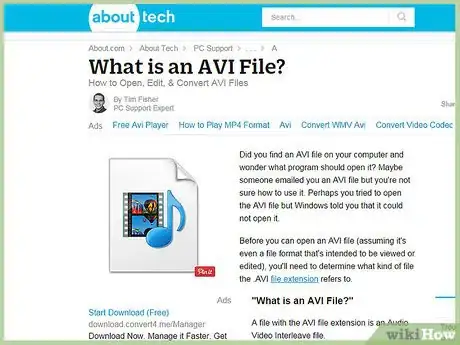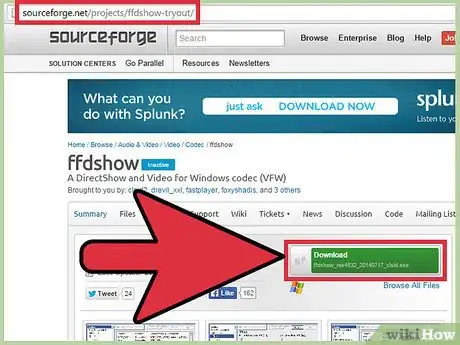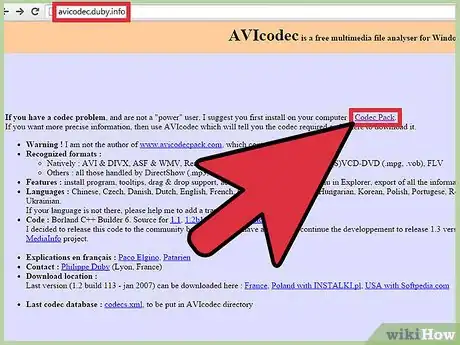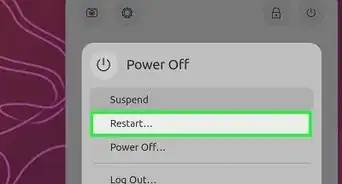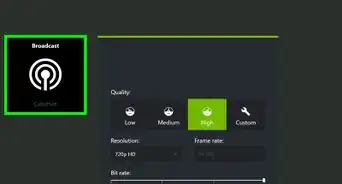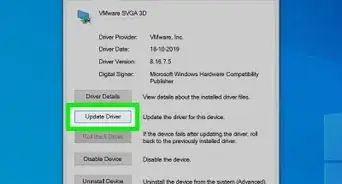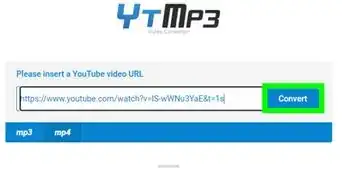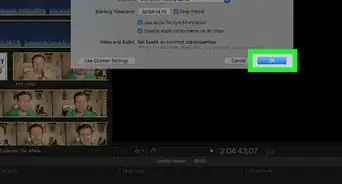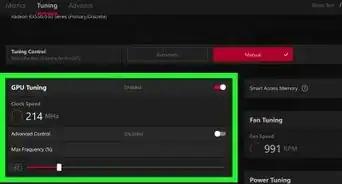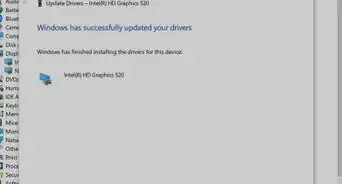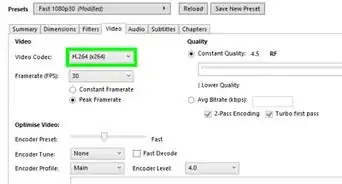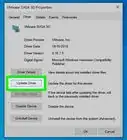X
wikiHow is a “wiki,” similar to Wikipedia, which means that many of our articles are co-written by multiple authors. To create this article, volunteer authors worked to edit and improve it over time.
This article has been viewed 34,398 times.
Learn more...
AVI (or Audio Video Interleave) is a very popular file format for storing digital video. It's also one of the trickiest to open and play with your media player software. Learning how to play AVI files is a matter of learning a little about them and following a few troubleshooting steps.
Steps
-
1Familiarize yourself with how the AVI file format works. AVI is what's called a "container format," which means it doesn't specify how the video and audio contained within it was encoded. It simply "contains" the data in a shell that will be familiar to the user and to your software.
- The first step to understanding why AVI files can be so fussy is to understand what encoding and decoding are. When raw video data is saved into a computer file, it needs to be encoded. This means that it will be compressed using a certain algorithm to reduce it to a manageable size.
- To play back a video file, your media player software will have to decode the data using the same algorithm used to encode it. Basically, the data was compressed a certain way, and your computer needs to unpack it in the exact same way for it to be usable.
- Encoding and decoding is performed using a "codec." A codec, which is actually an abbreviation for "Coder / Decoder," is a small program that allows your media software to pack and unpack video files. Therefore, if you don't have the same codec that was used to make the AVI video, you won't be able to play it.
-
2Download and install a media player packaged with many of the most common codecs. Before you try to find and install the codec you need individually, consider using a different media player. VLC is a free and open source media player that is packaged with a huge assortment of common codecs. Install VLC and then try to use it to open your video file. If the file plays, then the codec needed was provided by VLC.Advertisement
-
3Download an install an all-purpose codec. If VLC won't play your file, you can try downloading a single codec called FFDSHOW (which is also free and open source). FFDSHOW is a codec that can pack and unpack a variety of different media files, so there's a good chance it can handle the decoding for your troublesome AVI file. Simply download the codec and double-click the executable file to begin the installation wizard.
-
4Download and install a codec pack. A codec pack is exactly what it sounds like: a package containing hundreds of codecs. If you still can't play your AVI file, you can download a codec pack in hopes that 1 of the codecs included will be able to decode your file. This should be treated as a backup plan, however, because it represents a serious waste of system resources; you'll be installing hundreds of codecs that you'll never use. Some popular codec packs are K-Lite Codec Pack, XP Codec Pack, and Cole2K Media Codec Pack.
-
5Analyze the AVI file to figure out precisely what codec is needed to decode it properly. If none of the above options work, you can download a program that will attempt to determine which codec was used to encode your AVI file. AVIcodec and Gspot are 2 popular applications for doing this. These applications are not very user-friendly, so consider consulting the associated "Help" files to use them properly. An additional difficulty can arise even when you determine what codec you need. You may not be able to find that codec online to download it.
Advertisement
Things You'll Need
- Media player software
- Codec
References
About This Article
Advertisement