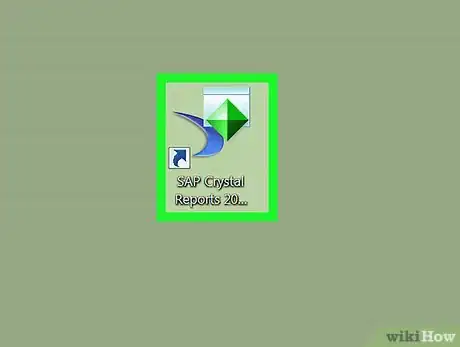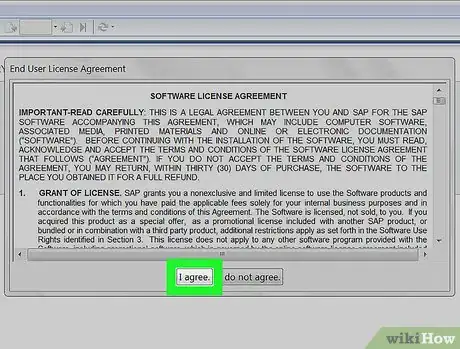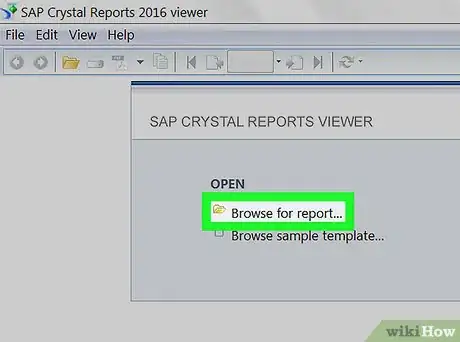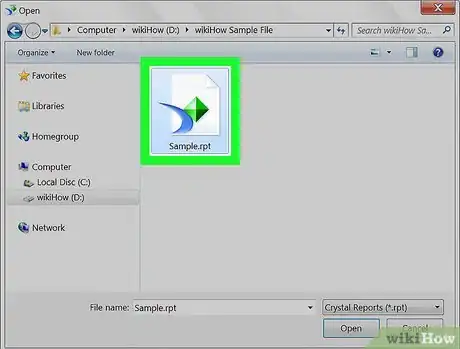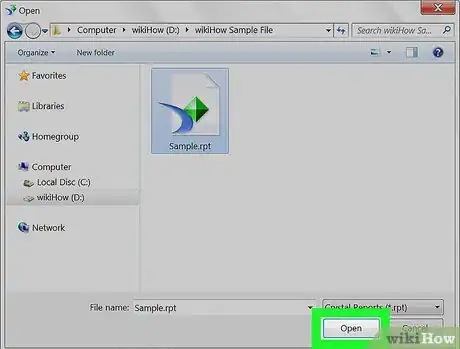A guide to viewing Crystal Reports files on Windows and macOS
X
This article was co-authored by wikiHow staff writer, Nicole Levine, MFA. Nicole Levine is a Technology Writer and Editor for wikiHow. She has more than 20 years of experience creating technical documentation and leading support teams at major web hosting and software companies. Nicole also holds an MFA in Creative Writing from Portland State University and teaches composition, fiction-writing, and zine-making at various institutions.
This article has been viewed 97,402 times.
Learn more...
This wikiHow teaches you how to view a Crystal Reports .rpt file on a Mac or PC using the free SAP Crystal Reports Viewer.
Steps
-
1Go to http://www.crystalreports.com/crystal-viewer/ in a web browser. This is the download site for SAP Crystal Reports Viewer, a free applications for Windows and macOS that can open .rpt files.
- If you’re using a Mac, you’ll need to install Legacy Java Runtime 6 before you can install the Crystal Reports viewer. You can get it for free from https://support.apple.com/kb/dl1572?locale=en_US.
-
2Download the installation archive.
- To start the download, fill out the form (name, country, version, and mailing list preferences), then click Free Download.
- Click the Installation Package link for your operating system.
- Save the file to your computer.
Advertisement -
3Install SAP Crystal Reports Viewer. The downloaded file is a compressed (zip) file, so unzip it into a folder, then open the Data_Units folder, where you’ll find the installer for Windows and macOS.
- Windows: Double-click CRRViewer .exe, then follow the on-screen instructions to complete the installation.
- macOS: Double-click Crystal Reports 2016 Viewer.dmg, drag the icon to the Applications folder, then follow the on-screen instructions to complete the installation.
-
4Open SAP Crystal Reports 2016 Viewer. It’s in the All Apps area of the Start menu in Windows, and in the Applications folder on macOS.
-
5Click I Agree. You’ll only have to do this the first time you run the application.
-
6Click Browse for report. It’s under the “Open” header. This opens your computer’s file browser.
-
7Open the folder that contains the .rpt file.
-
8Click the .rpt file to select it.
-
9Click Open. This opens the .rpt file in the viewer.
Advertisement
About This Article
Advertisement