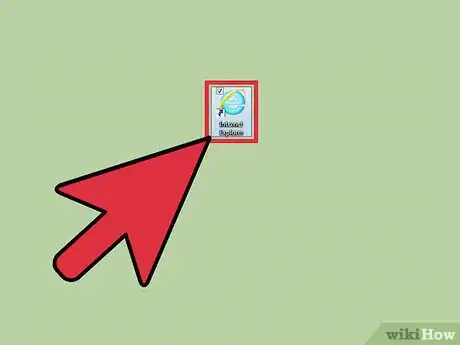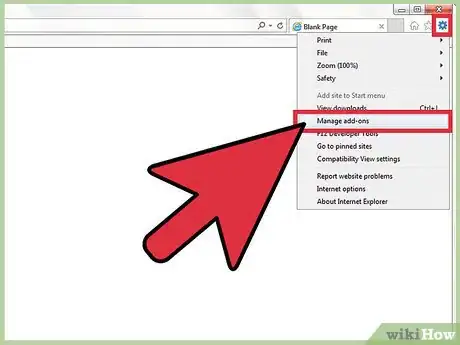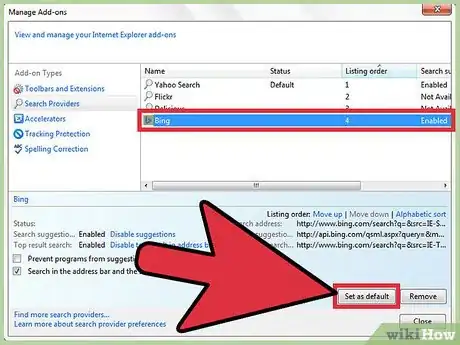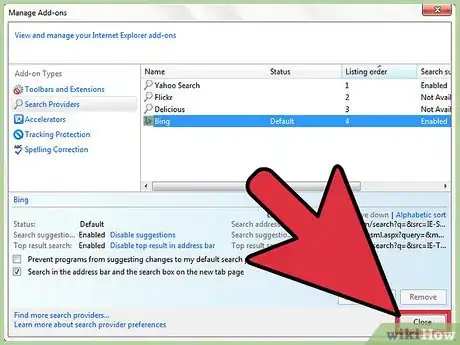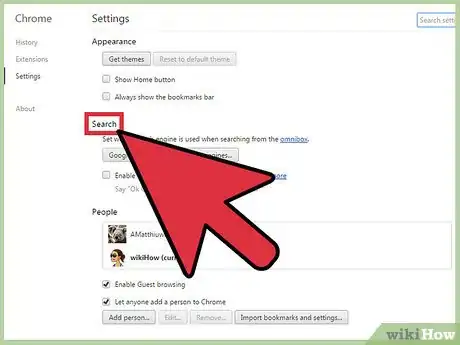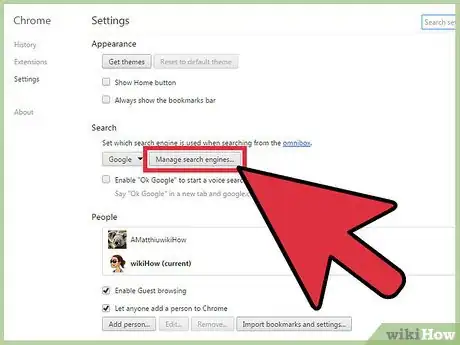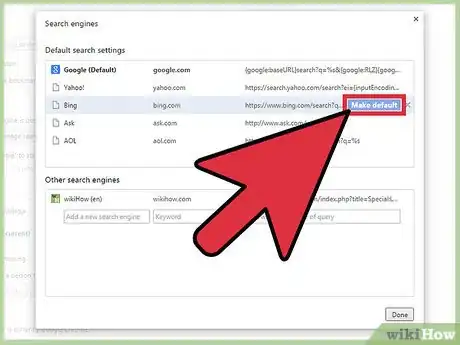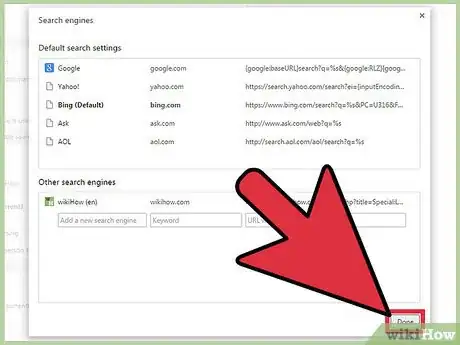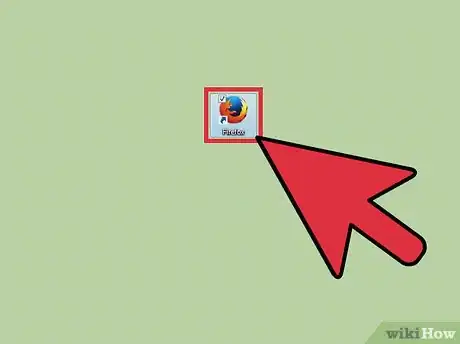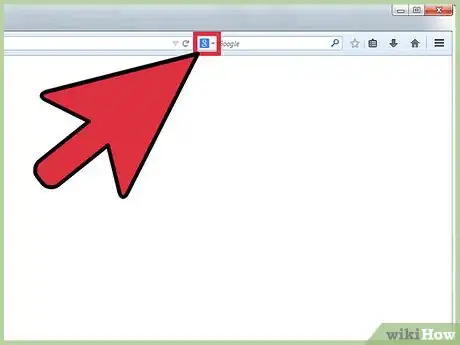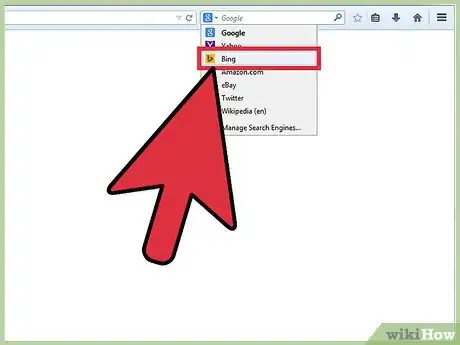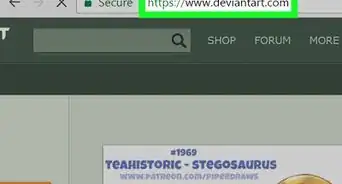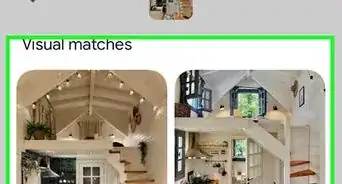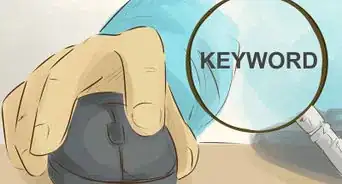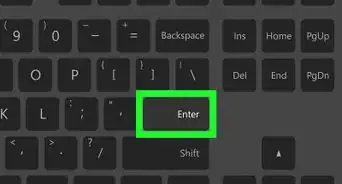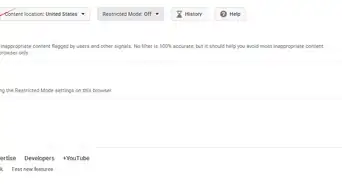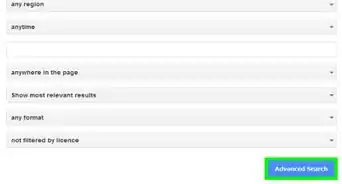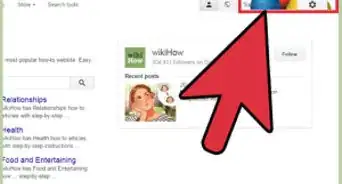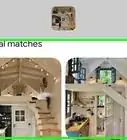X
wikiHow is a “wiki,” similar to Wikipedia, which means that many of our articles are co-written by multiple authors. To create this article, volunteer authors worked to edit and improve it over time.
This article has been viewed 54,126 times.
Learn more...
Most web browsers, such as Firefox and Chrome, use Google as the default search engine. However, you can change this to something else, like Bing. Once you do, your web browser will default to Bing whenever you search for something on the address bar. Most web browsers work the same way, including those on mobile apps.
Steps
Method 1
Method 1 of 3:
Making Bing the Default Search Engine in Internet Explorer
-
1Launch Internet Explorer. Look for Internet Explorer on your computer and open it. The web browser will load.
-
2Open the Manage Add-ons menu. Click the gear button on the upper right corner of the header toolbar to see the Tools menu. Click “Manage add-ons” from here, and a window will appear for the add-ons for Internet Explorer.Advertisement
-
3Click on “Search Providers” under the “Add-on Types” column. The current list of search providers for Internet Explorer can be found on the right column. You may see Google, Bing, and others here.
-
4Set Bing to default. Click “Bing” from the list and click the “Set as default” button on the lower right corner of the window. Bing will appear with the “Default” text under its status.
-
5Exit the menu. Click the “Close” button on the lower right corner of the window to exit. Bing is now your default search engine in Internet Explorer.
Advertisement
Method 2
Method 2 of 3:
Making Bing the Default Search Engine in Chrome
-
1Launch Google Chrome. Look for Google Chrome on your computer and open it. The web browser will load.
-
2Open the Settings menu. Click the button with three horizontal bars on the upper right corner of the browser. This will bring down the main menu. Scroll down and click “Settings.” The Settings page will load in a new tab.
- You can also go directly to this page by entering “chrome://settings/” on the address bar.
-
3Find “Search.” Scroll through the Settings options until you find the Search section. You will see what the current default search engine being used by the address bar or omnibox is.
-
4Click the “Manage search engines” button. This will open a small window listing the search engines you can use for the omnibox.
- The first section of the small window is for the Default search engines. This contains the more popular search engines, namely Google, Yahoo, and Bing.
-
5Set Bing as default. Hover over Bing and click the “Make Default” button that will appear over it. It will say “Default” will appear beside its name.
-
6Click “Done” on the lower right corner of the window. Bing is now your default search engine in Chrome.
Advertisement
Method 3
Method 3 of 3:
Making Bing the Default Search Engine in Firefox
-
1Launch Mozilla Firefox. Look for Mozilla Firefox on your computer and open it. The web browser will load.
-
2View search engines. There’s a search bar or box on the header toolbar. This can appear right beside the address bar or on top of it, depending on where you’ve put it. The logo of the default search engine is displayed on the left side of this search bar. Click on it.
- The drop-down list contains some options for search engines, such as Google, Yahoo, and Bing.
-
3Set Bing as default. Select and click “Bing” from the drop-down list. Its logo will appear on the search box. Bing is now your default search engine in Firefox.
Advertisement
About This Article
Advertisement