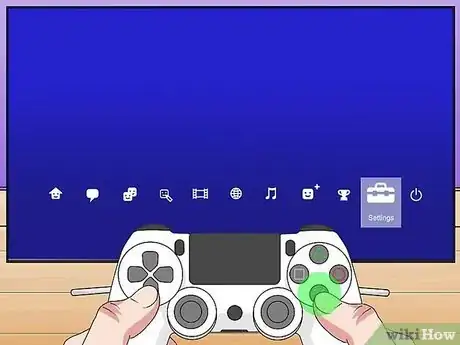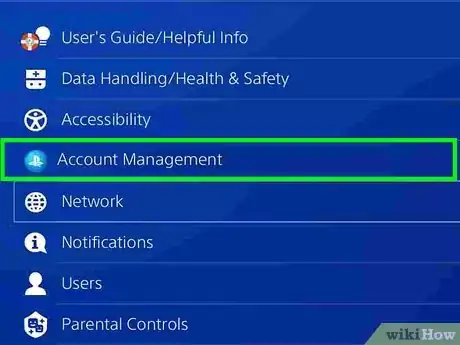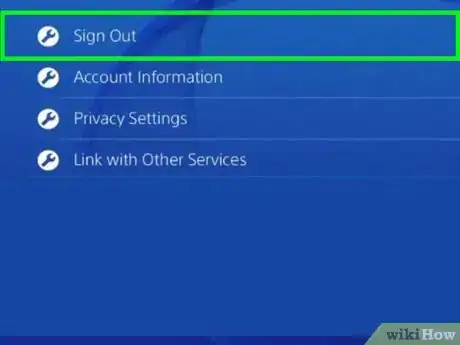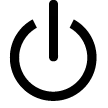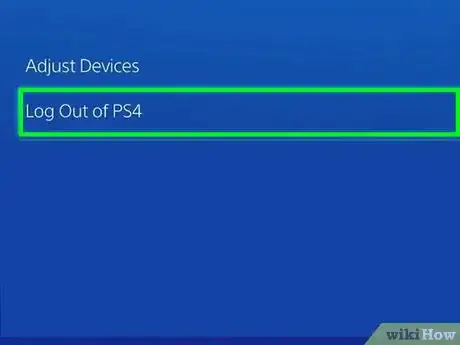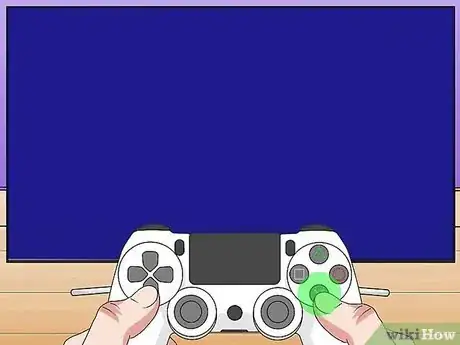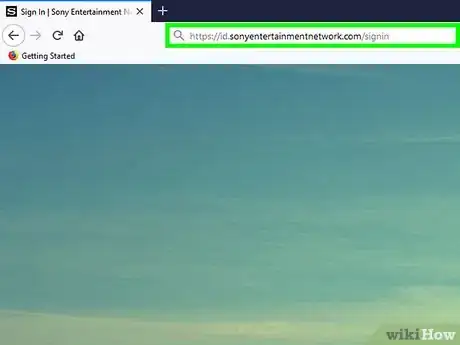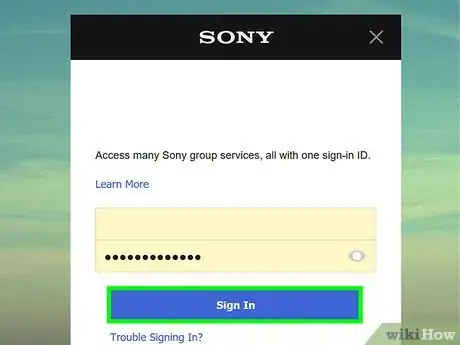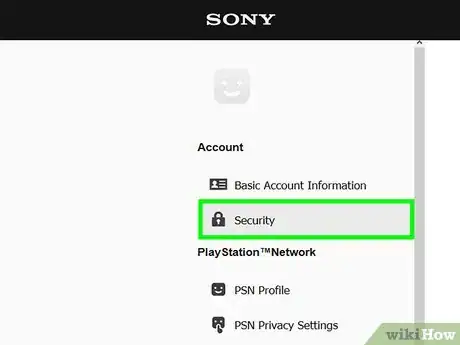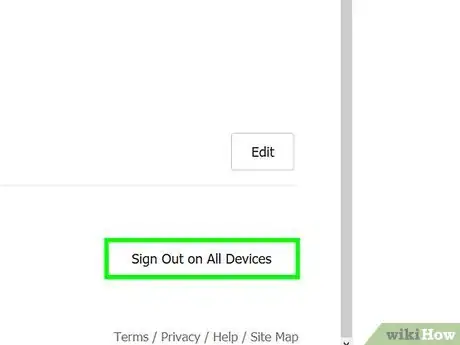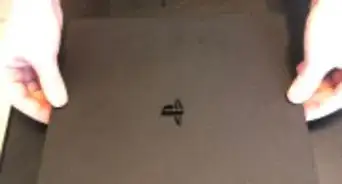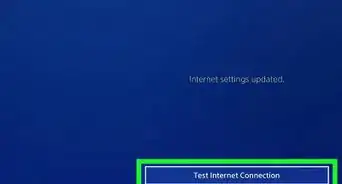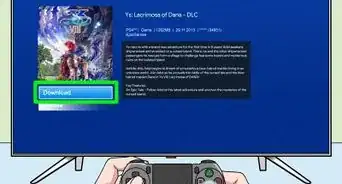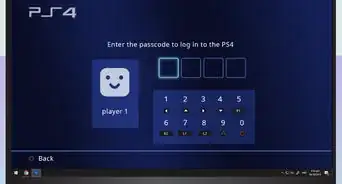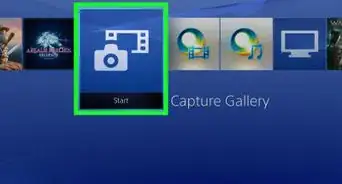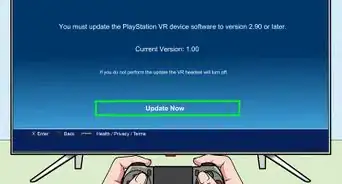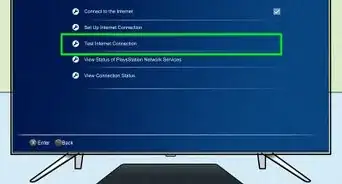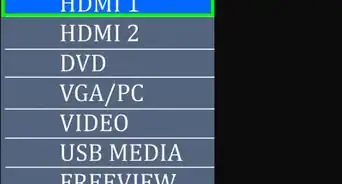This article was co-authored by wikiHow staff writer, Darlene Antonelli, MA. Darlene Antonelli is a Technology Writer and Editor for wikiHow. Darlene has experience teaching college courses, writing technology-related articles, and working hands-on in the technology field. She earned an MA in Writing from Rowan University in 2012 and wrote her thesis on online communities and the personalities curated in such communities.
This article has been viewed 26,989 times.
Learn more...
Your PS4 can have as many as four profiles signed in at the same time. If you want to add a new profile, you must log off from one of those profiles first. This wikiHow teaches you how to log off on a PS4. In the case that you log out of your PS4 without first logging out of the PSN, your account will automatically try to reconnect to the PlayStation Network as soon as you log into that account on PS4 again.
Steps
Signing Out of PSN
-
1Navigate to the settings icon (the toolbox) and press ×. If you don't want your account to automatically sign into the PSN next time you log into your PlayStation, you'll need to manually sign out of the PSN first.
-
2Navigate to Account Management and press ×. Use the directional pad or thumbstick to navigate.Advertisement
-
3Navigate to Sign Out and press ×. You'll be signed out of the PlayStation Network, but not out of your PS4 account.
Signing Out of PS4
-
1Navigate to the power icon and press ×. If you press up on the directional pad or push the left thumbstick up, you'll be able to access the quick menu.[1]
-
2Navigate to Log Out of PS4. This is usually the first option in the menu.
-
3Press ×. You'll immediately be logged out of that account and prompted to press the PS button to continue.
- Once you press the PS button on the controller, you'll be prompted to sign in to an account or add a new account.[2]
Signing Out of All Devices
-
1Go to https://account.sonyentertainmentnetwork.com/ in a web browser. If you can't access your PlayStation currently, this is a way you can log out of your account from anywhere.
-
2Log in. You'll need your PSN account name and password to continue.
-
3Click Security. You'll see this in the menu on the left side of the page.
-
4Click Sign Out of All Devices. You'll find this at the bottom of the Security section.
-
5Click Ok. You'll need to confirm this action before continuing.
- Your account everywhere will sign out of the PlayStation Network.[3]
References
About This Article
1. Navigate to the power icon and press x.
2. Navigate to Log Out of PS4.
3. Press x.