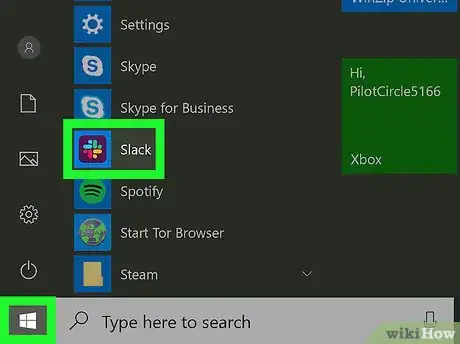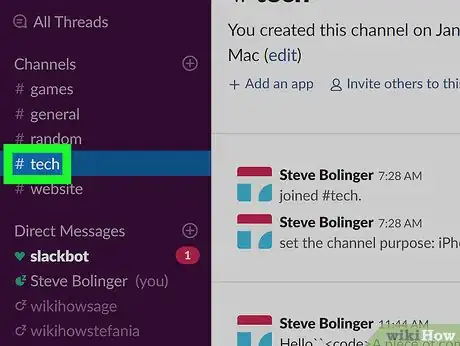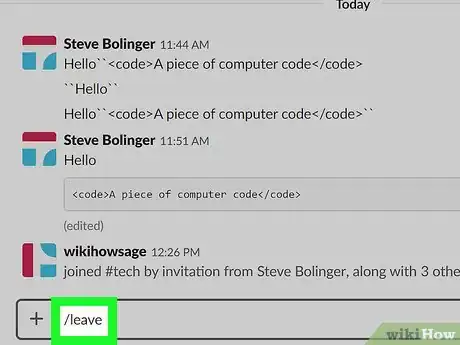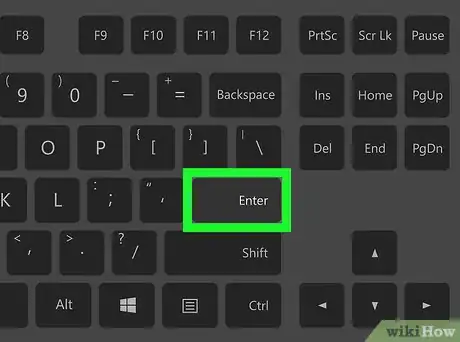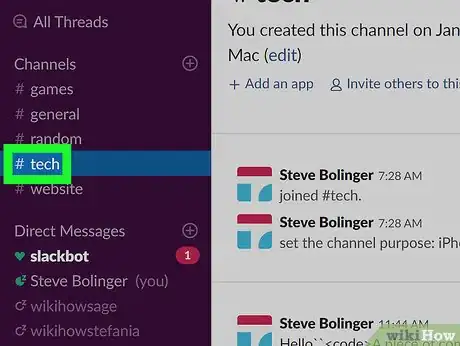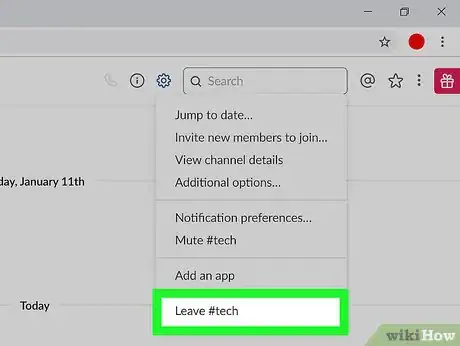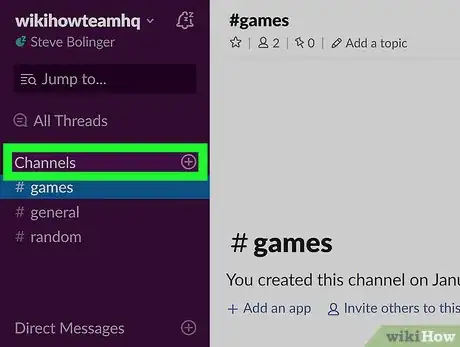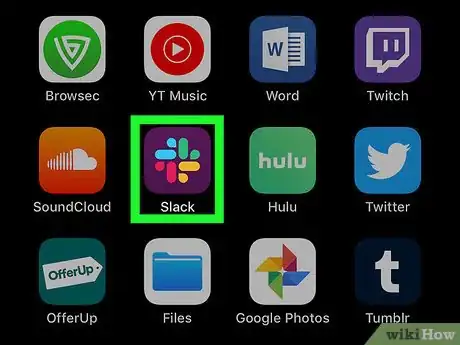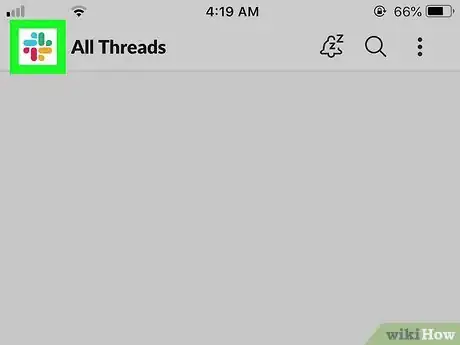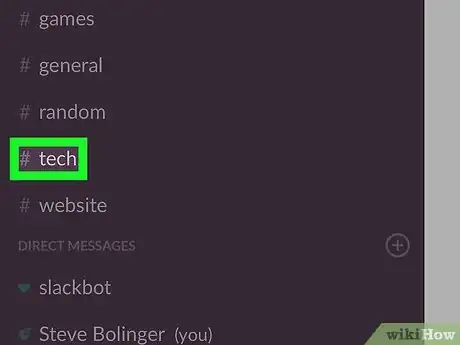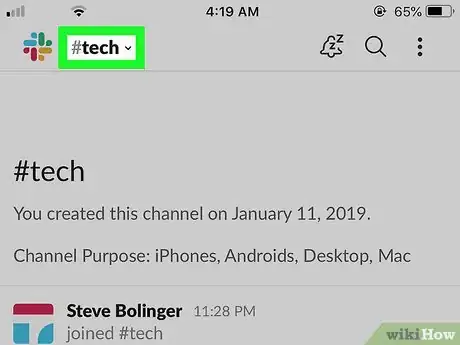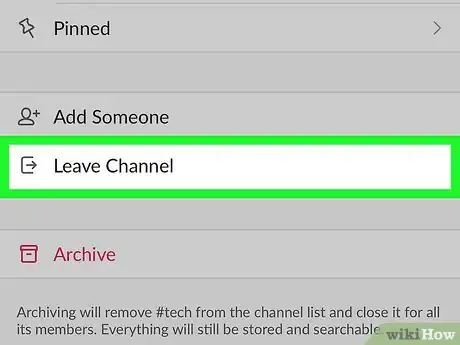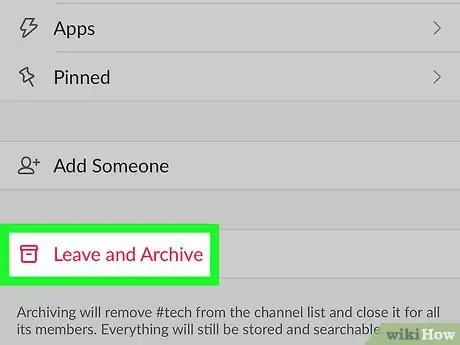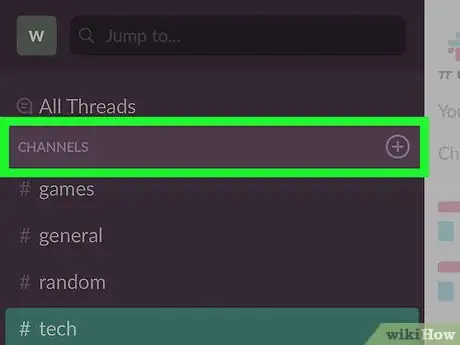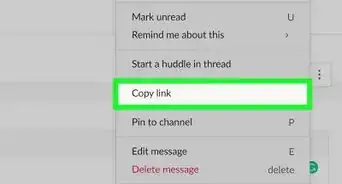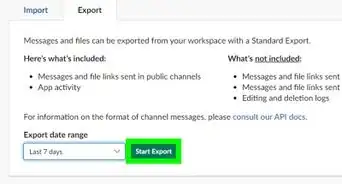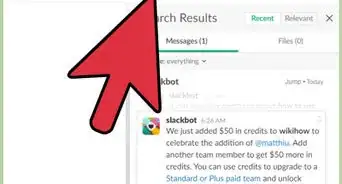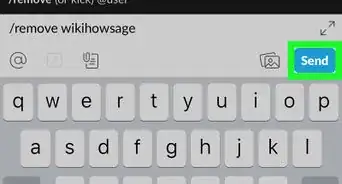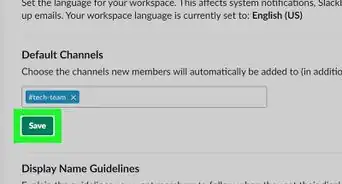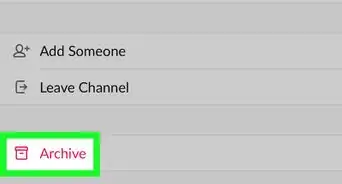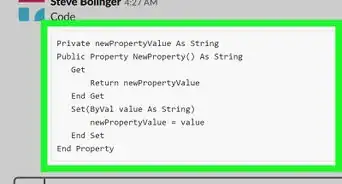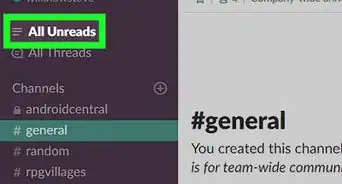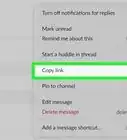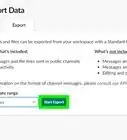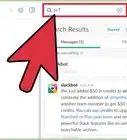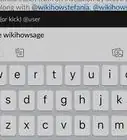X
This article was co-authored by wikiHow Staff. Our trained team of editors and researchers validate articles for accuracy and comprehensiveness. wikiHow's Content Management Team carefully monitors the work from our editorial staff to ensure that each article is backed by trusted research and meets our high quality standards.
This article has been viewed 86,832 times.
Learn more...
Channels in Slack are group chatrooms for different projects in your company or group. You can leave any of your channels at any time using the menu or by entering special text commands. You can rejoin public channels after leaving them, but if you leave a private channel you'll need to get an invite back if you want to rejoin.
Steps
Method 1
Method 1 of 3:
Using Text Commands
-
1Open your Slack app or sign into the Slack website. This will take you to your default Slack channel, usually the "#general" channel.
- Use this method in any version of Slack. You can use these text commands in the Slack website as well as the Slack mobile apps.
-
2Open the channel you want to leave by clicking or tapping the channel name. You'll need to have the channel open that you want to leave so that you are posting to that channel. You can select your channels from the sidebar menu.Advertisement
-
3Type "/leave" into the message field. This is the text command to leave a channel.
- You can also type "/close" to accomplish the same task.
-
4Press .↵ Enter or tap the Send button to send the command. You'll be removed from the channel and taken to your last active channel.
Advertisement
Method 2
Method 2 of 3:
Using the Slack Website
-
1Sign into your Slack team site if you aren't already. You'll need to be signed in with your Slack account to leave a channel. When you sign in, you'll be taken to your "#general" channel.
-
2Click the channel you want to leave in the left menu. To leave a channel, it will need to be your active channel in Slack.
-
3Click the Gear button in the upper-right corner of the channel. This will open a small menu of channel options.
-
4Select "Leave #channelname." This will remove you from the active channel. You'll be taken to your last active channel.
- You cannot leave the #general channel.[1]
-
5Click the "CHANNELS" heading in the left sidebar to see your available channels. You can find all of the channels you've left in this list. Click one to open the channel preview and get the option to join it again.
Advertisement
Method 3
Method 3 of 3:
Using the Slack Mobile App
-
1Launch the Slack mobile app and sign in if prompted. This will take you to your "#general" channel.
-
2Tap the Slack button to open the menu. This will display a list of channels that you belong to.
-
3Tap the channel you want to leave. To leave a channel, it will need to be the active channel on your screen.
- You cannot leave your "#general" channel, which may have been renamed.
-
4Tap the channel name at the top of the screen. This will open the Channel details screen.
-
5Tap "Leave" at the bottom of the menu. This will remove you from the channel.
-
6Tap "Leave and Archive" to leave the channel and archive it. This will remove everyone from the channel that is currently viewing it, and archive the channel contents.
- If you only have this option and want to leave the channel but keep it open, use the "/leave" or "/close" command instead.
-
7Rejoin a channel you've left. You're free to rejoin any channels you've left, unless they're private. Private channels will require a new invite to reopen.
- Open the side menu by tapping the Slack icon
- Tap the "+" button next to "CHANNELS." This will display all of your available channels.
- Tap a channel in the list to view a preview and join it.
Advertisement
About This Article
Advertisement