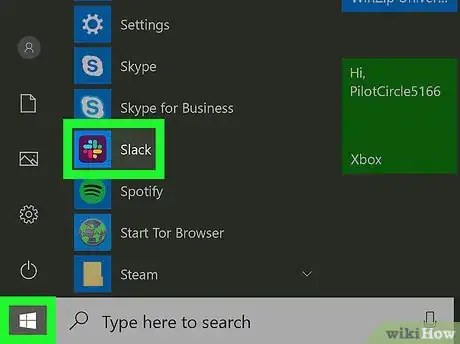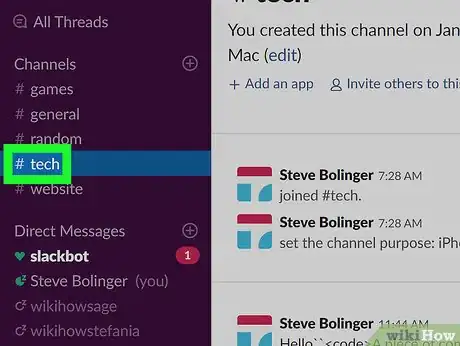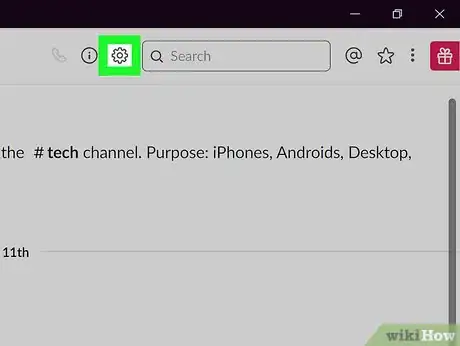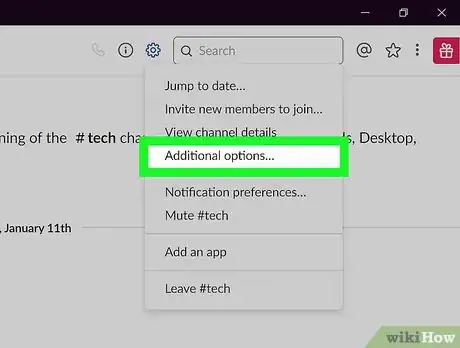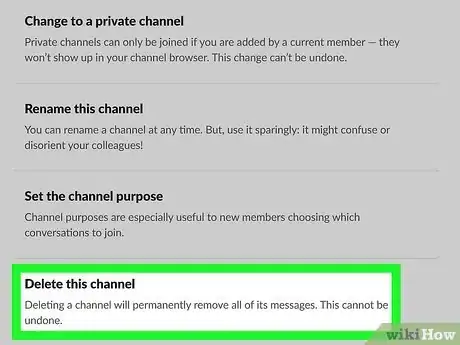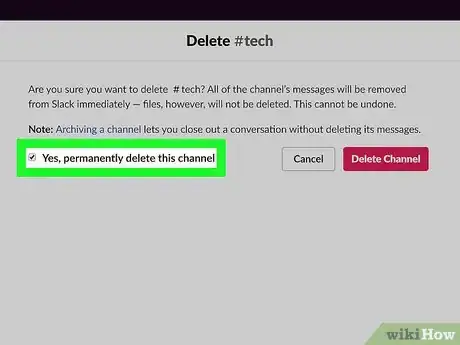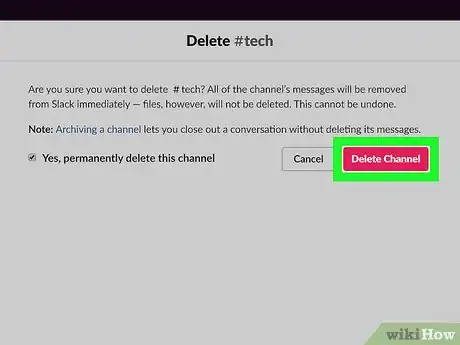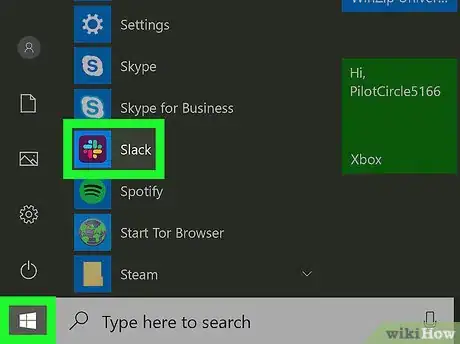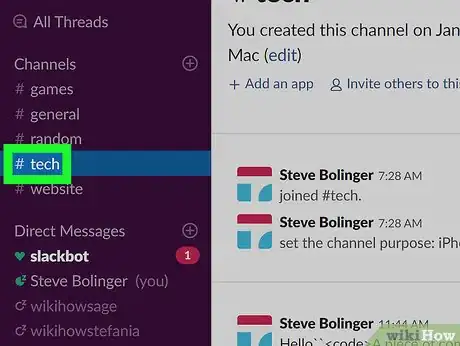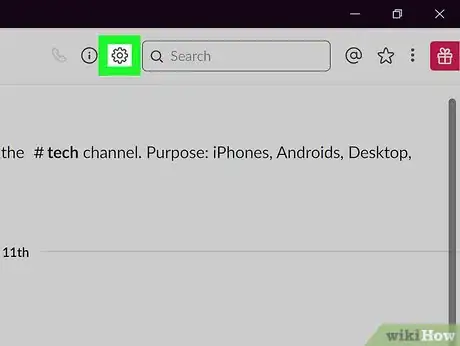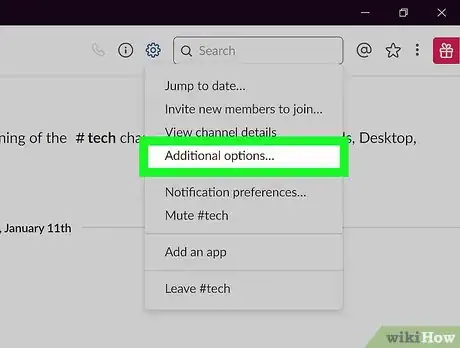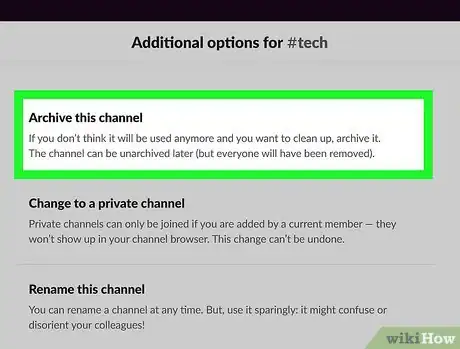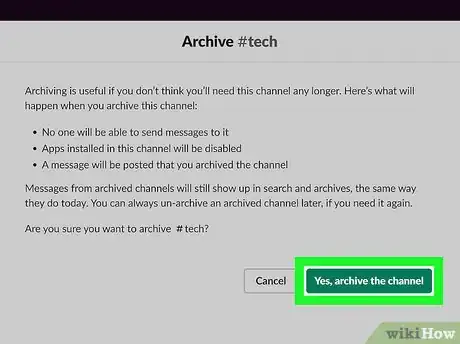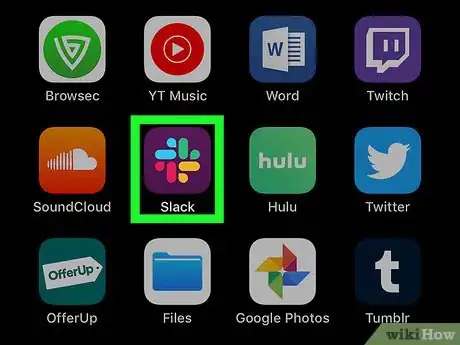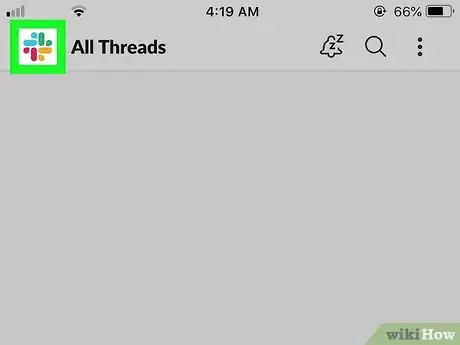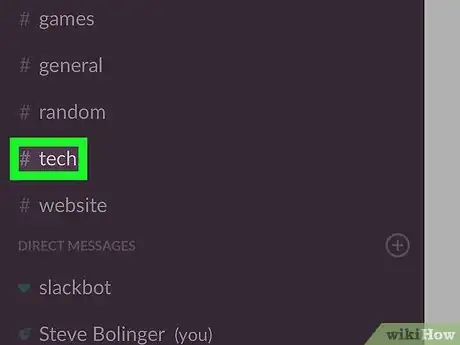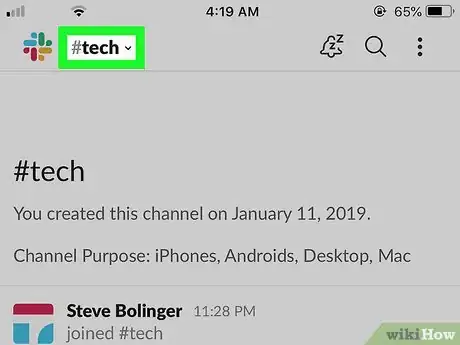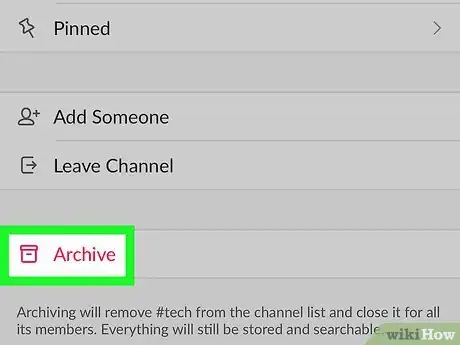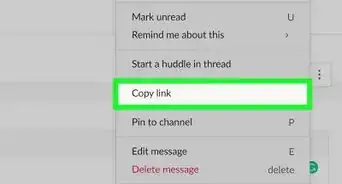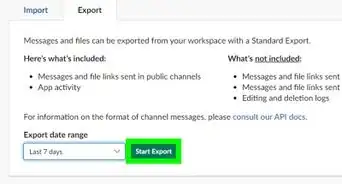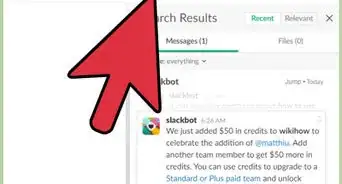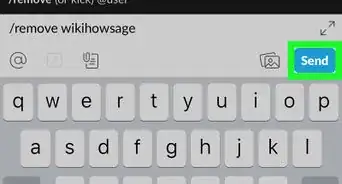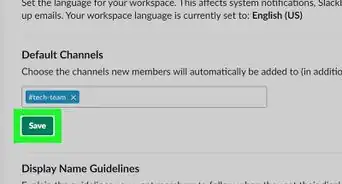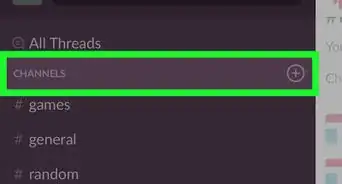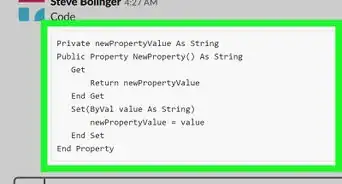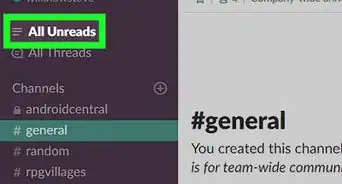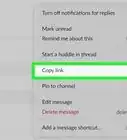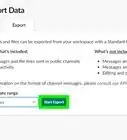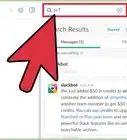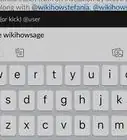X
This article was co-authored by wikiHow staff writer, Jack Lloyd. Jack Lloyd is a Technology Writer and Editor for wikiHow. He has over two years of experience writing and editing technology-related articles. He is technology enthusiast and an English teacher.
The wikiHow Tech Team also followed the article's instructions and verified that they work.
This article has been viewed 99,628 times.
Learn more...
This wikiHow teaches you how to remove a channel from a Slack group. You can remove a channel by deleting it, which can only be accomplished on a computer, or by archiving it, which is possible on both desktop and mobile platforms.
Steps
Method 1
Method 1 of 3:
Deleting a Channel
-
1Open Slack. Click or double-click the Slack app icon, which resembles a "#" sign on a white background, on your computer. This will open your main Slack group if you're logged in.
- If you aren't logged in, enter the name of your Slack channel, your email address, and your login password before proceeding.
- You can also open Slack on your computer by going to https://www.slack.com/ in your computer's web browser.
-
2Select a channel. On the left side of the window, click the name of the channel that you want to delete.Advertisement
-
3
-
4Click Additional options …. This option is in the drop-down menu.
-
5Click Delete this channel. It's at the bottom of the window.
-
6Check the "Yes, permanently delete this channel" box. You'll find it near the middle of the page.
-
7Click Delete Channel. It's on the right side of the page. Doing so will remove the channel from your Slack group.
Advertisement
Method 2
Method 2 of 3:
Archiving on Desktop
-
1Open Slack. Click or double-click the Slack app icon, which resembles a "#" sign on a white background, on your computer. This will open your main Slack group if you're logged in.
- If you aren't logged in, enter the name of your Slack channel, your email address, and your login password before proceeding.
- You can also open Slack on your computer by going to https://www.slack.com/ in your computer's web browser.
-
2Select a channel. Click the name of the channel you want to archive on the left side of the page.
-
3
-
4Click Additional options …. This option is in the drop-down menu.
-
5Click Archive this channel. It's at the top of the page.
-
6Click Yes, archive the channel. It's a green button in the middle of the page. Doing so removes and archives the channel; while you'll still be able to view the channel's content, you won't be able to chat on the channel.
Advertisement
Method 3
Method 3 of 3:
Archiving on Mobile
-
1Open Slack. Tap the Slack app icon, which resembles a black "S" on a multicolored background. Doing so opens your main Slack group if you're logged in.
- If you aren't logged in, enter the name of your Slack channel, your email address, and your login password before proceeding.
-
2Tap the Slack icon. It's in the top-left corner of the screen. Doing this prompts a pop-out menu with your different channels to appear.
-
3Select a channel. Tap the name of the channel you want to archive. This will open the channel.
-
4Tap the channel's name. It's a heading at the top of the screen. A menu will appear.
-
5Tap Archive. This option is near the bottom of the menu. Doing so removes and archives the channel; while you'll still be able to view the channel's content, you won't be able to chat on the channel.
- On Android, you'll have to tap ARCHIVE when prompted to confirm this decision.
- If you're the only occupant of the channel, you may need to tap Leave and Archive twice on an iPhone.
Advertisement
About This Article
Advertisement