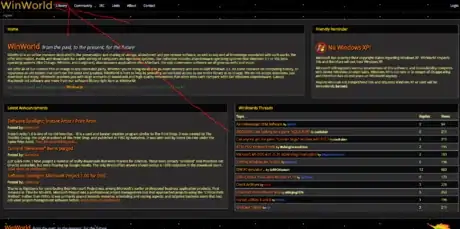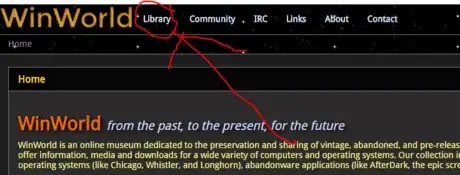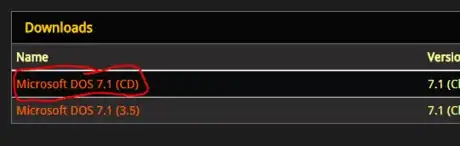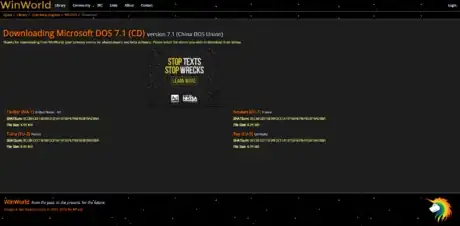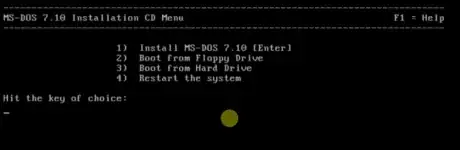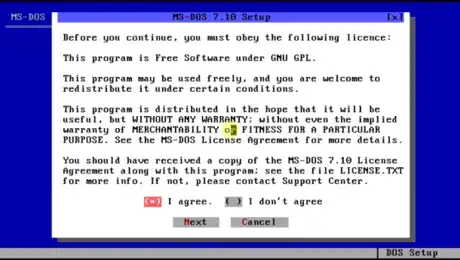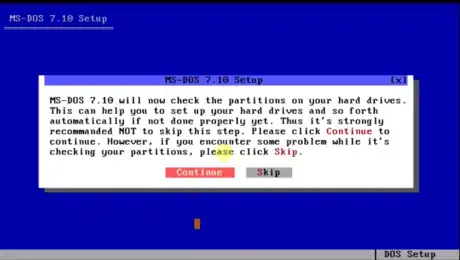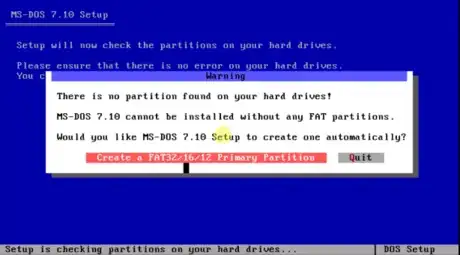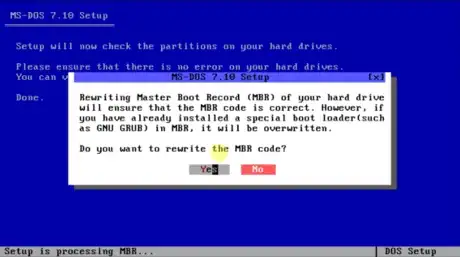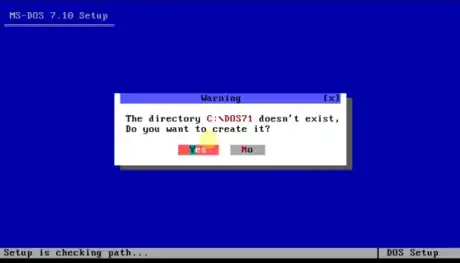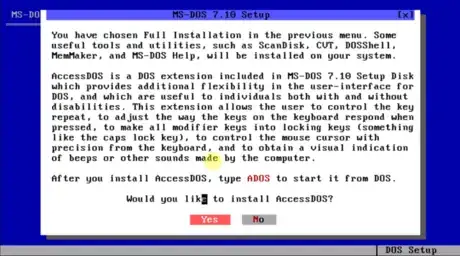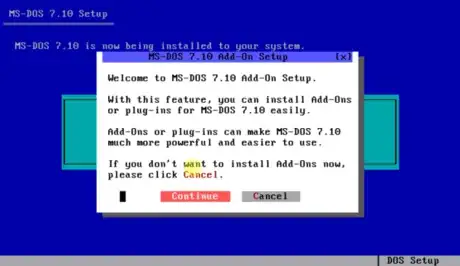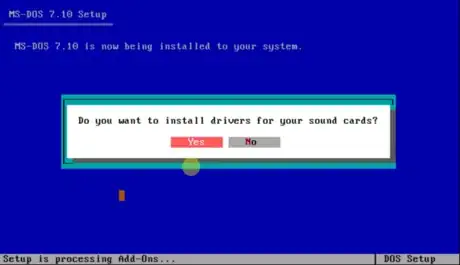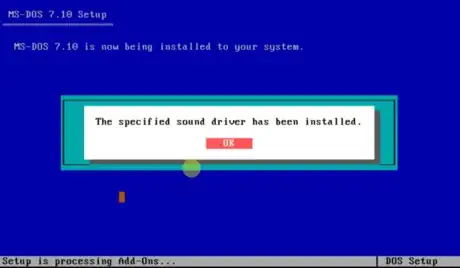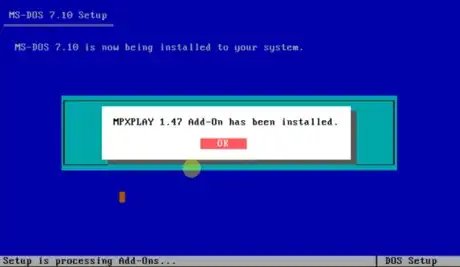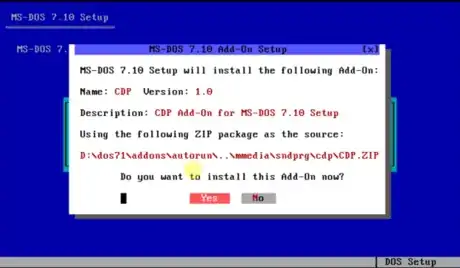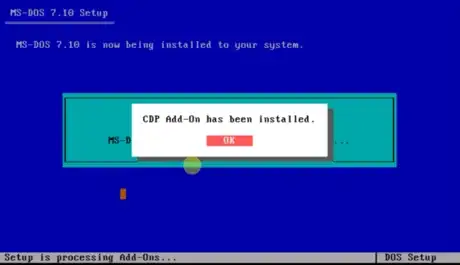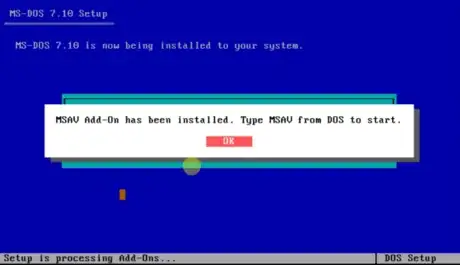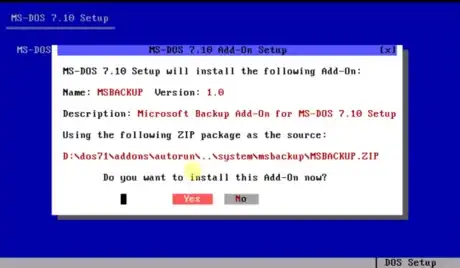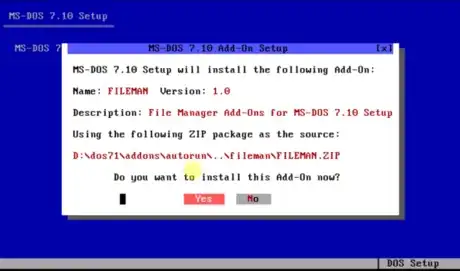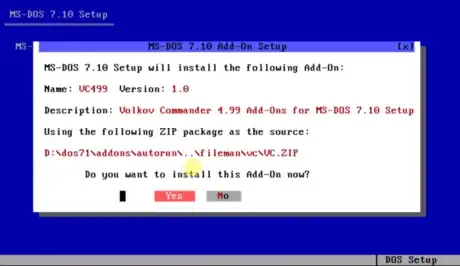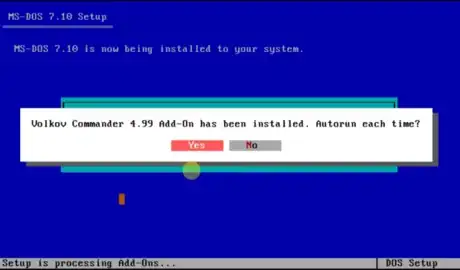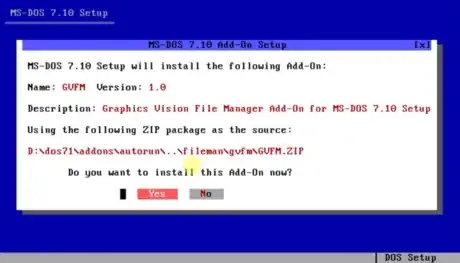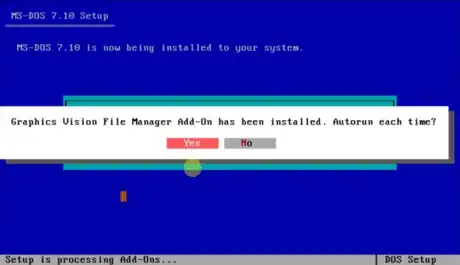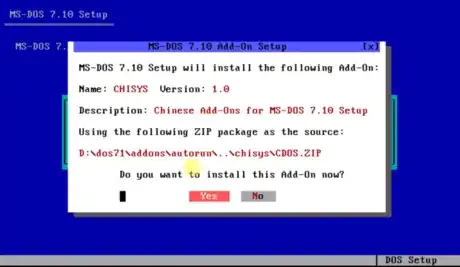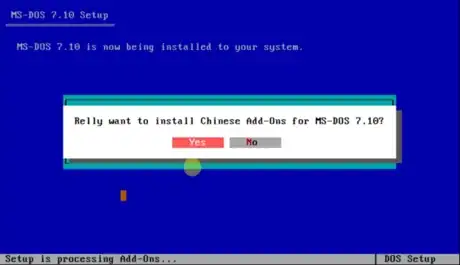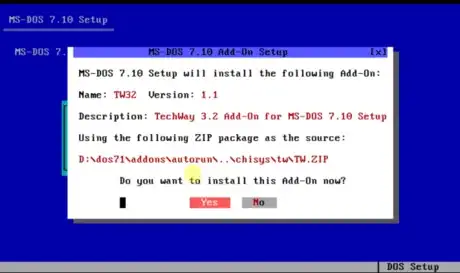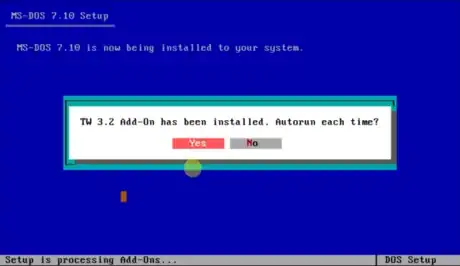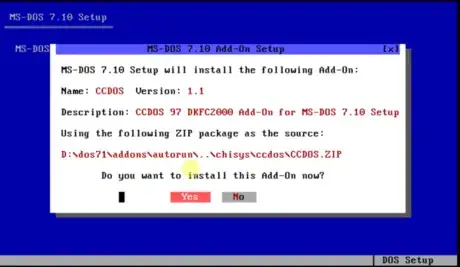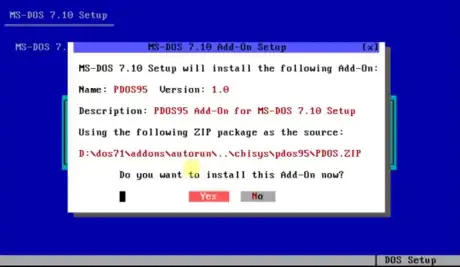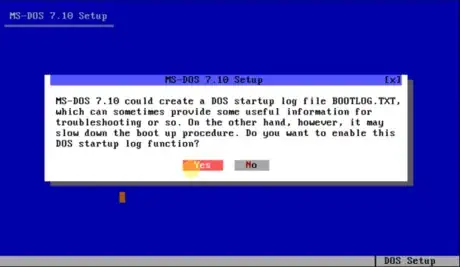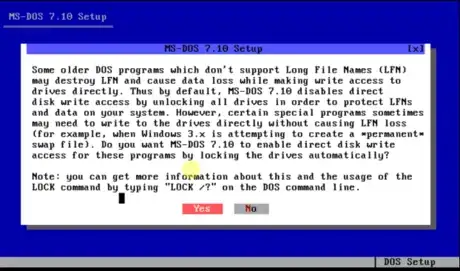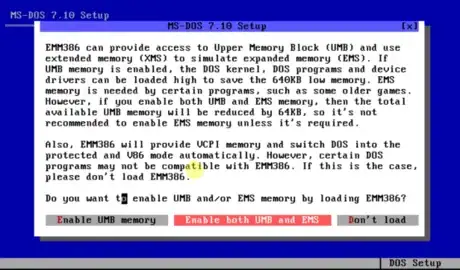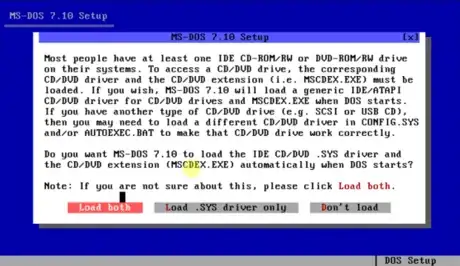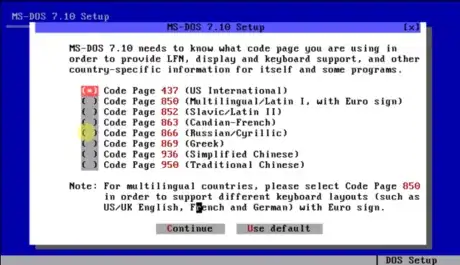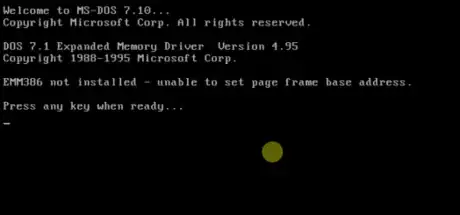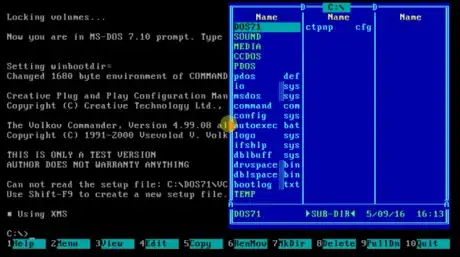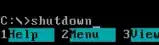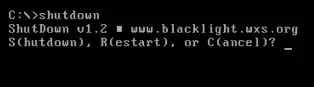Explore this Article
X
wikiHow is a “wiki,” similar to Wikipedia, which means that many of our articles are co-written by multiple authors. To create this article, volunteer authors worked to edit and improve it over time.
This article has been viewed 51,600 times.
Learn more...
Want to install a vintage version of MS DOS on your PC? You can download MS DOS 7.1 and other old operating systems from WinWorld and copy them to bootable media—we'll show you how!
Steps
Part 1
Part 1 of 3:
Downloading MS DOS 7.1
-
1Go to winworldpc.com.
- It is possible to download from other sources but winworldpc is a trusted website which also provide MS-DOS programs.
-
2Advertisement
-
3
-
4Click the tab 7.1.
-
5Choose which file you want to download.
- The CD-ISO was chosen for this tutorial.
-
6Choose a mirror site (any will do) and wait for the download to finish.
- If the download doesn't start, allow your browser to allow websites to know where you've come from.
Advertisement
Part 2
Part 2 of 3:
Installing MS DOS 7.1
-
1Insert the CD or floppy disk, with MS-DOS 7.1 on it, into your computer and start it.
-
2Press Enter.
-
3Click Next.
-
4Click Next.
-
5Make sure the 'I agree.' box is checked and click Next.
-
6Click Continue.
-
7Click Create a FAT32/16/12 Primary Partition.
-
8Leave all the disks in their drives and click Reboot now.
-
9Press Enter.
- The next few steps will look exactly the same as the last few (to a point) but it's vital that you repeat them.
-
10Click Next.
-
11Click Next.
-
12Make sure the 'I agree.' box is checked and click Next.
-
13Click Continue.
-
14Click Yes.
-
15Decide where you want MS-DOS 7.1 to install and click Next.
-
16Click Yes.
-
17Consider installing the add-ons. The next few steps are all down to personal preferences but it is recommended that you do install all the add-ons as it makes using MS-DOS easier.
- 'Full installation' and 'Install Add-Ons' were checked and the Next was clicked.
-
18Click Yes.
-
19Confirm that the above settings are correct and click OK.
-
20Click Continue if you wish to install additional add-ons (this was selected in the tutorial).
-
21Click Yes.
-
22Click Yes.
-
23Decide whether you want to install drivers for your sound cards (Yes was chosen here).
-
24Click Yes.
-
25Choose your sound card and click Continue.
- Sound Blaster AWE Pnp was chosen in this tutorial.
-
26Click OK.
-
27Click Yes.
-
28Click OK.
-
29Click Yes.
-
30Click OK.
-
31Click Yes.
-
32Click OK.
-
33Click Yes.
-
34Click Yes.
-
35Click OK.
-
36Click Yes.
-
37Click OK.
-
38Click Yes.
-
39Click OK.
-
40Click Yes.
-
41Click Yes.
-
42Click Yes.
-
43Click Yes.
-
44Click Yes.
-
45Click Yes.
-
46Click Yes.
-
47Click Yes.
-
48Click Yes.
-
49Click Yes.
-
50Click Yes.
-
51Click Yes.
-
52Click Yes.
-
53Click No.
- It will put you in an endless loop if you click Yes.
-
54Click Yes.
-
55Click Yes.
-
56Click Yes.
-
57Click Yes.
-
58Click Enable both UMB and EMS.
-
59Click Load both.
-
60Ensure all the options are checked and click Continue.
-
61Choose your keyboard and click Continue.
- UK users, check the 850 box.
-
62Choose the keyboard layout you would like and click Continue.
-
63Click OK.
-
64Remove the setup disk and click Yes to reboot the computer.
-
65Press any key to continue.
-
66The setup is now complete and you can now explore all that MS-DOS 7.1 has to offer.
Advertisement
Part 3
Part 3 of 3:
Shutting Down
Warning
- Do not press F10 to shut MS-DOS 7.1, it causes very strange behaviour from the computer.
- MS-DOS 7.1 was not made by Microsoft so there are unlikely to be future updates for it.
- When downloading anything, always scan it with an anti virus software (even from genuine websites). Sometimes they can be hacked and instead of the genuine software being downloaded, a virus could be downloaded instead
- This is a heavily modified version of MS DOS and it's unclear how stable and reliable the operating system is so back up your hard drive constantly if you decide to use the operating system.
- If you purchase a used floppy disk for a program for MS DOS, be wary as sometimes they contain viruses.
- Repeated to stress importance: Do NOT move the mouse whilst the computer is restarting or it will crash on boot up.
You Might Also Like

How to
Restart Your Computer Using the Keyboard

How to
Check Browsing History on a WiFi Router

How to
Find the Publication Date of a Website

How to
Connect PC to TV with HDMI

How to
Open a Digital Safe Without a Key
 How to Listen to Police Radio Online: Best Apps & Websites
How to Listen to Police Radio Online: Best Apps & Websites

How to
Hack a Computer
 Easy Ways to Read Crash Dump Files & Troubleshoot Crashes
Easy Ways to Read Crash Dump Files & Troubleshoot Crashes

How to
Tell if Your Mac Is Too Old to Update
 What Does DW Mean? Snapchat, Texting, and More
What Does DW Mean? Snapchat, Texting, and More

How to
Create a Desktop Shortcut
 Simple Ways to Find a Lost Apple Pencil with Your iPad
Simple Ways to Find a Lost Apple Pencil with Your iPad
 How to Turn on Backlit Keyboard on Lenovo
How to Turn on Backlit Keyboard on Lenovo
 How to Guess a Password
How to Guess a Password
Advertisement
References
About This Article
wikiHow is a “wiki,” similar to Wikipedia, which means that many of our articles are co-written by multiple authors. To create this article, volunteer authors worked to edit and improve it over time. This article has been viewed 51,600 times.
How helpful is this?
Co-authors: 6
Updated: June 13, 2022
Views: 51,600
Categories: Computers and Electronics
Advertisement