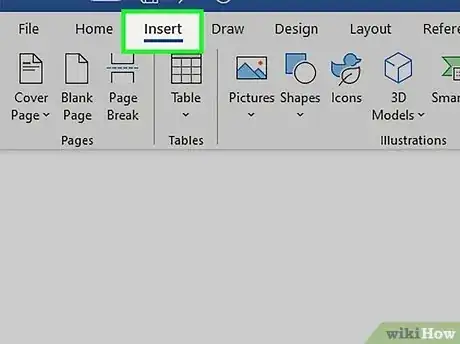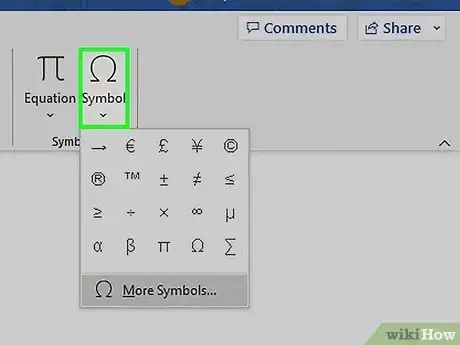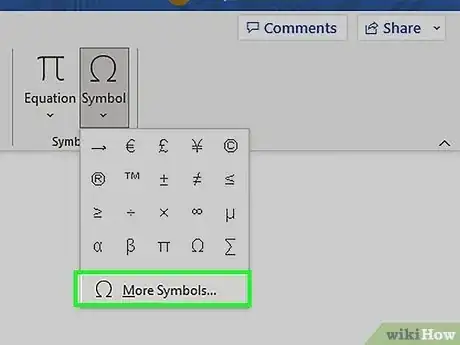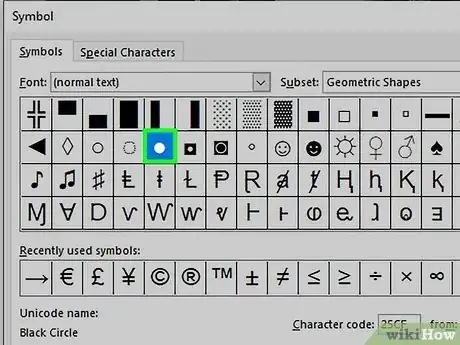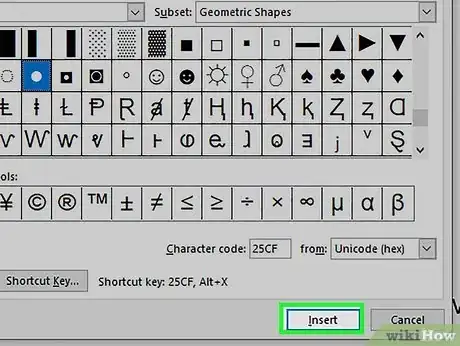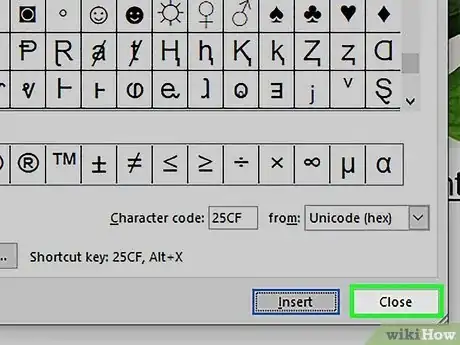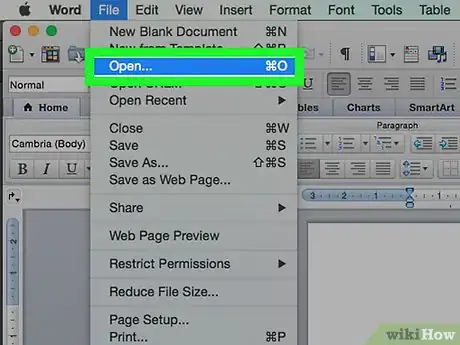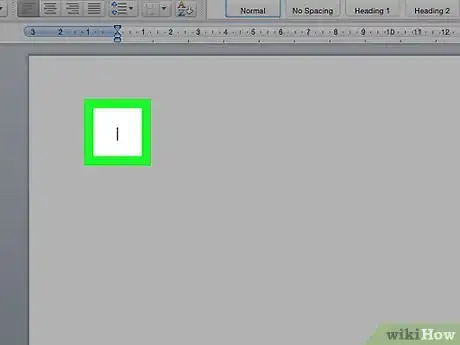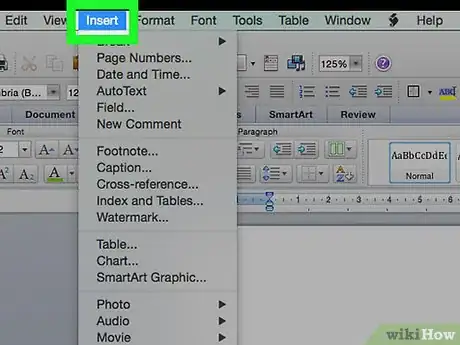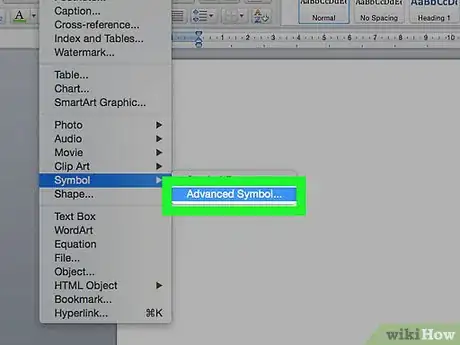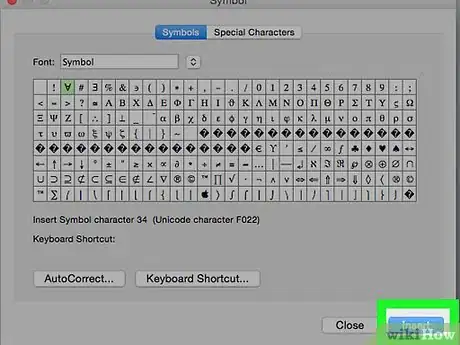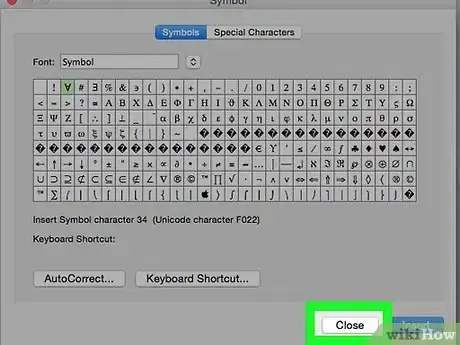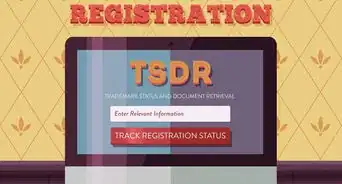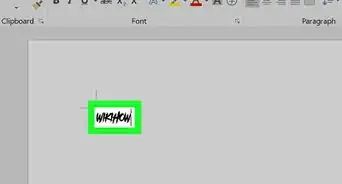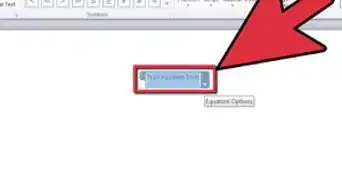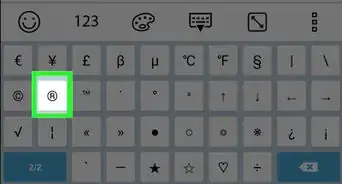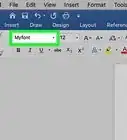X
This article was co-authored by wikiHow staff writer, Jack Lloyd. Jack Lloyd is a Technology Writer and Editor for wikiHow. He has over two years of experience writing and editing technology-related articles. He is technology enthusiast and an English teacher.
This article has been viewed 787,333 times.
Learn more...
This wikiHow teaches you how to place a symbol, such as the copyright symbol or the division sign, in a Microsoft Word document. You can do this in Microsoft Word for both Windows and Mac.
Steps
Method 1
Method 1 of 2:
On Windows
-
1Open Microsoft Word document. Double-click a Microsoft Word file, or open Microsoft Word and then select the file from the home page. Doing so will open the last-saved version of the file.
-
2Place your cursor where you want to insert the symbol and click. This will set that location as the point at which your symbol will be inserted.Advertisement
-
3Click the Insert tab. It's in the upper-left side of the blue ribbon that's at the top of the Word window.
-
4Click Symbol. This option is on the far-right side of the Insert toolbar. Doing so prompts a drop-down menu.
-
5Click More Symbols. It's at the bottom of the drop-down menu. This opens the Symbol pop-up window.
- If you see the symbol you want in the drop-down menu, click it instead to insert it immediately.
-
6Select a symbol to insert. Simply click a symbol to select it. You can scroll through the available symbols by clicking the ↑ or ↓ arrows on the right side of the Symbol window.
- You can also click the Special Characters tab at the top of the Symbol window to browse additional characters.
-
7Click Insert. This button is at the bottom of the Symbol window. Doing this will insert the selected symbol at the cursor's point.
- You can repeat this process with as many symbols as you like.
-
8Click Close. It's at the bottom of the Symbol window. Your symbol(s) will remain in the Microsoft Word document.
Advertisement
Method 2
Method 2 of 2:
On Mac
-
1Open Microsoft Word document. Double-click a Microsoft Word file, or open Microsoft Word and then select the file from the home page. Doing so will open the last-saved version of the file.
-
2Place your cursor where you want to insert the symbol and click. This will set that location as the point at which your symbol will be inserted.
-
3Click the Insert tab. It's in the upper-left side of the blue ribbon that's at the top of the Word window.[1]
- Do not click the Insert menu item that's in the bar at the top of your Mac's screen.
-
4Click Advanced Symbol. This option is on the far-right side of the Insert toolbar. Doing so opens the Symbol window.[2]
-
5Select a symbol you wish to insert. Click a symbol on the page to do so.
- You can also click the Special Characters tab at the top of the Symbol window to browse additional symbols.
-
6Click Insert. It's in the bottom-right corner of the Symbol window. Doing so will place the symbol in your document.
- You can insert as many symbols as you like in this way.
-
7Click Close. It's at the bottom of the Symbol window. Your symbol(s) should now be in your Microsoft Word document.
Advertisement
Community Q&A
-
QuestionHow do I find the alternate code for a particular symbol?
 Community AnswerIn the Symbol menu (which you got to by clicking Insert > Symbol> More options) choose your font. Click once on a symbol. Look at the bottom of that window, there should be shortcut keys showing. If you change the option box at the right to ASCII (decimal), then you'll see a number in the Character code box : for small a with an acute mark á, the number is 225. Add a zero to the front of that. In your document (or wherever else that ascii codes work), hold down the ALT button and type 0225 on the number pad. Note that Alt+225 is different to Alt+0225. There you have it, an acute á. A degrees C/F sign is Alt+0176, that's a handy number to remember.
Community AnswerIn the Symbol menu (which you got to by clicking Insert > Symbol> More options) choose your font. Click once on a symbol. Look at the bottom of that window, there should be shortcut keys showing. If you change the option box at the right to ASCII (decimal), then you'll see a number in the Character code box : for small a with an acute mark á, the number is 225. Add a zero to the front of that. In your document (or wherever else that ascii codes work), hold down the ALT button and type 0225 on the number pad. Note that Alt+225 is different to Alt+0225. There you have it, an acute á. A degrees C/F sign is Alt+0176, that's a handy number to remember. -
QuestionI'm working on Microsoft Word 2013 and trying to make the symbol for a trademark. How do I do this?
 Community AnswerClick Alt + to insert symbols in Word 2013. Find the symbol you prefer for trademark.
Community AnswerClick Alt + to insert symbols in Word 2013. Find the symbol you prefer for trademark. -
QuestionHow do I replace (C), (R) and (TM) with the correct symbols in MS Word?
 Community AnswerUse ALT codes. That is, press ALT + (number). There are different numbers for all symbols, you can find them at alt-codes.net.
Community AnswerUse ALT codes. That is, press ALT + (number). There are different numbers for all symbols, you can find them at alt-codes.net.
Advertisement
Warnings
- The Mac version of Microsoft Word doesn't have the same range of symbols as the Windows version.⧼thumbs_response⧽
Advertisement
References
About This Article
Article SummaryX
1. Click the Insert tab.
2. Click Symbol.
3. Click More Symbols.
4. Select a symbol.
5. Click Insert.
Did this summary help you?
Advertisement