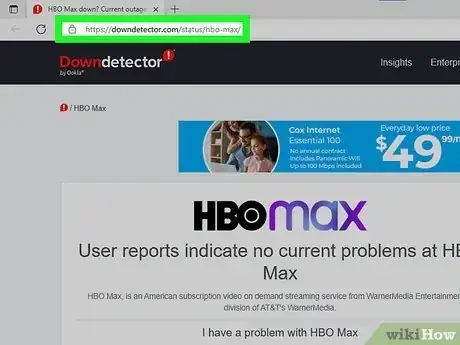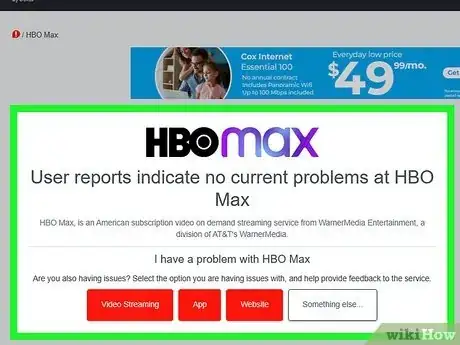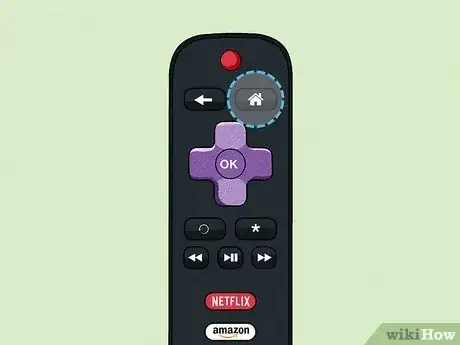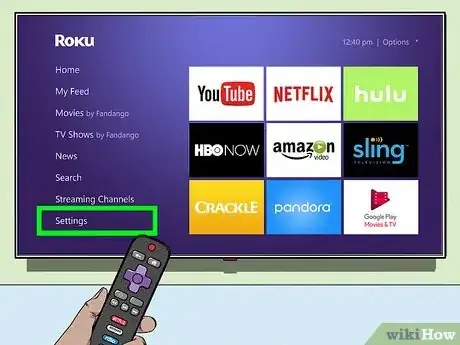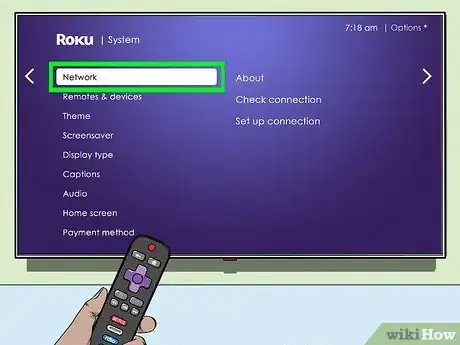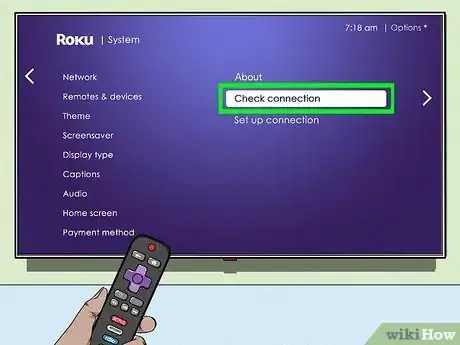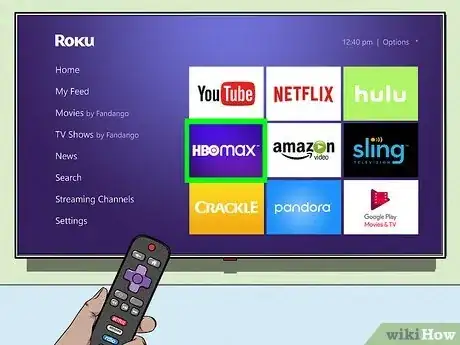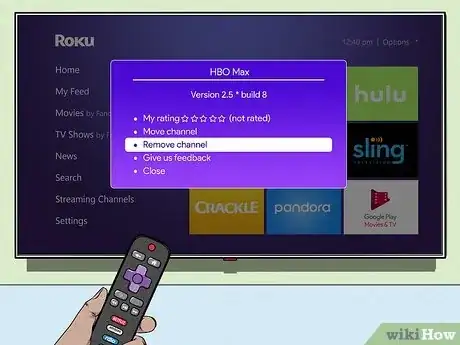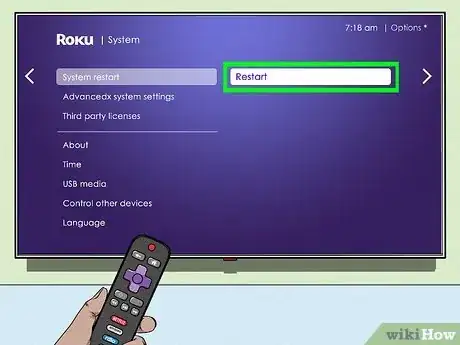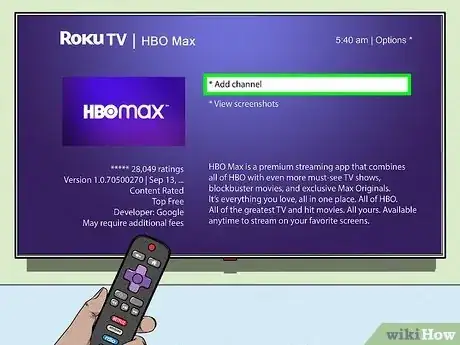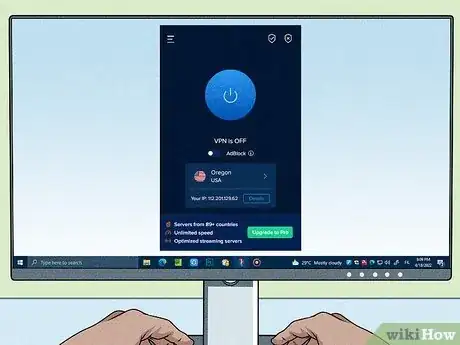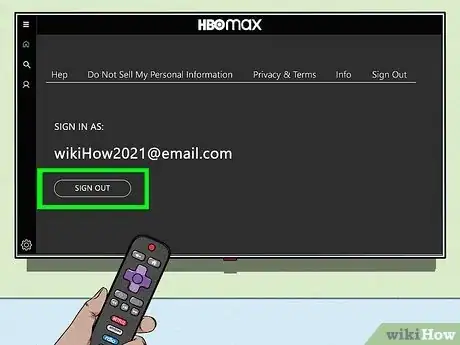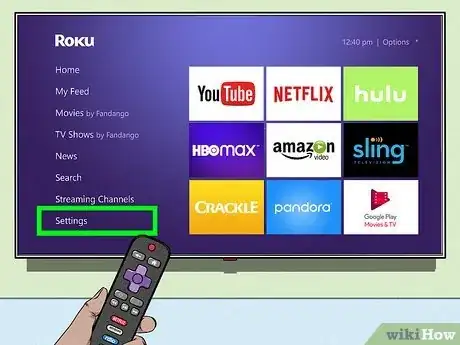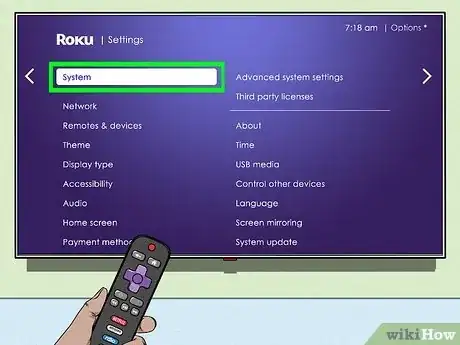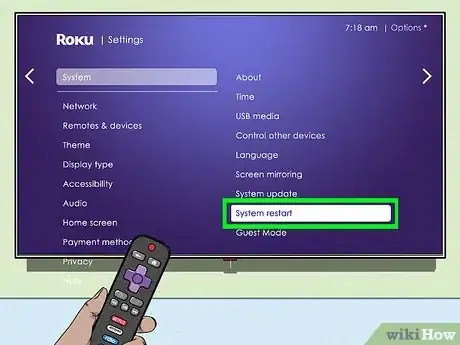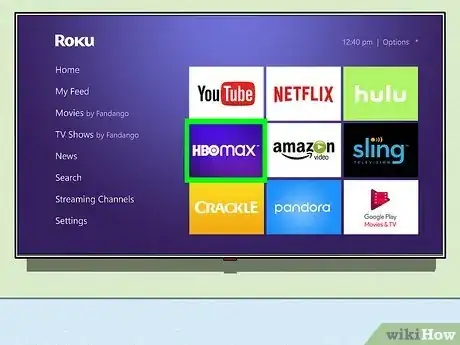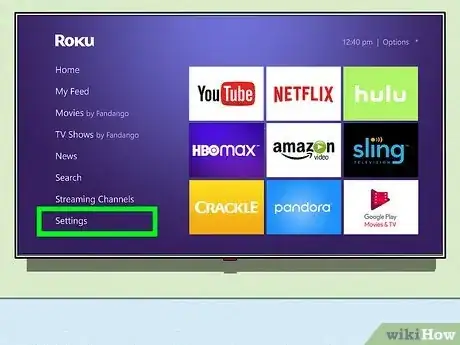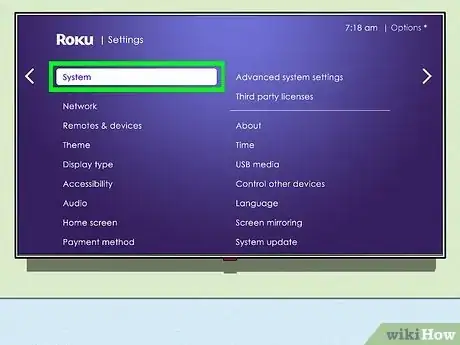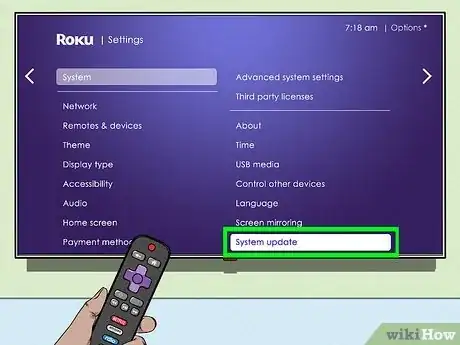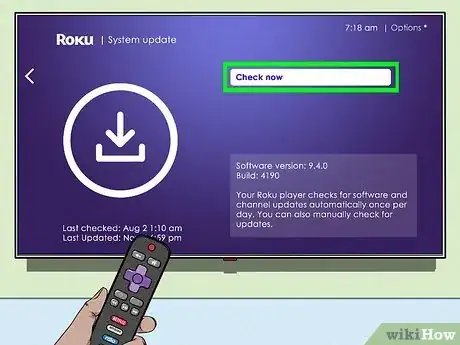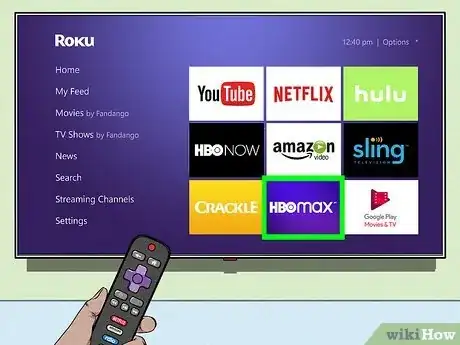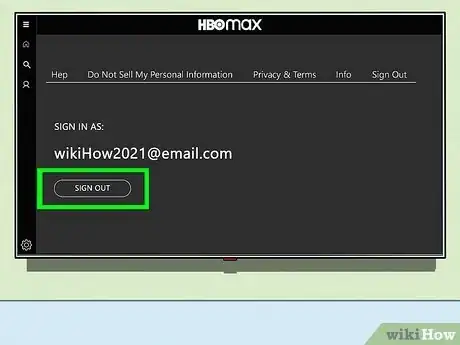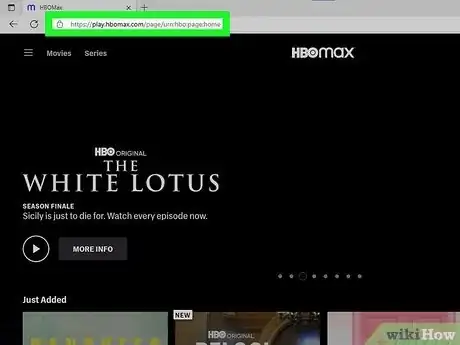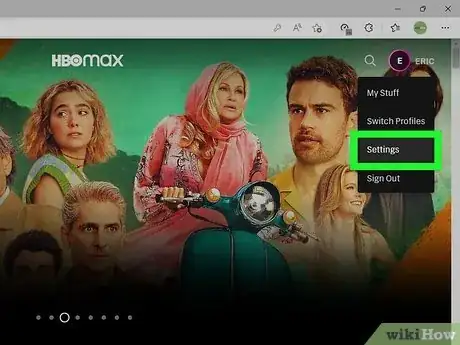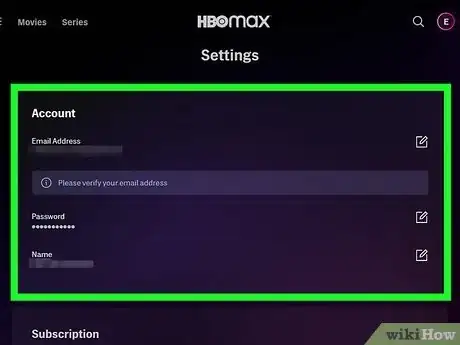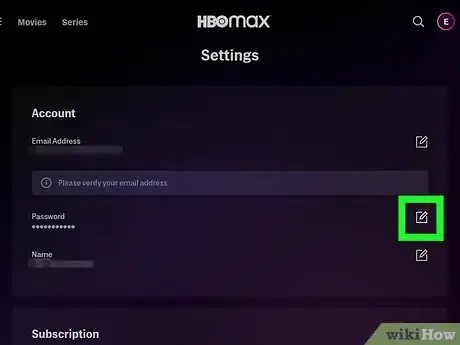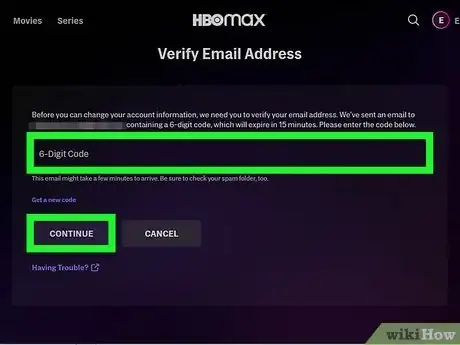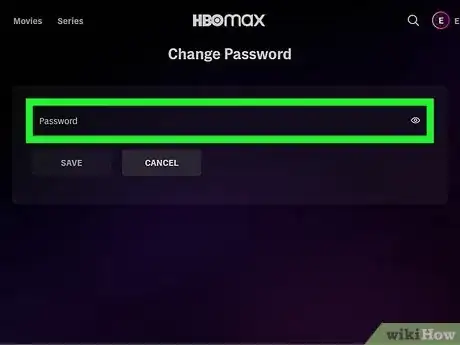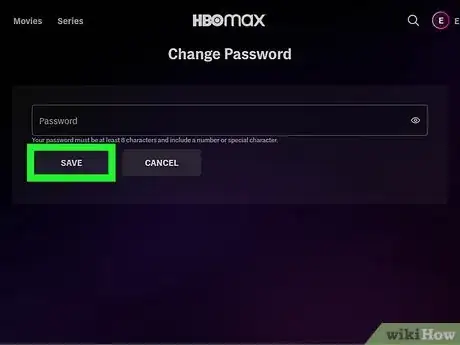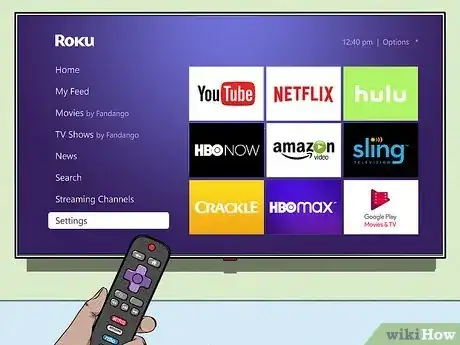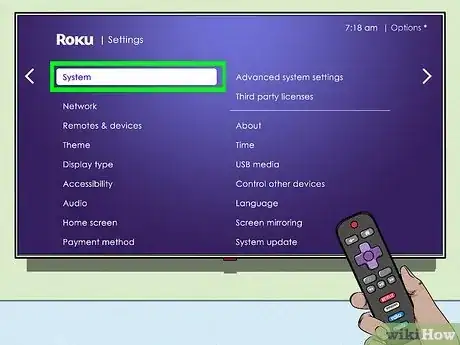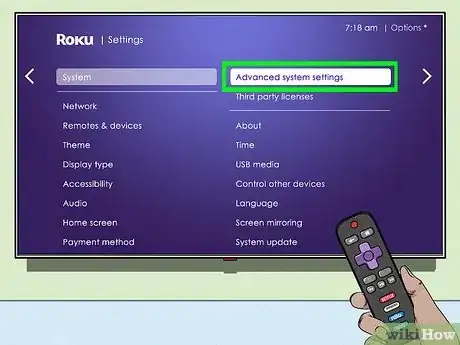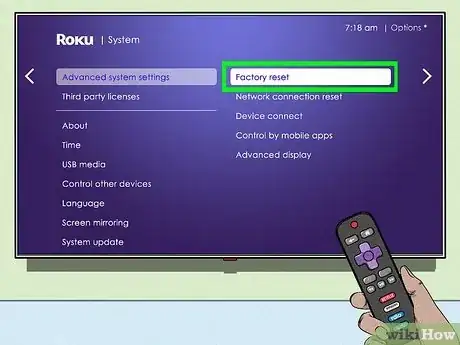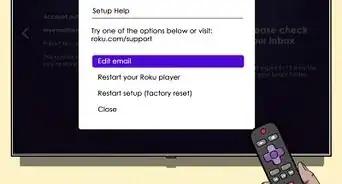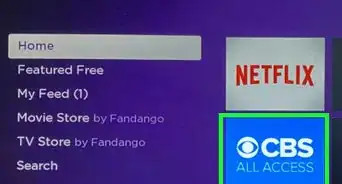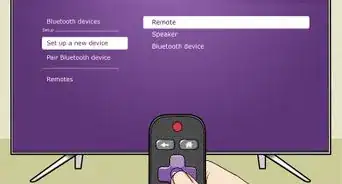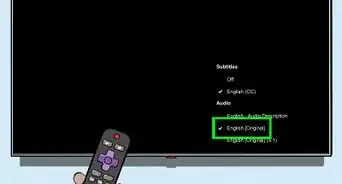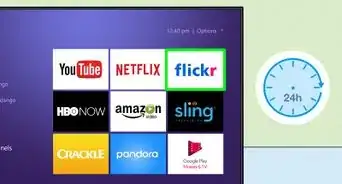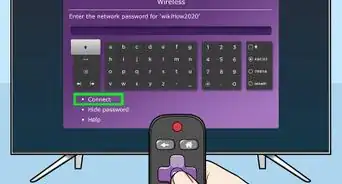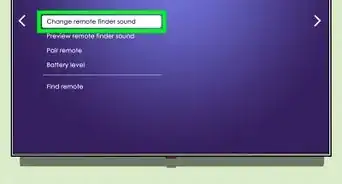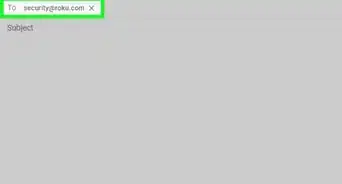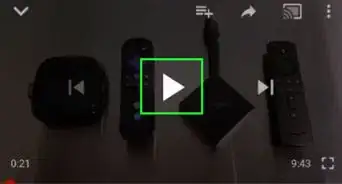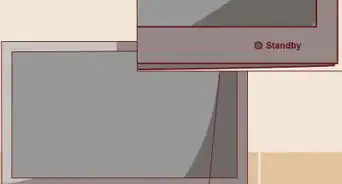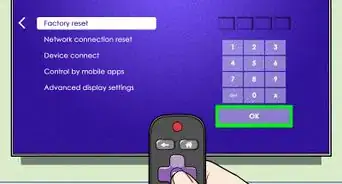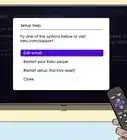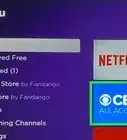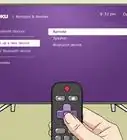This article was co-authored by wikiHow staff writer, Rain Kengly. Rain Kengly is a wikiHow Technology Writer. As a storytelling enthusiast with a penchant for technology, they hope to create long-lasting connections with readers from all around the globe. Rain graduated from San Francisco State University with a BA in Cinema.
Learn more...
Is the HBO Max app crashing or not opening on your Roku TV or streaming device? If HBO Max suddenly stops working or crashes frequently, it could be due to a variety of problems. Luckily, there are plenty of quick fixes you can do to get back to watching your favorite movies and shows. This wikiHow will show you how to troubleshoot the HBO Max app on your Roku Streaming Stick, Ultra, Express, Roku TV, or another device.
Things You Should Know
- Check Down Detector to see if HBO Max is experiencing an outage.
- Uninstall HBO Max by clicking "*" and "Remove channel". Go to the Channel Store to reinstall the HBO Max app.
- Restart your Roku in "Settings" → "System" → "System Restart".
Steps
Check DownDetector
-
1Go to the DownDetector website. You can use a mobile or desktop browser.
-
2Check HBO Max status. If HBO Max is having an outage, you'll see it reported on this website. Check the graph below to see reported outages from the last 24 hours.
- If there is no current outage, it must be another issue.
Check Your Internet Connection
-
1Press the Home button on your Roku remote. This is the circular purple button in the middle of the remote.
-
2Click Settings. This is next to a cog icon.
-
3Click Network. You'll see the name of your Wi-Fi network.
-
4Click Check connection. This will tell you if your connection is online or offline. If it's offline, you'll need to reconnect to the internet.
- If this is an issue with your Wi-Fi network, you'll need to fix your internet connection before attempting to reconnect your Roku.
Reinstall HBO Max
-
1Select the HBO Max tile and press the Star button. The Star button looks like * on your remote.
- Only use this method if your HBO Max subscription was not purchased through Roku.
- This method will also clear your HBO Max cache.
-
2Click Remove channel. You may need to click Remove channel again to confirm.
-
3Restart your Roku. You'll need to use the System Restart option in your Settings.
-
4Download HBO Max. You'll need to download the app from the Channel Store. Click Add channel.
- When the download is complete, sign into your HBO Max account and try to stream.
Restart Your Roku
-
1Sign out of HBO Max. You'll need to sign out of HBO Max before you restart your Roku.[1]
- Go to the cog icon in the bottom left corner of the HBO Max app on your Roku.
- Scroll to the right and click Sign Out.
-
2Press the Home button on your Roku remote. This is the circular purple button in the middle of the remote.
-
3Click Settings. This is next to a cog icon.
-
4Click System. You can find this underneath Privacy and Help.
-
5Click System restart. For Roku TVs, you may need to click Power before you see System restart.
- Your Roku device will restart.
-
6Open the HBO Max app. You'll need to sign in again.
Update Your Roku
-
1Press the Home button on your Roku remote. This is the circular purple button in the middle of the remote.
-
2Click Settings. This is next to a cog icon.
-
3Click System. You can find this underneath Privacy and Help.
-
4Click System update. You may need to scroll to find this option.
-
5Click Check now. If you have updates available, you'll be able to install them.
Unplug Your Roku
Change Your HBO Max Password
-
1Sign out of HBO Max on your Roku. You'll need to be signed out for this method.
- Go to the cog icon in the bottom left corner of the HBO Max app on your Roku.
- Scroll to the right and click Sign Out.
-
2Open HBO Max on a computer or mobile device. If using a mobile device, you can use the HBO Max app.[2]
- If you aren't already logged in, enter your login information and click Sign In to do so now.
-
3Go to your Settings. Click your profile in the top-right corner, then click Settings. This should be next to a cog icon.
-
4Click Account. You'll only see Account if you have an Adult profile.
-
5Click the Edit icon next to Password. This looks like a pencil over a square.
- HBO Max will send a verification code to your account email address. It will have the subject line: Here's Your One-Time Code.
-
6Enter the code and click Continue. This will be a 6-digit code.
-
7Change your password. Make sure to create a password you can remember.
-
8Click Save. You can now log into HBO Max on your Roku with your new password.
Do a Factory Reset
-
1Press the Home button on your Roku remote. This is the circular purple button in the middle of the remote.[3]
- A factory reset will clear all the data on your Roku device and restore it to its factory default configuration.
-
2Click Settings. This is next to a cog icon.
-
3Click System. You can find this underneath Privacy and Help.
-
4Click Advanced system settings. You may need to scroll to find this option.
-
5Click Factory reset. If you have a Roku TV, you'll need to click Factory reset everything.
- This will begin the factory reset process. Follow any on-screen directions to complete it.
- When the factory reset is complete, reinstall the HBO Max app and login to your account.