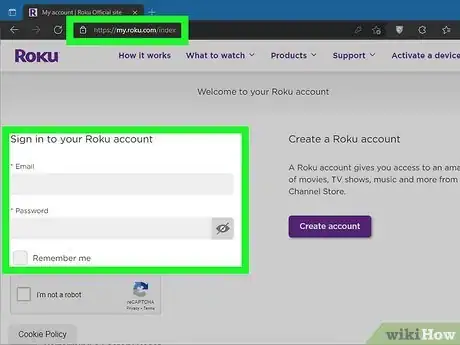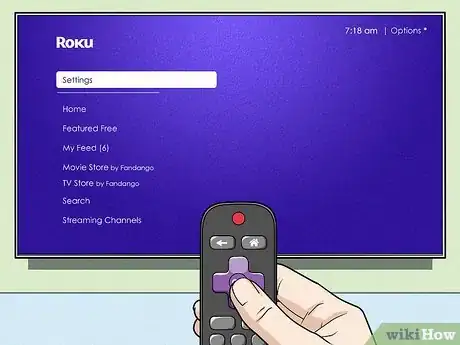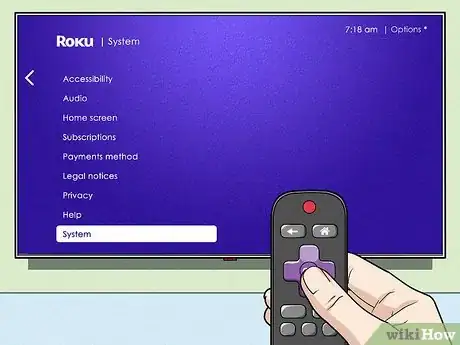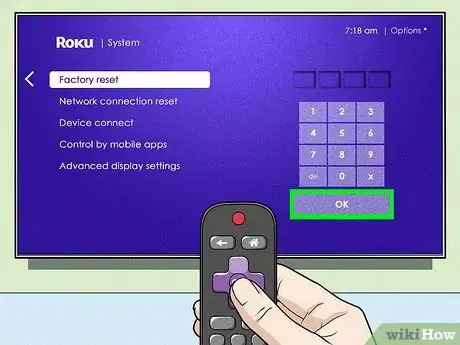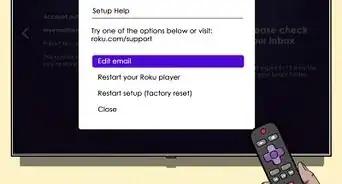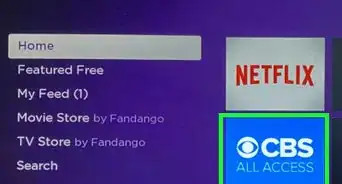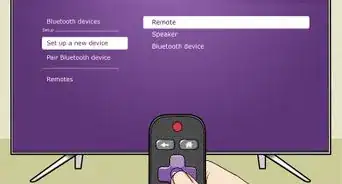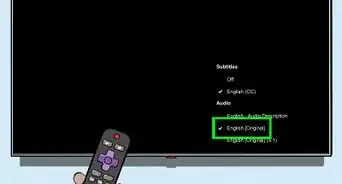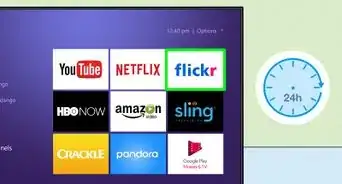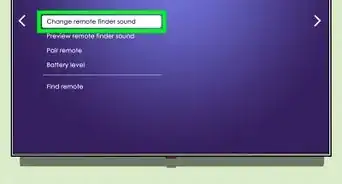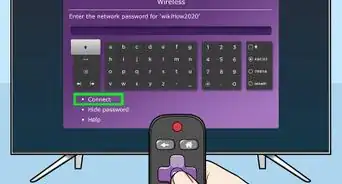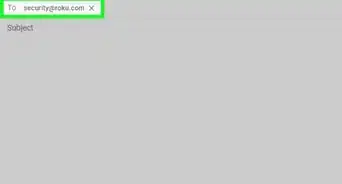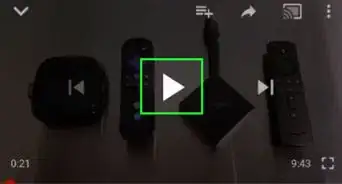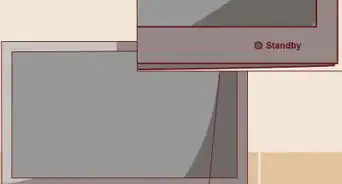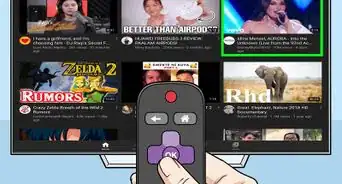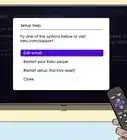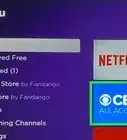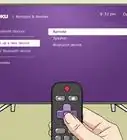This article was co-authored by wikiHow staff writer, Darlene Antonelli, MA. Darlene Antonelli is a Technology Writer and Editor for wikiHow. Darlene has experience teaching college courses, writing technology-related articles, and working hands-on in the technology field. She earned an MA in Writing from Rowan University in 2012 and wrote her thesis on online communities and the personalities curated in such communities.
This article has been viewed 16,277 times.
Learn more...
This wikiHow article will teach you how to remove a Roku account from a TV. If you are the owner of the Roku account on the TV and are getting it ready to be sold, you can simply unlink your account from the TV using a web browser so the new owner doesn't have access to your account. However, if you aren't the account owner (like your roommate that suddenly moved out) or just want to sign in with a different account, performing a factory reset will clear all the personal data from the TV.
Steps
Unlinking Your Account and TV
-
1Go to http://my.roku.com/ and sign in. You can use any web browser on your computer or phone to access this site and unlink your Roku account.
- You'll only be able to use this method if you are the owner of the Roku account.
-
2Click Unlink next to the TV. It's under the "My linked devices" header.[1]
- You'll see a confirmation notification when the TV has been unlinked from your account.
Performing a Factory Reset
-
1Turn on your TV and Roku. If it's already on, press the Home key on your remote to navigate Home.
-
2Go to Settings. Use the down arrow on the directional pad on your remote to navigate to Settings and press the right arrow to enter that menu.
- You'll see Settings at the bottom of the panel on the left side of your screen.
-
3Select System. Press the down arrow on the directional pad on your remote to highlight System, which is near the bottom of the menu. Press the right arrow on the directional pad to enter that menu.
-
4Select Advanced System Settings. It's near the bottom of the menu.
-
5Select Factory Reset and Factory Reset Everything. It's usually the first option in the menu.
- Read the on-screen warnings here so you understand what the consequences are.
-
6Enter the four-digit code. The code is displayed on the right side of the screen along with a keypad that you can use to enter the digits.
-
7Select Ok. Your TV might take a minute to perform the factory reset.[2]
- Many Roku TVs or sticks have a reset button on the back or bottom. This may be an actual button you can press or a pinhole button that requires something like a paperclip to press. To factory reset your TV without a remote, press this button for at least 10 seconds with your TV powered on. You'll see the LED or status light blink to indicate when a factory reset is complete.[3]
References
About This Article
1. Go to http://my.roku.com/ and sign in.
2. Click Unlink next to the TV.