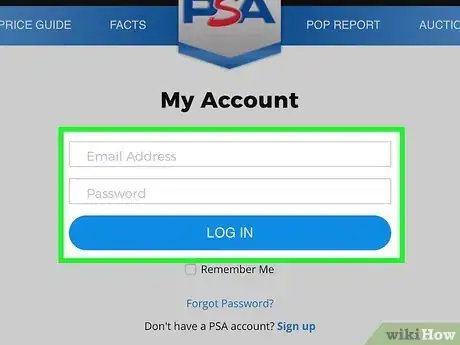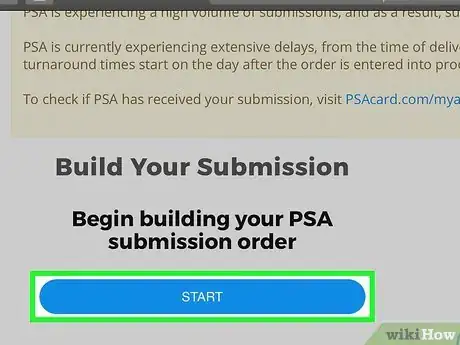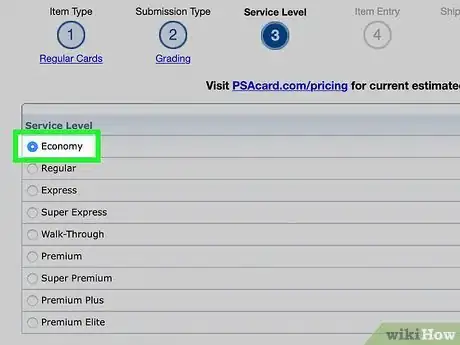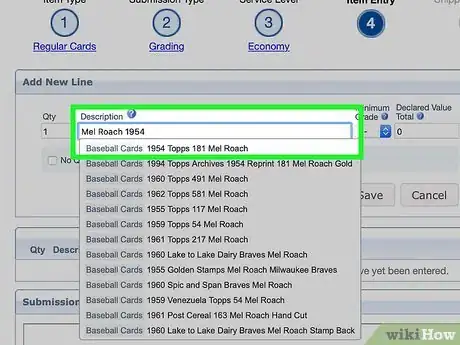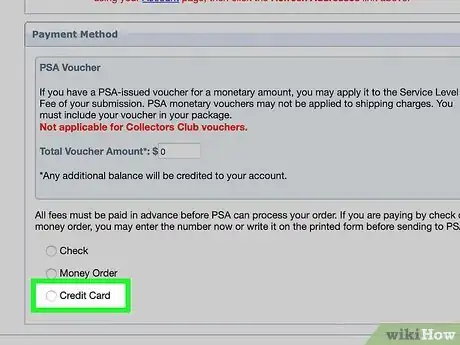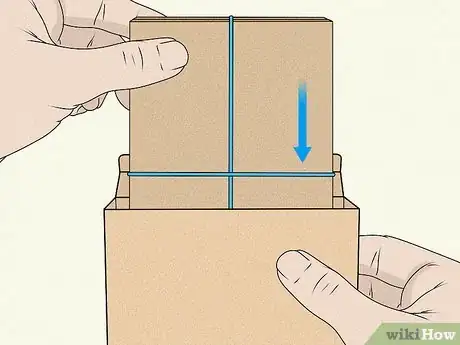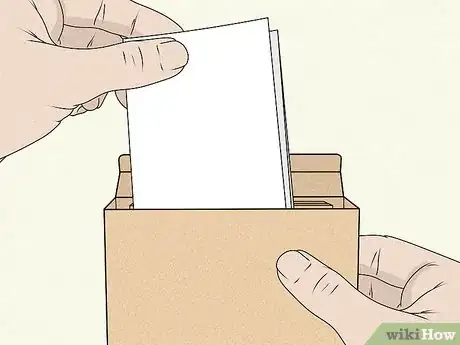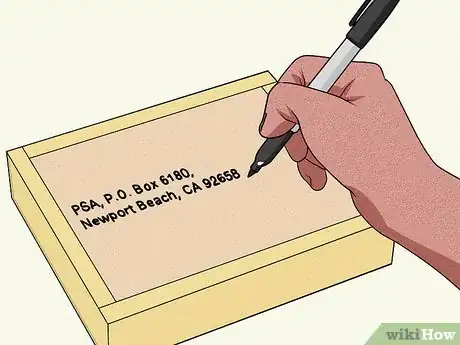This article was co-authored by wikiHow Staff. Our trained team of editors and researchers validate articles for accuracy and comprehensiveness. wikiHow's Content Management Team carefully monitors the work from our editorial staff to ensure that each article is backed by trusted research and meets our high quality standards.
There are 13 references cited in this article, which can be found at the bottom of the page.
This article has been viewed 14,957 times.
Learn more...
If you want to send in your items to be graded by Professional Sports Authenticator (PSA), the process is easy to move through and is mostly done online. While you can send in lots of different types of items, from bats to coins, the most common items are trading cards. Make sure you choose items that are in mint condition so they're likely to be worth the most. With a few minutes of time and some quick packaging, you'll be on your way to getting your items valued!
Steps
-
1Go to the PSA homepage and click on “Start Submission.” Open up your internet browser and type in the website’s address. Once the site loads, you’ll see a green “Start Submission” button at the top of the page. Click on this to get started with your grading submission.[1]
- Find the PSA homepage at https://www.psacard.com/.
- You can also get to the submission form by going to the Services page and clicking “See Pricing and Submit.”
-
2Log in to your account or create one if you don’t have one yet. If you’ve already created an account for PSA, log in to be taken to the submission page. Otherwise, you can click “Sign up” under the “Build Your Submission” option to be taken to the page where you create your account.[2]
- When you create an account, you’ll type in information like your name, email address, username, postal code, and a password.
- Creating an account is completely free (unless you choose to purchase a membership).
Advertisement -
3Click “Start” under “Build Your Submission.” Once you’re logged in you’ll see the same “Build Your Submission" option as before, except now there will be a blue “Start” button. Click on this to be directed to the submission form page.[3]
Filling out Your Submission
-
1Select your Item Type from the list of options. Click on the type of item that you’re mailing in to be graded, which is likely “Regular or Small-Sized Cards.” If you’re sending something else like a supersized card, coins, or packs, there are options for these too. Click “Next” after you’ve selected the right item.[4]
- Each label tells you the dimensions of the item, such as the difference between a supersized card and a jumbo card, in case you’re not sure.
-
2Choose “Grading” under the Submission Type and select the authentication. Select what type of submission you’re sending in so they know what to do with your cards. Click “Grading” at the top of the list, and then click “No Autograph Authentication.” If you have an item that was autographed in person, you can choose one of the other 4 selections.[5]
- Click “Next” after you’ve chosen the Autograph Authentication Type.
- Hover over the blue question mark if you’re not sure what the different labels mean.
-
3Pick your Service Level to determine how much you pay for each item. Sending in an item to be graded is going to cost you a fee, but there are different options to choose from. If you’re just starting out, it’s best to select “Economy” or “Regular.”[6]
- For example, the Economy option costs $20 per card while the Regular option costs $50 per card.
- Each different service level will have a different maximum value that you can declare for your item.
- The higher the service level, the more you'll pay for each card, but also the more you'll be able to declare for each card.
- Select “Next” to move on to the next page.
-
4Describe your item's details under the Item Entry page. When you start typing in the details of your item under “Description,” your specific item's information will likely pop up. You might type in the year, player, manufacturer, or card number, among other things. Make sure you select the right description so it describes your item as accurately as possible. Save your entry and add more, if you’re sending in more than one item.[7]
- For example, you might start typing “Mel Roach 1954,” and “1954 Topps 181 Mel Roach” will pop up with a baseball card label.
- Click “Next” once you’re finished adding items.
-
5Choose how you’ll pay for the transaction under “Shipping and Billing.” On this page, you’ll confirm your shipping address and choose your shipping method. At the bottom of the page, decide how you want to pay for the grading. Choose from paying with a check, money order, or credit card. Type in your billing information and click “Next” to be taken to the Confirmation page.[8]
- You can make changes to your address on your Account page, if needed.
-
6Print the confirmation submission forms that will go in your box. Confirm your order so it’s official. The screen will likely ask you to print out 3-4 copies of the official forms so you can sign 1 and send 2 in the box with your items. The printed submission form is important because it tells PSA each item that’s in the box as well as your information.[9]
- Keep a copy printed out for your own records.
Packaging and Shipping Your Items
-
1Put your cards in a protective Card Saver, if applicable. If you’re sending in trading cards, make sure each card is protected by a flexible pouch, also called a Card Saver. If you don’t have Card Savers, you can purchase them through the PSA website.[10]
- Avoid using snap cases to send in your cards because they can break in the mail.
-
2Situate your stack of cards in between pieces of cardboard and secure it with rubber bands. Put your cards in the order that they are on the confirmation page, stacked on top of one another. Put a piece of cardboard on the top and bottom of this stack to keep them from bending and use rubber bands to secure them together.[11]
- Make sure the rubber bands aren’t attached too tightly, or they could bend the cards too.
-
3Place your item in a box and fill in the spaces with packing material. Find a box that’s just a little bit bigger than your cards or other items so it doesn’t move around too much. If you're shipping multiple items, these can go in the same box. Place packing material like bubble wrap or tissue paper in the box to protect the item and limit its movement.[12]
- If you’re sending a bat to be graded, put it in a tube box.
-
4Place your confirmation pages in the box with the item. Make sure the signed page is in the box, as well as the 2 other confirmation pages. If you’re confused about which pages you need to put in the box, read the papers and they’ll tell you.[13]
- It’s okay to fold or bend the confirmation pages that you printed out.
-
5Secure all the edges of the box using packing tape. Close the box once it’s full of packing material and use packing tape to seal up the edges. Make sure the box won’t come undone so your item doesn’t get damaged.[14]
-
6Write the correct address on the box to make sure it gets to PSA. There are different addresses to send your item to depending on which mail service you use. Visit https://www.psacard.com/submissions/shipguide for a complete list of the addresses and choose the correct one for your specific item. Don’t forget to add your return address too![15]
- If you’re using USPS to send your card, the address you send it to is PSA, P.O. Box 6180, Newport Beach, CA 92658.
- To send your card through FedEx Express Service, label your box with PSA Hold for Pick up, 7000 Barranca Pkwy, Irvine, CA 92618.
- If you’re using FedEx Ground Service, address your box to PSA, 1610 E. St Andrew Place Ste. 150, Santa Ana, CA 92705.
Warnings
- It may take several months for your items to come back to you, so only ship them if it's alright that you don't have them for awhile.⧼thumbs_response⧽
References
- ↑ https://www.youtube.com/watch?v=GC8D2sAV5Uw#t=42s
- ↑ https://www.psacard.com/myaccount/signup?returnurl=%2fonlinesubmissioncenter%2f
- ↑ https://www.youtube.com/watch?v=GC8D2sAV5Uw#t=1m7s
- ↑ https://www.psacard.com/OnlineSubmission/ItemGroup
- ↑ https://www.youtube.com/watch?v=GC8D2sAV5Uw#t=1m43s
- ↑ https://www.psacard.com/OnlineSubmission/ServiceLevel
- ↑ https://www.youtube.com/watch?v=GC8D2sAV5Uw#t=8m21s
- ↑ https://www.psacard.com/OnlineSubmission/ShippingAndBilling
- ↑ https://www.youtube.com/watch?v=GC8D2sAV5Uw#t=9m41s