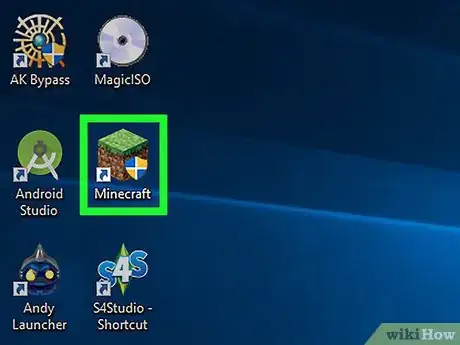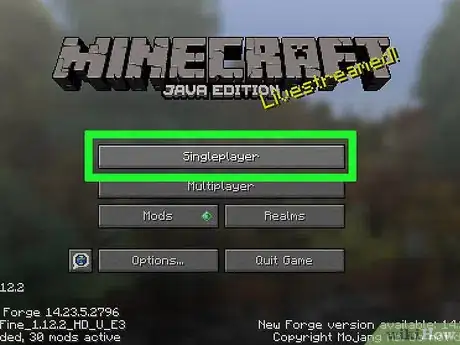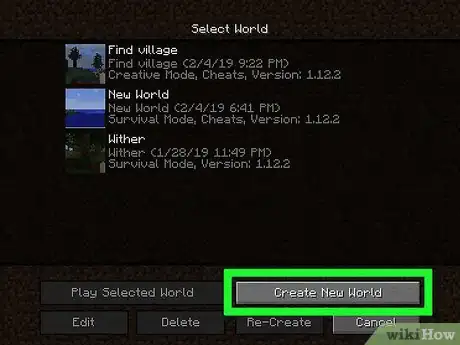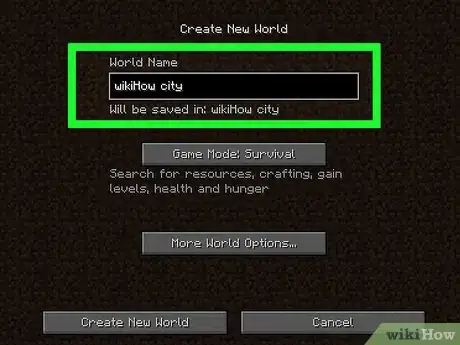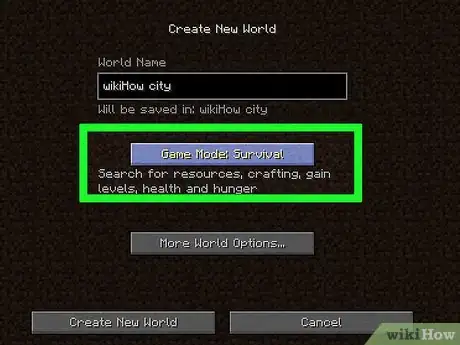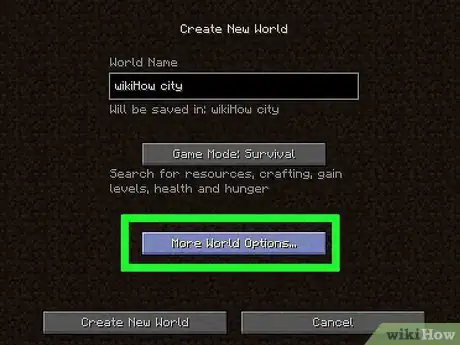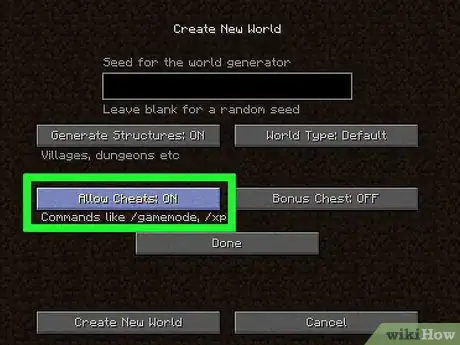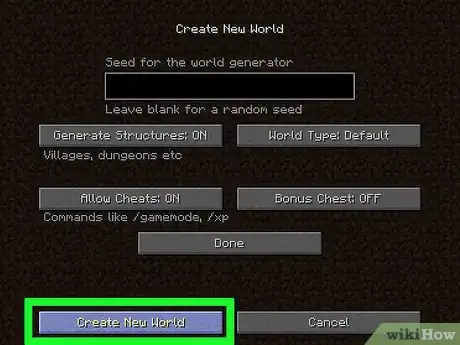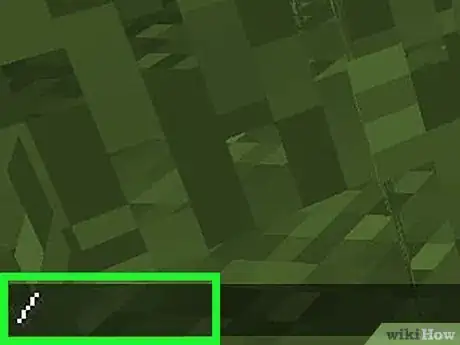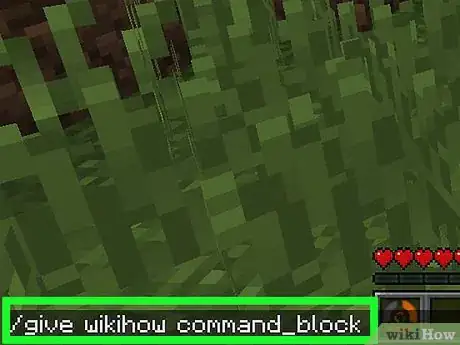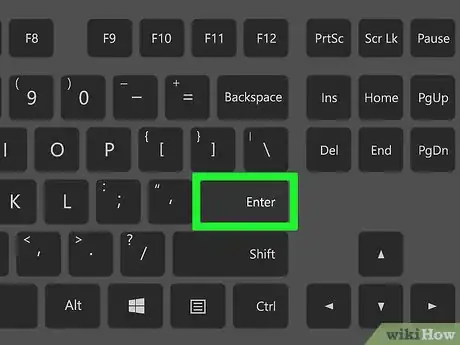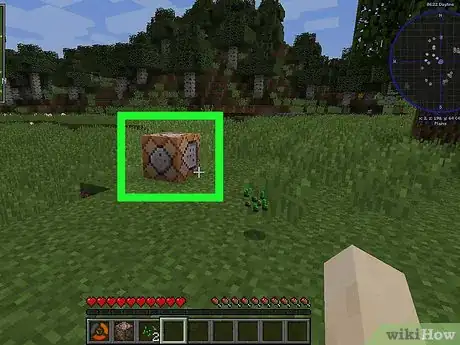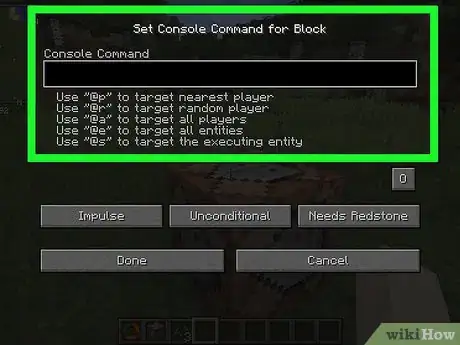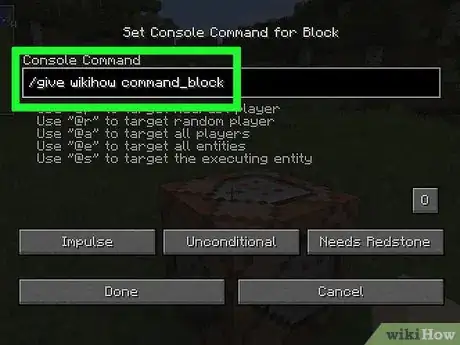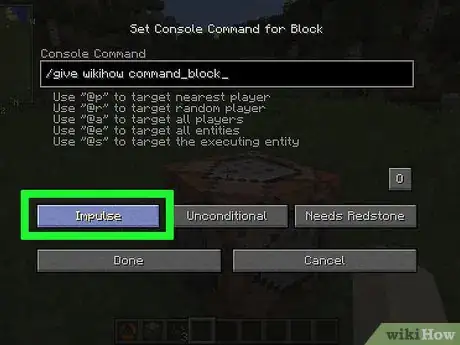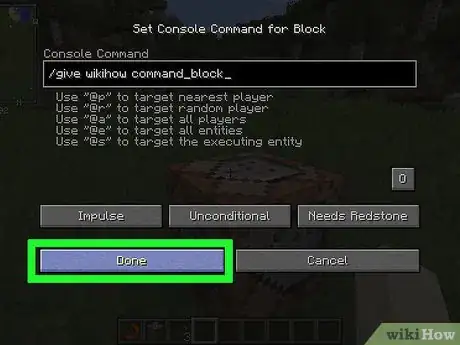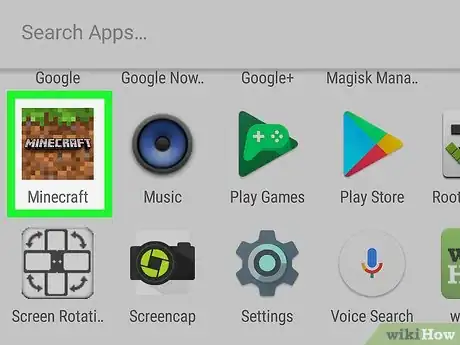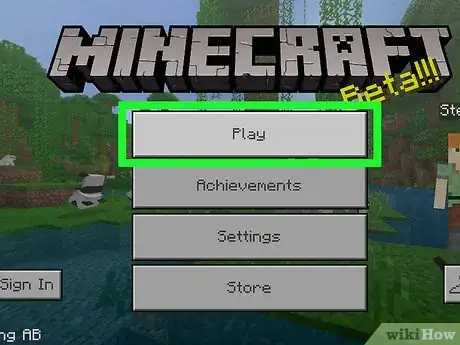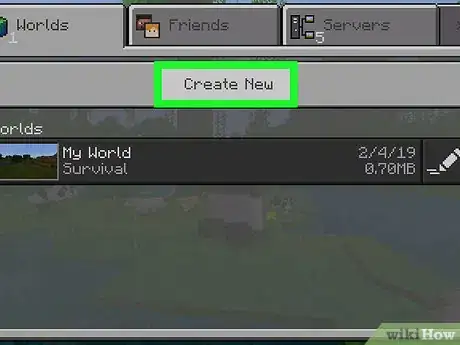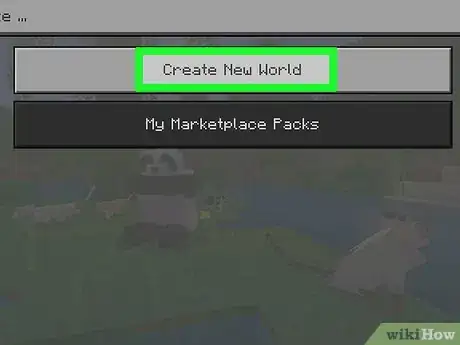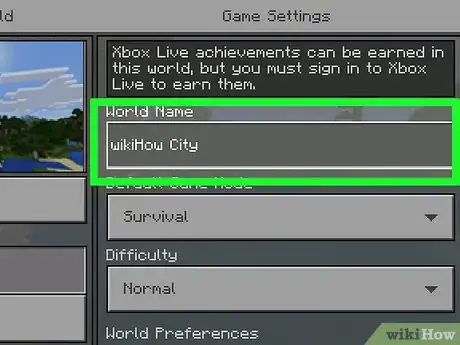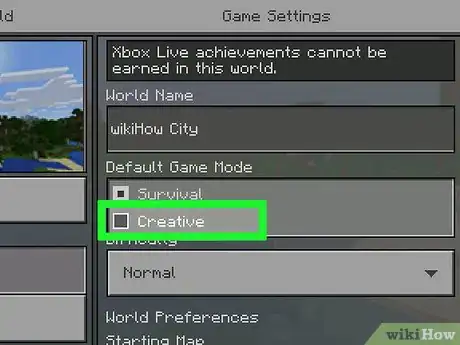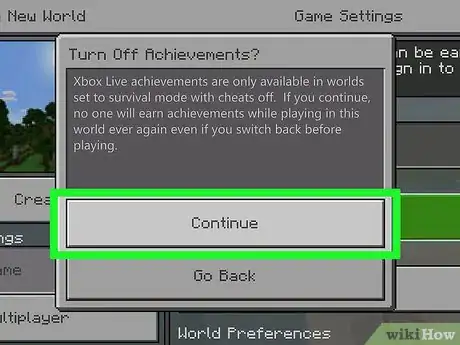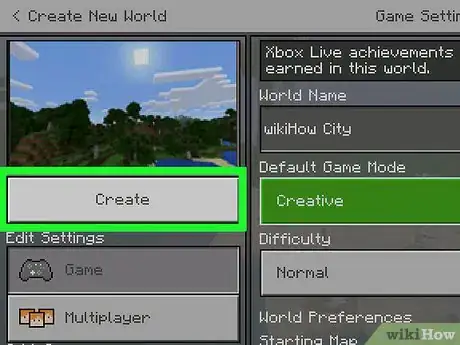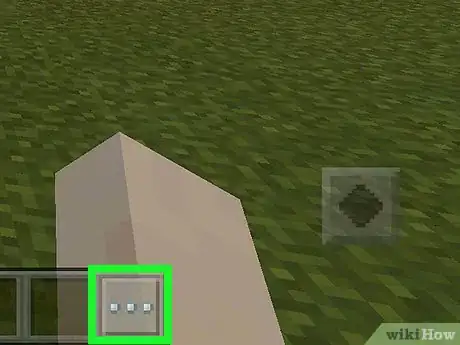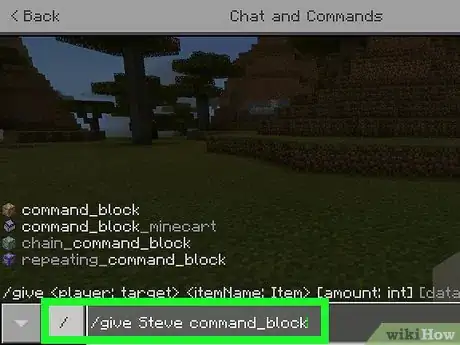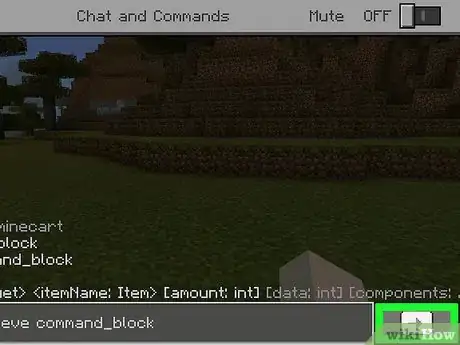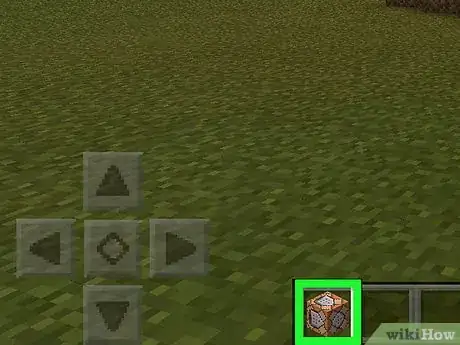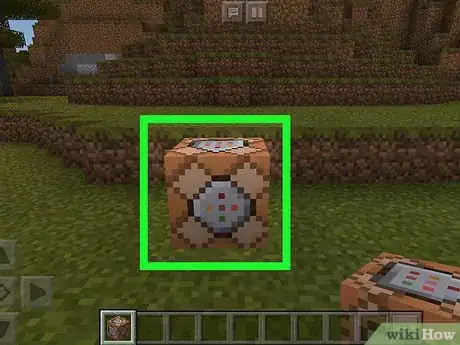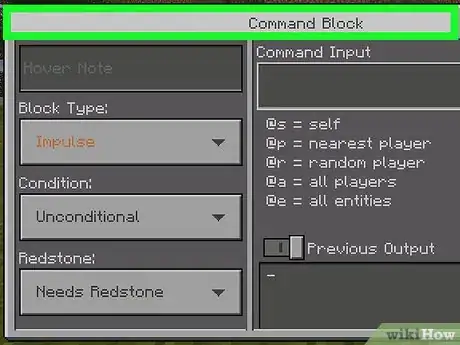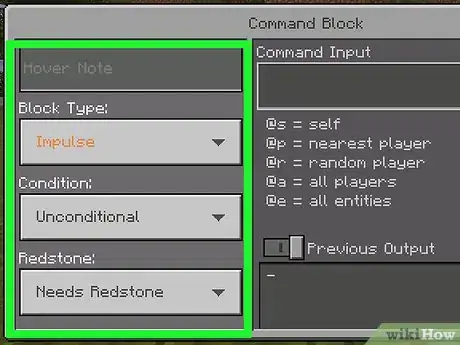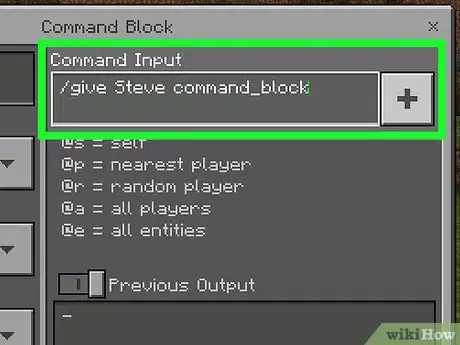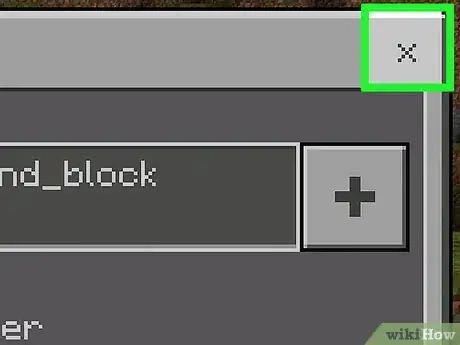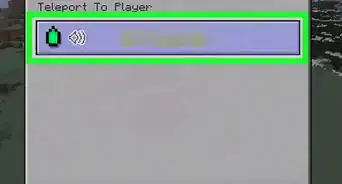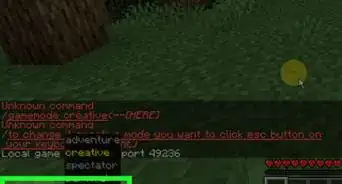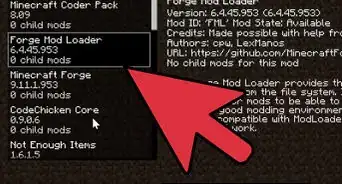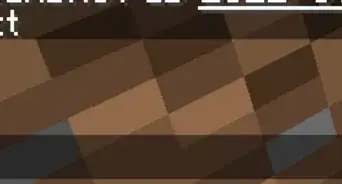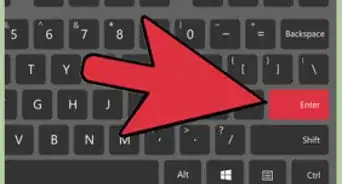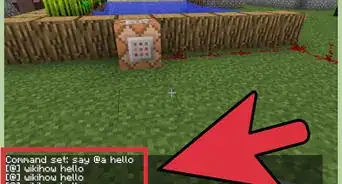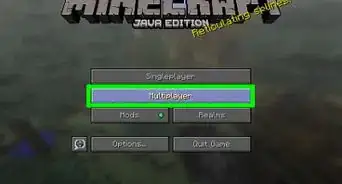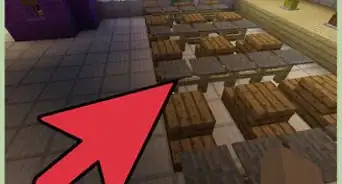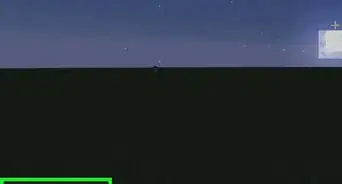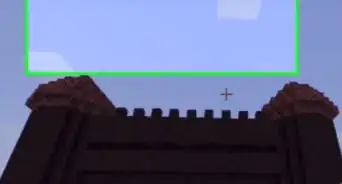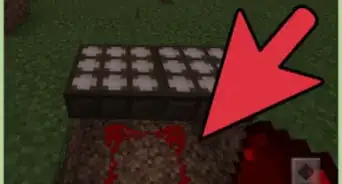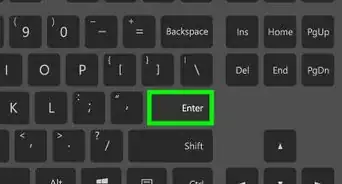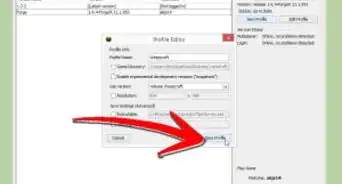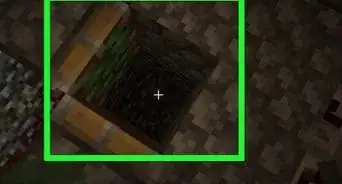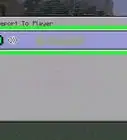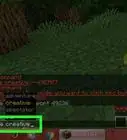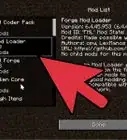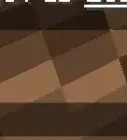This article was co-authored by wikiHow staff writer, Travis Boylls. Travis Boylls is a Technology Writer and Editor for wikiHow. Travis has experience writing technology-related articles, providing software customer service, and in graphic design. He specializes in Windows, macOS, Android, iOS, and Linux platforms. He studied graphic design at Pikes Peak Community College.
The wikiHow Tech Team also followed the article's instructions and verified that they work.
This article has been viewed 298,719 times.
Learn more...
This wikiHow teaches you how to create command blocks, which are blocks that perform specific commands, in Minecraft, both for computers and in Pocket Edition. In order to create a usable command block, you must be in a creative world, and you must have cheats enabled. You cannot create command blocks on the console edition of Minecraft.
Steps
On Java Edition
-
1Start Minecraft. Double-click the Minecraft program icon to start Minecraft, then click Play on the launcher window if prompted.
-
2Click Singleplayer. It's at the top of the Minecraft home page.
- You can also select Multiplayer here, though you will need to set up a multiplayer game through your own server before continuing.
Advertisement -
3Click Create New World. You'll find this option in the lower-right side of the window.
- If you already have a creative world with cheats enabled, click it, then click Play Selected World and skip ahead to the "Press /" step.
-
4Enter a name for your world. Do so in the "World Name" field.
-
5Click Game Mode Survival twice. It will change to Game Mode: Hardcore, and then Game Mode: Creative. Since you can only use Command Blocks in creative mode, this is essential.
- While it is possible to spawn command blocks in survival mode, you cannot place nor use the blocks in any capacity.
-
6Click More World Options…. It's near the bottom of the window.
-
7Click Allow Cheats OFF. This will switch this option to say Allow Cheats: ON, which means that cheats are enabled for your game.
- If this option says Allow Cheats: ON already, cheats are enabled for your world.
-
8Click Create New World. It's in the bottom-left corner of the screen.
-
9Press /. The "slash" key should be in your computer's keyboard; pressing it will bring up the command console at the bottom of the Minecraft screen.
-
10Type give player command_block into the console. Make sure that you substitute your in-game name for "player" in the command.
- For example, if your in-game name is "potatoSkin", you would enter give potatoSkin command_block here.
-
11Press ↵ Enter. Doing so will run the command and place a command block in your hand.
-
12Place the command block on the ground. Right-click the ground with the command block equipped.
-
13Right-click the command block. This will open the command block's window.
-
14Enter a command. Type a command that you want the command block to execute into the text field at the top of the window.
-
15Edit the command block's conditions. Click any of the following options to change the command block's conditions:
- Impulse - The block will execute its command once per right-click. Click Impulse to switch to Chain, which makes the block run after the block behind it runs. Click Chain to switch to Repeat, which forces the block to run its command 20 times per second.
- Unconditional - The block has no conditions for operation. Click Unconditional to switch to Conditional, which will keep the block from running until a block behind it has run.
- Needs Redstone - The block is fueled by redstone and cannot run its command without it. Click Needs Redstone to switch the block to Always Active if you want to bypass the need for redstone.
-
16Click Done. Your command block is now set up.
- If the command block is set to require redstone, you will need to apply redstone dust to the block in order to make it work.
On Pocket Edition
-
1Open Minecraft. Choose the Minecraft app icon, which resembles a block of dirt with a tuft of grass on top of it.
- This app may be named Minecraft, Minecraft Pocket Edition, or Minecraft for Windows 10 depending on the platform you are using.
-
2Choose Play. It's in the middle of the screen.
-
3Choose Create New. This option is at the top of the screen.
- If you already have a creative Minecraft world with cheats enabled, select it, then skip to the "Enter the command block command" step.
-
4Choose Generate Random. It's near the top of the screen.
-
5Enter a name for your world. Choose the "World Name" field, then type in the name you want to use for your world.
-
6Select "Creative" as the game mode. Select the Survival drop-down box, then choose Creative in the drop-down menu.
-
7Choose Continue when prompted. This enables both creative mode and cheats for your current world.
-
8Choose Play. It's on the far-left side of the page. Doing so will create your game.
-
9Select the "Chat" icon. This is the speech bubble-shaped icon at the top of the screen, directly left of the Pause icon.
- On Minecraft for Windows 10, choose the / or T buttons.
- On Minecraft for console, choose the left button on the D-pad.
-
10Enter the command block command. Type /give player command_block, making sure to substitute your own name for the "player" part of the command.
-
11Select the right-facing arrow. It's on the right-hand side of the console field. Doing so will run your command and place a command block in your character's inventory.
-
12Equip the command block. Open your inventory, select the crate tab on the left side of the screen, and choose the command block icon.
-
13Place the command block on the ground. Tap the ground to do so. You can also press left trigger or right-click to place the command block.
-
14Tap the command block. This will open the command block.
- On Minecraft for Windows 10, left-click on the command block.
- On Minecraft for console, press the left trigger on the command block.
-
15Edit the command block's conditions. Change the following options on the left side of the screen if you please:
- Block Type - Leave Impulse to make the block run its command when tapped, choose Impulse and select Chain to make the block run only when a block behind it runs, or choose Impulse and select Repeat to cause the block to run 20 times per second.
- Condition - Leave Unconditional to allow the block to run regardless of other blocks, or choose Unconditional and select Conditional to allow the block to run only when a block behind it finishes running.
- Redstone - Leave Needs Redstone to make the block run only when in contact with redstone, or choose Needs Redstone and select Always Active to make the block run regardless of redstone.
-
16Enter a command. Select the + in the upper-right side of the window, type in your command, and press - in the top-right corner of the screen.
-
17Exit the block's page. Choose x in the top-right corner of the screen. Your block is now set up.
- If the command block is set to require redstone, you will need to apply redstone dust to the block in order to make it work.
Community Q&A
-
QuestionWill this work for Minecraft version 1.11.12?
 Community AnswerOf course . Just type the following command : /give [your name] command block.
Community AnswerOf course . Just type the following command : /give [your name] command block. -
QuestionHow do I get a command block in Minecraft 1.8.9?
 Banana HeadTop Answerer/give [your name] minecraft:command_block
Banana HeadTop Answerer/give [your name] minecraft:command_block -
QuestionHow do I get a command block to carry out a command automatically and continuously for a certain amount of time?
 Community AnswerYou can either put a red stone block to give it power forever or you can use redstone clocks to make command blocks do a command continuously as command blocks work on pulses.
Community AnswerYou can either put a red stone block to give it power forever or you can use redstone clocks to make command blocks do a command continuously as command blocks work on pulses.
Warnings
- You cannot get command blocks on the Xbox One/PS4 version of Minecraft, but you can on the cross-platform version of Minecraft.⧼thumbs_response⧽
About This Article
1. Start Minecraft and click Create New World.
2. Name the world.
3. Click Game Mode Survival twice.
4. Click More World Options.
5. Enable cheats and click Create New World.
6. Press the / key.
7. Type ″give (name) command_block″ and press Enter.
8. Place the block on the ground.