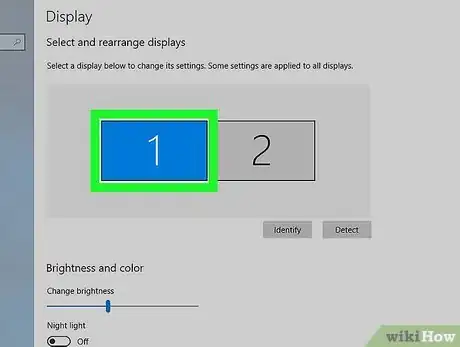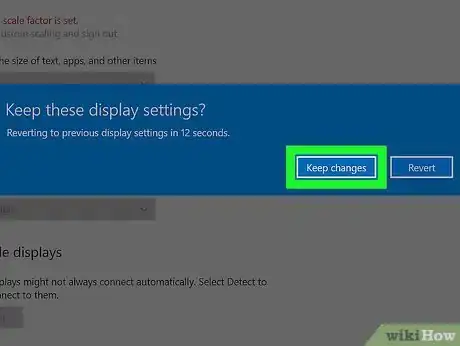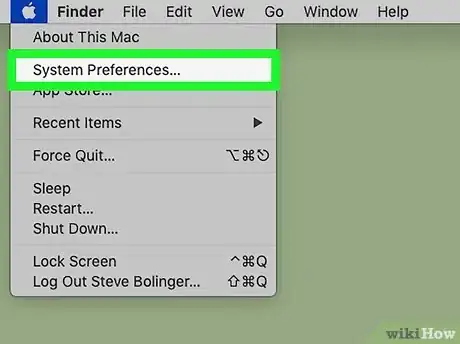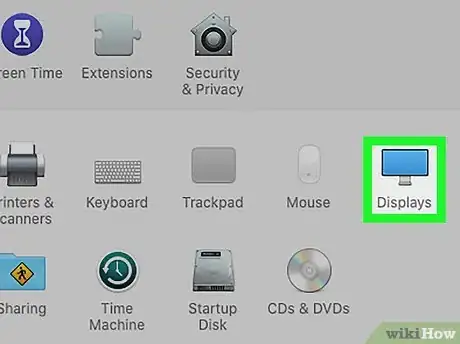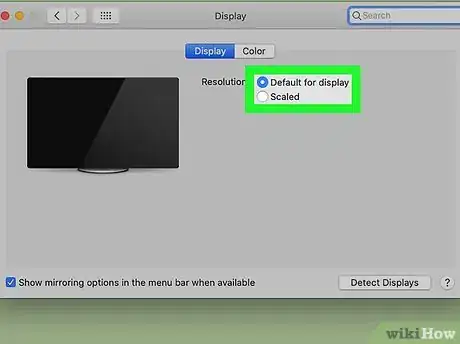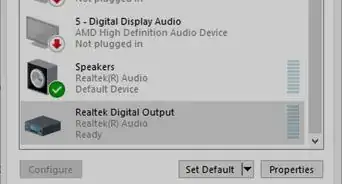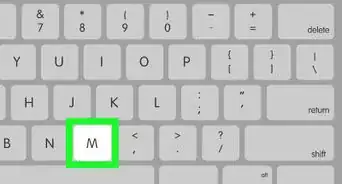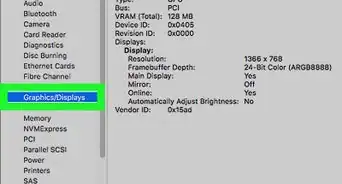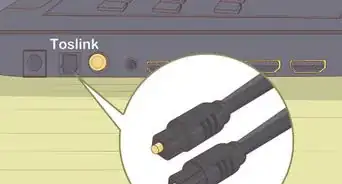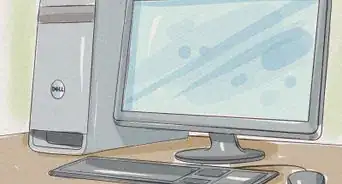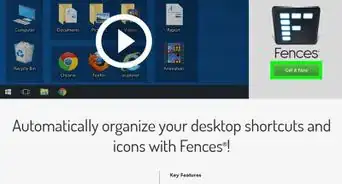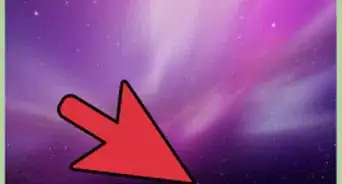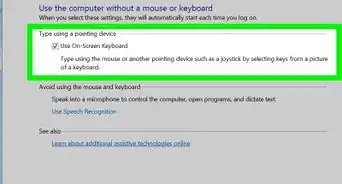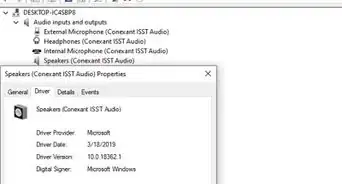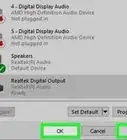This article was written by Katie Double. Katie Double is a Technology Writer and Editor for wikiHow. She has over five years of experience in technical support, IT process analysis, and quantitative research. Katie loves exploring the application of various technological tools, from data analysis and visualization to music production and performance. Though originally from Denver, Colorado, she currently resides in New Zealand. She has a BA in Psychology from the University of Colorado Boulder.
This article has been viewed 33,219 times.
This wikiHow teaches you how to make your computer screen fit when you set up a monitor.
Steps
Using a Windows PC
-
1Right-click on the desktop of your PC and select Display settings. This will open the display menu.
-
2Select the monitor display you wish to adjust. In the gray box at the top, click on the box representing your monitor screen.
- Click Identify to see which screen the selected box represents.
Advertisement -
3Select a resolution. Click on the drop-down under "Resolution" and select an option. Your screen will automatically preview the change.
- Windows will make a recommendation based on your monitor. If the recommended option doesn't work, try selecting a different resolution.
- A higher resolution will fit more on your screen, but details will appear smaller.
- A lower resolution will fit less on your screen and will appear zoomed in and blurrier.
-
4Click Keep Changes. If you don't like how the preview looks, click Revert to go back and try a new option[1] .
Using a Mac
-
1
-
2Click Displays. This has an icon of a screen.
-
3Choose a resolution. Select Best for display to choose the recommended option, or select Scaled to choose a different resolution. The resolution will automatically change.
- A higher resolution will fit more on your screen, but details will appear smaller.
- A lower resolution will fit less on your screen and will appear zoomed in and blurrier.
- Press and hold the Option key while clicking on the button next to "Scaled" to show this dropdown for a different monitor or screen[2] .
References
About This Article
1. Open your display settings.
2. Select the monitor you wish to adjust.
3. Select a new resolution.
4. Click Save Changes.