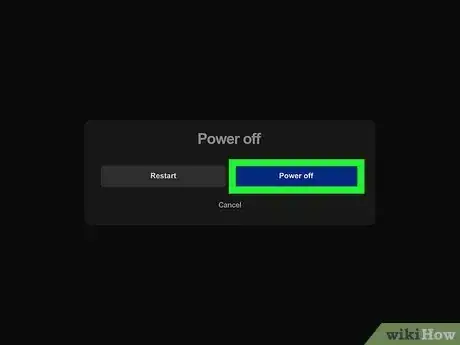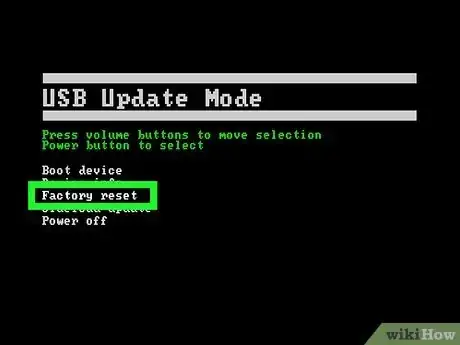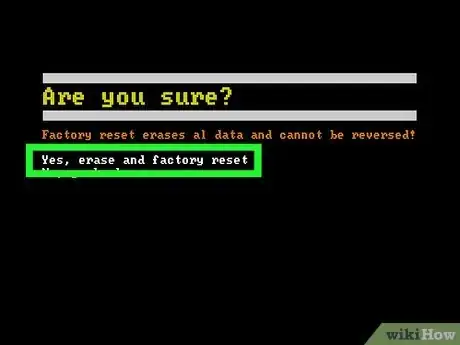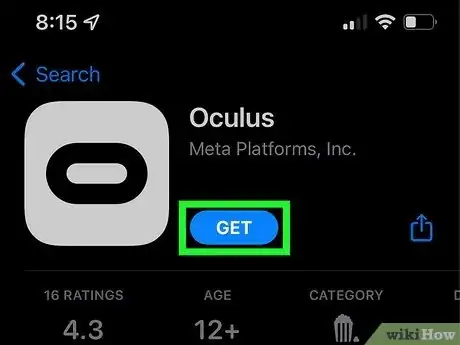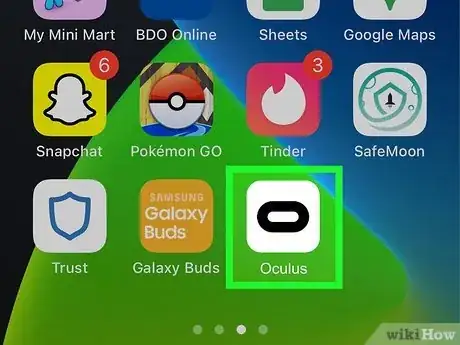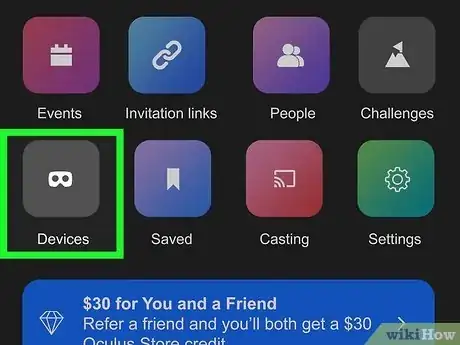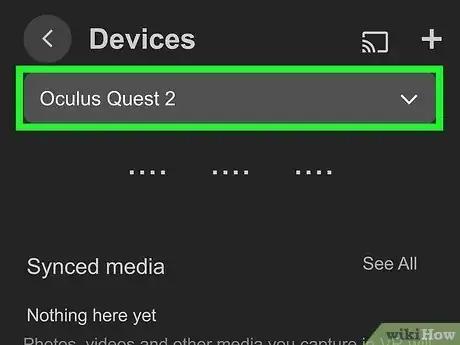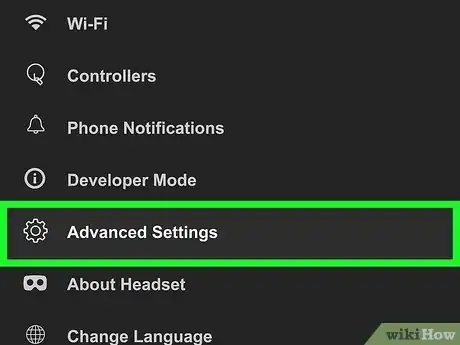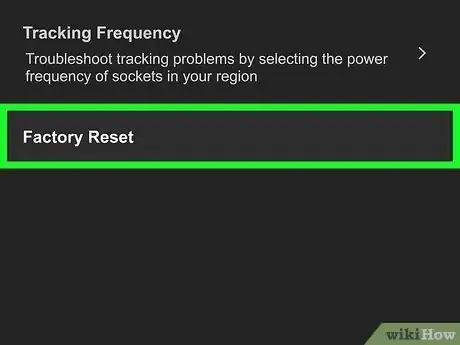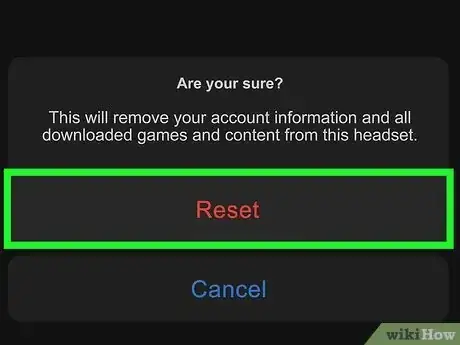This article was co-authored by wikiHow staff writer, Travis Boylls. Travis Boylls is a Technology Writer and Editor for wikiHow. Travis has experience writing technology-related articles, providing software customer service, and in graphic design. He specializes in Windows, macOS, Android, iOS, and Linux platforms. He studied graphic design at Pikes Peak Community College.
This article has been viewed 36,662 times.
Learn more...
Do you need to factory reset your Oculus/Meta Quest 2? Perhaps you want to sell your Quest 2 or perhaps you are experiencing technical problems and you've exhausted all other options. Luckily there are two ways to factory reset your Quest 2. You can factory reset your Quest using the mobile app for your phone, or you can factory reset your Quest on the device itself. This wikiHow teaches you how to factory reset your Oculus/Meta Quest 2. Warning: Factory resetting your Quest 2 will erase all your apps and account information from your device. Only do this as a last resort.
Steps
Using the Quest 2 Headset
-
1Power off your Quest 2. To power off your Quest 2 headset, press and hold the Power button until the power menu appears. Use the controller to point to the blue button that says Power Off. Squeeze the trigger to select the Power Off button.
-
2Press and hold the Power+Volume Down buttons at the same time. The Power button is the pill-shaped button on the right side of the headset. The Volume Up and Volume Down buttons are on the bottom-right side of the headset below the right lens. This loads the Quest 2 into the boot screen. Make sure you are wearing the Quest 2 headset so that you can see the menu.Advertisement
-
3Select Factory Reset. Use the Volume Up and Volume Down buttons to highlight the different options in the boot screen menu. Highlight Factory Reset and press the Power button on the right side of the Quest 2 to select the Factory Reset option.
-
4Select Yes, erase and factory reset. It's the first option in the Factory Reset menu. This confirms that you want to factory reset your Quest 2 headset and initiates a factory reset. Wait a few minutes for the factory reset to complete.
Using the Oculus Mobile Application
-
1Download the Oculus app. The Oculus app is free to download from the Google Play Store on Android devices or the App Store on iPhone and iPad. If you haven't already done so, download the Oculus app and sign in with your Oculus or Facebook account.
-
2Make sure your Quest 2 is near your mobile phone. In order for the mobile app to connect to your Quest 2, your need to have your Quest 2 near your mobile phone. You also need to have Bluetooth enabled on your smartphone.
-
3Open the Oculus app. The Oculus app has a white icon with an elongated "O". Tap the Oculus app icon to open the Oculus app.
-
4Tap Devices. It's the second button from the right at the bottom of the Oculus app. It has an icon that resembles an Quest 2 headset. The app should connect with your device and display the device settings screen.
-
5Select your devices (if more than one device is connected). If you have more than one Oculus or Quest device connected to the mobile app, tap the drop-down menu in the upper-left corner and select your Quest 2 device.
-
6Tap Advanced Settings. It's the fifth option down in the Headset Settings menu. It's next to an icon that resembles a gear.
-
7Tap Factory Reset. It's the last option at the bottom of the Advanced Settings menu. This displays a confirmation pop-up.
-
8Tap Reset. It's in the lower-right corner of the confirmation pop-up. This confirms that you want to factory reset your Quest 2 and initiates a factory reset. Allow a few minutes for the factory reset to complete.[1]
Warnings
- Factory resetting your Quest 2 headset is irreversible and will erase all applications, account information, device data, downloaded games, as well as any photos and videos you have stored on your Quest 2 headset. Only do this if you are planning on selling or gifting your Quest 2, or if you are experiencing a technical problem that cannot be fixed.⧼thumbs_response⧽
References
About This Article
1. Open the Oculus app on your smartphone.
2 Tap Devices at the bottom of the Oculus app.
3. Select your Quest 2 headset.
4. Tap Advanced Settings.
5. Tap Factory Reset.
6. Tap Reset.