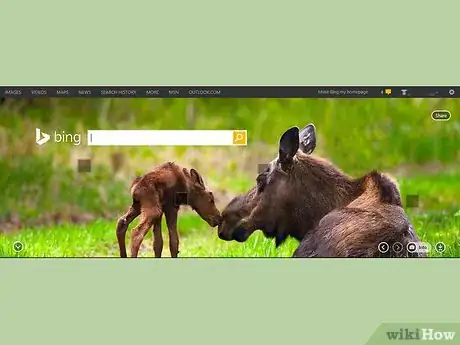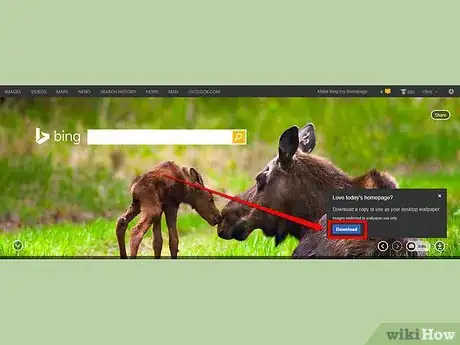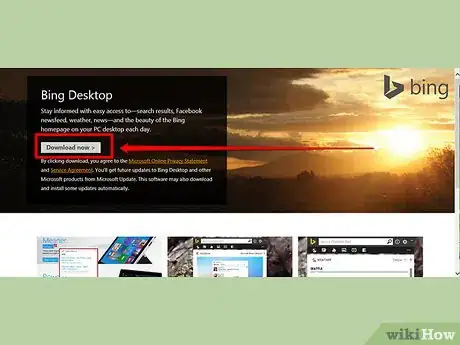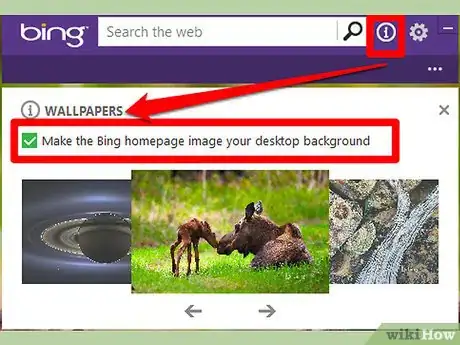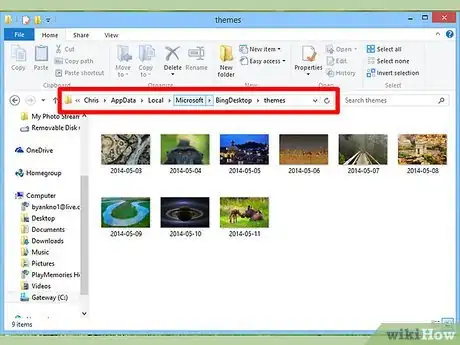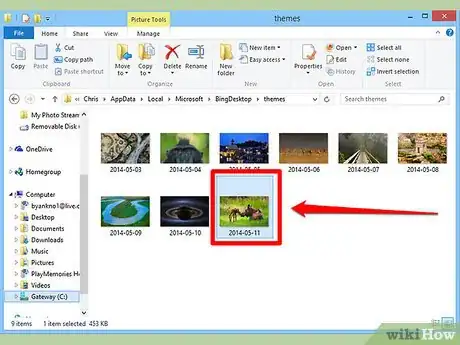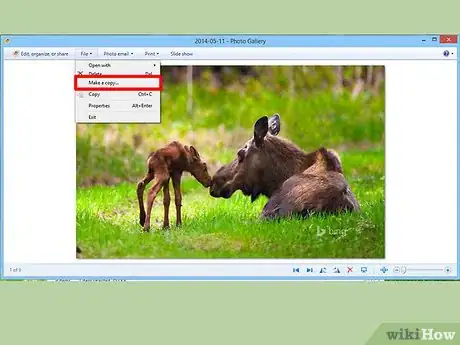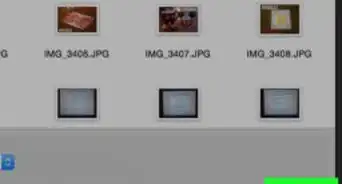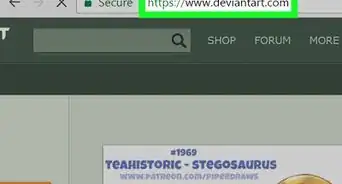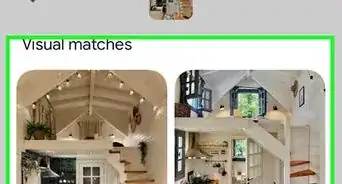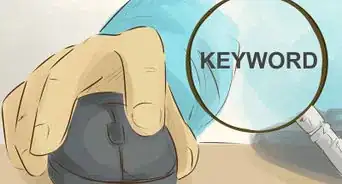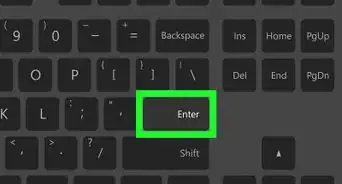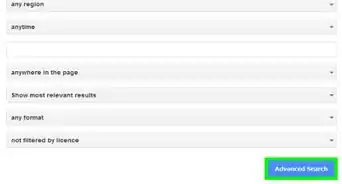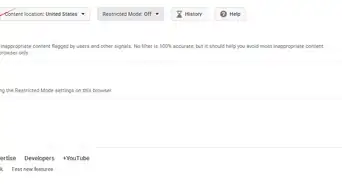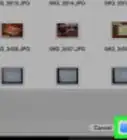An easy-to-follow guide on downloading the Bing daily image to your computer
X
wikiHow is a “wiki,” similar to Wikipedia, which means that many of our articles are co-written by multiple authors. To create this article, volunteer authors worked to edit and improve it over time.
This article has been viewed 48,763 times.
Learn more...
Some of the Bing background images are so good, that you'd like to keep a copy of them, right? Well, if you do, this article will explain this process to you so this image can be reused.
Steps
Method 1
Method 1 of 2:
Bing-preferred
-
1Open your web browser to the Bing webpage.
-
2Look for and click the button in the lower right hand corner of the webpage that looks like an arrow pointing at a horizontal line. This is the download button.Advertisement
-
3Read the "riot act". Realize that Bing only intends this image to be used as wallpaper and nothing else. It won't let you set it anywhere but as wallpaper on your computer. The licensing to these images will legally restrict their use to any other use you may intend to use it for, but only to be used as desktop images.
-
4Click the Download button.
-
5Save the file, don't just use an "open (file)" option when the downloader opens asking you to choose between the two options.
Advertisement
Method 2
Method 2 of 2:
Via the Bing Desktop software
-
1Download, install and open the Bing Desktop client on your Windows PC.
-
2Require the software to use the Bing website image as your Windows background image.
-
3Give it a few minutes to obtain the new copies of each of the last few days' images.
-
4Visit the folder that Windows installs a copy of the background file in. You can find these files in
C:\Users\(name of registered account user)\AppData\Local\Microsoft\BingDesktop\themes. -
5Open the file that has a file name of today's date.
-
6Save a copy of that image to your computer.
Advertisement
About This Article
Advertisement