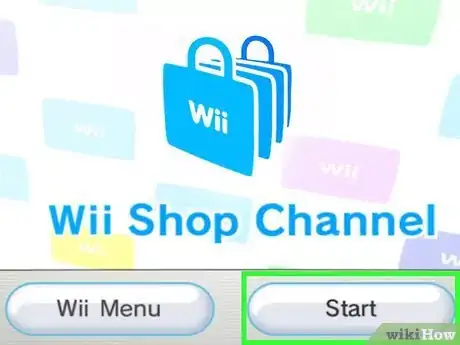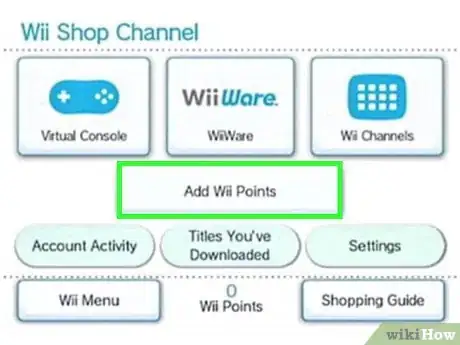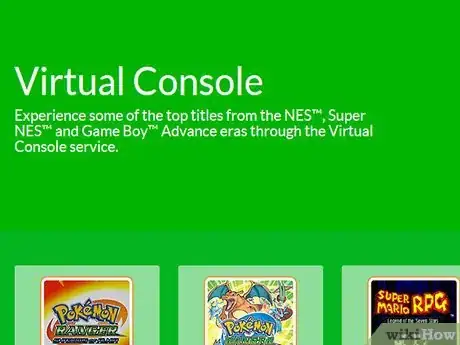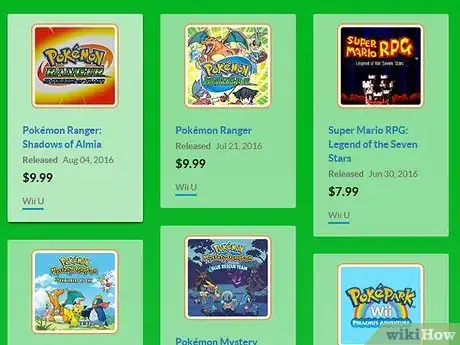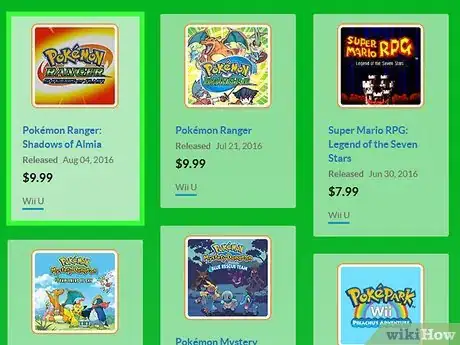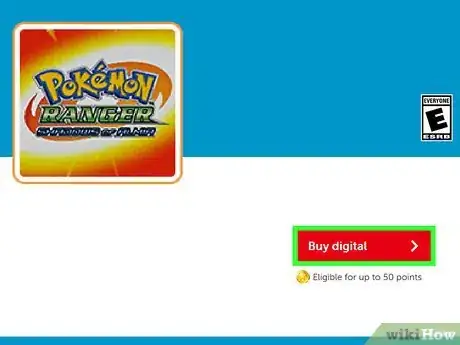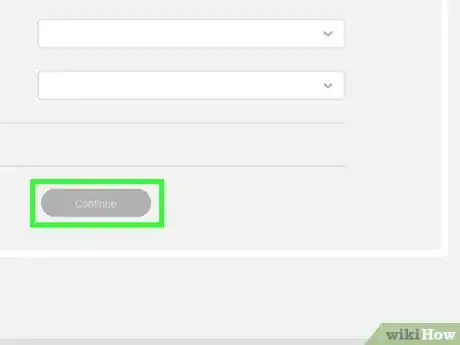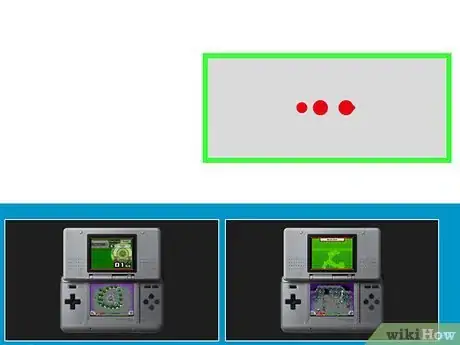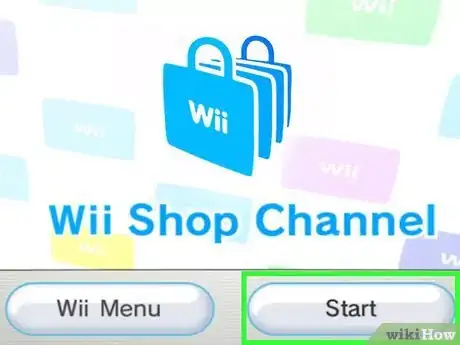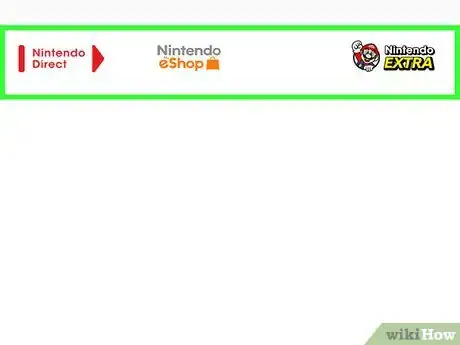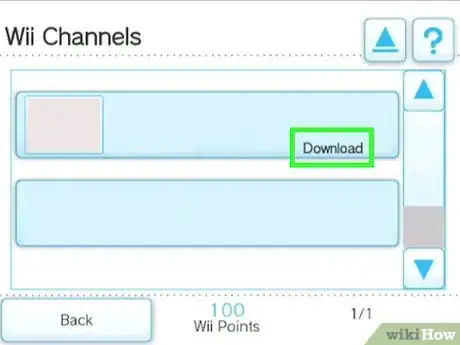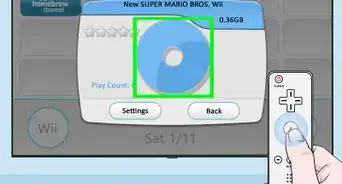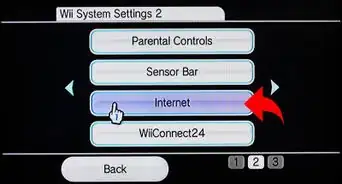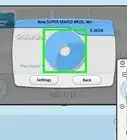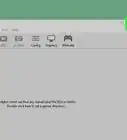wikiHow is a “wiki,” similar to Wikipedia, which means that many of our articles are co-written by multiple authors. To create this article, 11 people, some anonymous, worked to edit and improve it over time.
This article has been viewed 164,429 times.
Learn more...
Besides being able to play disc-based Wii games, your Wii console can play a variety of classic games and download-only small games. Follow this guide to start purchasing and downloading games for your Wii.
Important notice: the Wii Shop Channel is being discontinued on January 30, 2019.[1] It is no longer possible to redeem points, however, you have until January 30, 2019 to download content already purchased.
Steps
Adding Money to Your Account
-
1Purchase Wii Points from the Wii Shop. Turn on the Wii and select the Wii Shop Channel. Click Start, then Start Shopping, to open the Shop.
- Click on Add Wii Points and then select “Buy Wii Points With a Credit Card”.
- Select the number of points that you wish to buy. Prices vary depending on how many points you choose. Games typically cost 1000 points or less.
- Enter your credit card information. The Wii Shop accepts Visa and Mastercard. The Wii points will be added immediately to your account and you can start shopping.
-
2Add Wii points from a prepaid card. Wii Points Cards are available from retailers in varying denominations. Enter the code on the card to add the points to your account.
- To enter the code, open the Wii Shop Channel. Open the shop and click Add Wii Points. Select “Redeem a Wii Points Card.”
- Remove the silver covering the code on the card. This is the Points Card Activation Number. Enter this into the Activation Number tab and then click okay. Your points will be added to your account immediately.
- It is almost always cheaper to buy points directly from the store as opposed to buying prepaid cards from a retailer.
Download and Play Virtual Console & WiiWare Games
-
1Know the difference between Virtual Console and WiiWare:
- Virtual Console games are older games that were released on early consoles. There are several different systems available, including Sega Genesis, Super Nintendo, Neo Geo, and more. The games are available for sale as individual titles.
- WiiWare are games that are designed specifically for the Wii. These are newer releases than Virtual Console games, and often cost a little bit more.
-
2Open the Wii Shop Channel. Click Start then Start Shopping. Choose to browse Virtual Console games or WiiWare games.
- To download a Virtual Console game click on Virtual Console. You will be given several options for browsing the Virtual Console library. You can browse by popularity, original system, genre, and more.
- To download a WiiWare game, click on WiiWare. You will be given several options for browsing the WiiWare library. You can browse by popularity, release date, genre, and more.
-
3Find a title to purchase. When you have found a game you want to buy, click on it to open the details. Click the “View compatible controllers” button next to the picture. This will show you what controllers the game works with. Some games only support certain controllers, so make sure that you have the appropriate hardware.
-
4Click Download. You will be asked where you would like to download the game to. If you have an SD card installed with enough space, you can store the game on it.
-
5Confirm your download. A confirmation screen will appear telling you which controllers are compatible. Press OK to continue. The Download Confirmation screen will appear, and you will be shown how the purchase will affect your Wii Points balance, and how much storage it will occupy once it is downloaded.
-
6Wait for the download to finish. Depending on the size of the game and the sped of your connection, this could take a while. Once the download is complete, you will get a “Download successful” message and will need to click OK to continue.
- Your newly-downloaded game will appear in your main Wii menu.
Download New Channels
-
1Open the Wii Shop Channel. Click Start then Start Shopping. Select Channels from the main Shop screen.
-
2Browse for the channel that you want to add. These include Netflix, Hulu, and more. Most of the channels are free, but many require paid membership with their respective companies.
-
3Download the channel. After confirming the storage space used and Wii pints spent, the channel will download. This could take a few minutes. Once the download is finished, it will appear on the main Wii menu.
Community Q&A
-
QuestionHow can I download games on the Wii Mini?
 Community AnswerSadly, the Wii Mini has no capabilities for internet access. Thus, it is impossible to download games onto the Wii Mini from the Wii Shop.
Community AnswerSadly, the Wii Mini has no capabilities for internet access. Thus, it is impossible to download games onto the Wii Mini from the Wii Shop. -
QuestionHow can I download games on Wii after the shop shutdown?
 Rural AnemoneCommunity AnswerUnfortunately, you cannot. Wii does not support internet anymore, so this will not work.
Rural AnemoneCommunity AnswerUnfortunately, you cannot. Wii does not support internet anymore, so this will not work. -
QuestionHow do I transfer games from my old Wii to my new one?
 Rural AnemoneCommunity AnswerTake the SD card from your old Wii, put it in your computer and copy all the files to a temporary location (you'll have to set your file management program to display hidden files to do this). Take the new Wii's SD card, format it, and paste all the files to the new SD card.
Rural AnemoneCommunity AnswerTake the SD card from your old Wii, put it in your computer and copy all the files to a temporary location (you'll have to set your file management program to display hidden files to do this). Take the new Wii's SD card, format it, and paste all the files to the new SD card.
References
- ↑ www.nintendo.co.uk/News/2017/September/Important-information-about-the-closure-of-the-Wii-Shop-Channel-1285994.html
About This Article
To download Wii games, begin by clicking "Start," followed by "Start Shopping" on the Wii Shop channel. Then, select Virtual Console games if you want older games, or WiiWare if you want more up to date offerings. Next, browse through the games until you find the one you want. Once you're ready to buy, click "Download" and confirm your purchase on the confirmation screen. For tips on how to download new channels, including Netflix, keep reading!