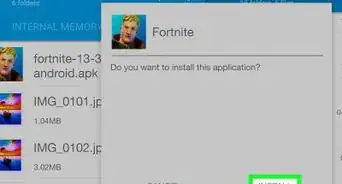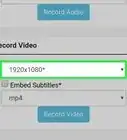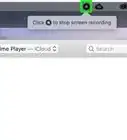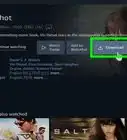X
wikiHow is a “wiki,” similar to Wikipedia, which means that many of our articles are co-written by multiple authors. To create this article, 23 people, some anonymous, worked to edit and improve it over time.
The wikiHow Tech Team also followed the article's instructions and verified that they work.
This article has been viewed 390,344 times.
Learn more...
RealPlayer is a free app (with premium options) that can download videos from thousands of websites. We'll show you how to install RealPlayer on your PC or Mac, and how to use it to save videos to your computer.
Steps
-
1Download the latest free version of RealPlayer. Go to RealPlayer.com and click the big orange button at the top.
-
2Install the software. On a PC, double-click the .exe file. As you run the install, you must agree to the usage terms and decide whether or not to include other features (ex. a weather toolbar) with your installation.
- On a Mac, drag the Real Player files into your Applications folder alias in the installation window. When you first launch RealPlayer, it will give you the licence agreement to approve. Click Accept to continue. Select the formats for which you want to make RealPlayer the default media player.
Advertisement -
3Close your web browser. Toward the end of the installation, the installer will ask you to close your web browser in order to properly install RealPlayer’s One-Click Video Download function. Since you will need this in the ensuing steps, be sure to close your browser when prompted.
-
4Reopen your browser. Find a video you want to add to your RealPlayer library.
- On a PC, hover your mouse over the video until a "Download This Video" button pops up above the upper right-hand corner of the video.
- Click on the "Download This Video" button and RealPlayer will download the video into your RealPlayer library.
- On a Mac, wait till the video has finished loading/buffering. Then click on the RealPlayer Downloader window, and the currently playing video will appear in the window. You can chose from there to download the video by clicking the Download button.
- When you click the Download button, the video will be saved to your library.
Advertisement
Community Q&A
-
QuestionHow can I move the video to a portable device for offline viewing?
 Community AnswerYou can connect your phone to your computer and transfer the video file onto it that way. You could also try sending the video to a portable device via email or Dropbox.
Community AnswerYou can connect your phone to your computer and transfer the video file onto it that way. You could also try sending the video to a portable device via email or Dropbox. -
QuestionI do everything but in Real Player a message comes out saying "unable to download." What can I do?
 Community AnswerMake sure your device has enough storage. Sometimes, when you don't have storage, it won't let you download. Clear space by deleting unwanted items.
Community AnswerMake sure your device has enough storage. Sometimes, when you don't have storage, it won't let you download. Clear space by deleting unwanted items.
Advertisement
Warnings
- Be careful what you download. Stealing copyrighted videos is illegal.⧼thumbs_response⧽
Advertisement
About This Article
Advertisement
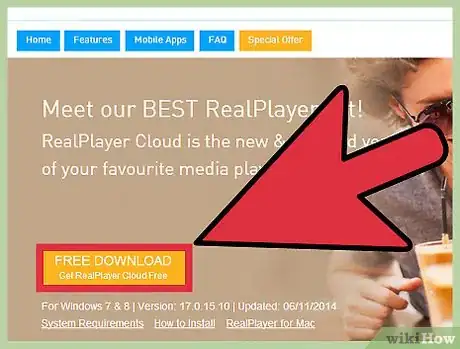
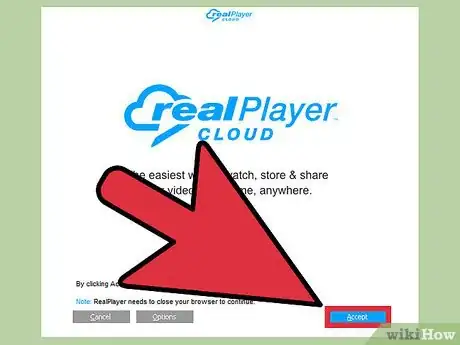
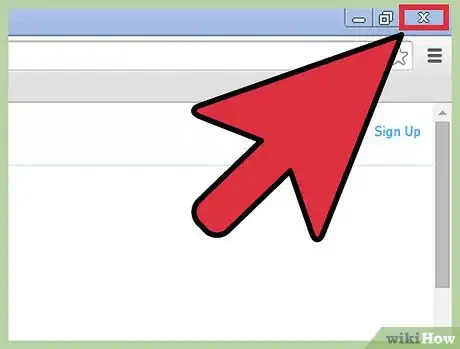
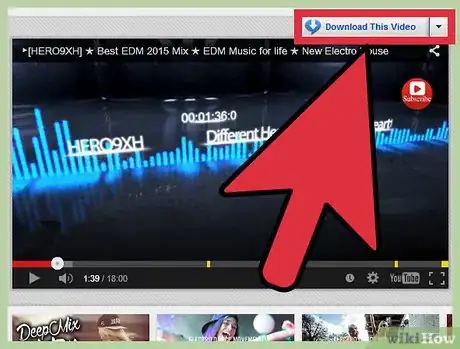
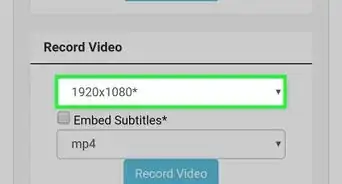
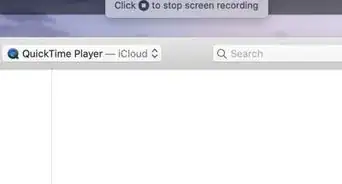



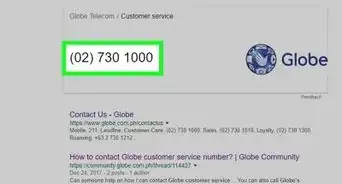
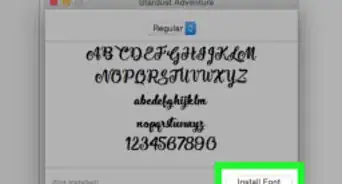
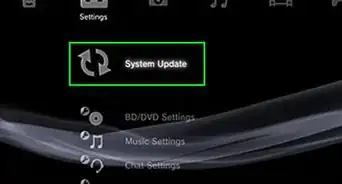
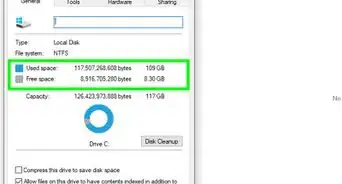
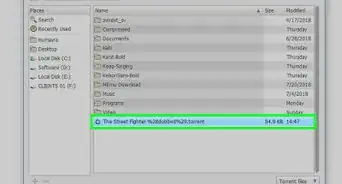
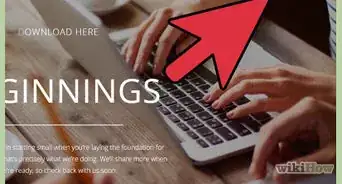
-Step-23.webp)