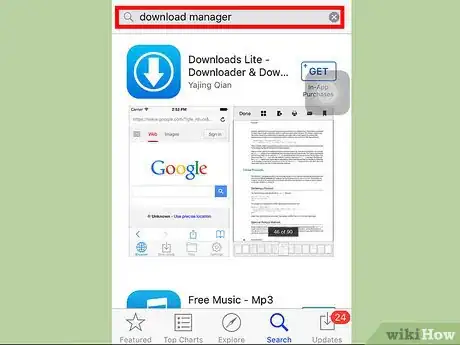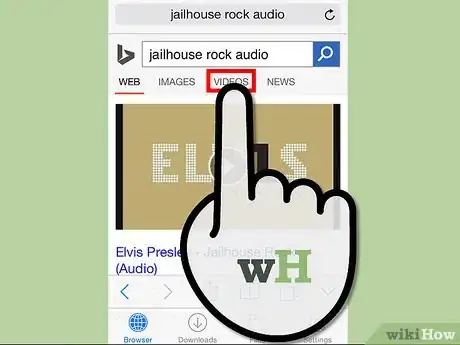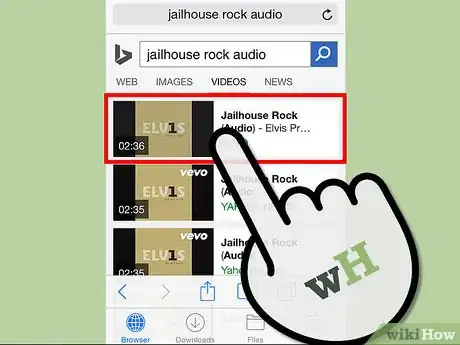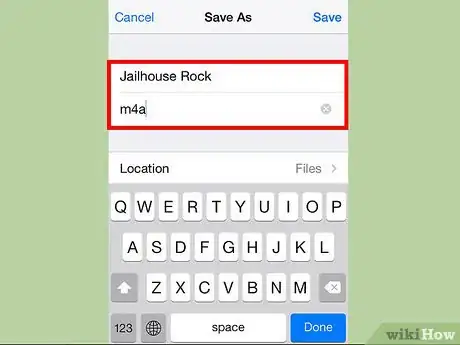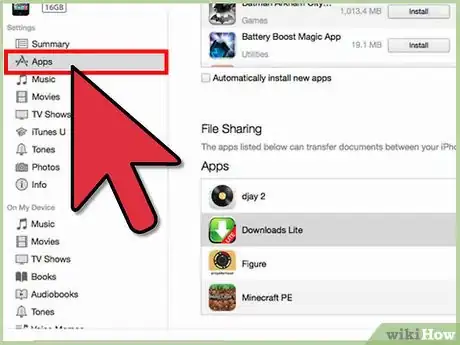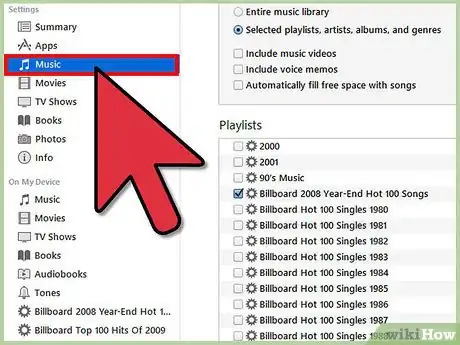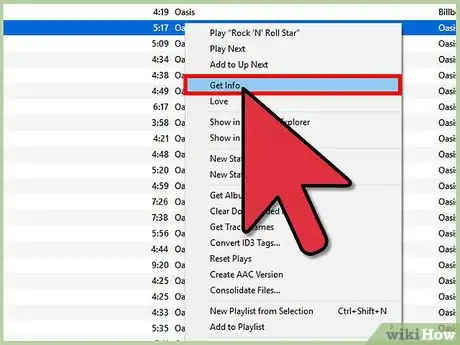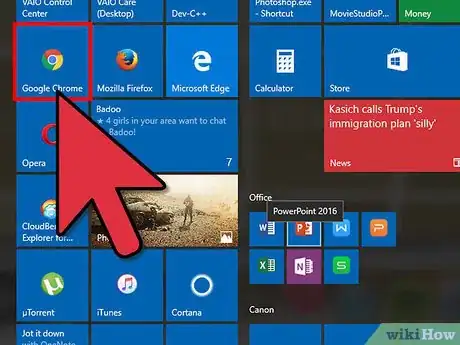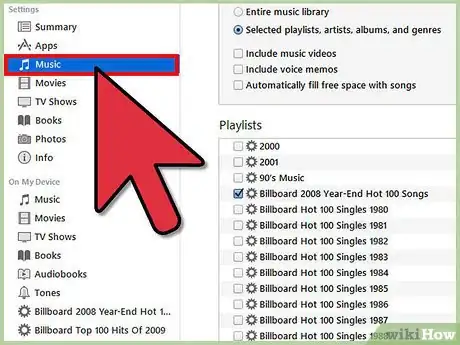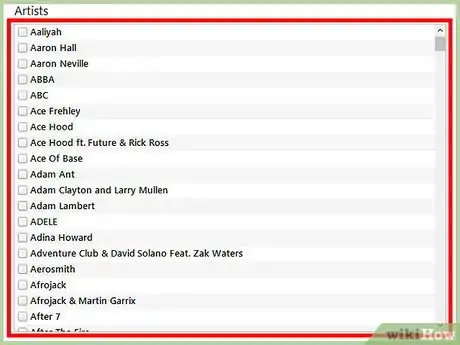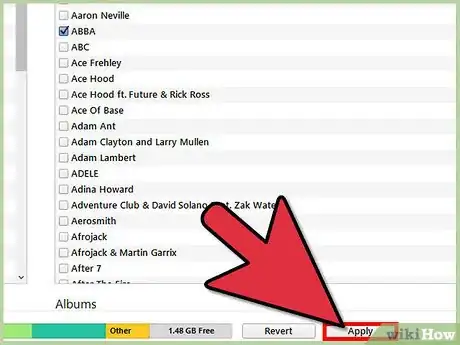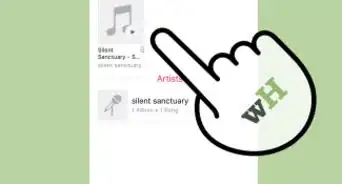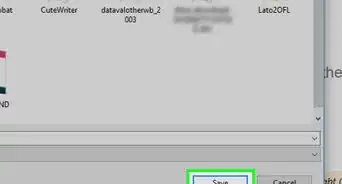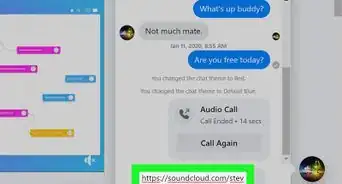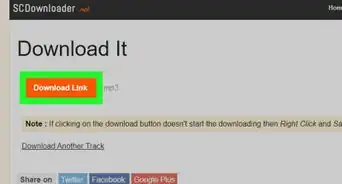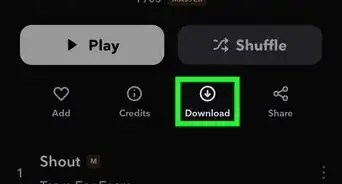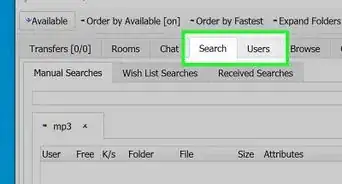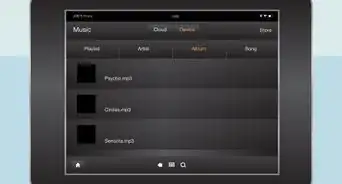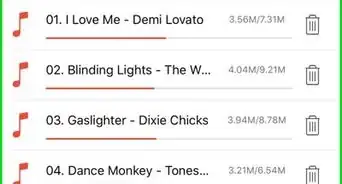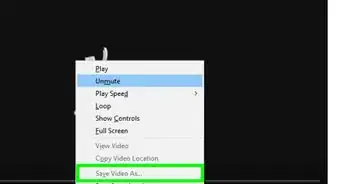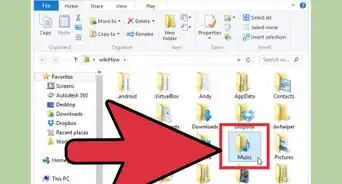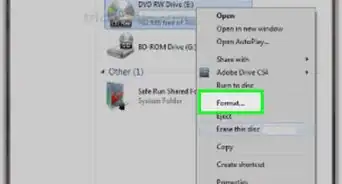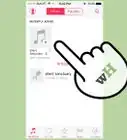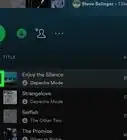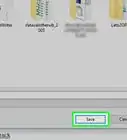X
wikiHow is a “wiki,” similar to Wikipedia, which means that many of our articles are co-written by multiple authors. To create this article, volunteer authors worked to edit and improve it over time.
This article has been viewed 73,290 times.
Learn more...
If you don't have the money to buy songs on iTunes for you Apple devices, there's always another way! In this simple method of getting free songs, you will be extracting the song from YouTube and placing them in the official Music app on you device. Keep in mind that getting free music on your Apple products may not be legal depending on the copyright of the song itself, and music quality may not be as good as original.
Steps
Part 1
Part 1 of 4:
Obtaining the Song
-
1Download a free or paid download management app. The app that you purchase should have an internet browser on it. To find apps like these, search "Download Manager" on the App Store. Typically, these apps will have an arrow facing downwards on the app cover.
-
2On the app, go to its settings and change the search engine to "Bing" if it is not already. (Explanation is further in the instructions)Advertisement
-
3On the app, search for the name of your song and go to "videos".
-
4Find a YouTube video that has the audio of your song on it. Make sure that when you click the video link, it keeps you on the Bing website rather that the actual YouTube website. The reason why is that YouTube does not allow videos to be downloaded on its site. However, you can still download YouTube videos if you are still on the search engine's website. If it takes you to the YouTube website, you can't use that video, and you have to find another. The reason why Google can't be used as the search engine is because when you click on a video it always takes you directly to the website.
-
5Open up the desired video. A popup should come up to open, close or download the video. Click on "download."
-
6Give the video a name and extension. Name the video whatever the name of the song is. Change the extension from "mp4" to "m4a". On the "Files" section of the app, the video should come up as an audio track that can be played.
Advertisement
Part 2
Part 2 of 4:
Adding the Song to iTunes Library on Computer
-
1Connect you device into your computer and open iTunes. Go to your device's section and click on "apps." Scroll down the page and there should be a section called "File Sharing." Click on the app that you purchased.
-
2Wait for your song to come up. Open wherever you save your documents (eg. go to finder if on Mac) and drag and drop the song there.
-
3On iTunes, leave your device's section and go to the Music Section (where all of your songs are). Drag the song that is on your files (where you dragged the song to) into your library. The song will now be recognized as an iTunes song.
Advertisement
Part 3
Part 3 of 4:
Adding Info To Your Song
-
1Go to the song on iTunes and right click it. On the options, click on "Get Info". On "Details", Fill out as much of the information as you would like (but at least have "Song" "Artist" and "Album")
-
2Go on the internet. Find a picture of the album cover, and download it.
-
3On the "Get Info" popup, go to "Artwork" and click on "Add Artwork." Put in the cover that you downloaded.
Advertisement
Part 4
Part 4 of 4:
Putting the Song into Your Device's Library
-
1Go back to the device's section on your computer's iTunes. On the left column under settings, click on Music.
-
2On either Artists or Albums (whichever you prefer), find your song's artist/album. Make sure that it is check-marked.
-
3On the bottom right-hand side of iTunes, click on "Apply." Your device will be backed up and synced. The song should be put on your device (If it doesn't just try again). Your phone can now be unplugged and your song will be in the Music app. Enjoy!
Advertisement
Community Q&A
-
QuestionHow do I download music to my iPod?
 Community AnswerIf you would like to download on your iPod, connect your charging wire to your computer, go on YouTube and look for a song you like. Then go on an mp3 converter and use the link of the song you would like to convert the link then download it. Go to iTunes and connect the song to your device.
Community AnswerIf you would like to download on your iPod, connect your charging wire to your computer, go on YouTube and look for a song you like. Then go on an mp3 converter and use the link of the song you would like to convert the link then download it. Go to iTunes and connect the song to your device.
Advertisement
About This Article
Advertisement